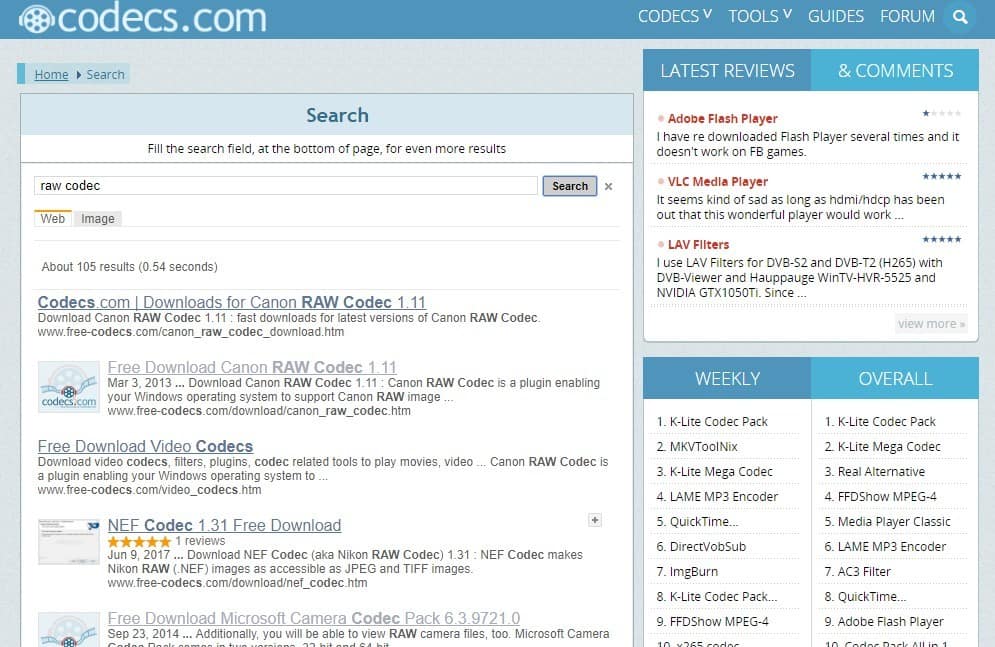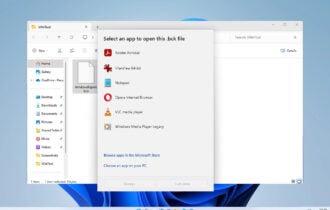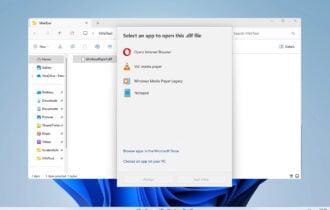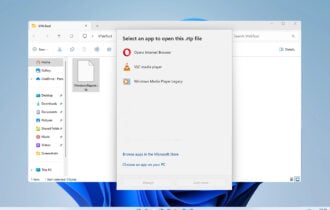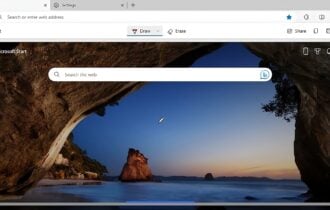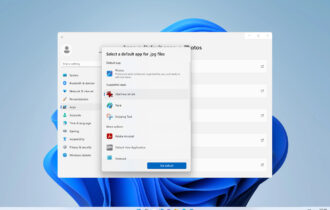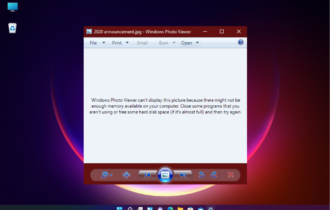6 Best Software to Open RAW Files [View & Edit]
Try these programs to view RAW files and pick what's best for you
9 min. read
Updated on
Read our disclosure page to find out how can you help Windows Report sustain the editorial team Read more
Key notes
- If you want to know how to open RAW files, you’re in the right place.
- Raw files aren’t directly usable images, but you can easily turn them into a viewable format with our tools and techniques.
- To open raw files, you can install extra codecs or drivers or use specialized software such as the ones powered by Adobe.
- If you want something simpler to use to view RAW files, try InPixio Photo Studio.
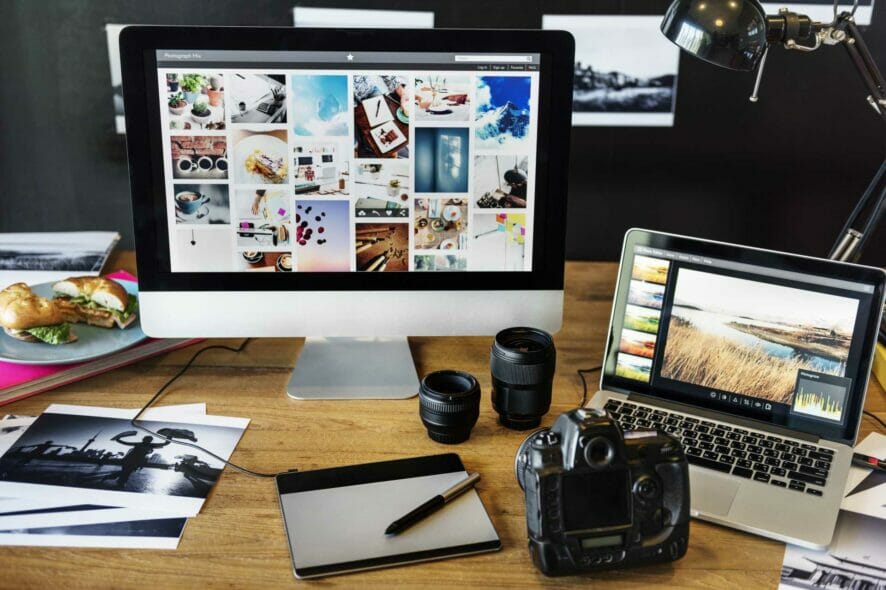
A RAW photo is a type of uncompressed image file format that’s more like a digital negative. Thus, RAWS are comparable to the negatives photographers can capture with film cameras, which aren’t directly usable images.
However, RAW images can still be processed into a viewable format on your laptop or desktop.
By default, digital cameras save images as JPEGs. This is most likely because the JPEG file size is smaller than the RAW. A single RAW image might take up 20 megabytes of storage.
On the other hand, RAW photos are also much more detailed than JPEGs; and many digital cameras now enable users to save photographs in the Raw format.
How to view RAW files on Windows?
Each camera model has its own RAW file format, such as ARI, CRW, PXN, RAF, RWZ, SRF, DNG, RWL, RW2, and KDC.
Consequently, you’ll need a codec or a driver that supports your camera to open RAW images in Windows or specialized software that required no additional tools.
Want to know more about the constant improvement that Microsoft brings to Windows to help users view RAW photos easily? Or perhaps you want to go all-in with a photo editing tool?
Check out this article and you’ll find out exactly how to open RAW files.
How do I view CR2 files on Windows?
There are two options that can help you view CR2 files. First off, some versions of Windows can let you view CR2 files without additional apps, this only if you have installed Microsoft Camera Codec Pack or Canon RAW Codec software.
The second option to open images in this format is by using a dedicated viewing and editing programs for CRM such as Lightroom, inPixio or Corel.
Within those applications, you can professionally edit them, adjust the color range and shadows, apply filters, manage highlights, and much more.
How can I view RAW files on my Windows 10 PC?
Adobe Lightroom – Interactive tutorials
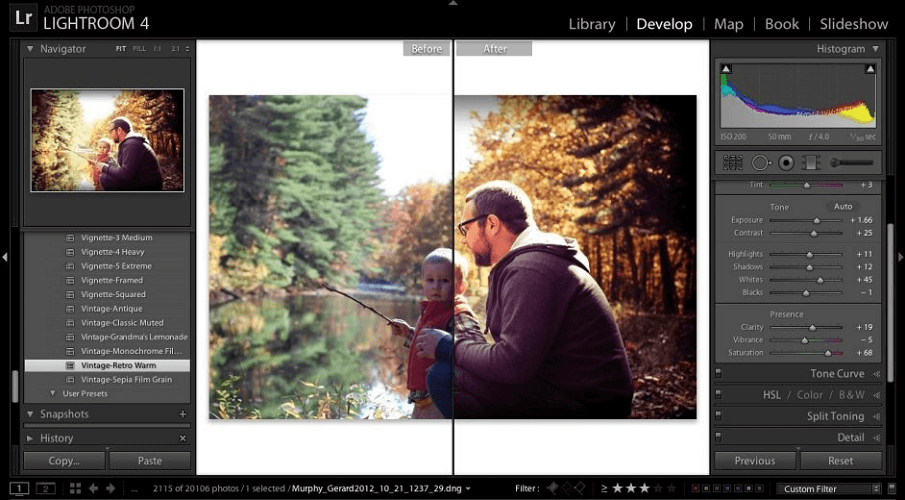
Edit, view, store, organize and share your photos including RAW format pics across any device with Adobe Lightroom.
Thanks to the Adobe Camera RAW plug-in seamlessly integrating with Lightroom’s architecture you can view and edit RAW images from different cameras such as Nikon, Casio, Epson, Fujifilm, GoPro, Kodak, Konica Minolta, LG, and many others.
Lightroom supports editing for various RAW image filename extensions such as CR3, DNG, NEF, CR2, CRW, and more.
Let’s quickly look at its key features:
- Manage any number of photos
- In-app, interactive tutorials available on both desktop and mobile
- Extensive photos library for inspiration
- Panorama fill edges
- Cloud storage starting at 1TB or more

Adobe Lightroom
With native RAW image support, this light and friendly app will satisfy all your photo editing needs.InPixio Photo Studio Pro 12 – Background removal tool
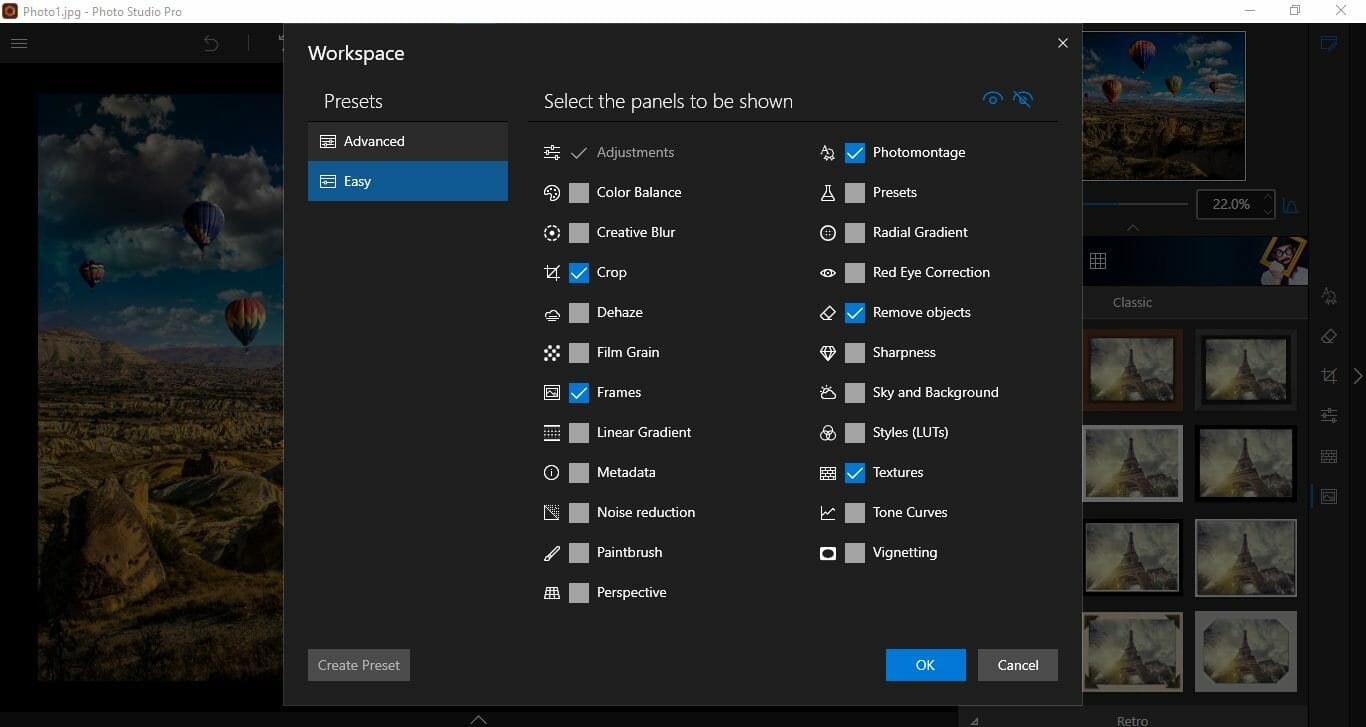
If you need to open RAW files, you might want to try using InPixio Photo Studio Pro 12. The latest version comes with support for RAW files, so you can easily work with them out of the box.
The software has an image correction feature that will automatically adjust the colors which can be quite useful if you’re working with RAW files. There’s also a photo manipulation feature, so you can get some interesting results with ease.
The software is surprisingly easy to use, and it supports object removal, so you can easily remove objects in the background or just remove the background and keep the desired objects.
The possibilities are endless with InPixio Photo Studio, and if you need software that lets you open RAW files, this is the perfect application for the job.
Other great features:
- Easy to use
- Support for RAW files
- Can easily remove background objects
- Background removal feature
- Available on Mac and Windows

inPixio Photo Studio
imple but powerful image editing software that has support for RAW files.Adobe Bridge – Transparency support for PSD
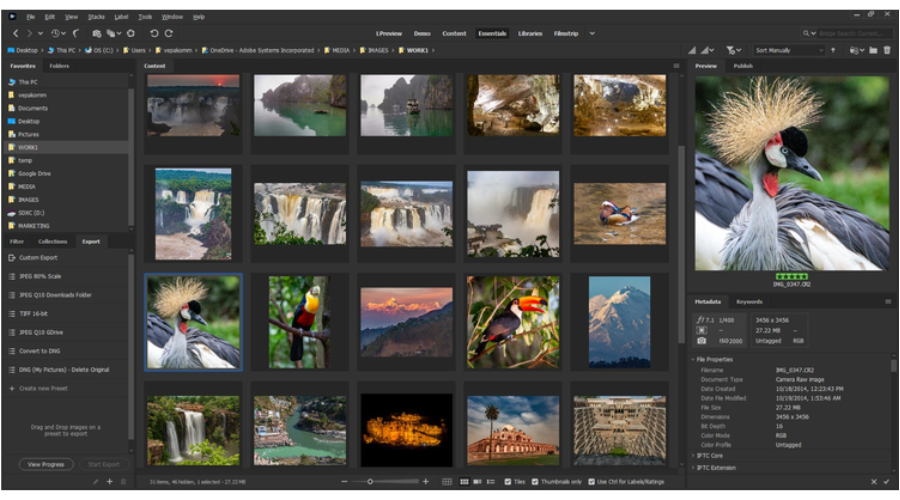
Adobe Bridge is a complex asset manager that lets you preview, manage, edit, and publish multiple assets including RAW format images.
You can view and process JPEG, PSD, TIFF, and camera RAW images in Adobe Bridge thanks to the aforementioned Adobe Camera RAW plug-in.
To open and view RAW images in Adobe Bridge, you only need to specify this option in the Camera RAW preferences from the Edit menu. Then, in the General tab, go to the Behavior area and click the Camera RAW Settings.
Needless to say, you will enjoy a wide range of additional features that will definitely come in handy like organization tools, filters, and search options.
Let’s quickly look at its key features:
- Option to import photos and videos from your mobile devices
- Transparency support for PSD
- Batch export to JPEG
- Edit photo capture time
- Native PDF Output Module
- Quick organization and stacking of panoramic and HDR images
- Drag-and-drop file flexibility

Adobe Bridge
RAW images might be challenging for regular apps, but not for the most powerful creative asset manager.CorelDRAW – Snapshots creator
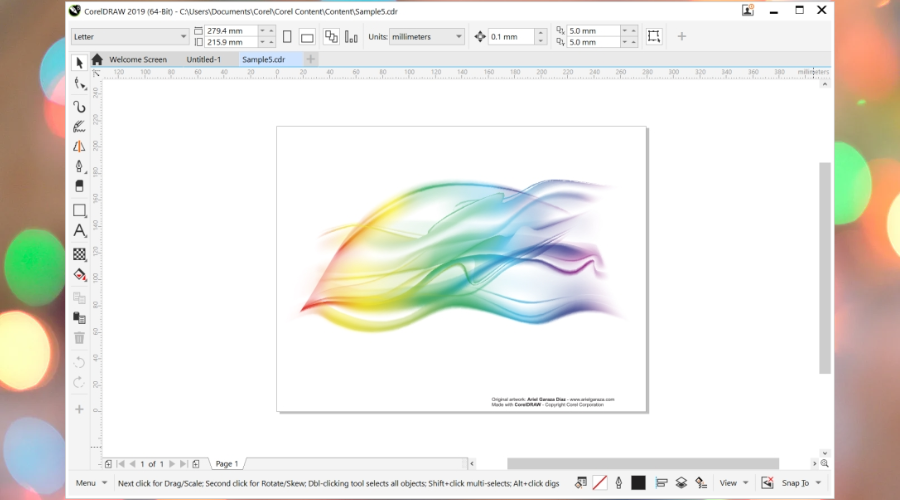
Editing single or multiple RAW files is as easy as a breeze in CorelDRAW.
Simply use the controls in the Camera RAW Lab to adjust the color and tone of the RAW images, then further retouch them with the advanced editing tools provided by this powerful app.
Let’s quickly look at its key features:
- Rotation, Zoom, and pan tools
- Preview mode and dedicated window
- Color, detail, and properties page
- Undo, Redo and Reset to the original buttons
- Create snapshots of the corrected version of an image (thumbnails included)

CorelDRAW
CorelDRAW is a professional image editing support with full support for RAW files.FileViewer Plus – Complex edit functionalities
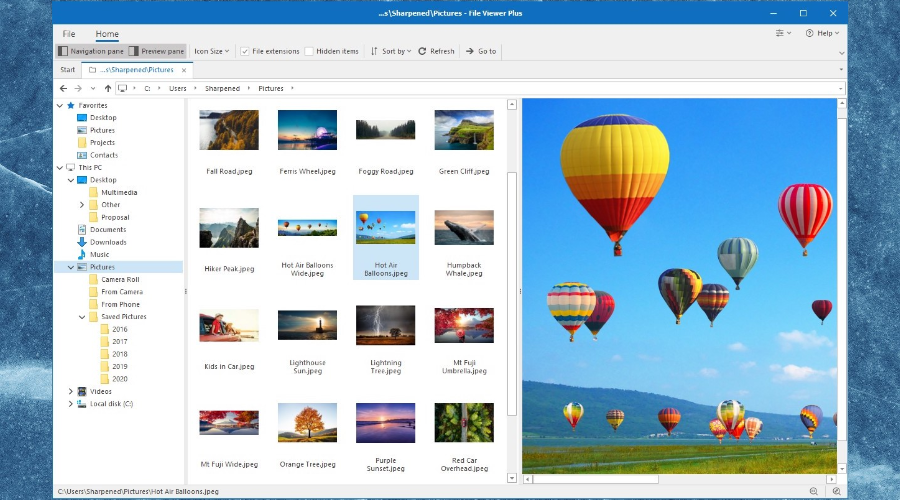
FileViewer Plus is a universal file viewer for Windows that can open and display over 300 different file types. It can also view and edit camera RAWs from over 600 different camera models.
Even the most uncommon or unknown file types are no match for this powerful tool that can do much more than help you open your documents—the FileViewer doubles as an editor and converter for all formats.
Let’s quickly look at its key features:
- Native support for over 300 file types including RAW image formats
- Complex view, edit, and convert functionalities (convert audio and video formats into multimedia file types)
- Advanced image editing (crop, resize, retouch your photos, and more)
- Ultra-fast batch conversion
- File Inspector to view the file contents
- Displays file properties and metadata for every file (author and source information)
- Smart file detection to identify any format or file extension
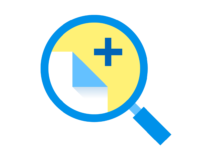
FileViewer Plus
FileViewer Plus allows you to easily open any file type, including RAW files out of the box.ACDSee Photo Studio – Batch watermark tool

The Photo Studio by ACDSee is one powerful app that takes good care of your RAW files be it single images or Zip files containing multiple images.
The app comes in different versions perfectly suited for your digital camera (Adobe, Canon, Epson, FujiFilm, GoPro, Kodak, Konica, Nikon, and more) and there is even a separate product for Mac 6 RAW support).
Let’s quickly look at its key features:
- Batch Rename option for renaming multiple images
- Batch Resize tool for resizing multiple images to any dimension
- GoPro RAW images support
- Batch watermark tool
- File management (sort, and organize with keywords, tags, and labels, move, and share your images)
- Duplicate Finder
- Advanced photo editing tools (precision filters, crop, flip, rotate, and resize, add text, special effects, correct flaws, red eye, eliminate noise, and more)

ACDSee Photo Studio
ACDSee Photo Studio offers great features for photo management and support for RAW files.Use the Microsoft Camera Codec Pack or add the latest Raw Codec
Microsoft introduced the Microsoft Camera Codec Pack to enable photographers to view RAW photos in previous versions of Windows.
That pack supports various Canon, Epson, Casio, Kodak, Sony, Nikon, Samsung, and Panasonic camera models among others.
However, Windows 10 has built-in support for the codecs in Camera Codec Pack.
Thus, you might find you can open RAW images in Windows 10 without installing any additional codec if it already has out-of-the-box support for your camera.
Nevertheless, there are still plenty of proprietary camera formats that Windows doesn’t support.
Add the Latest Raw Codec to Windows 10
If you can’t already open RAW images in Windows 10, you’ll need to install a RAW image codec that supports your camera model.
For example, this Sony RAW Driver enables you to open RAW photos captured with supported Sony cameras.
The best place to look for a codec is usually the manufacturer’s website. However, you might also find the codec required at Codecs.com.
Enter the keyword Raw codecs in the site’s search box to search for codecs that open RAW photos.
Set up a Default Viewing app for the RAW File Format
When you’ve installed a RAW codec, you can open the images in the Windows photo viewer. However, the Photos app doesn’t support RAW by default.
You’ll need to configure the RAW file format to always open with Photo Viewer as follows:
- First, open File Explorer and the folder that includes your RAW images
- Next, you should right-click a RAW image to open the context menu and select Open with > Choose another app
- Then, select Photos App as the default software for the RAW file
- Select the Always use this app to open … files option
- Press the OK button to close the app selection dialog
Download other third-party tools
You can open RAW photos with numerous third-party image viewers. Here are some that will save you the trouble with many other formats as well.
Now you can open more detailed RAW photos in Windows.
Although you can’t edit them with the Photos App, you can add effects to RAW photographs with software such as Adobe Lightroom, Corel’s PaintShop, Photoshop, and more.
If you have any questions about RAW photos and how to deal with them on Windows 10, feel free to drop them in the comments section below.