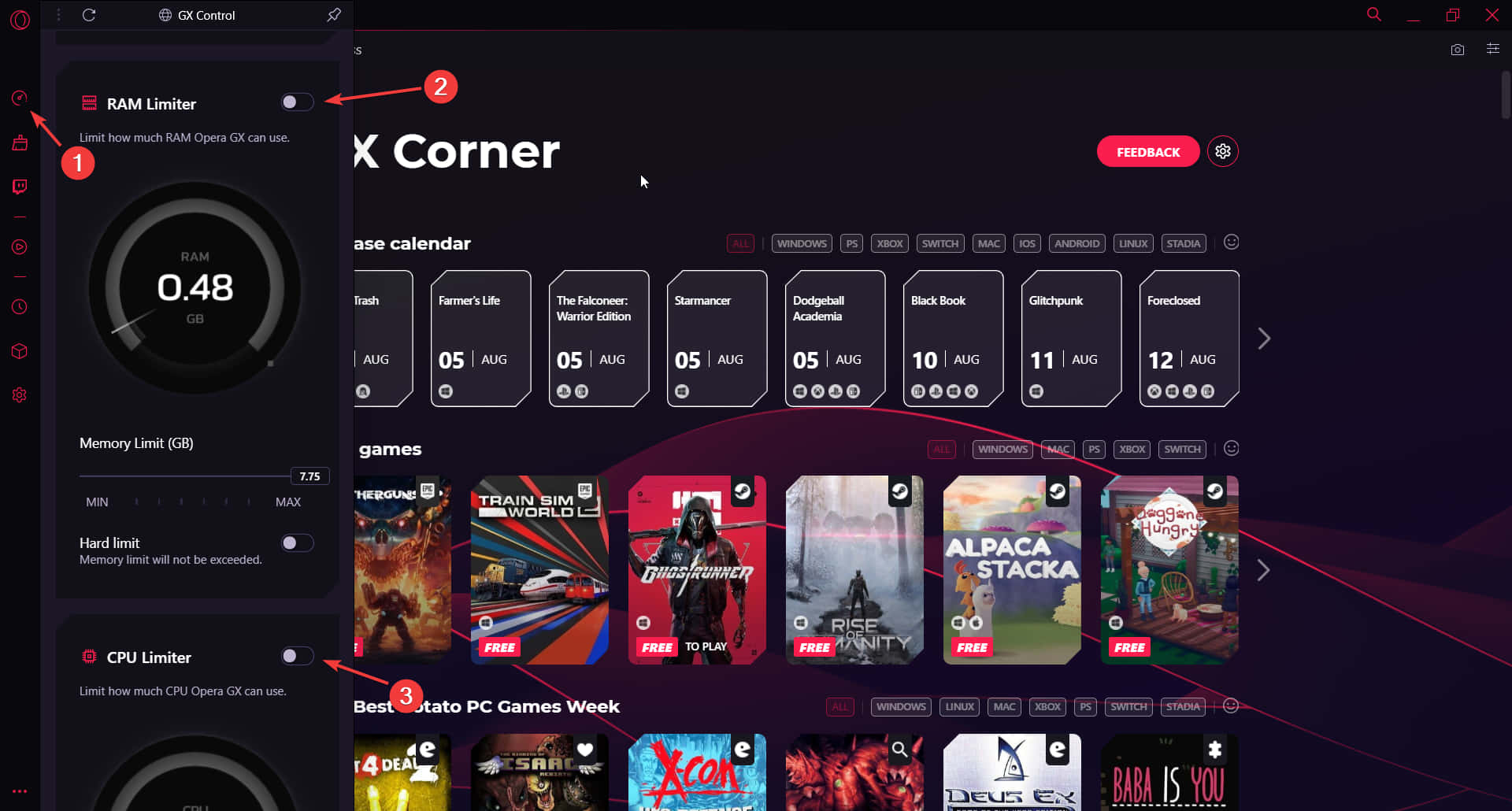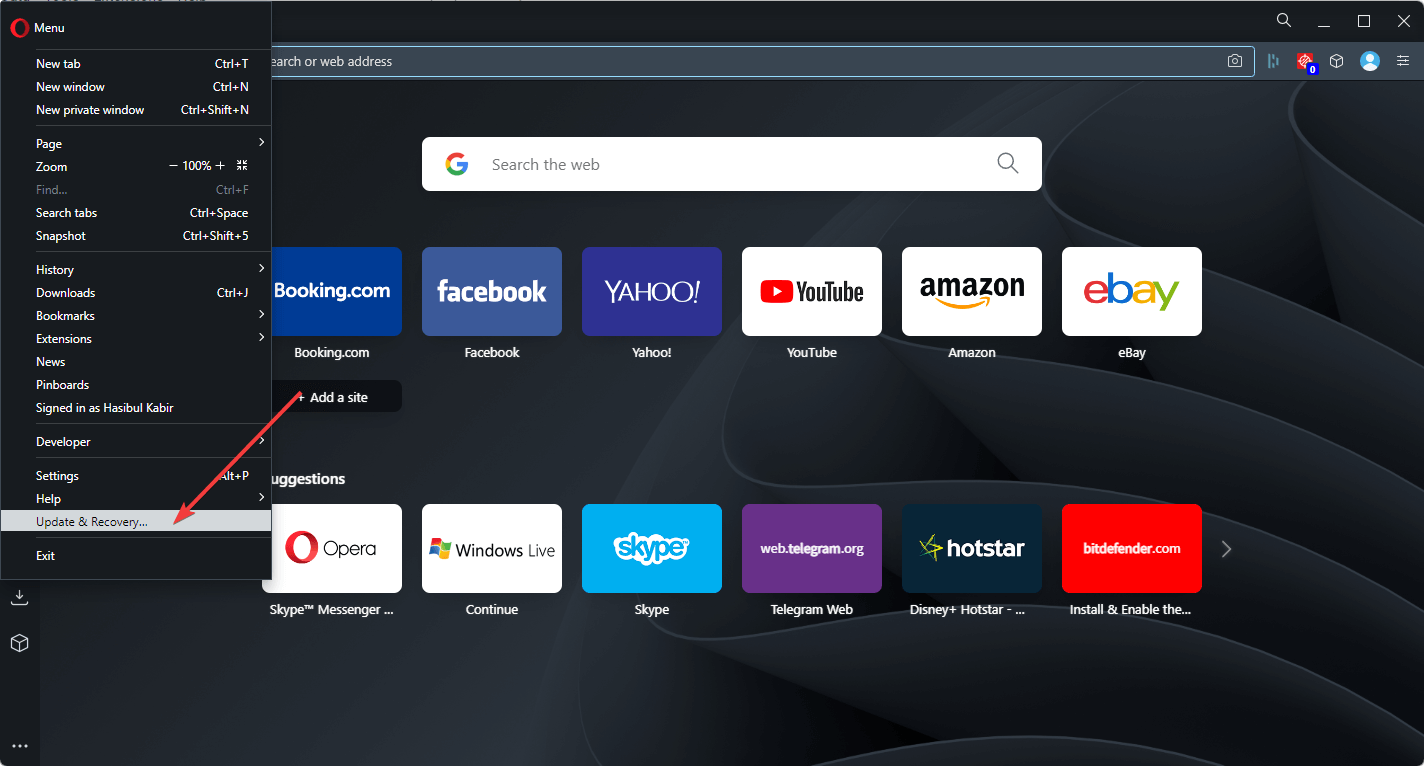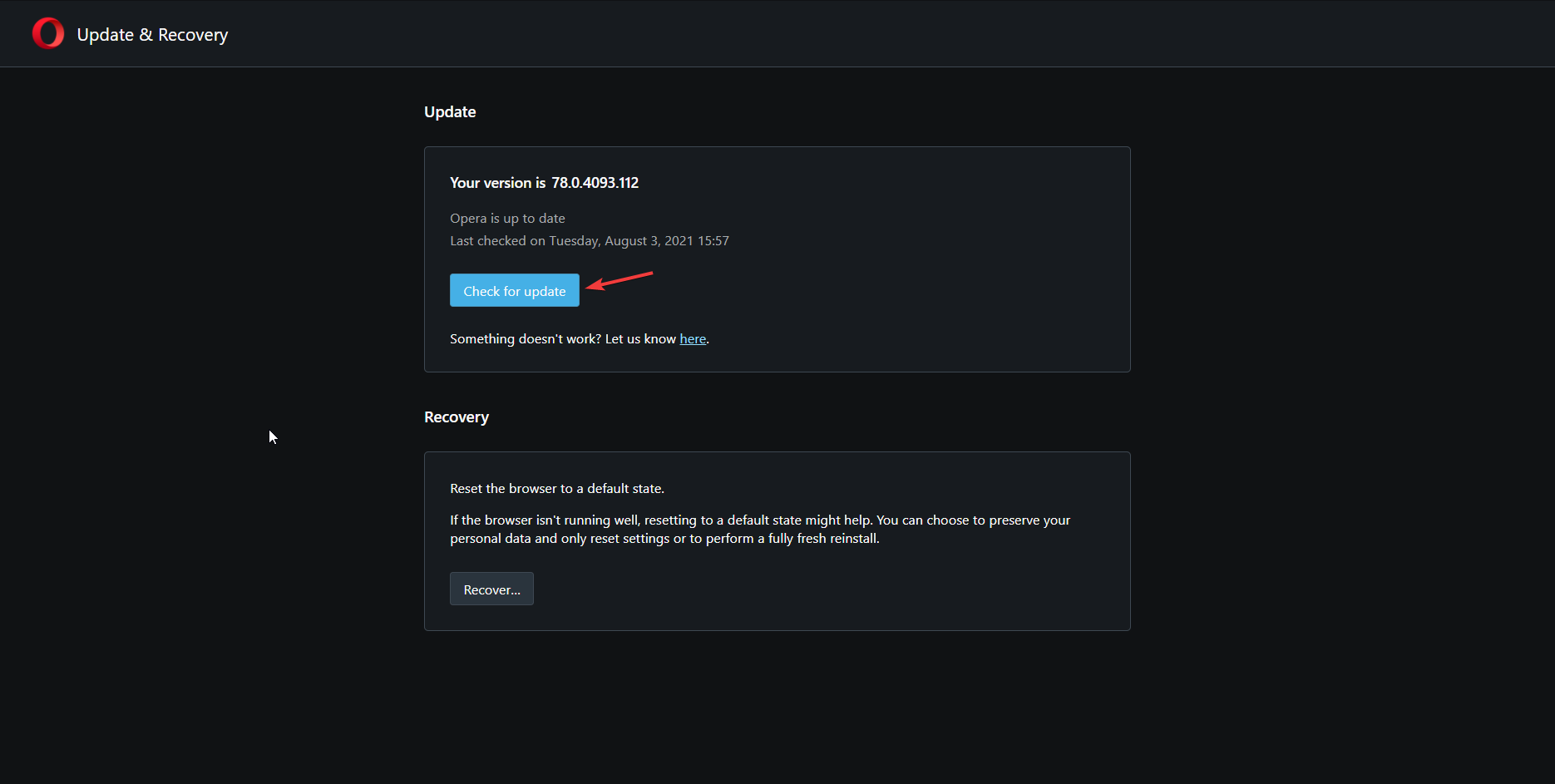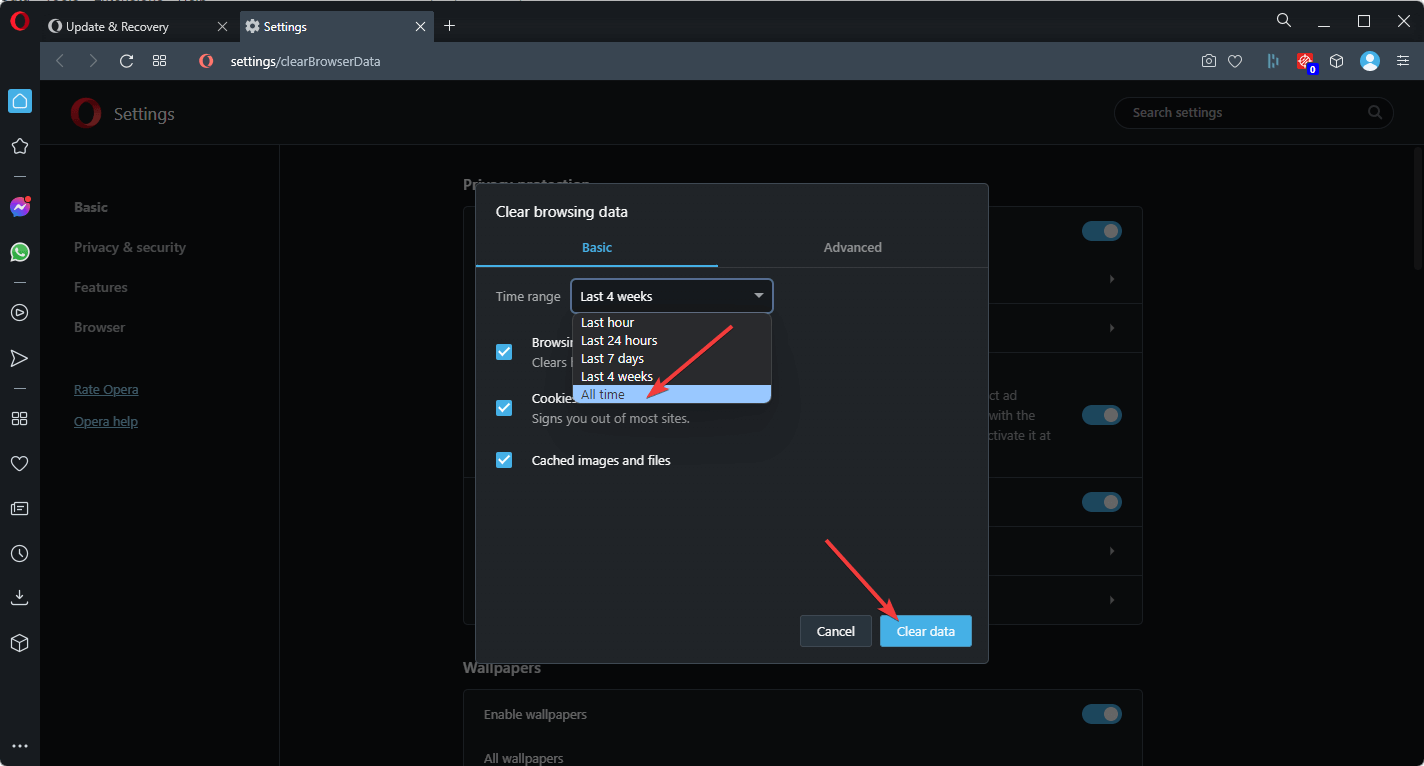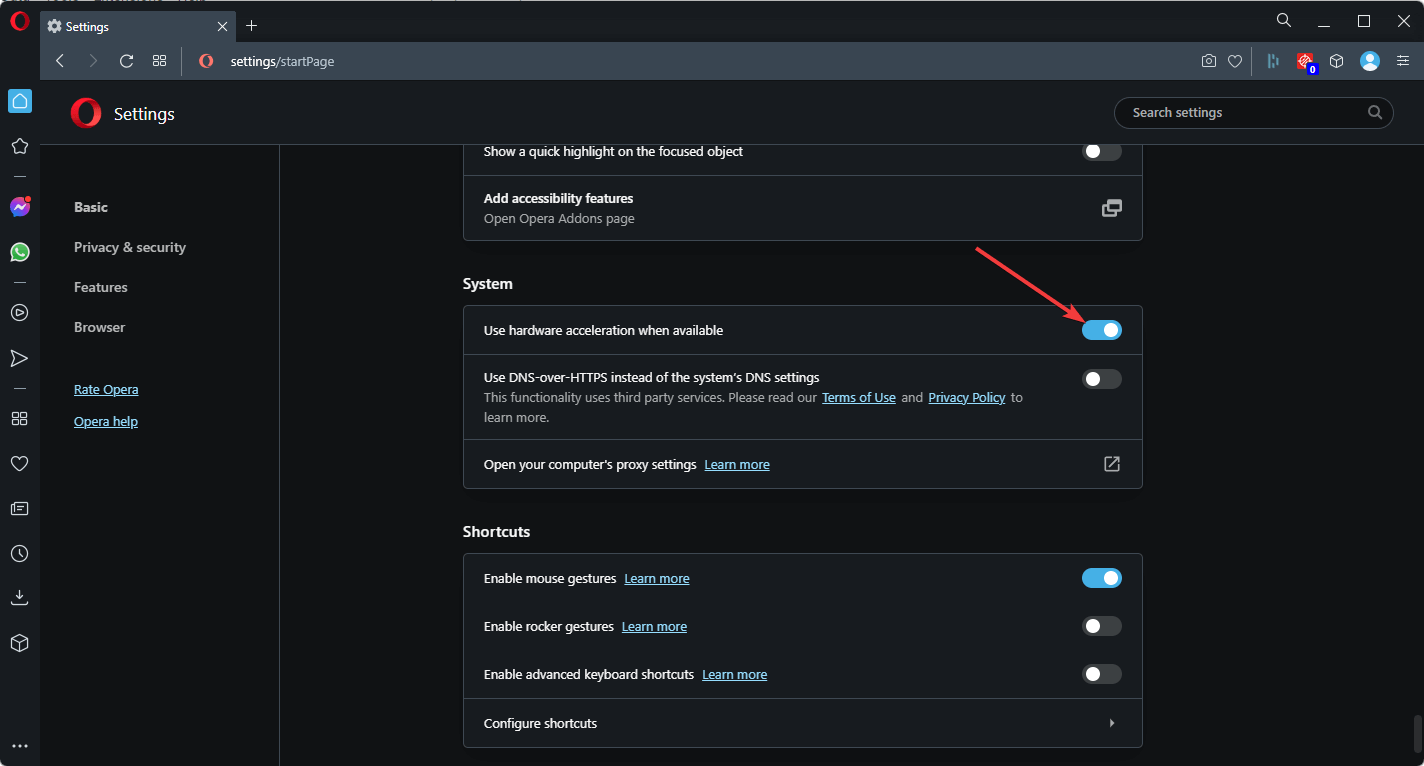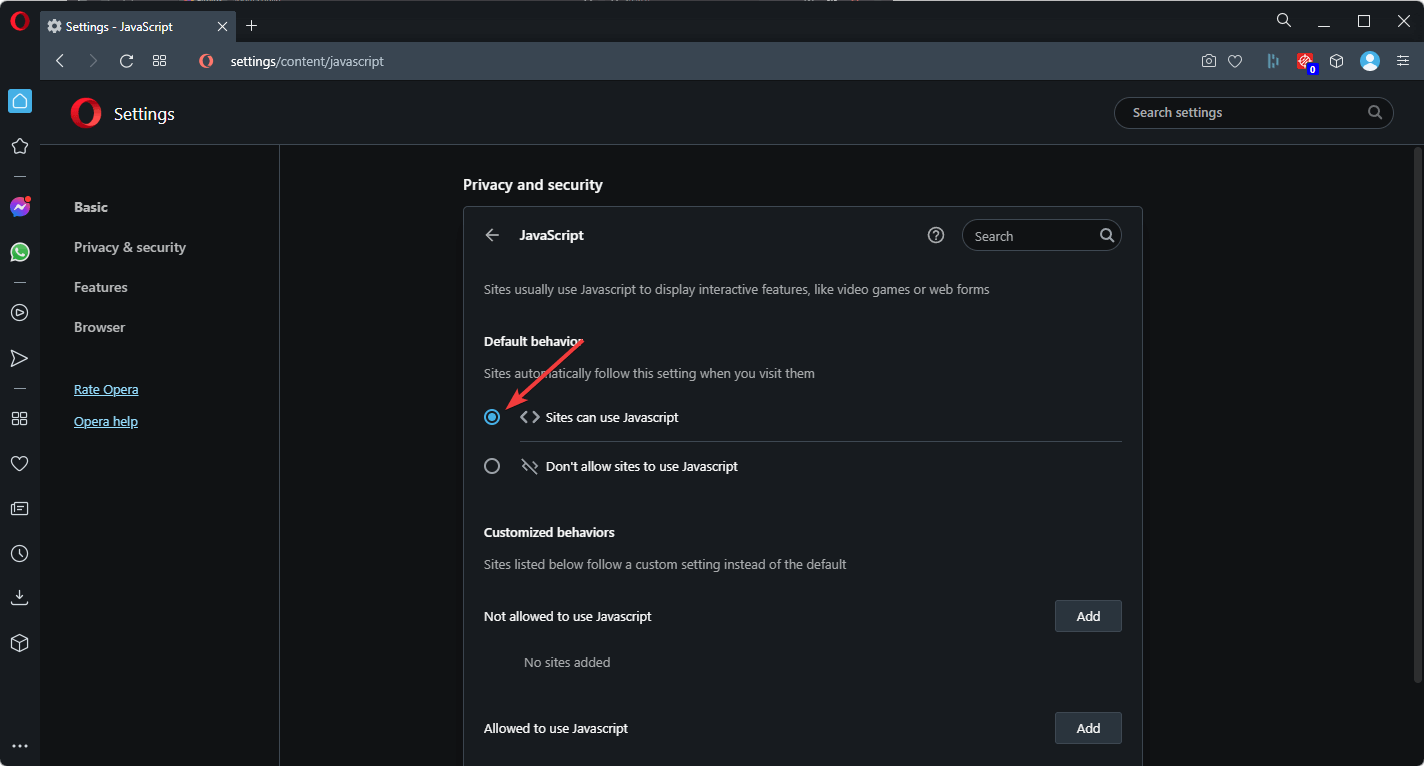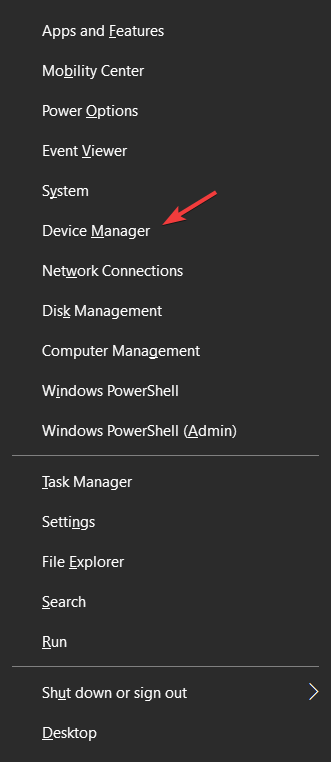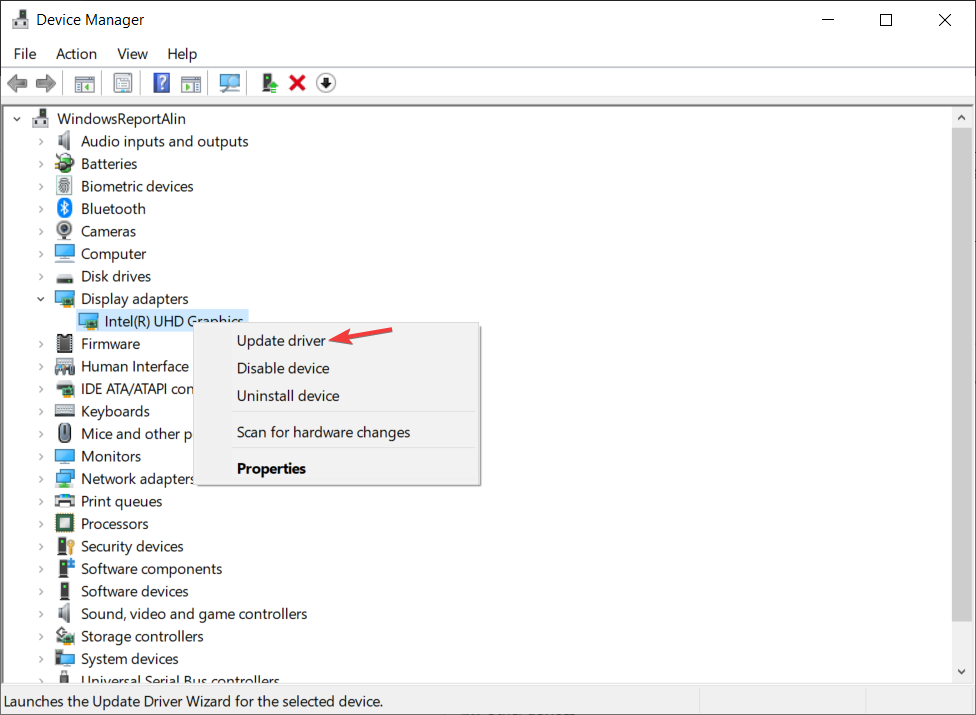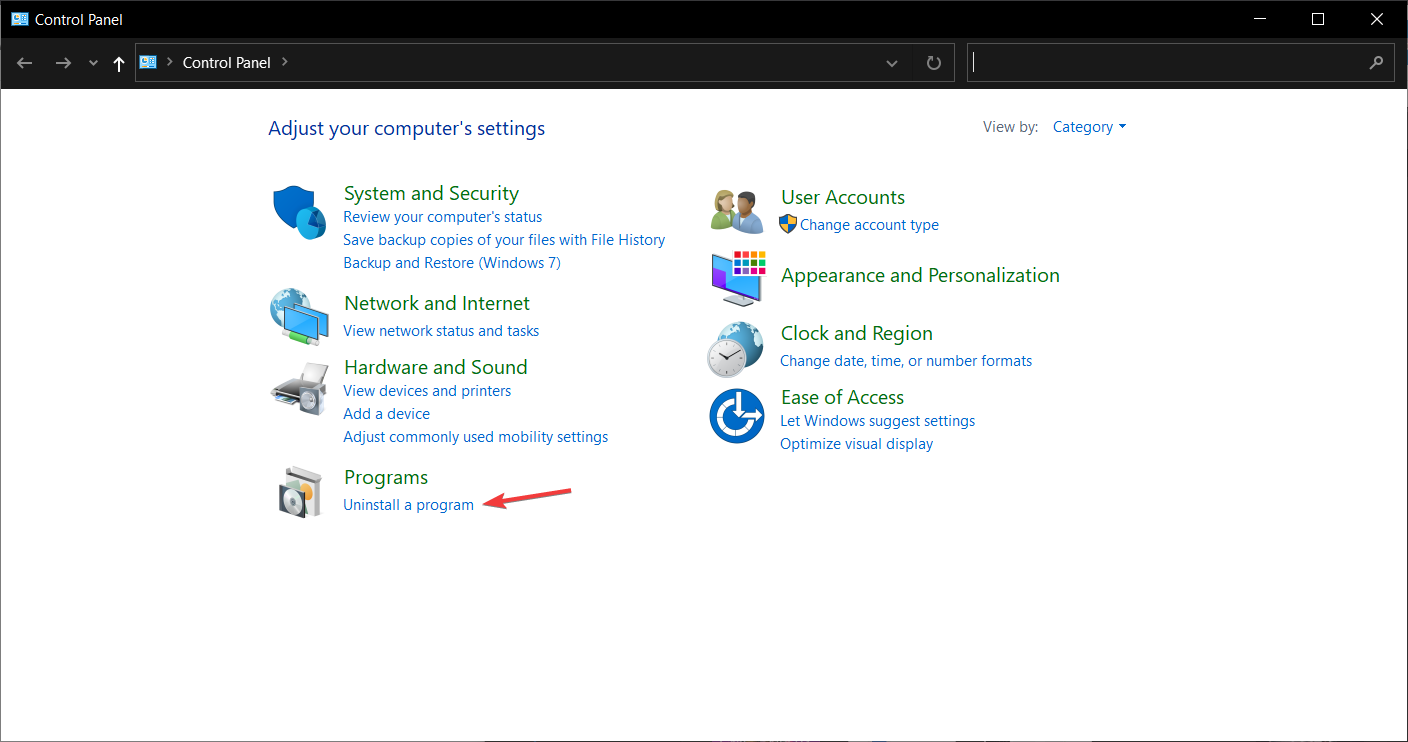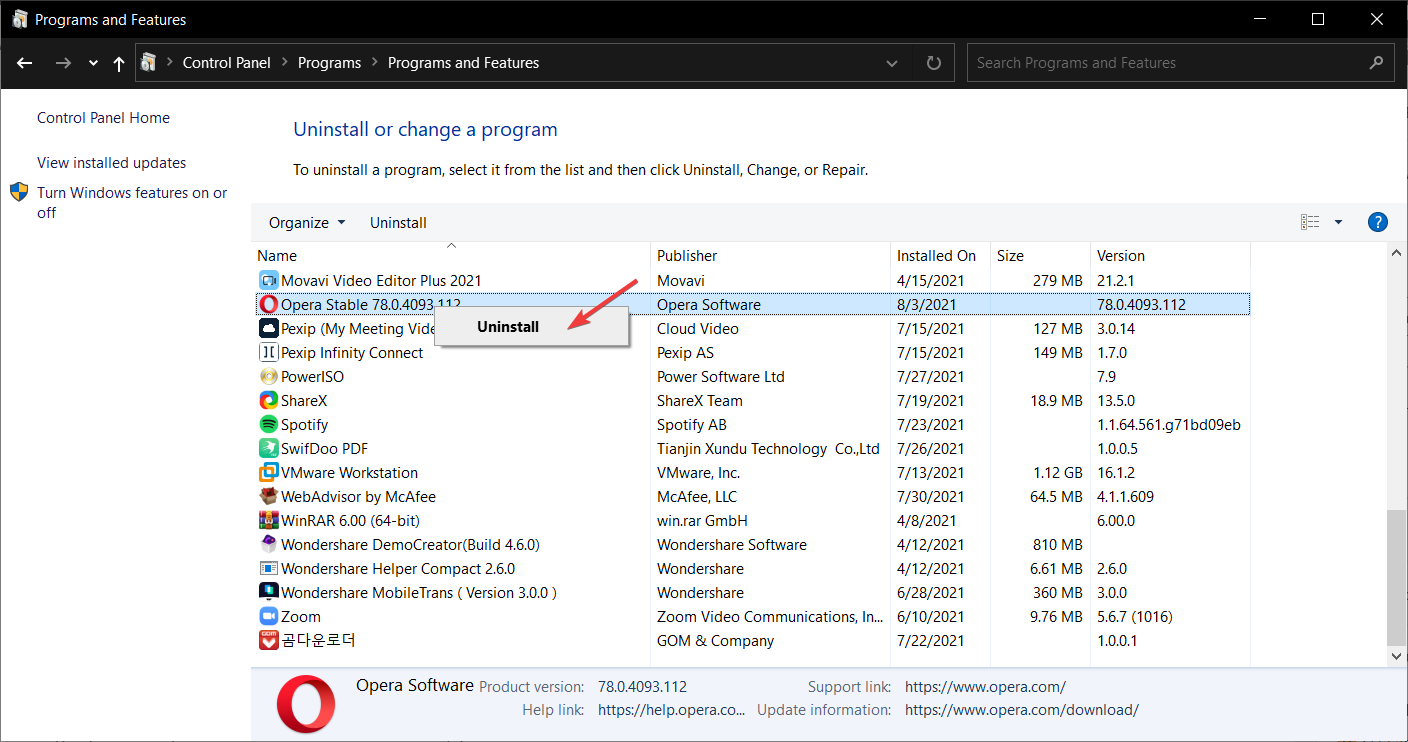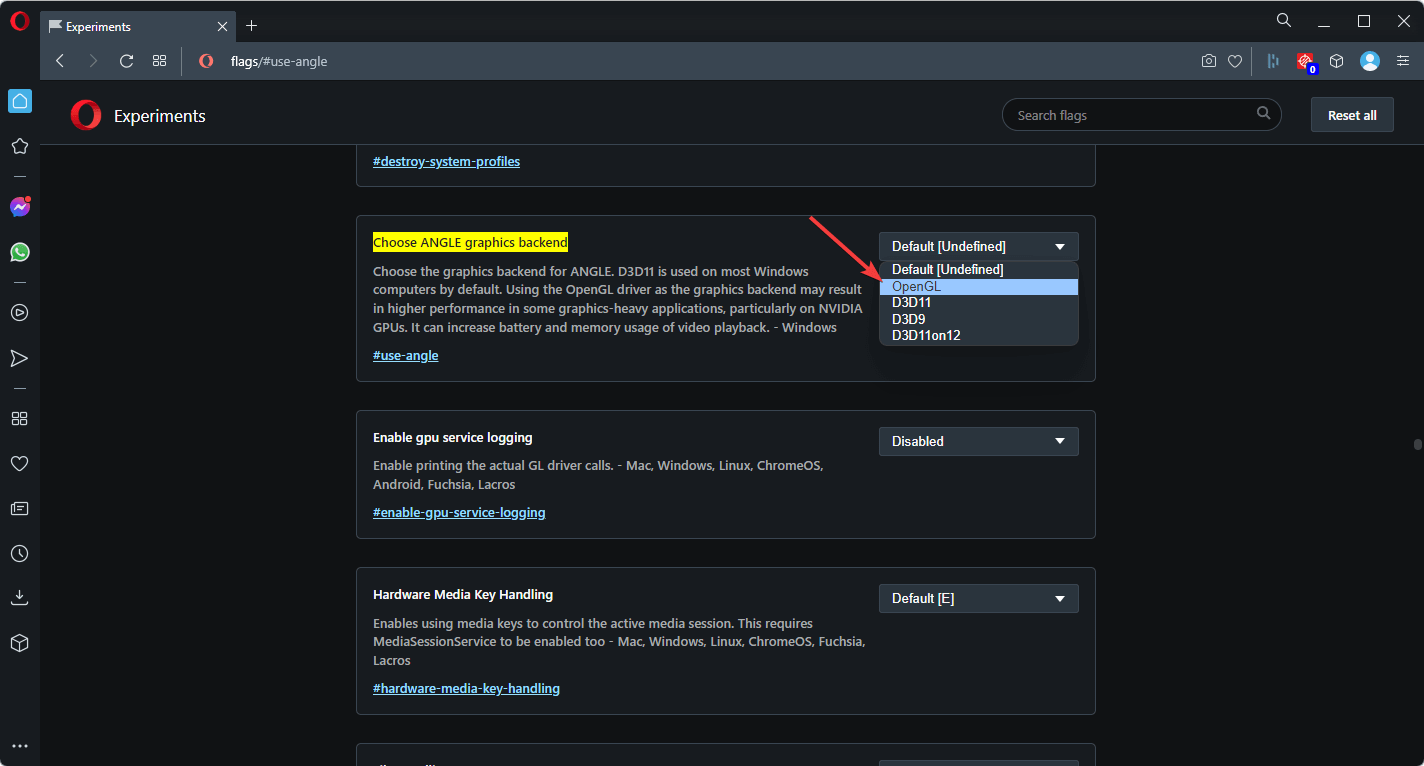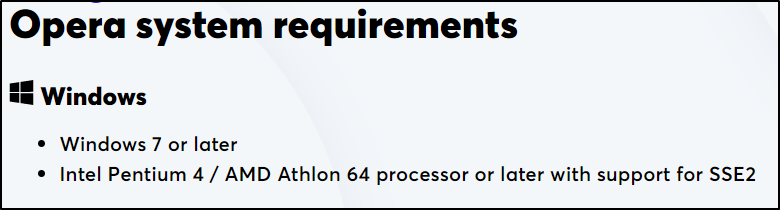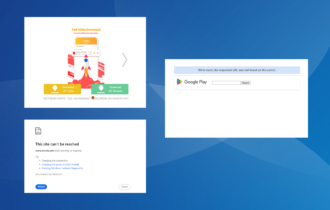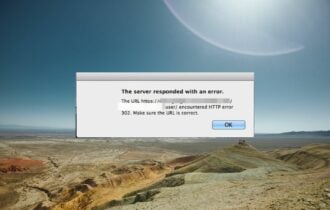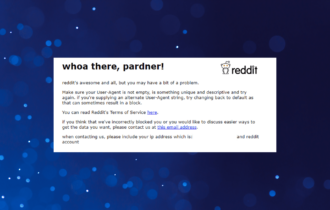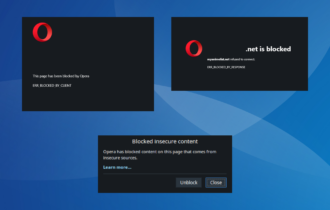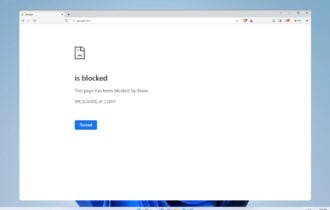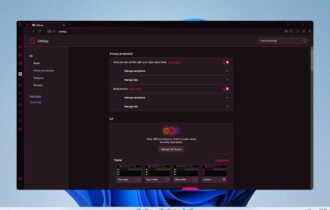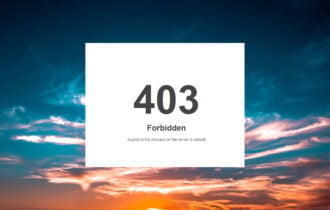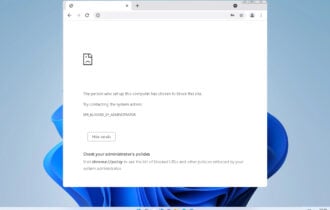Fix: Opera Black Screen Issues on Windows PCs
Get rid of the Opera black screen bugs with some easy steps
9 min. read
Updated on
Read our disclosure page to find out how can you help Windows Report sustain the editorial team Read more
Key notes
- Although it is considered an amazing browser, a few users reported black screen issues in Opera.
- Fixing this issue is simple, and you can do it by installing the latest updates.
- Installing the latest updates and clearing the browsing will also solve the problem.

Are you encountering Opera black screen issues on your computer? This article will explain the methods to troubleshoot this problem.
Opera has always been a viable and more stable alternative to more popular browsers, especially after they redesigned the interface and enriched the overall experience with more than a few built-in tools, like VPN or Ad-Blocker.
On the other hand, the latest Opera iterations are far from flawless. One issue that’s right at the top is the black screen error that occurs in Windows 11 or 10.
When a sudden black screen appears, you’re forced to stop the Opera process and restart the browser. Luckily, there are some things you can do to address this issue.
In case you’ve had a hard time with this browser lately, going through the list of possible solutions will surely solve the problem.
We have to mention that there are different versions of Opera browser, so trying out another one shouldn’t be out of the question either.
Preserve your system’s resources
It is widely known that Opera is a very resourceful browser. This makes it the go-to choice for most gamers out there.
There are many reasons why plenty of users prefer to use it rather than its Chromium-based brothers. The GX version of it is even more resourceful, bringing really useful features that should be industry-standard by now:
The RAM and CPU limiters, for example, were created to stop the browser from using too much of your computer’s power, which could otherwise be used for more important matters.
Here’s how you can set the limits up:
- Open Opera GX.
- Click on the GX Control.
- Scrolls down to the RAM Limiter and toggle it on.
- If you wish to limit your CPU, scroll down to the CPU Limiter and toggle that on as well.
Additionally, if you’re a person that likes to keep lots of tabs open, Opera GX will kill those who consume the most resources to preserve power.
The browser also helps those who have a poor internet connection or low bandwidth. Set up the Network Limiter, and you won’t have latency problems during gaming sessions.
Network problems can also be solved with specialized bandwidth prioritization software, so make sure you check these out as well.
There is more to talk about this browser. We discussed it in detail in our Opera GX review, so make sure to check it out.
How do I fix the black screen on Opera?
- Update to the latest stable version
- Clear browsing data
- Disable hardware acceleration
- Enable JavaScript
- Update your GPU drivers
- Reinstall Opera
1. Update to the latest stable version
- Open Opera.
- Tap the Menu button in the upper left corner.
- Select Update & Recovery.
- Select Check for Update.
- The installer will check for the available updates.
- If there’s a new version available, it will be installed right away.
There’s only so much you can do if the problem is within the code. With frequent updates, there’s always a chance that developers have overlooked something.
Luckily, the next stable version should address issues that emerged in the previous one. That’s how it goes with most of the software upgrades, the magic circle, on any given platform out there.
Else, websites are updating their code base as well. So, when you use an outdated version of the browser, you will face problems on different sites. For example, Opera black screen may occur on YouTube, 3DO, Discord, etc. sites, due to incompatibility issues.
So, if the browser itself doesn’t automatically administer your updates, you should manually check for the latest stable version. And when we say stable, we don’t refer to beta versions.
If you’re not a tech-savvy user or developer, it’s safer for you to use stable versions exclusively.
So, in case you’re stuck with a version of Opera, make sure to uninstall it and obtain the free, stable version from the link below.
Opera GX
Download the latest and up-to-date browser for the best performance.2. Clear browsing data
- In Opera, press Ctrl + Shift + Del.
- Check the boxes you want to clear. Special emphasis goes to Cached images and files and Cookies.
- Set the time range to All time and click on Clear data.
You can also perform this task automatically by using specialized optimization and clean-up software.
You’re probably aware that browsers tend to collect browsing data to speed things up and make the browsing experience better. For example, the Cached data will substantially decrease the loading time of certain sites.
On the other hand, once the cache piles up, it can negatively affect the overall performance and, in the worst-case scenario, cause the Opera GX to experience a black screen.
3. Disable hardware acceleration
- Open Opera.
- Press ALT + P to open Settings.
- Expand the Advanced section and select Browser.
- Scroll down until you see the System section, then toggle off Use hardware acceleration when available.
- Restart your browser and see if the issue persists.
Hardware acceleration uses the user’s GPU to power up the browser. While it should make everything run faster in theory, lots of problems can occur when the option is turned on. Simply disabling it is the best way to go about it.
4. Enable JavaScript
- Open Opera.
- Go to the following address using the address bar:
settings/content/javascript - Check Sites can use JavaScript.
- Restart the browser.
JavaScript is, similarly to the discontinued Adobe Flash, a necessary evil. Without it, you’ll limit the overall usability of the browser. It can pose as an annoyance occasionally, but you’ll still need it in order to optimize the content offered by the outdated websites properly.
It’s unclear if JavaScript (or lack of it) is behind the Opera browser black screen, but it’s recommended to enable it.
After enabling this feature, check if you still get the black screen in Opera on Windows.
The Hardware Acceleration is a built-in browser feature that improves the video playback experience by relying on hardware instead of software. Now, this is a valid choice for users that have at least a passable GPU configuration.
For those that have low-end, integrated graphics, Hardware Acceleration is more of a drawback than an improvement.
Moreover, due to a lack of resources, this feature can undoubtedly cause the black screen to appear on Opera GX.
If the Hardware Acceleration causes the problem, this should resolve it. If not, there are other steps you should take into consideration.
5. Update your GPU drivers
- Press Windows key + X.
- Click Device Manager.
- Navigate to Display Adapters.
- Right-click the troubled GPU device and choose Update Driver.
- Finally, once the driver installs, restart your PC.
If you’ve just reinstalled your system or performed some recovery actions, there’s a chance that your GPU drivers are not installed. You can easily recognize that by looking into the resolution.
Without the proper drivers, you won’t be able to set the default resolution, and most of the time, the PC is stuck with 1024 x 768.
Moreover, you won’t be able to properly use any GPU-related process, including video streaming in Opera. For that purpose, make sure to install appropriate GPU drivers.
You can also use an automatic tool such as Outbyte Driver Updater. It will scan all your system and automatically search for outdated drivers.
This is the safest way to update your drivers, as manually installing them can lead to system damage by installing the wrong driver version.
6. Reinstall Opera
- In the Windows Search bar, type Control Panel and open it.
- Within the Category view, open Uninstall a program.
- Right-click Opera and choose Uninstall.
- Restart your computer.
- Download the latest version of Opera browser.
- Run the installer and complete the process.
Finally, if the previously mentioned solutions fell short, you should turn to reinstallation as the last solution. The reinstallation in the simple sense may not be sufficient to resolve the black screen issue, and therefore, we’ll need to take a more thorough approach.
How do I fix Opera GX black screen on Discord? (Opera black screen on Discord)
Many users have reported they have been facing a black screen issue on both Opera GX and the standard Opera, particularly on Discord. Disabling the hardware acceleration feature will fix this problem for most of you. The steps are already shown in method 1.
However, tweaking ANGLE graphics backend settings can be needed to solve this issue as well. For your convenience, here are the instructions:
- In Opera, go Opera’sfollowing location using the address bar:
opera://flags/#use-angle - Set the ANGLE graphics backend to OpenGL or D3D9.
You also can change these settings to determine the correct option for your problem.
Opera system requirements
Opera black screen issues are mostly related to the profile settings or the software itself, but they can also be caused by your hardware or drivers. Hopefully, after applying our solutions, everything went back to normal.
Optimization is Opera’s key feature. Performance is the area where it shines over the other Chromium-based browsers.
The developers focused on creating a product that doesn’t require a powerful machine to run and uses a low amount of bandwidth.
The only real requirement for Windows users is having Windows 7 or a more recent build installed on your device. As for the processor, even the cheapest CPU on the market is better than those.
That includes the clean-up of the Opera-related registry values and the deletion of remaining related folders. You can do so by using a third-party uninstaller since the manual approach will take your time and soul in the process.
Once you’ve dealt with the faulty version, it’s easy to go from there. Just download the latest version from the official site, and you’re good to go. That should, hopefully, fix the Opera GX flickering on your Windows 10/11 PC.
That should wrap it up. In case you have any questions or suggestions regarding Opera, make sure to share them with us in the comments below.