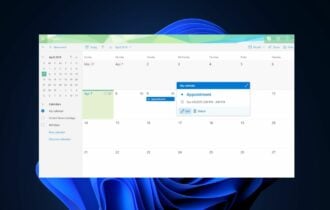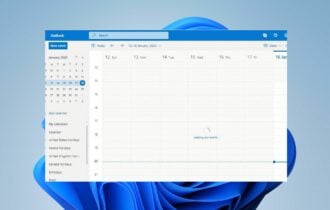Outlook email fails after Windows 10/11 upgrade [Fixed]
3 min. read
Updated on
Read our disclosure page to find out how can you help Windows Report sustain the editorial team Read more
Key notes
- It’s time to take action if the Outlook email happens to fail after a recent OS upgrade.
- To solve that, you can use the SFC tool or perform a clean install of Windows 10.
- The effort of changing your email client effort is often worthwhile, so check out these great Windows 10 email clients.
- No less important, bookmark our Outlook Troubleshooting Hub for other useful tips.

Email is a crucial part of our lives and it can be quite frustrating for you if you find yourself not being able to send emails.
Speaking of which, it seems that Outlook won’t send emails after upgrade to Windows 10, so let’s explore this issue.
Users have reported that they are unable to send emails using Outlook on Windows 10, and this issue seems to affect various versions of Outlook.
In order to fix this issue, we have a couple of solutions for you.
What can I do if Outlook email fails?
1. Change your email client
We know that switching to a different email client isn’t easy, especially if you’re used to the same Outlook for a long time.
However, if none of these solutions help, maybe you should consider switching to an alternative email client.
There are many free ones available and most of them will do perfectly as an Outlook replacement. We would strongly suggest you Mailbird as one of the leaders on the market.
It is a friendly user choice and best of all, it has many great features that will be very helpful in mailing management and using all your favorite apps from one place.

Mailbird
When Outlook email fails after a recent upgrade, the well-designed Mailbird is a great alternative to try out.2. Run System File Checker scan
- Right-click on the Start button and click on Command Prompt (Admin). If for some reason Command Prompt isn’t available, you can choose Windows PowerShell (Admin) instead.
- When the Command Prompt opens you need to type sfc /scannow.
- Press Enter and wait for the process to complete. System File Checker can take about 20 minutes on a regular hard drive, so make sure that you do n0t interrupt it.
- When the scan finishes it will inform you whether it was successful or not.
- Restart your computer and check if the problem is solved.
If you’re not familiar System File Checker is a scan that will scan your Windows 10 for any corrupted system files, and it will repair those files if possible.
To perform a System File Checker scan, complete the above steps.
scannow command has stopped before the process finished? Don’t worry, we’ve got an easy fix for you.
3. Perform a clean install of Windows 10
If the System File Checker was unable to help, maybe you should perform a clean install of Windows 10.
Just make sure that you create a backup for your important files and not delete them by accident. In that regard, use these great local data backup software tools.
Reinstalling Outlook might also help. If you’re not sure how to do this, ask someone to help you out, or hire someone to do it for you.
Also, keep in mind that the above solutions are ideal when no images appear in emails after Windows 10 upgrade. That’s a similar issue that many Outlook 2010 complain about.
Are things any better now? Let us know via the comments area below.
[wl_navigator]