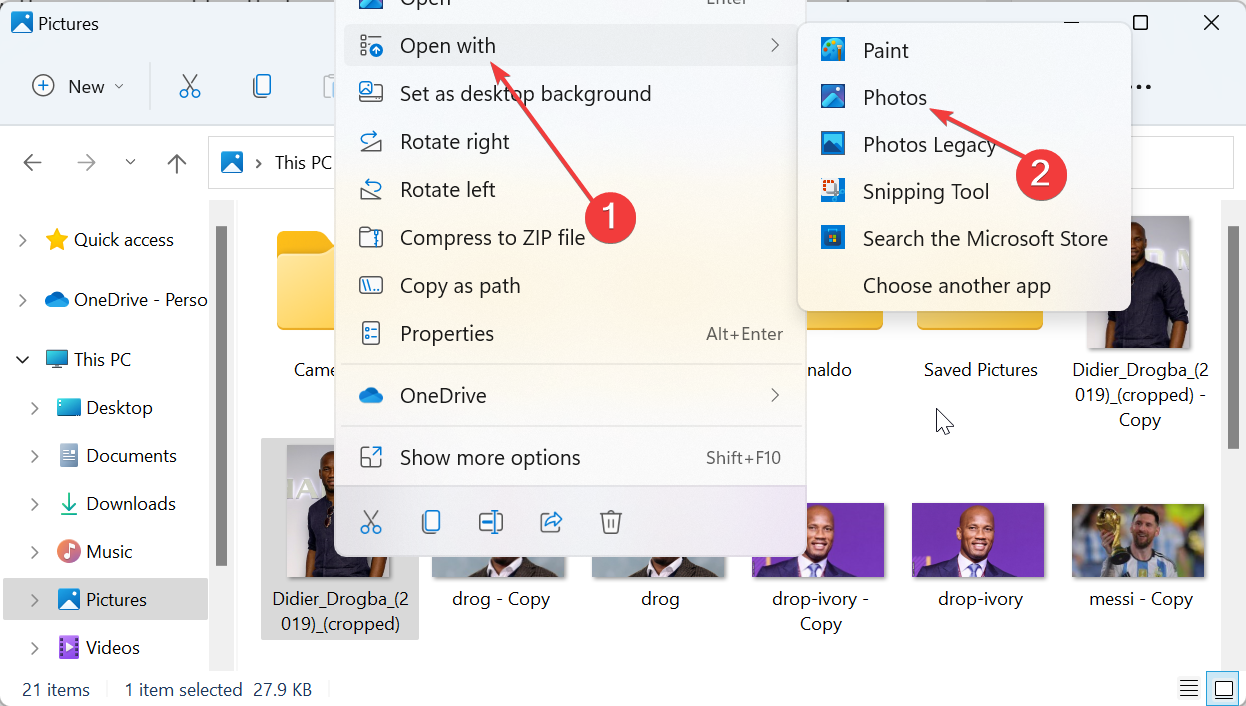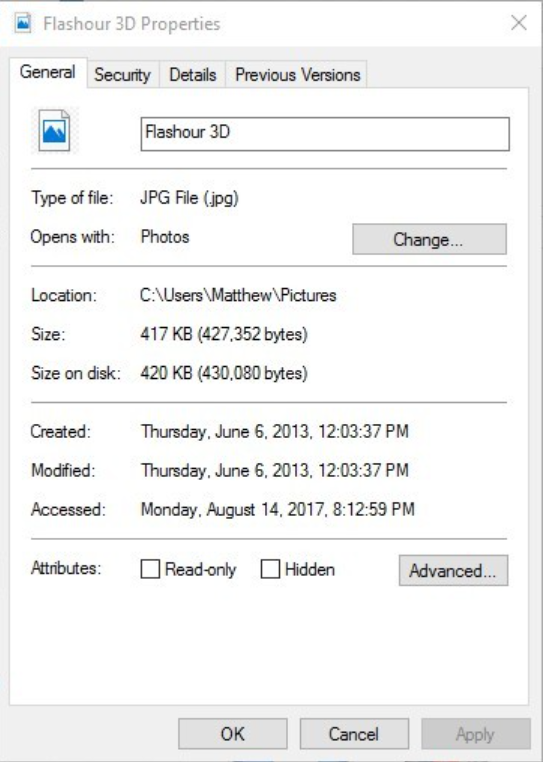Paint Cannot Save this File: How to Fix this Error for Good
Learn what you need to do get Paint working again
3 min. read
Updated on
Read our disclosure page to find out how can you help Windows Report sustain the editorial team Read more
Key notes
- If you are dealing with the Paint cannot save this file error, it might be because the file is blocked.
- A quick way around this is to open the file using the Photos app.
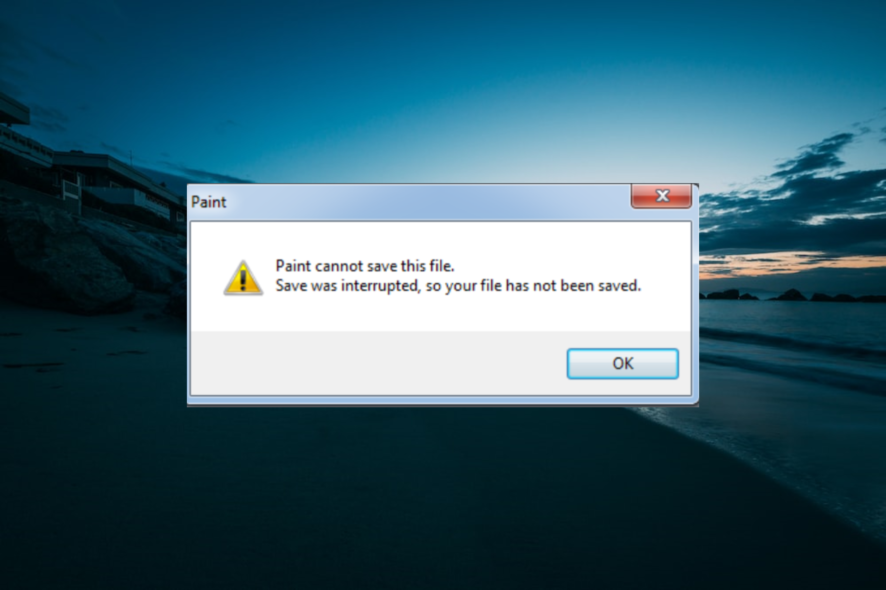
Paint is an accessory included in almost every Windows platform, but it doesn’t always save files.
For some Paint users saving changes to images, the desktop app has returned an error message stating: Paint cannot save this file. Save was interrupted, so your file has not been saved.
Then you can’t edit or save the picture open in the image editor when that error message pops up. These are a few ways you can fix the Save was interrupted error.
How can I fix the Paint cannot save this file error?
1. Use Windows Picture and Fax Viewer (Photos)
- First, back up the picture with an image editor that you can save it in. Then you can save a second copy.
- Right-click the picture in Explorer, select Open with from the context menu, and then Windows Picture and Fax Viewer (or Photos).
- Now, rotate the image by selecting either the Rotate Clockwise or Rotate Counterclockwise options.
- Press Yes if there are any prompts to continue.
- Rotate the image 360 degrees with either the Rotate Clockwise or Counterclockwise option.
- Save changes to your picture by selecting Copy To.
This issue is more frequent for pictures with the Exchangeable Image File Format (EXIF) that have file sizes between 63 KB and 66 KB.
Microsoft has an official Picture and Fax Viewer fix, or workaround, that’s more specifically for fixing the issue for EXIF images in Windows XP.
Note that Picture and Fax Viewer in XP is essentially Photos in more recent platforms.
2. Unblock the Image File
- First, open File Explorer.
- Next, right-click the image you can’t save in Paint. Select Properties from the context menu to open the window below.
- When data streams block the image, you’ll find an Unblock button on the General tab that isn’t usually there. A notice beside that button states the file might be blocked.
- Press the Unblock button in the General tab. That will unblock the file, and now you can edit and save the image in Paint again.
The official fix is primarily for Paint in Windows XP, but it might still work with Photo Viewer. However, the Save was interrupted error is certainly not limited to XP. Paint users have also had the same issue in more recent Windows platforms with various image file formats.
Unblocking the image is an alternative potential fix. That’s especially the case if you’ve imported or downloaded the file.
Then the file-saving error could be due to Alternative Data Streams blocking the picture file if you have an NTFS (New Technology File System) hard drive. This is how you can fix blocked image files.
Those are two fixes for Paint cannot save this file error. It’s worth noting that Microsoft is replaced Paint with Paint 3D in Windows 10, but the app is back in Windows 11.
Similarly, if Paint 3D is not saving pictures because something went wrong, check our detailed guide to fix it.
Feel free to let us know the solution that helped you fix this issue in the comments below.