How to create paths longer than 260 characters in Windows 10
2 min. read
Updated on
Read our disclosure page to find out how can you help Windows Report sustain the editorial team Read more
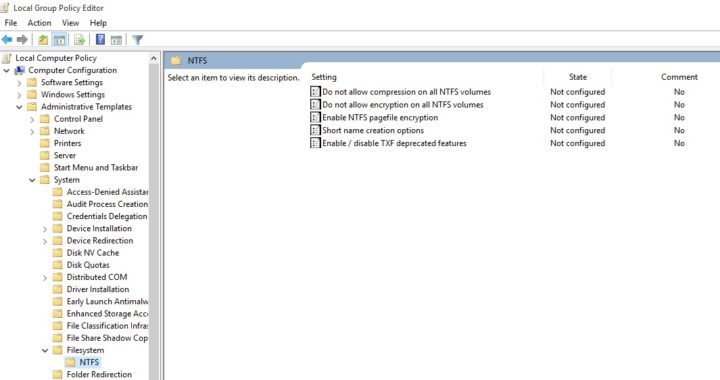
The Windows file system imposes limits when it comes tfilenames: there are restrictions regarding the type of characters you can use and how long the paths can be. The current maximum path length is 260 characters, but it appears Microsoft has changed that in its Windows 10 build 14352.
More precisely, users can resort to a registry hack to remove the 260 character limit in path lenghts. This feature won’t work for every application, but this could soon be fixed when Microsoft rolls out the Anniversary Update. Microsoft’s explains the process enabling this feature:
Enabling NTFS long paths will allow manifested win32 applications and Windows Store applications to access paths beyond the normal 260 char limit per node. Enabling this setting will cause the long paths to be accessible within the process.
The removal of the 260 character limit is very useful especially for corporations. When engineers do a site migration, they often can’t copy everything simply because certain paths are too long.
There are two ways to enable long character paths in Windows 10: use the Group Policy Editor or edit the registry.
How to enable long paths under the Group Policy Editor:
- Type gpedit.msc > select the Group Policy Editor
- Go to > Local Computer Policy > Computer Configuration > Administrative Templates > System > Filesystem > NTFS.
- Double-click on Enable NTFS long paths
- Set it to enabled > click OK.
How to enable long paths using the registry:
- Type regedit.exe and click on Run Command
- Go to: HKEY_CURRENT_USER\SOFTWARE\Microsoft\Windows\CurrentVersion\Group Policy Objects\{48981759-12F2-42A6-A048
- 028B3973495F}Machine\System\CurrentControlSet\Policies
- If the key LongPathsEnabled exists > select it.
- If the LongPathsEnabled key doesn’t exist> right-click on Policies> select New > select Dword (32-bit) Value.
- Name it LongPathsEnabled.
- To activate this feature, set the value to 1.
If you ever encounter an error message informing you that the folder path contains invalid characters, you can use our step-by-step guide to solve this problem.
RELATED STORIES YOU NEED TO CHECK OUT:








