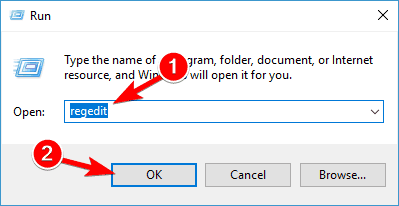Here's a fix for Windows 10/11 black screen login issues
2 min. read
Updated on
Read our disclosure page to find out how can you help Windows Report sustain the editorial team Read more

If you installed the latest Windows 10 update, you might have noticed a problem in which login is delayed by 5 to 10 minutes during which black screen pops up until you regain control over your system. For now, it looks like the problem only affected a few HP devices. There hasn’t been an official fix for the problem released yet.
How can I fix black screen login issues on Windows 10?
Details about the lag issue
After Microsoft confirmed the problem, the company provided a bunch of details and a workaround targeted for advanced users. It looks like Microsoft is blaming HP saying that some OEM factory images create some “incorrect registry keys” during image creation which cause conflicts with the application readiness service from Windows. All this will result in a lag of 5 to 10 minutes where there’s a black screen until the user regains control of the device. The problem is triggered with every reboot of the system.
Microsoft provides a workaround for advanced users
The company is currently working on a permanent fix for the problem. There is already a workaround available for it, but to be able to make it work you should be very familiar with the Windows registry. Otherwise, the company does not recommend applying this fix. Here it is:
- Click on the Search box on the taskbar and then type REGEDIT. You can now click OK.
- Go to the Registry Editor and locate the registry key:
HKEY_LOCAL_MACHINESOFTWAREMicrosoftWindowsCurrentVersionAppxAppxAllUserStoreApplications - Now, select the sub-registry key with a registry key name that begins with one of the following:
- Microsoft.NET.Native.Framework.
- Microsoft.NET.Native.Runtime.
- Microsoft.VCLibs.
- Select Edit from the Registry menu and then Delete.
- Repeat steps 3 and 4 in case you have to.
This is the only workaround available for the moment, but the company will most likely soon release an official fix for it.
RELATED STORIES TO CHECK OUT: