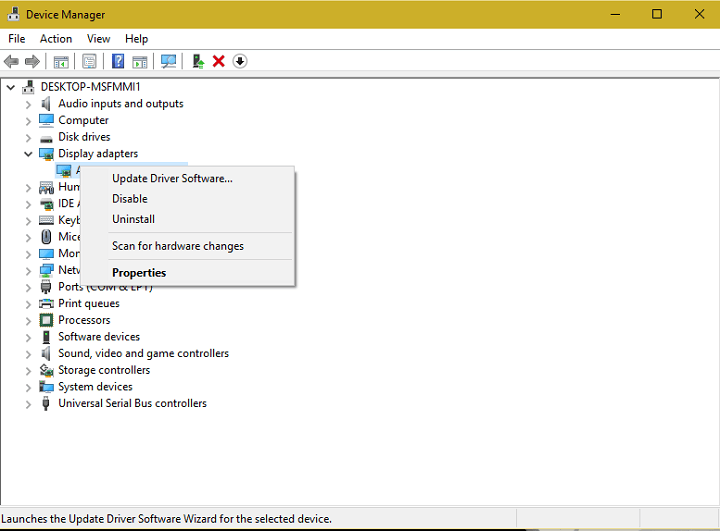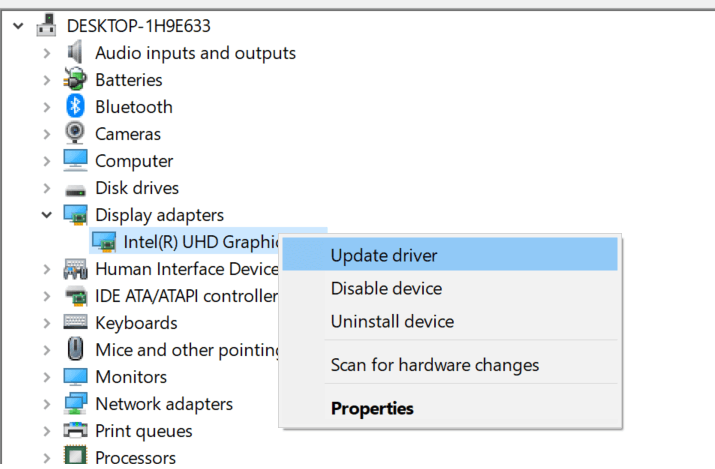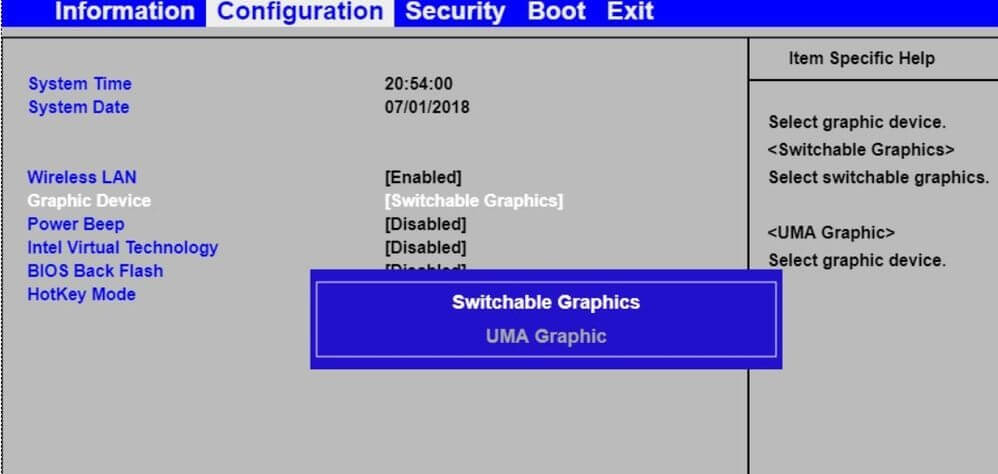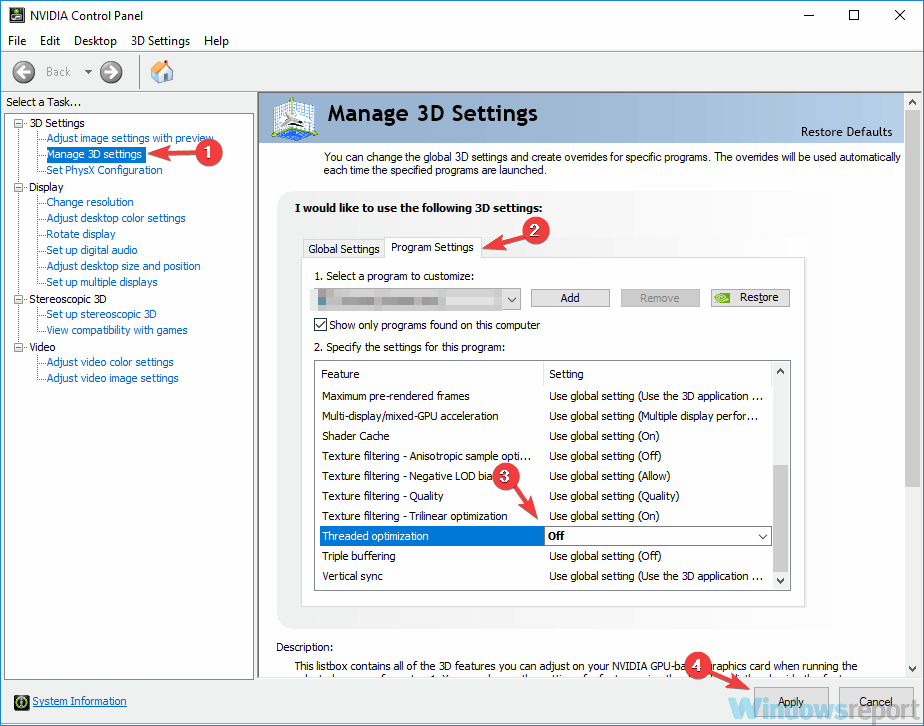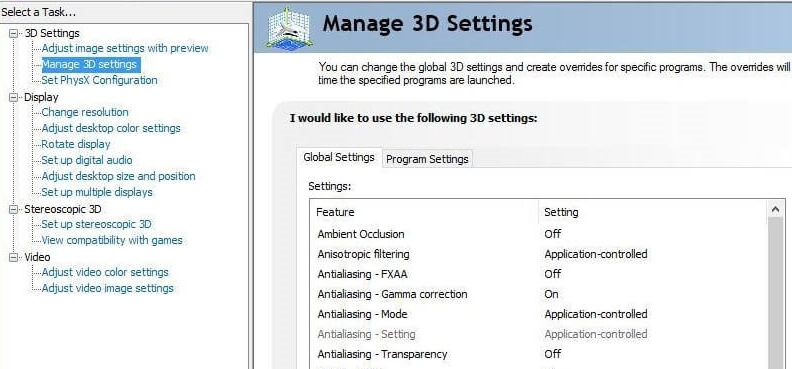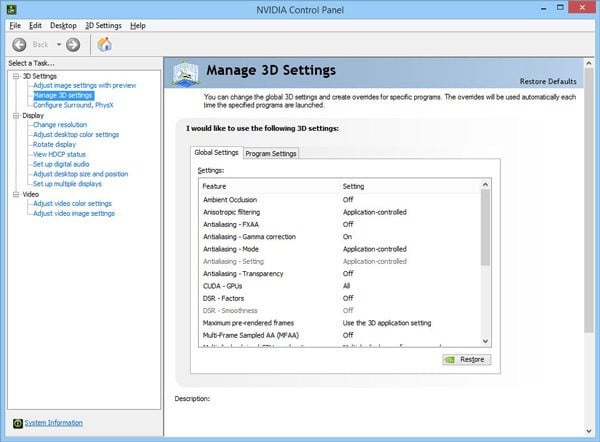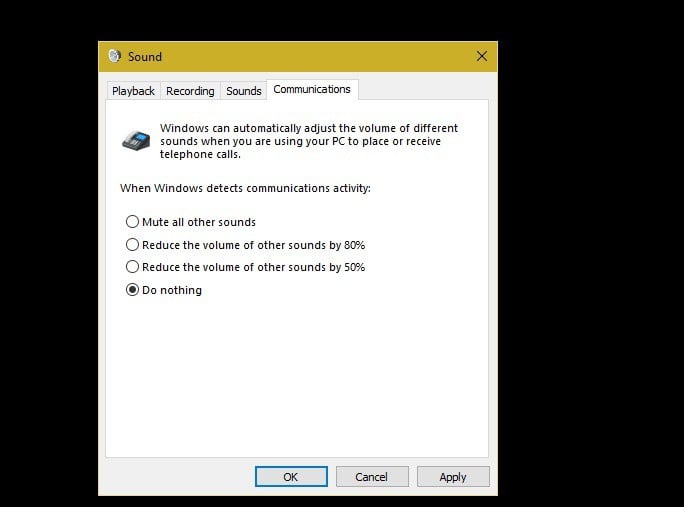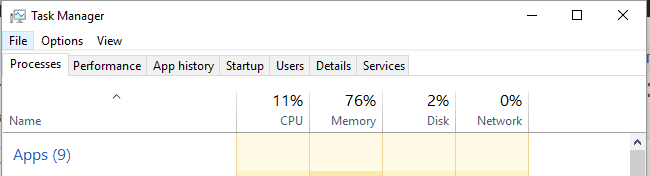Common Pro Evolution Soccer problems in Windows 10/11
13 min. read
Updated on
Read our disclosure page to find out how can you help Windows Report sustain the editorial team Read more

Pro Evolution Soccer is one of the most popular sports game franchises in the world. Millions of fans around the world are patiently waiting for the new game every year.
But, although the new version of Pro Evolution Soccer is released annually, every new version has its own problems that are bothering players for years.
For instance, users are reporting game crashes, sound issues, controller problems, and many more.
In this article, we’ll try to cover all known issues in every version of PES since Pro Evolution Soccer 2013.
- Pro Evolution Soccer 2013
- Pro Evolution Soccer 2014
- Pro Evolution Soccer 2015
- Pro Evolution Soccer 2016
So, if you’re facing the problems with any of these games, you’ll maybe find a solution here. For a newer version of the game, we recommend you to check this article.
How can I fix Pro Evolution Soccer 2013 problems in Windows 10?
- PES 2013 crashes to desktop when launched
- Could not load image crash
- Crashes with Intel HD Graphic Card
- PES 2013 graphic glitches
- Xbox 360 or other USB controller doesn’t work
- Install fails, Cannot Install
- PES 2013 freezes during the Intro Video
- Crashes for Nvidia users
- Crashes for AMD users
- Crashes on Dual monitors
- Crashes with Nvidia Optimus cards
- No audio
- Poor FPS performance, stuttering
1. PES 2013 crashes to desktop when launched
Users have reported that the game randomly crashes to desktop. If you’re experiencing this issue as well, you might want to update your graphics card drivers.
Just visit your graphic card manufacturer and download the latest drivers for your graphics card.
In addition, users also say that turning off SLI / Crossfire improves gaming performance, so if you’re using SLI / Crossfire try to disable it.
Some users claim that disabling your antivirus before you launch the game fixes this issue. Of course, turning off your antivirus completely isn’t a good idea, so before you start Pro Evolution Soccer 2013 disable the antivirus, and as soon as the game starts turn it back on.
Also, make sure that Windows Defender is disabled. If you’re running any background apps that you don’t need, try turning them off as well, before you start the game.
If you have a low-end PC, then it’s recommended that you try running the game in window mode in order to fix this issue. You also might want to disable anti-aliasing and filtering, and then restart the game. If that doesn’t help disable V-sync and restart the game.
In addition, you can also try launching the game from the installation directory instead of using the shortcut or launcher.
If you don’t know how to update your graphics card driver, check out this step-by-step guide that will help you do it with ease.
2. Could not load image crash
To fix this error you need to go to Pro Evolution Soccer 2013 installation folder, locate Pro Evolution Soccer 2013.exe file and run it directly from installation directory.
3. Crashes with Intel HD Graphic Card
To fix this issue just uninstall your graphic drivers and reinstall them. After you uninstall your graphic card drivers, visit your graphic card manufacturer’s website and download the latest drivers.
Downloading the driver manually can be a difficult task, especially if you don’t know where and which drivers to download. If it doesn’t work downloading the drivers from Device Manager, you can try a third-party software.
4. PES 2013 graphic glitches
This solution is a bit more advanced so before you try it, make sure that you’ve disabled anti-aliasing and filtering. If that didn’t help you, go to BIOS and try disabling Switchable Graphics.
5. Xbox 360 or other USB controller doesn’t work
Before you try using a controller to play Pro Evolution Soccer 2013 make sure that you download the game patch from the official source, instead of downloading it from Steam.
In addition, go to Control Panel and make sure that your Xbox 360 controller is enabled. Then, when you start the game, go to Options > Controls > Customize Controls and make sure that the proper controller is selected.
6. Install fails, Cannot Install
This error is caused by C++ bug and you can fix it by uninstalling C++ files. If you see two instances of Microsoft C++ uninstall them both, and install them again.
7. PES 2013 freezes during the Intro Video
Before we start fixing this issue make sure that your graphic card drivers are up to date, and that you have latest version of DirectX installed.
If you’re using Steam, verify the the integrity of game cache to fix this issue.
- Can’t install DirectX or stuck at DirectX installation: This issue is caused by software drivers from peripheral manufacturers, such as Logitech, Razer, etc. To fix this, just close those applications or disable them, and try reinstalling DirectX again.
8. Crashes for Nvidia users
If you’re are using a Nvidia graphic card, make sure that you go to the Nvidia Control Panel > 3D settings and turn on Threaded Optimization.
9. Crashes for AMD users
If you own an AMD graphic card, make sure that you uninstall Catalyst Control Center and try running Pro Evolution Soccer 2013 again.
Users report that sometimes Catalyst Control Center can interfere with your Radeon card so try turning it off.
10. Crashes on Dual monitors
This issue affects users that have two or more monitors. Users complain that they can’t see main menu, and that game crashes.
So far, only solution is to unplug other monitors and play the game on a single monitor. If that doesn’t help, you can always try running the game in window mode.
If you want to know how to use multiple monitors like a single monitor in Windows 10, follow the simple steps from this guide.
11. Crashes with Nvidia Optimus cards
Users report that Nvidia Optimus cards can cause some crashes, so it’s advised that you check Optimus settings in Nvidia Control Panel.
- Open Nvidia Control Panel.
- Go on the left pane under Select a task.
- Open 3D Settings tree and select Manage 3D Settings.
- On the right panel select Program Settings tab.
- Under Select a program section click Add and navigate to the Pro Evolution Soccer 2013 .exe file.
- Under the Select the prefered graphics select High-performance Nvidia processor.
- Click Apply in the bottom right to save changes.
12. No audio
If you don’t hear any in-game sound, or your audio is low, make sure that your audio drivers are up to date.
If your audio drivers are up to date, start the game and press Alt+Tab to minimize it. Go to Volume Mixer in the bottom right of your screen and make sure that volume for Pro Evolution Soccer 2013 is set to maximum.
Additionally, you can try going to Control Panel > Hardware and Sound > Sound > Communications Tab and choose Do Nothing, to fix this issue.
If you want to fix PC sound problems quickly, check out this dedicated guide.
13. Poor FPS performance, stuttering
To fix this issue you will need to change the priority of the game.
- Simply start the game, press Alt+Tab and then open Task Manager.
- Go to Processes tab and find Pro Evolution Soccer 2013 process.
- Right click it and set its priority to Above Normal or High.
If this works, remember to do it every time you start the game.
If the problem still persists, make sure that your GPU is cool enough. If overheating is not the issue, try lowering the the game resolution or graphic quality settings.
If your PC is overheating on Windows 10, fix the problem quickly by following this awesome guide.
How can I fix Pro Evolution Soccer 2014 issues in Windows 10?
- Only detecting integrated graphic card
- PES 2014 crashes to Desktop
- PES 2014 sounds issues
- PES 2014 problem with controllers
1. Only detecting integrated graphic card
Users report that Pro Evolution Soccer settings can only detect integrated graphic card and not your dedicated one.
This is a big problem because it can seriously affect your game performance since integrated graphic card can’t perform as good as dedicated one.
This issue affects Nvidia cards, and in order to fix it you need to download the latest driver for your dedicated graphic card from Nvidia’s website.
We also strongly recommend a dedicated driver updater tool to automatically download all the outdated drivers on your PC.
This kind of tool will keep your system safe as you can manually download and install the wrong driver version using Device Manager.
2. PES 2013 crashes to Desktop
Some users have reported that they can’t even start Pro Evolution Soccer 2014. When they start the game, it just crashes to the Desktop for no particular reason.
After some research, it was concluded that the main cause of this problem is the antivirus tool.
In order to fix this issue you’ll need to create rules within the antivirus and allow Pro Evolution Soccer 2014 full freedom of access. You can also try disabling your antivirus while launching the game.
3. PES 2014 sounds issues
Pro Evolution Soccer 2014 comes with its own sound settings that you can adjust by following these steps:
- Insert Pro Evolution Soccer 2014 installation DVD.
- When the autorun screen shows click Settings.
- Click on the Audio tab.
- Make sure that your audio settings match your audio setup. For example, if you’re using surround system make sure that you select Surround option from the Audio tab.
- Save settings by pressing OK.
In addition, it wouldn’t hurt to check if your audio drivers are up to date. If Windows 10 drivers are available, make sure that you download them.
4. PES 2014 problem with controllers
If Pro Evolution Soccer 2014 doesn’t recognize your controllers, you have to run PES Settings (from the game installation directory) and select under Controller dxinput for any controller that you use.
How can I fix Pro Evolution Soccer 2015 problems in Windows 10?
- PES 2015 launch issues
- Failed to connect to Key Server error and downloading
- Establishing connection error
- PES 2015 stuttering and sound issues
- Can’t update Data Pack Error
- PES 2015 low FPS while playing
- Limited resolution
1. PES 2015 launch issues
If you’re having problems with launching PES 2015, make sure that your computer meets the hardware requirements. If all hardware requirements are met, then the problem might be the installation.
If that’s the case, usually it’s best that you reinstall the game completely.
If the problem still persists, go to the Pro Evolution Soccer 2015 installation directory and create a new text file called steam_appid. Open the file and type 287680. Save the changes and start the game from the game directory.
To fix this problem you might have to reinstall Microsoft Redistributable Visual C++ and install the latest version of DirectX.
2. Failed to connect to Key Server error and downloading
First make sure that your copy of the game is activated. If your game is activated but the problem persists, turn off your computer and restart your router. After your computer reboots try connecting to the server again.
3. Establishing connection error
In order to temporarily fix this error you need to play the game in offline mode. To do this do the following:
- Go to Main > Menu > Extra.
- Next go to Online settings and make sure that Auto Sign in is set to off.
In addition, you can also fix this problem by starting the game and disconnecting your LAN cable when you get to the “press any button” screen. After you get into the main menu, reconnect your LAN cable.
4. PES 2015 stuttering and sound issues
If your game is stuttering, you should make sure that your drivers are up to date. If not, go to your graphic card manufacturer’s website and download the latest driver.
Same thing goes for sound issues; if you have any issues with sound, update your sound drivers with the latest version.
5. Can’t update Data Pack Error
In order to fix this issue, you’ll have to reinstall the game. Before you reinstall the game, it’s advised that you turn off your antivirus software and firewall, as well.
6. PES 2015 low FPS while playing
Make sure that you disable Crossfire and V-sync from your graphic card Control Panel.
If the problem still persists, you might have to go to the Nvidia Control Panel > Manage 3D settings and choose Prefer Maximum performance.
If you need the best software to show FPS in Windows games, check out our list with the best apps available today.
7. Limited resolution
Many users have reported that for some strange reason their resolution was limited to 1366×768, but there’s a way to fix this strange limitation. To do so, just follow these steps:
- Go to Pro Evolution Soccer 2016 installation directory.
- Find settings.exe file and right click it. Choose Properties.
- Click the Compatibility tab and check the Disable display scaling on high DPI settings.
- Click Apply and OK to save the changes.
How do I solve Pro Evolution Soccer 2016 problems in Windows 10?
- PES 2016 stuttering issues
- Requirement Fail Error
- PES 2016 black screen with sound running in the background
1. PES 2016 stuttering issues
Make sure that your graphic card driver is up to date. If not, go to your graphic card manufacturer’s website and download latest drivers.
It is also recommended to you tweak the settings in Nvidia control panel:
- Open Nvidia control panel.
- Set Maximum pre-rendered frames to 4.
- Set Multi-display/mixed GPU acceleration to Single display performance mode
- Set Power management mode to Prefer maximum performance
- Turn Triple buffering On.
- Turn on Vertical Sync.
2. Requirement Fail Error
To avoid this error, make sure that the game is using the dedicated GPU because it gives you better performance than the integrated one.
You can change these settings from the control panel of your GPU (Nvidia Control Center for Nvidia owners and Catalyst Control Center for AMD owners).
3. PES 2016 black screen with sound running in the background
Users have reported black screen with game sounds running in the background and to fix this issue make sure that your game is using the same resolution that you are using on your desktop.
You can also try some solutions from our article about black screen in Windows 10, maybe it will be of some help.
We tried to cover all reported issues with PES 2013-2016, and we certainly hope that at least some of these many solutions helped you to solve your problem.
Don’t forget to tell us in the comments section below what other issues have you encountered in Pro Evolution Soccer and what’s your favorite PES game of all time.