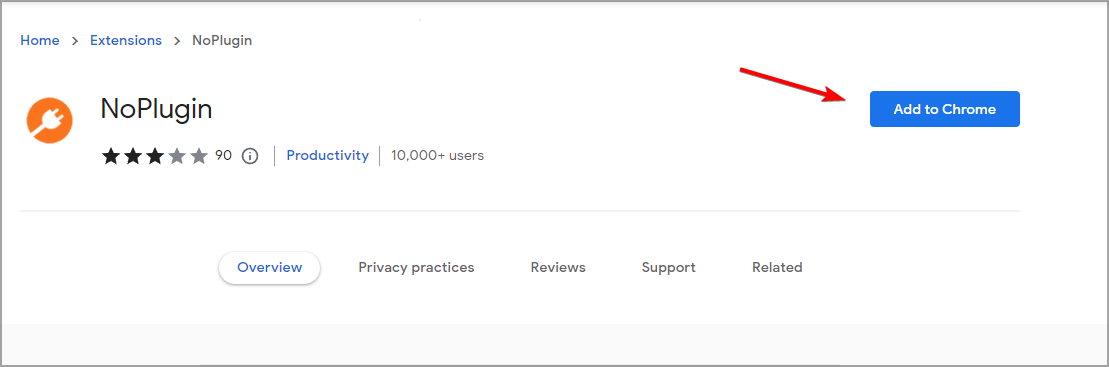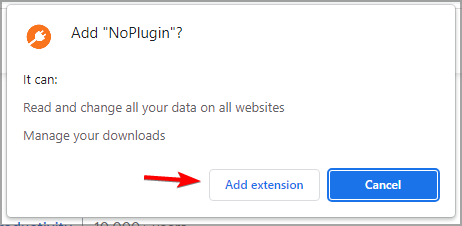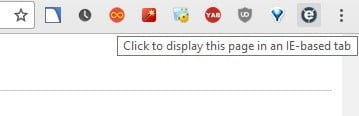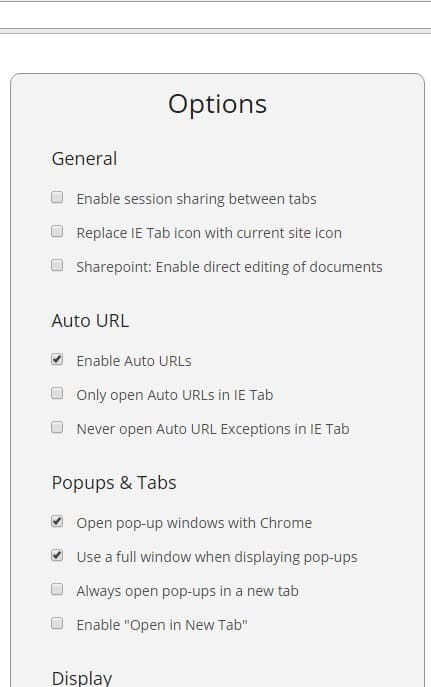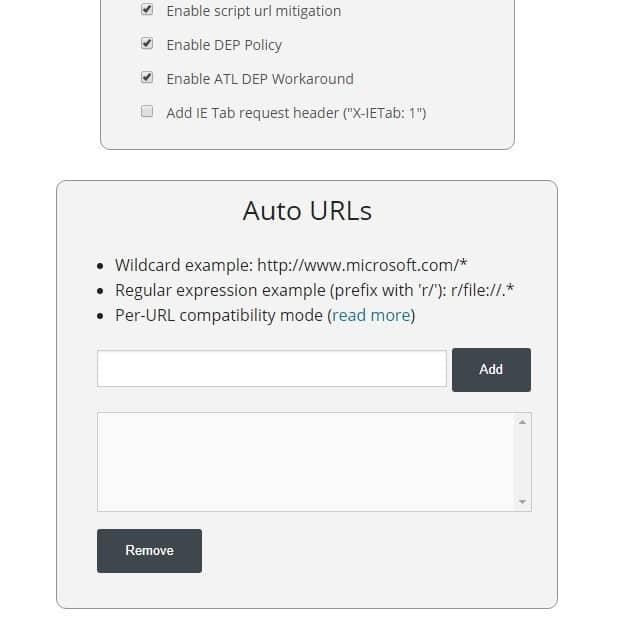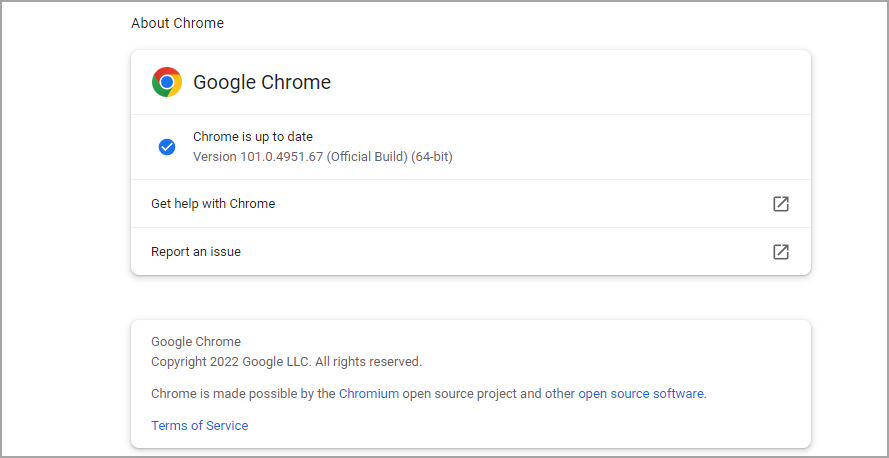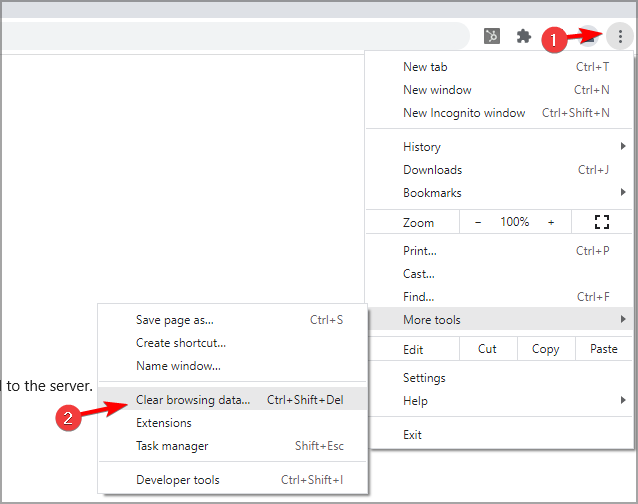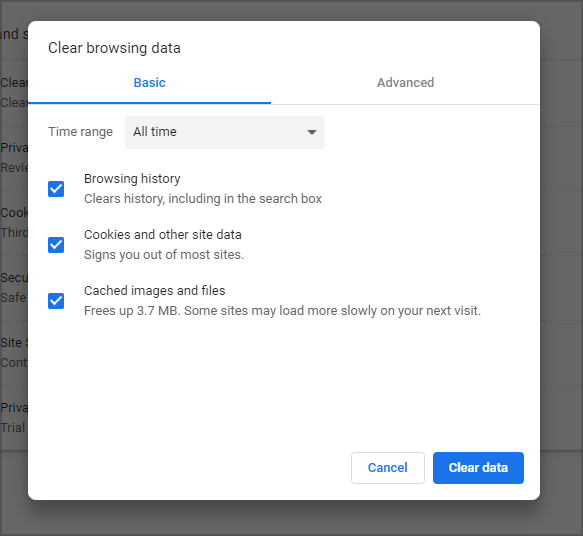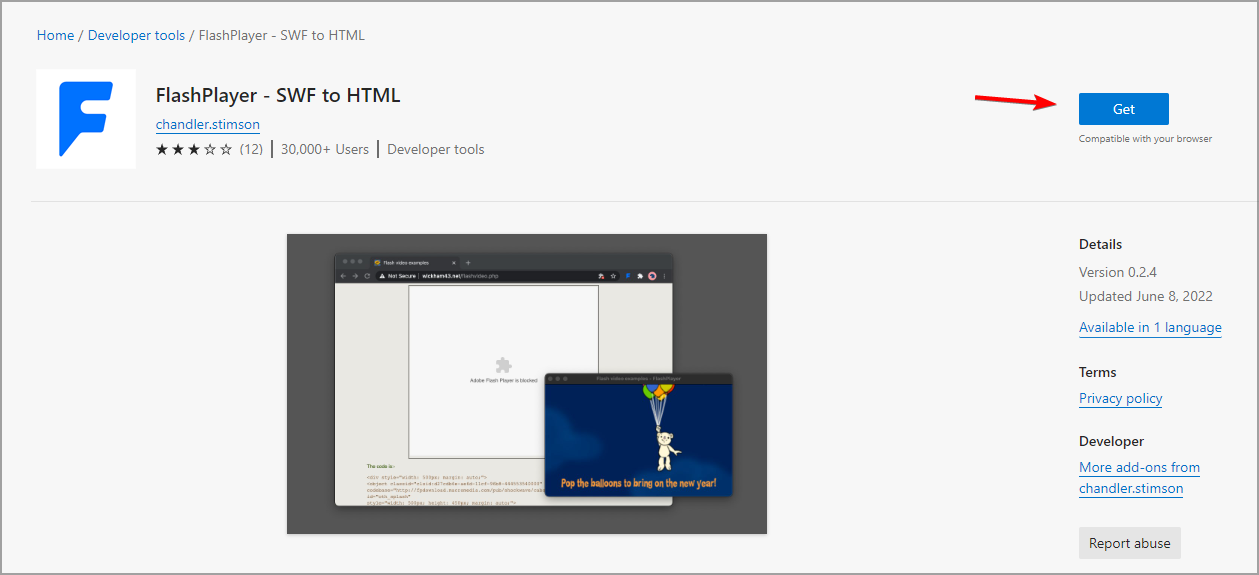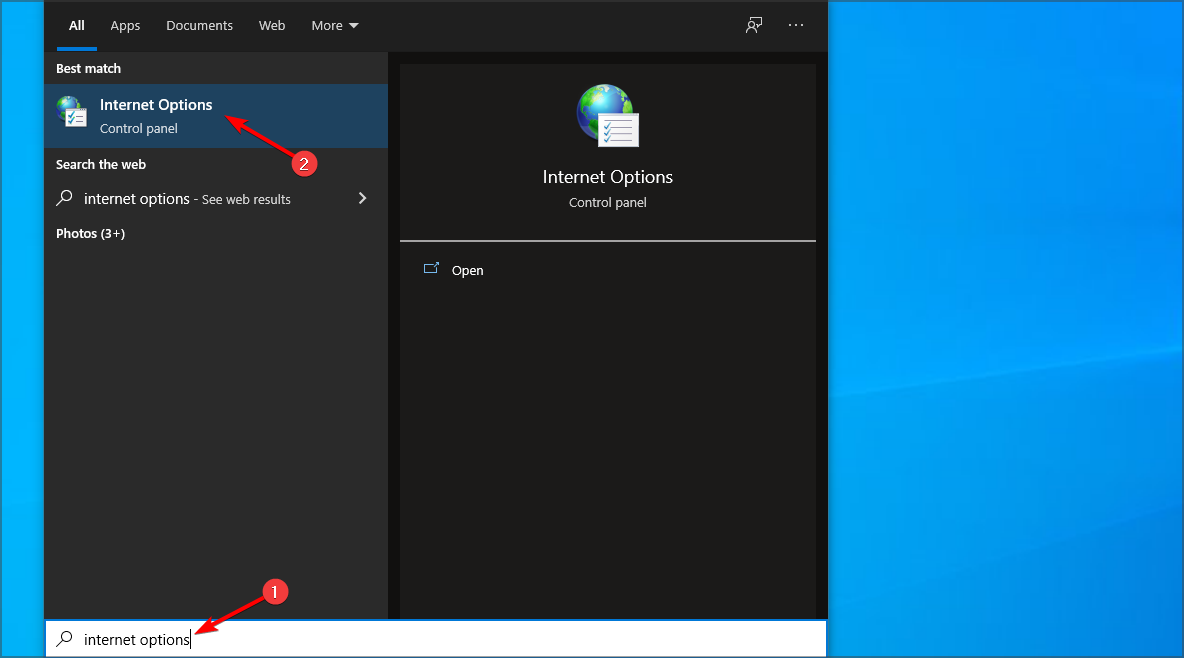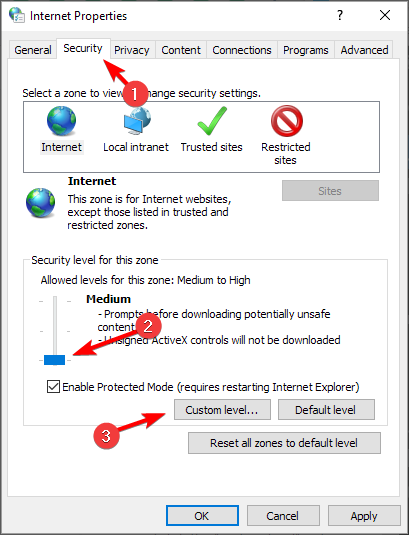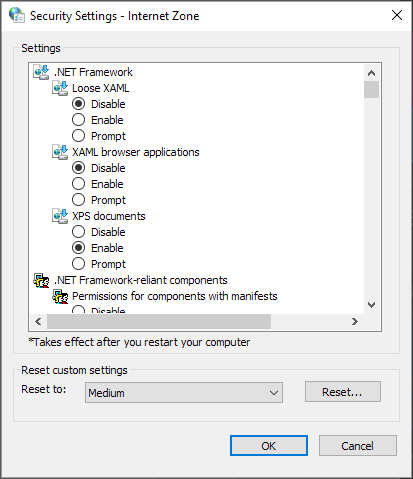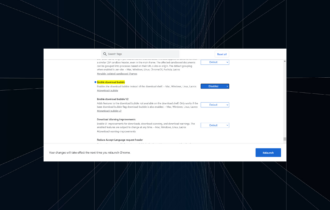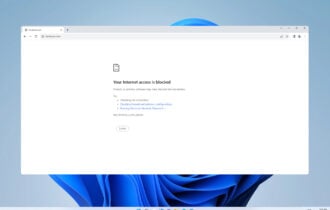This Plugin Is Not Supported: Meaning & How to Fix [Chrome, Edge]
Make sure to test if the problem appears in other web browsers
5 min. read
Updated on
Read our disclosure page to find out how can you help Windows Report sustain the editorial team Read more
Key notes
- It's clear that Google Chrome is a great web browser, but some users reported This plugin is not supported error in Chrome.
- You can also fix this problem by updating or enabling certain plug-ins in Chrome.
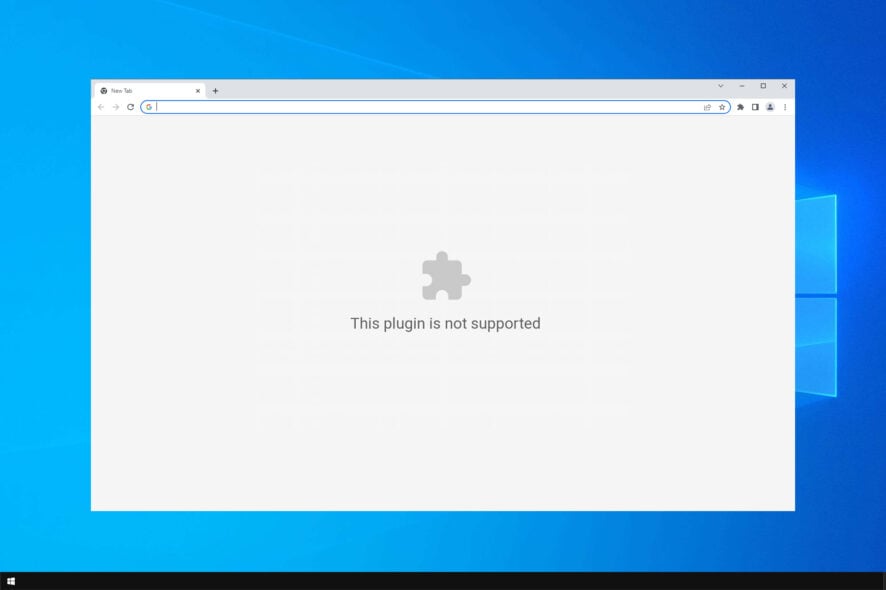
This plug-in is not supported is an error message that various website media content, such as videos, might display whilst you’re browsing in Google Chrome.
Google Chrome, and other browsers, no longer supports NPAPI plug-ins; and media content on a website page that depends on unsupported plug-ins will display the error message in Chrome.
Since 2015, Google has been abandoning plug-in support for its flagship browser in favor of HTML5. As such, the browser no longer supports Java, Silverlight, and ActiveX plug-ins.
Since Flash isn’t available anymore, many are looking for ways to enable Adobe Flash Player for Google Chrome.
These are a few fixes that might help you with This plugin is not supported in Chrome message, so be sure to try it.
What does it mean when it says this plugin is not supported?
This message usually appears when you visit a website that requires a certain plugins that aren’t available in your current browser.
In the past, this message appeared when accessing a Flash website, but now it usually appears if you don’t have other components available.
Fixing this issue is easier than you think, and you just need to enable these plugins manually or install them.
Some variations of this issue include:
- Plug-in not supported/This plug-in is not supported – Chances are you’re no stranger to this issue while using Chrome. As a quick tip, you may enable Flash in Google Chrome and check if this makes any difference.
- Microsoft .net plug-in not supported – Countless users keep seeing this error message every time they try to log in to a bank account. An add-on is probably the culprit, so uncheck Enable third-party browser extensions from the Advanced tab or install a reliable browser such as Opera One to avoid these issues altogether.
Quick Tip:
To reduce the possibility of getting this error, consider switching to a more stable browser like Opera One. It supports most plug-ins and extensions that are available in Chrome.
It’s a modern browser and doesn’t support legacy (NPAPI) flash plug-ins, but other than that provides great functionality. Furthermore, it has extra benefits like a built-in ad blocker, an anti-tracking feature, and a free VPN.

Opera One
Solve this annoying error by simply using the Opera One browser.How do I fix plug-in is not supported?
This plugin is not supported Chrome
1. Add the NoPlugin extension to Google Chrome
- Go to NoPlugin download page.
- Now click Add to Chrome.
- Click on Add extension to confirm.
- Once the extensions are installed, read the instructions and start using them.
This is a simple workaround, but it can help you with Vivotek plugin not supported error.
2. Add the IE Tab extension to Chrome
- Add IE Tab to Chrome.
- When you’ve added the extension to Chrome, click the IE Tab icon to install the IE Tab helper (which loads the rendering engine).
- Open a website page, and click the IE Tab icon on the toolbar to load it in an IE-based tab.
- You can right-click the IE Tab icon on the toolbar and select Options to open the extension’s settings in the snapshot below.
- Then you can enter the URLs of websites to automatically open in IE Tab in the text box shown below.
- You can also bookmark any page open in IE Tab by pressing the Bookmark this page in IE Tab folder on the toolbar below.
- Click Customize Google Chrome and select Bookmarks. Now go to Bookmark Manager and choose IE Tab to open bookmarked pages.
This is a great workaround, and it might help you with 6007 device/browser does not support premium content message.
3. Update the Google Chrome browser
- You can update the browser by clicking the Menu button. Now go to Help and select About Google Chrome.
- That opens the tab below which highlights if the browser needs updating or not.
- Press Relaunch if there are available updates.
After updating your browser, the This plug in is not supported message will be gone.
4. Clear the cache
- Click the Menu button and then select More tools. Now select Clear browsing data.
- Now select the files you want to remove.
- Click on Clear data.
After clearing the data, check if Easy Viewer plugin not supported message is still there.
This plugin is not supported Edge
Use SWF to HTML
- Open Edge.
- Navigate to SWF to HTML page.
- Click on Get and wait for the plugin to install.
This plugin is not supported Internet Explorer
This issue rarely appears in Internet Explorer, so you most likely won’t encounter it. The browser is out of date, so it’s not the safest option.
If you still want to play Flash content, maybe consider these browsers that support Flash.
Microsoft .NET plug-in not supported with current security settings
- Press Windows key + S and enter internet options. Select Internet Options from the list.
- Navigate to Security tab and set the security level to Medium. Next, click the Custom level button.
- Set .NET Framework settings to enabled and save changes.
Both NoPlugin and IE Tab provide the best fixes for Chrome’s plug-in not supported error.
They’ll enable you to play multimedia content in Chrome that might otherwise display a plug-in not supported error message.
If you’re having additional problems, visit our NPAPI plug-in support guide for more information.
Besides, if you see the An error was encountered while trying to load this plugin message in BetterDiscord, it’s easy to fix!
There you go, these are just a couple of simple solutions that should help you fix This plug-in is not supported error in Google Chrome.
Did you find a different solution to this problem? Let us know in the comments below.