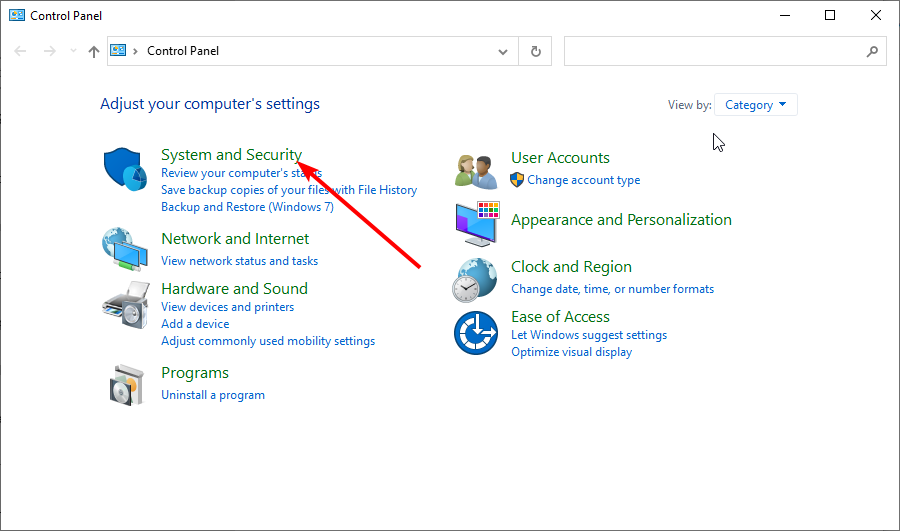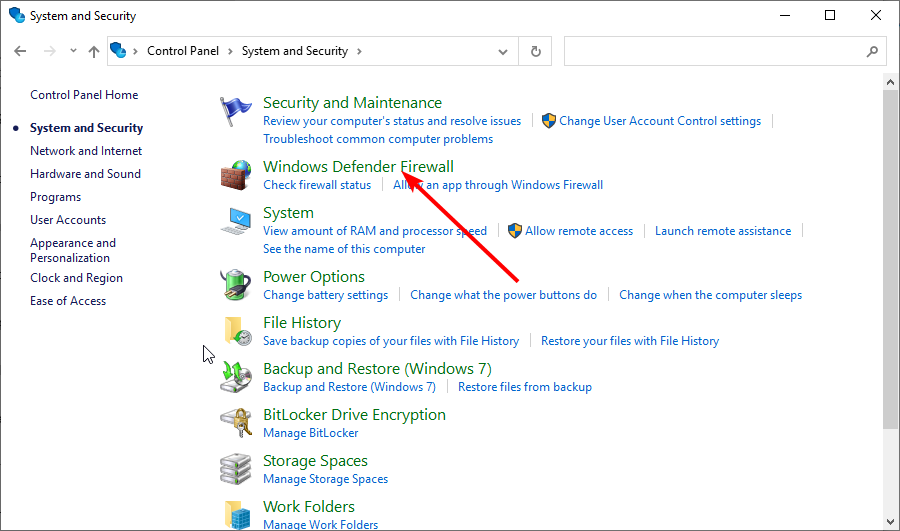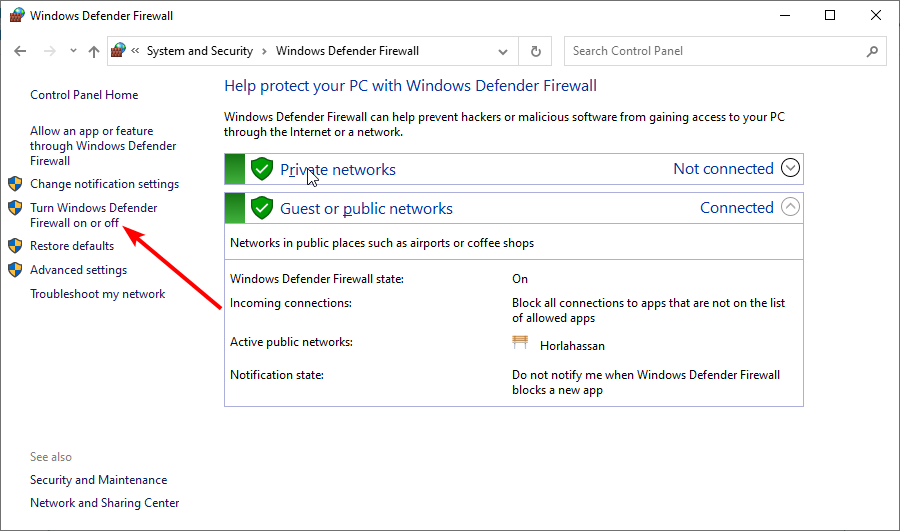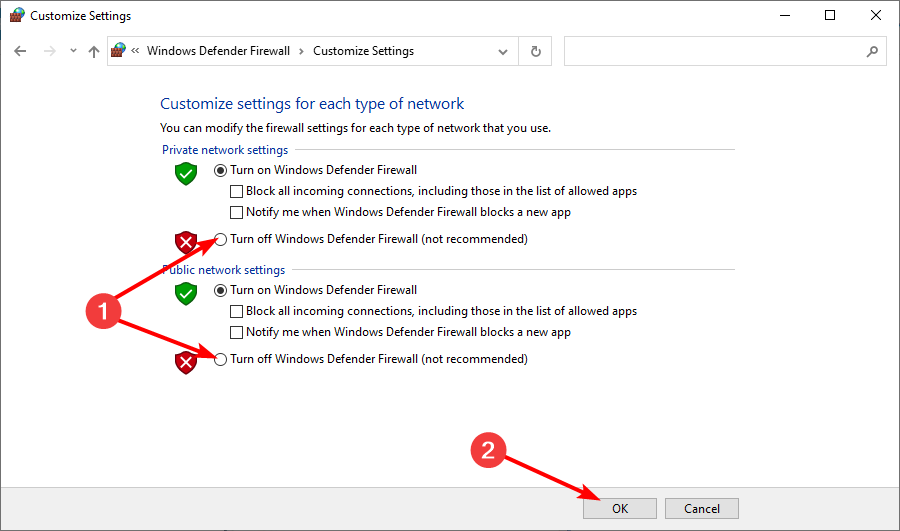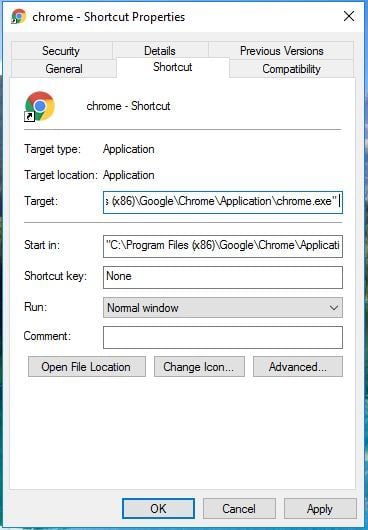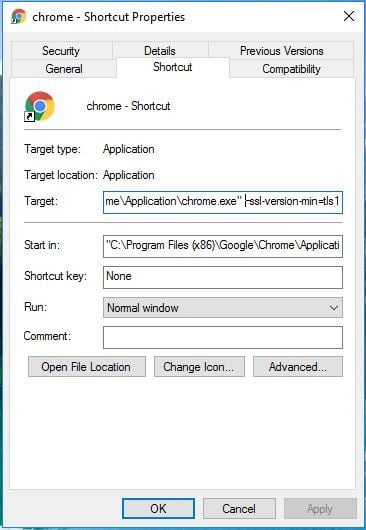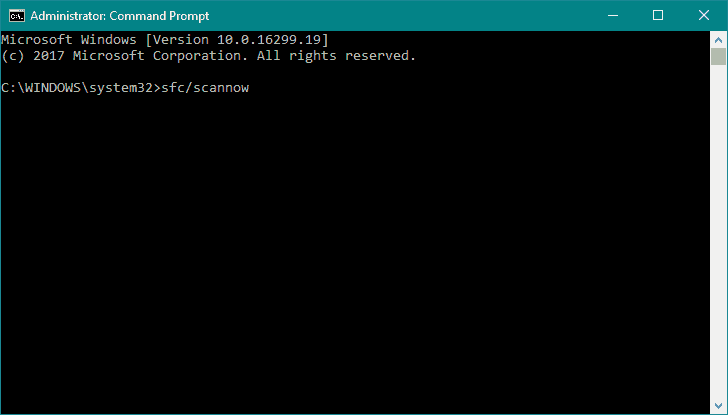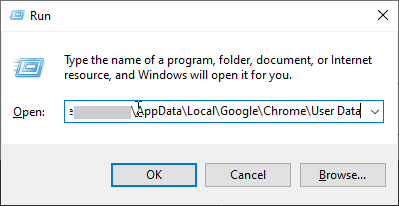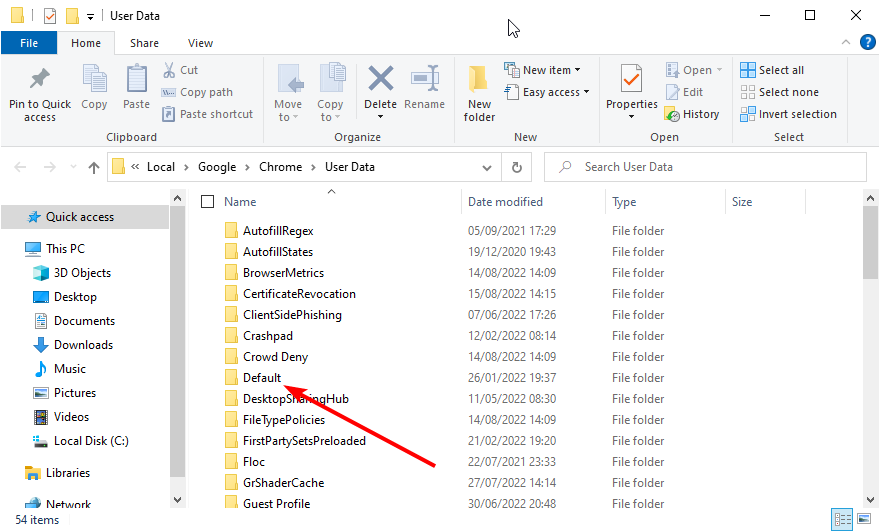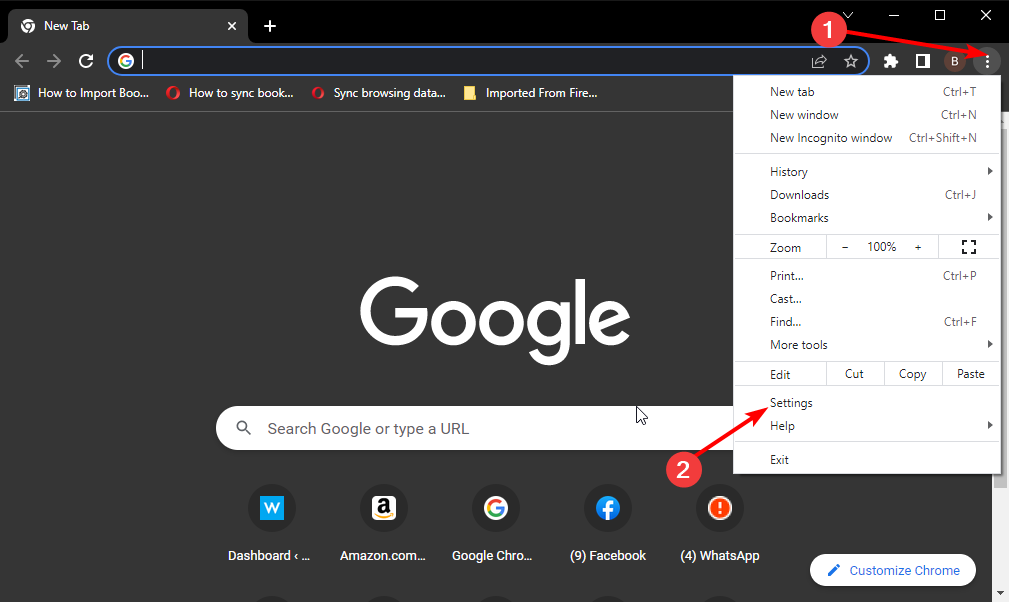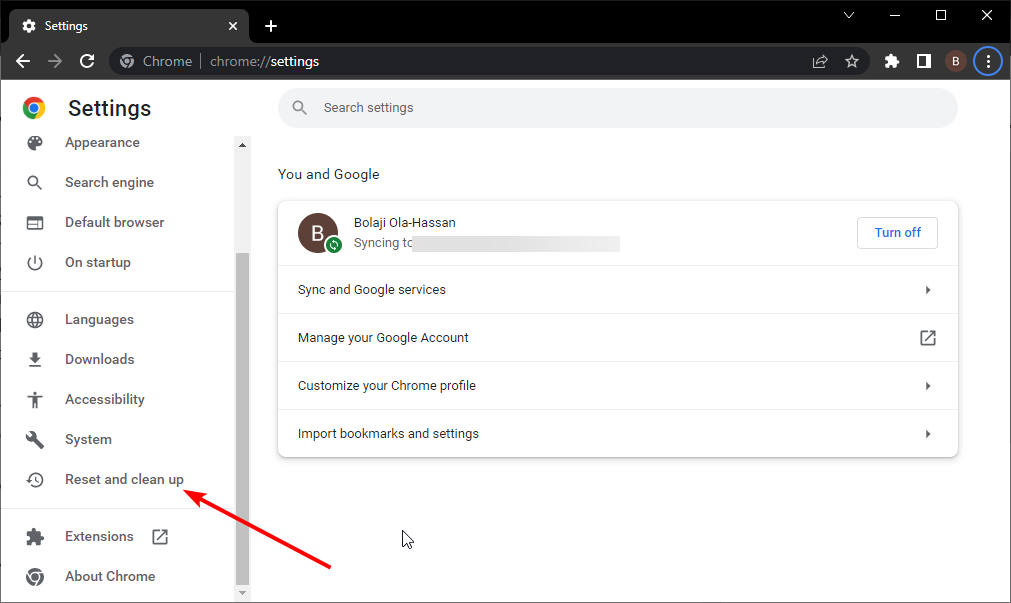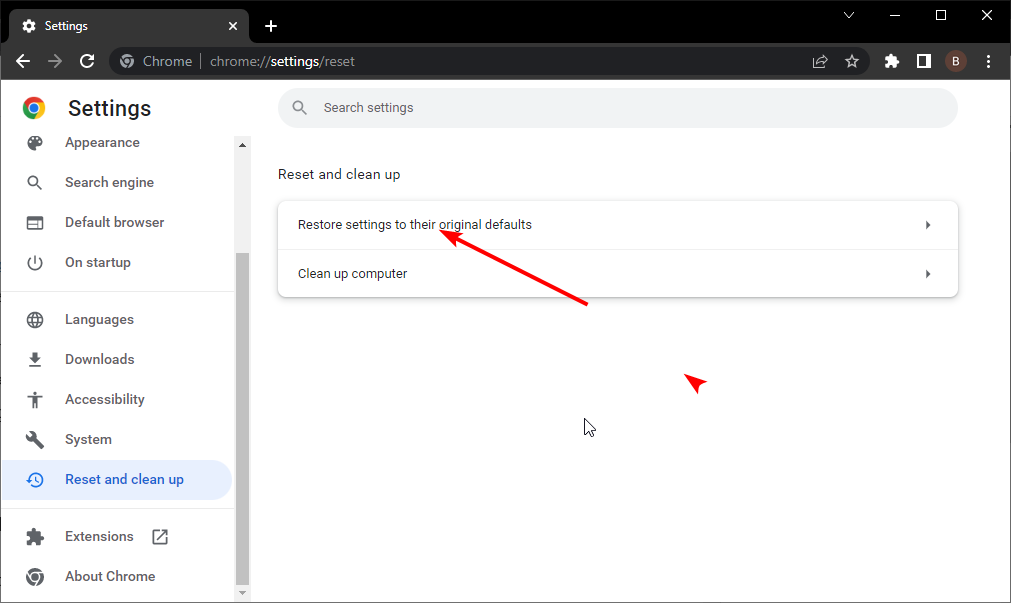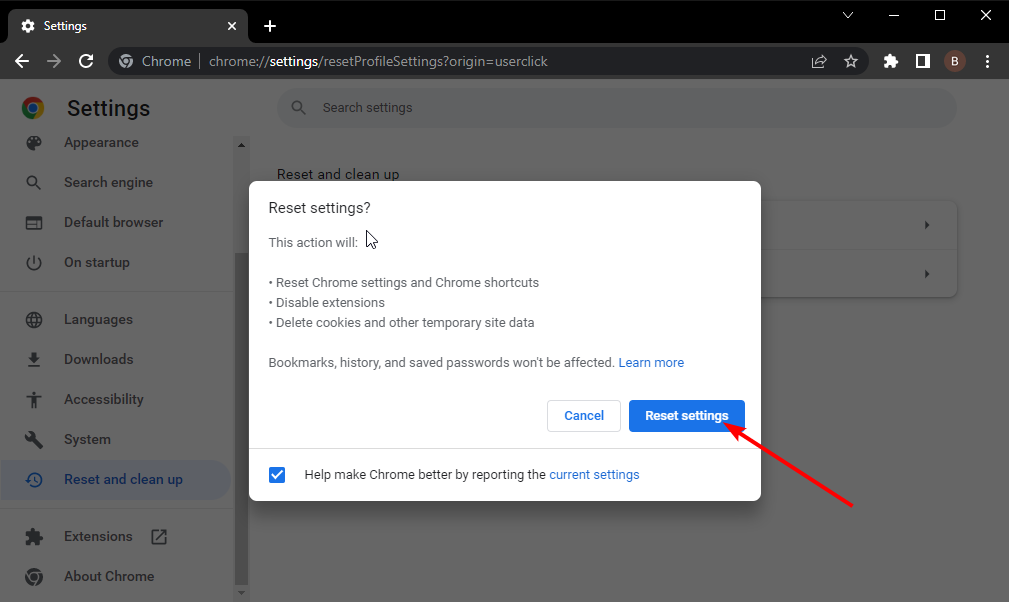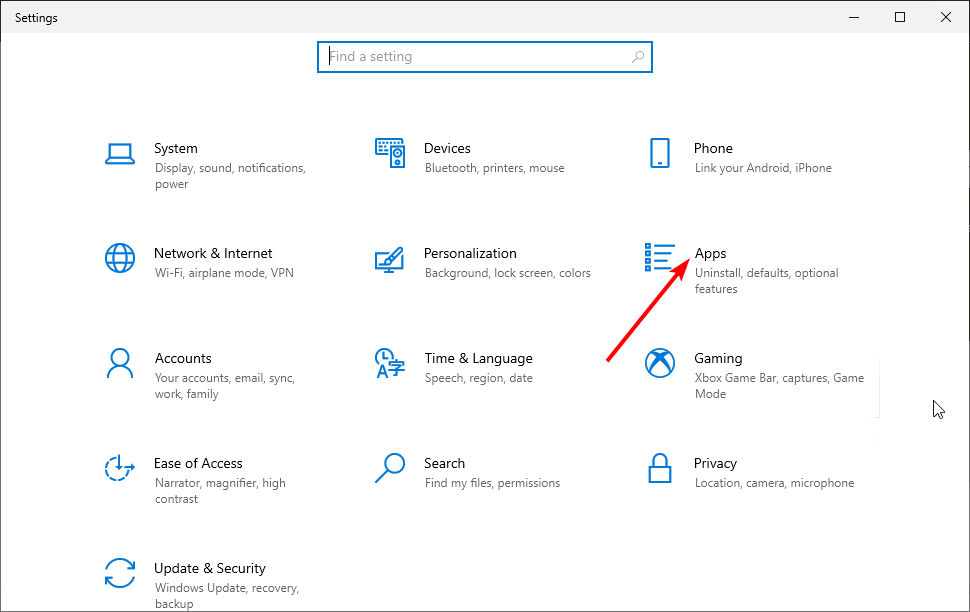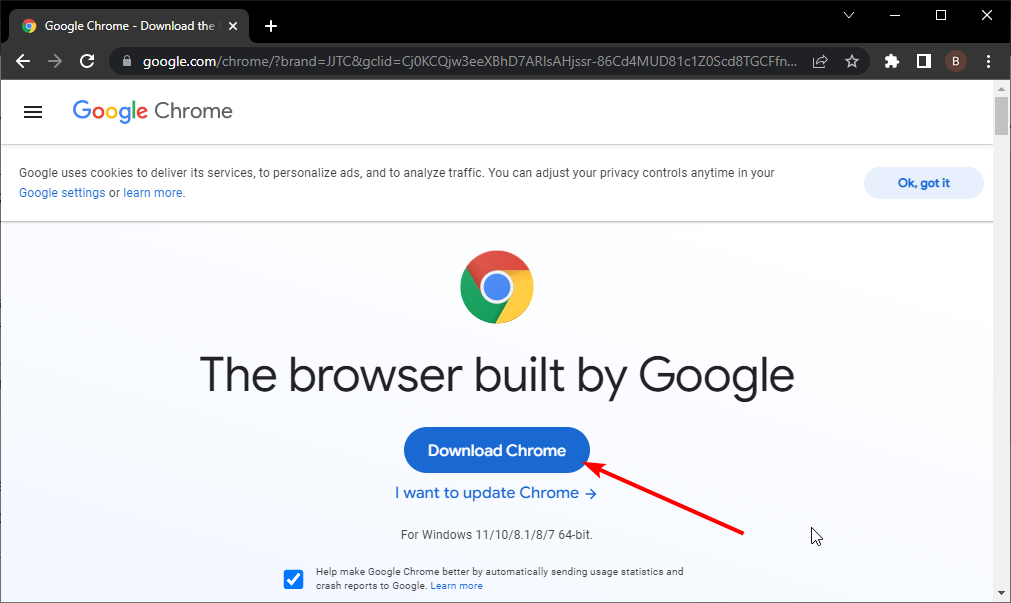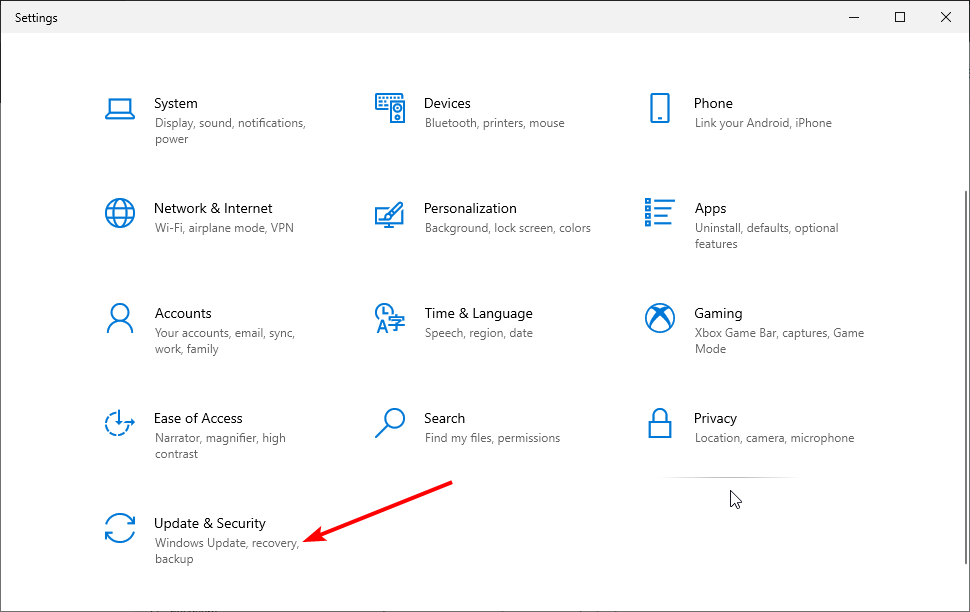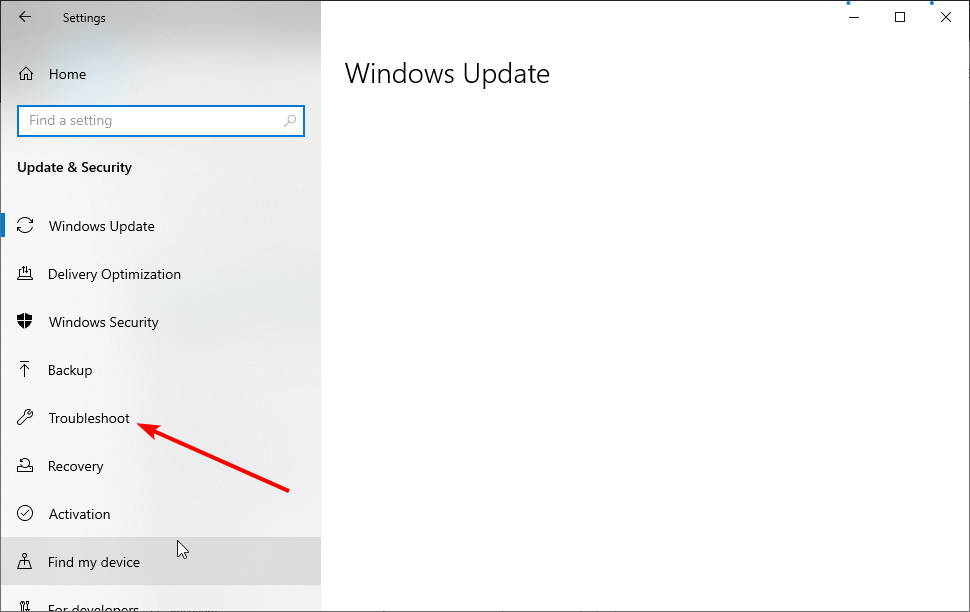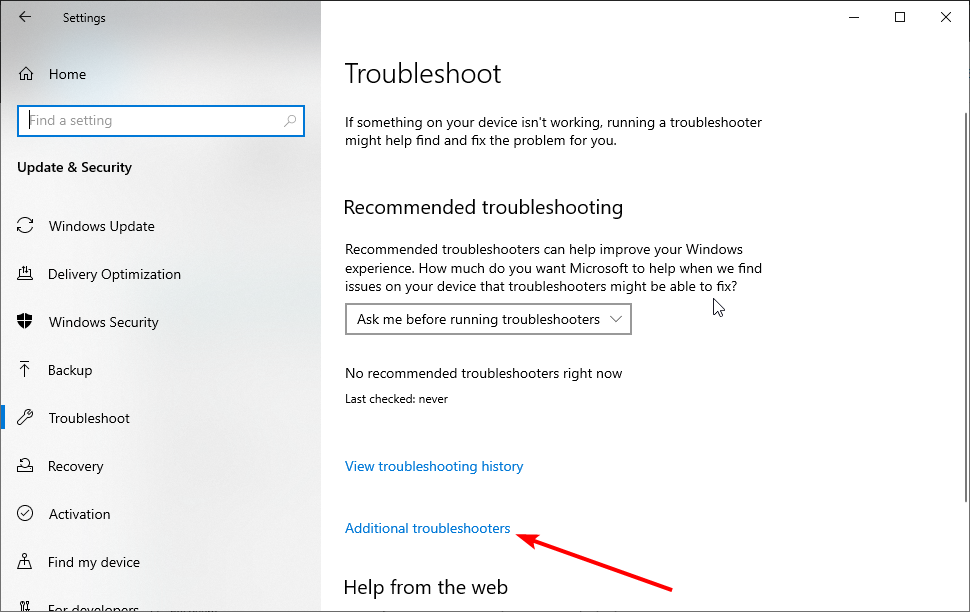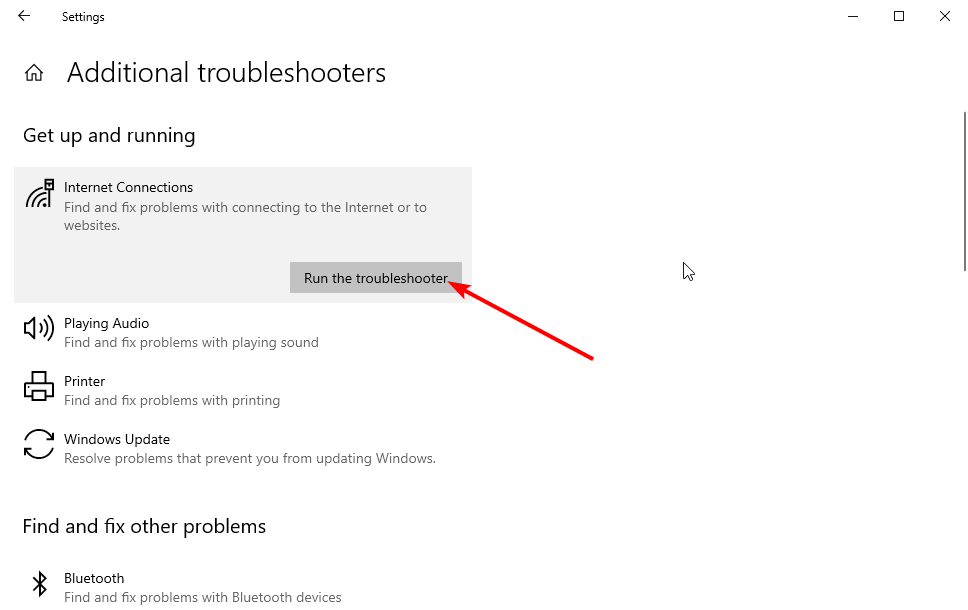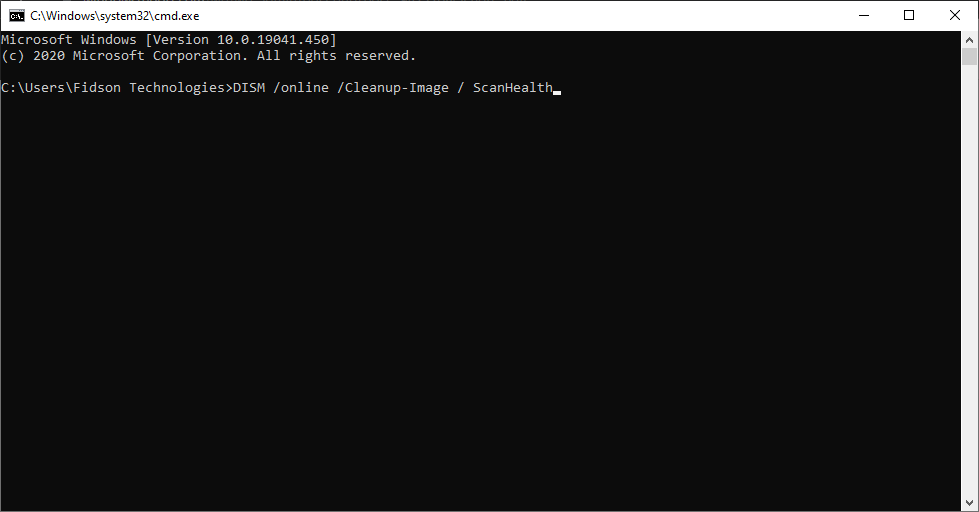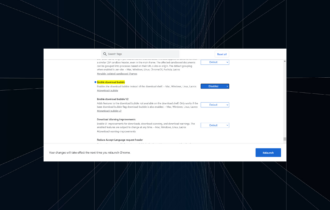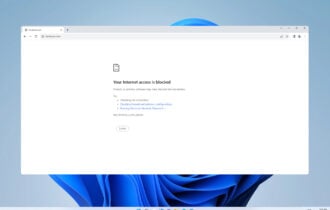9 Tested Methods to Fix Err Connection Aborted Error
Browser issues are usually responsible for this error
5 min. read
Updated on
Read our disclosure page to find out how can you help Windows Report sustain the editorial team Read more
Key notes
- This error is caused by the interference of antivirus or firewall.
- You can fix the issue by flushing your DNS and resetting your browser.
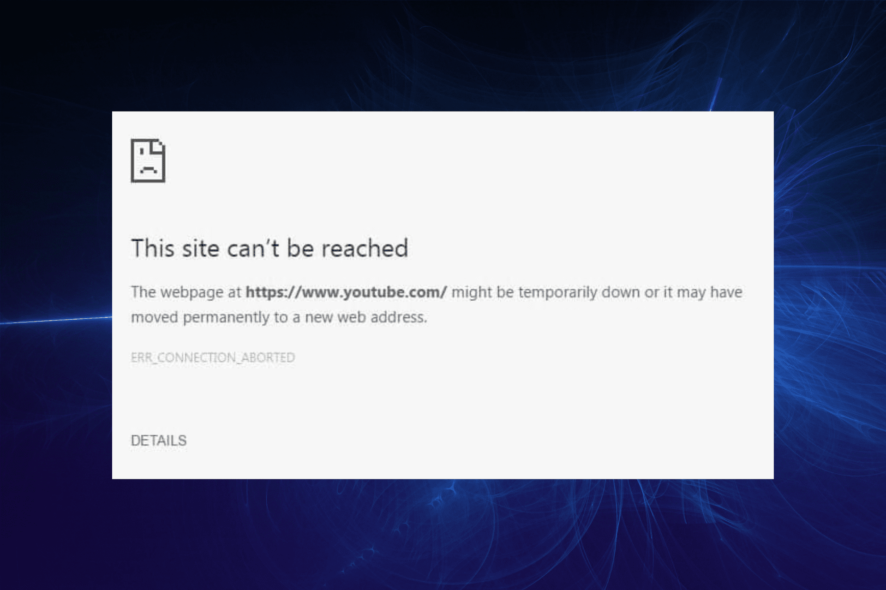
Many have experienced net::err_connection_aborted error in Chrome and this issue can prevent them from accessing certain pages.
However, there are ways to fix this issue, and this guide will show you how to do it.
What causes the err_connection_aborted error?
Server downtime or issues with your browser and its settings can cause this issue. In some cases, your antivirus can also be responsible.
How can I fix the Err_connection_aborted error?
1. Check if the site’s temporarily down
As stated, it might be the case that the website’s just down. A quick way to tell is to open the Downforeveryoneorjustme page.
Type the URL of the page that isn’t opening into the text box and click or just me? This page will then tell you if the site is down or not.
2. Disable Antivirus software and Firewall
- Press the Windows key + R to open the Run utility.
- Type control in the run box and hit Enter.
- Select System and Security.
- Click on Windows Defender Firewall.
- Now, choose Turn Windows Firewall on or off in the left pane.
- Tick the radio buttons for Turn off Windows Firewall(Not recommended) for the public and private networks.
- Click the OK button.
- To disable antivirus software, right-click the taskbar and select Task Manager.
- Now, right-click any antivirus software on the Processes tab, and select End task.
Quick Tip:
If you are looking for a workaround for err_connection_aborted, a solution worth trying is switching to another browser.
On Opera One you can open as many tabs as you need, organize them into workspaces and tab islands. The browser also comes with quite unique features, like VPN, Ad Blocker, AI and social media integration.

Opera One
Most used online features cumulated in one browser.3. Disable SSLv3 in Google Chrome
- Right-click the Chrome desktop shortcut and select Properties.
- Click the Shortcut tab.
- Then click inside the Target field text box, and add a space after the quotation marks.
- Now type –ssl-version-min=tls1 within the quotations.
- Press the Apply button, and click OK to apply the new settings.
- Then reset your router after disabling SSLv3.
4. Run sfc/scannow in the Command Prompt
- Press the Windows key + X and select Command Prompt (Admin) from the menu.
- Now type sfc/scannow and press Enter.
- That will initiate a system scan which might take a while. Once done, it will have repaired corrupted system files that might have caused the error.
5. Reset Google Chrome
- Press the Windows + R keys at the same time.
- Type the following path and press Enter:
C:\Users\User_name\AppData\Local\Google\Chrome\User Data - Now, copy the Default folder somewhere else, and delete it from the User Data folder.
- Open Google Chrome, click the menu button, and select Settings.
- Click the Reset and clean up option in the left pane.
- Select Restore settings to their original defaults.
- Click the Reset settings button to complete the process.
6. Reinstall Google Chrome
- Press the Windows key + I to open Settings.
- Select the Apps option.
- Locate Google Chrome and click on it.
- Click on the Uninstall button and follow the onscreen instruction.
- Now, go to the official Chrome website to download the installer.
- Click the Download Chrome button.
- Click on the downloaded installer and follow the simple onscreen instruction to complete the process.
7. Flush DNS
- Go to Search, type cmd, and open the Command Prompt as Administrator.
- When Command Prompt opens, type the following lines and press Enter after each one:
ipconfig /flushdnsipconfig /registerdnsipconfig /releaseipconfig /renewNETSH winsock reset catalogNETSH int ipv4 reset reset.logNETSH int ipv6 reset reset.logExit
8. Run the Troubleshooter
- Open the Settings app.
- Choose the Updates & Security option.
- Select Troubleshoot in the left pane.
- Select Additional troubleshooters.
- Click on Internet Connections.
- Now, click on the Run the troubleshooter button.
- Follow further instructions, and let the wizard finish the process.
- Restart your PC.
9. Run DISM
- Type cmd in the Windows search bar and right-click on the Command Prompt,
- Click the Run as administrator option.
- In the command line, copy and paste the commands below and press Enter after each:
DISM /online /Cleanup-Image / ScanHealthDISM /Online /Cleanup-Image /RestoreHealth - Wait until the procedure ends (it might take up to 10 minutes).
- Restart your PC.
How do I fix a website that refuses to connect?
When a website refuses to connect to the internet, it can be down to your internet connection. Also, it can be down to the network settings on your PC. An easy way to fix the issue is to flush your DNS, as shown in this guide.
Also, you can disable your antivirus temporarily and clear your browser data.
So that’s how you can fix the err_connection_aborted error in Windows 10. Then you should be able to open the pages and websites that didn’t open in Google Chrome.
If you are facing other issues like Chrome not loading pages properly, check our detailed guide for the effective fixes to apply.
This isn’t the only error you can encounter, and many reported Err_connection_reset and Err_connection_refused, but we tackled those in separate guides.
If you have any other suggestions for fixing this problem, feel free to leave them in the comments below.