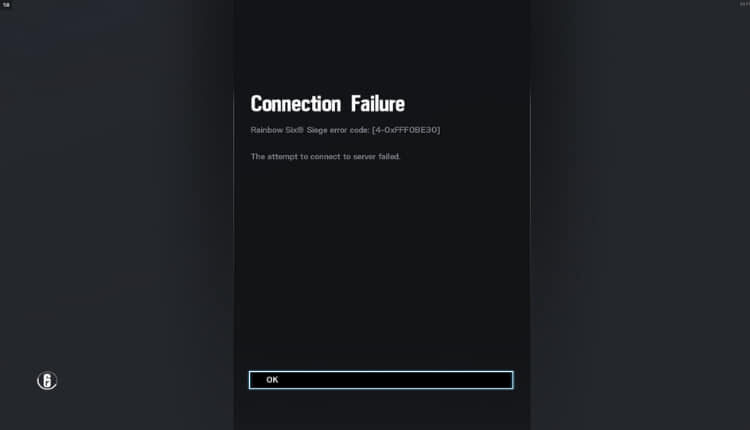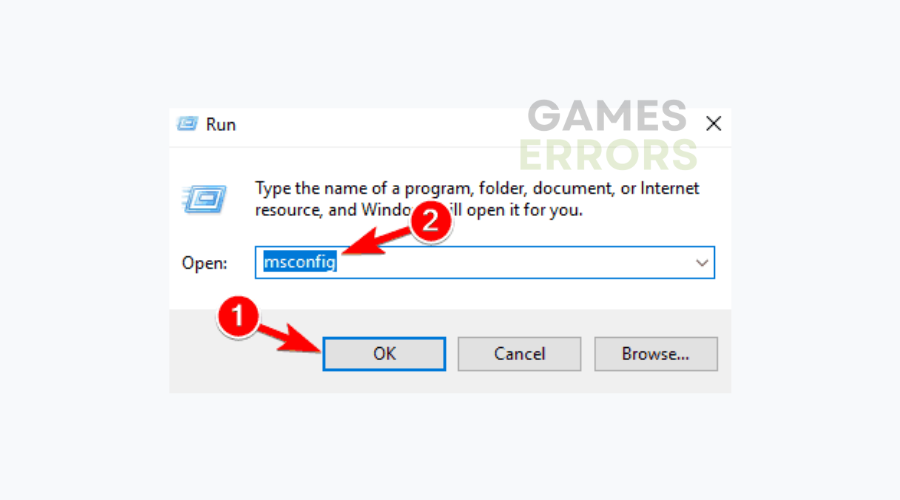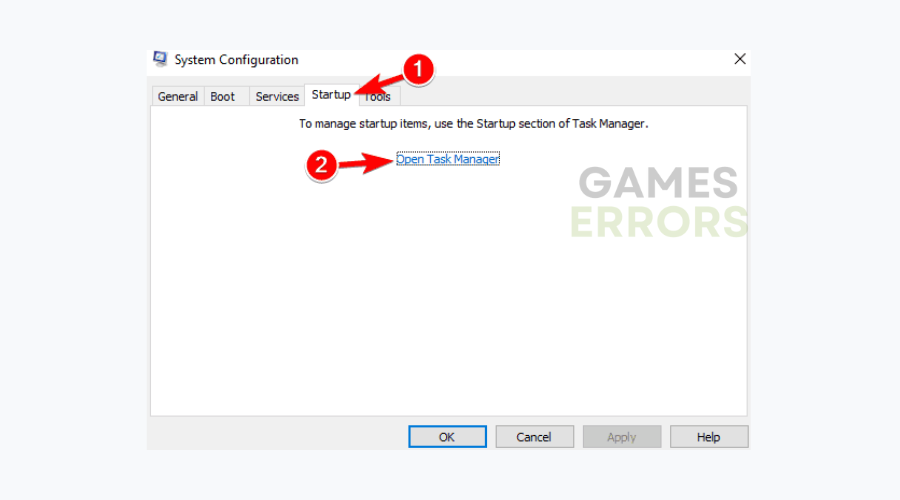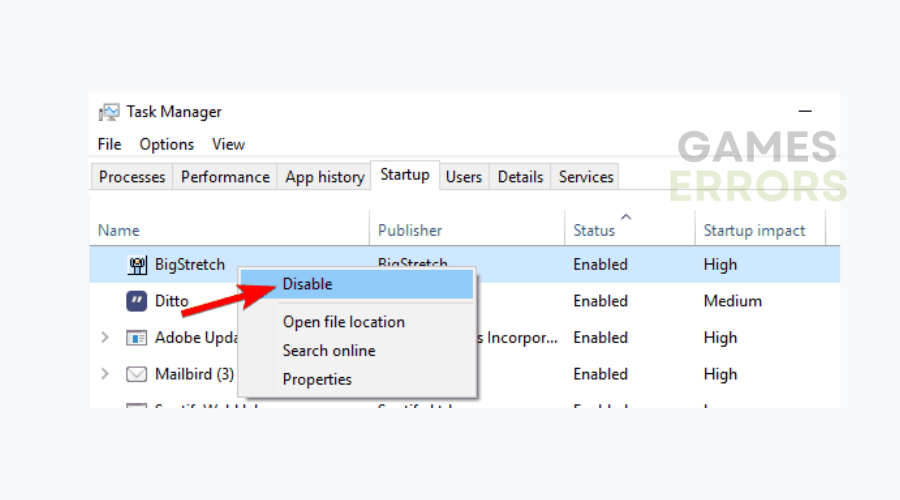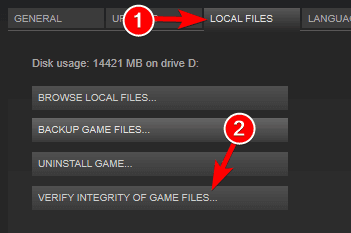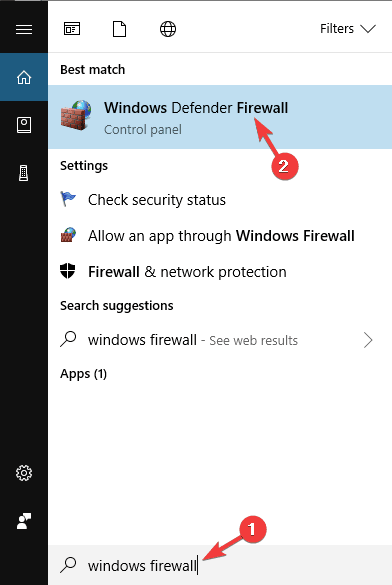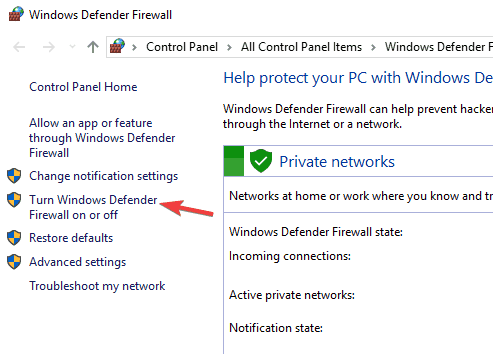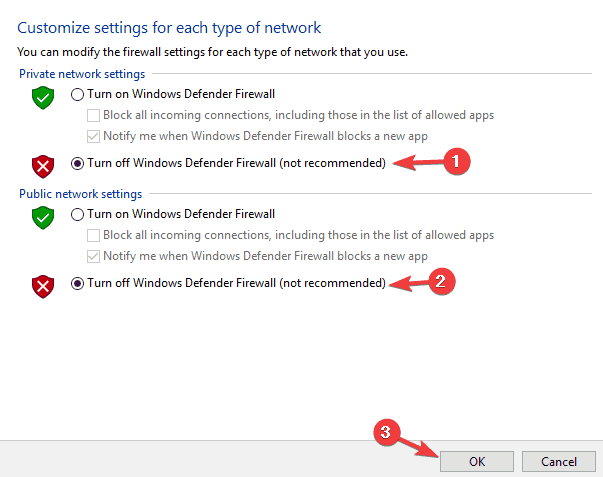Rainbow Six Siege Error Code 3-0x0001000b: How to Fix It
Rainbow Six Siege Error Code 3-0x0001000b is likely related to your PC's Antivirus 🛡️
If you encountered Rainbow Six Siege error code 3-0x0001000b, know that you are not the only one, and many other players are facing this annoying problem. Additionally, many players report issues with online functions during the game. More specifically, players may experience slow server connections, failed connection attempts, or even connection errors.
What does error code 3-0x0001000B mean?
Rainbow Six Siege Error code 3-0x0001000B means that you’ve lost connection to the servers. As a result, the problem might be mainly caused by a faulty network connection. However, there are many other reasons which might lead to this error such as:
- Internet connection issues: Make sure your device is connected to a stable and fast internet connection.
- Strict NAT type: If you have a strict NAT type, it may be difficult for your device to connect to the game servers. You may need to change your NAT type or try port forwarding to resolve this issue.
- Firewall or antivirus software: Your firewall or antivirus software may be blocking the game from connecting to the servers. Try temporarily disabling these programs and see if the issue persists.
- Server maintenance: The game servers may be down for maintenance or experiencing issues. Check the game’s official social media accounts or the developer’s website for any updates or announcements.
- Server Status: Make sure that the server is available for the device you want to play on.
- Router or modem issues: Your router or modem may be experiencing issues or may need to be restarted. Try restarting your router or modem and see if the issue is resolved.
- Game or system updates: Make sure you have the latest updates for the game and your device’s operating system.
How do I fix Error Code 3-0x0001000B in Rainbow Six Siege?
To fix Rainbow Six Siege connection error 3-0x0001000b make sure that your internet connection is working properly, and also consider restarting your computer at least once. After you are done with the previous pre-checks try the solutions below:
- Check your firewall and antivirus
- Use a VPN
- Forward your ports
- Close your Background Applications
- Reset your host’s file
- Make sure there are no locked ports
- Change your server
- Verify the integrity of game files
- Disable the Windows firewall
- Change your DNS
- Change LAN settings
1. Check your firewall and antivirus
One common cause for connection issues in Rainbow Six: Siege can be your antivirus software. Sometimes your antivirus or firewall can block the game from accessing the Internet and cause network issues to appear.
To fix the problem, you need to be sure that the game can access the Internet, so add the game to the list of exclusions in your antivirus and firewall. If that doesn’t work, you might want to try disabling certain antivirus features or completely disabling your antivirus.
Some users reported that disabling their antivirus doesn’t solve the problem, and if that’s the case, you might have to uninstall your antivirus. Once you uninstall the antivirus, check if the issue is still there. If removing the antivirus solves the issue, your next step would be to consider a new antivirus software.
2. Consider using a VPN ✅
Several users reported that they fixed the Rainbow Six Siege error code 3-0x0001000b by using a VPN. According to them, using a VPN solved their connection problems, so you might want to try that as well. Additionally, by using it, you can improve your overall internet security.
As far as gameplay is concerned, you won’t have to worry about lag spikes, lag, or general disconnections anymore since ExpressVPN regulates your Internet connection to provide a steadier flow.
ExpressVPN uses a variety of techniques to fix lost and corrupted packets, so match issues with Rainbow Six: Siege will now be a thing of the past. In fact, all common drawbacks of using VPNs, such as reduced bandwidth, are also something you will not experience while using this gaming-optimized VPN tool.
3. Forward your ports
You will need to forward these ports to your computer’s IP address for the best possible connection which might remove the Rainbow Six Siege error code 3-0x0001000b:
- Uplay PC:
- TCP: 80, 443, 14000, 14008.
- Game Ports:
- UDP: 6015
For more information on how to configure your network ports, visit the official websites of your software and hardware manufacturers. There are also dedicated programs that you can use to forward your ports.
4. Check background applications
In some cases, background applications can cause connectivity issues to occur in Rainbow Six: Siege. However, you can fix this problem simply by disabling startup applications. To do that, just follow these simple steps:
- Press Windows Key + R and enter msconfig.
- Now press Enter or click OK.
- Go to the Services tab and check to Hide all Microsoft services.
- Now click Disable all button.
- Next, navigate to the Startup tab and click Open Task Manager.
- Right-click the first item on the list and choose Disable.
- Repeat this step for all items on the list.
- Close Task Manager, and go back to the System Configuration window.
- Click Apply and OK to save changes. Restart your PC.
Once your PC restarts, check if the issue is still there. If the issue is resolved, you can start enabling services and startup applications one by one until you find the problematic app or service.
5. Reset your host’s file
Sometimes your host’s file can get changed, and that can cause Rainbow Six: Siege connection issues to occur. To fix this problem, you just need to reset your host files to the default.
Once you reset your host’s file, the issue should be resolved and you’ll be able to run the game without any problems.
6. Make sure there are no locked ports
Your Internet Service Provider may have applied network restrictions that could be blocking your Rainbow Six: Siege connection. You can contact your ISP for more information.
7. Change your server
Many users reported high ping while playing Rainbow Six: Siege. This can be caused because you’re connecting to an automatically picked server.
The server is usually picked based on your ping, and sometimes it might connect you to a server that is far away causing unnecessary lag.
This can be a big problem, but you can fix this issue simply by making changes to a single file. To do that, follow these steps:
- Make sure that Rainbow Six: Siege is completely closed.
- Go to DocumentsMy GamesRainbow Six – Siege directory.
- Inside you should see a single directory with a long file name. Access that directory.
- Inside it you should see GameSettings file. Open this file with Notepad.
- When the file opens, scroll all the way down to the [ONLINE] section.
- There you should see a list of servers along with their abbreviations.
- Select the server you want, for example wus would be US West, and change the DataCenterHint value accordingly.
- In our example, we would just have to make the following change DataCenterHint=wus and save the file.
After changing the server, start the game again and check if the issue is resolved. For best performance, be sure to select the server that is closest to you.
It’s worth mentioning that you might have to repeat this solution several times in order to successfully change your server.
8. Verify the integrity of game files
Corrupted, faulty, and missing game files might create all sorts of problems such as Rainbow Six Siege error code 3-0x0001000b. However, to fix them fast you can verify the integrity of the game files.
- Start Steam and go to your Library.
- Right-click Rainbow Six: Siege and choose Properties from the menu.
- Go to the Local files tab and click Verify integrity of game files button.
- The verification process will now start. This can take a while, so be patient and don’t interrupt it.
If you’re having connection issues in Rainbow Six: Siege, the issue might be file corruption. Sometimes the game files can get corrupted and that can lead to this and many other problems.
However, you can easily check if your game files are damaged and repair them right from Steam. Once the process is finished, start the game again and check if the Rainbow Six Siege server connection error is still there.
9. Disable the Windows firewall
- Press Windows Key + S and enter firewall.
- Choose Windows Defender Firewall from the list.
- Select Turn Windows Defender Firewall on or off from the menu on the left.
- Now select Turn off Windows Defender Firewall (not recommended) for both Public and Private network settings.
- Click OK to save changes.
If you’re experiencing Rainbow Six: Siege connectivity issues, it’s possible that Windows Firewall is preventing the game from working properly.
10. Change your DNS
Your DNS (Domain Name System) is responsible for your safety on the internet as well as translating domain names into IP addresses, making resource gathering easier. When it doesn’t work properly, you might encounter Rainbow Six Siege server connection errors. To access it follow the instructions below:
- Press Win +R and enter ncpa.cpl
- Go to your good connection, right click on it and open the Properties tab.
- Check for the Internet Protocol V 4 (IPV4) and press on the Properties button.
- Tick the ‘Use the following DNS server addresses’ instead of the one saying ‘Obtain DNS server address automatically’. And do the following settings:
- Preferred DNS server: 8.8.8.8
- Alternate DNS server: 8.8.4.4
- Click OK and you are good to go.
11. Change LAN settings
For this solution, you will have to access Internet Explorer, and then, from there, you will be able to change some internet options. Try this if nothing else helps you fix the error code 3-0x0001000B in Rainbow Six Siege. Follow the instructions below to learn how to do it.
- Open Internet Explorer and press on the gear button ⛭.
- Click on the Internet Options button which is at the bottom of the list.
- Go to the Connections Tab and look for Lan Settings.
- Tick the box with Automatically detect settings.
- Apply it and to make sure that everything works, restart the PC.
Frequently Asked Questions
Why is my Rainbow Six Siege not connecting to servers?
Rainbow Six Siege is not connecting to servers because there might be an ongoing server-related issue or because your internet is unstable.
What are some common Rainbow Six Siege connection errors?
Rainbow Six: Siege is a great game, but many users reported various connectivity issues. Speaking of issues, here are some common problems reported by users:
- Rainbow Six Siege error code 3-0x0001000b PC – This is a common error that can appear in the game. If you encounter it, be sure to check your antivirus and firewall and make sure that the game is added to the list of exclusions.
- Rainbow Six Siege disconnected from server – Sometimes you might get disconnected due to problems with the server. However, you can always change your server manually to fix this problem.
- Rainbow Six Siege trouble connecting, connection problems PC – Sometimes third-party applications can cause this issue to appear. To fix the problem, disable all startup applications and services and check if that helps.
- Rainbow Six Siege connection failed, failure, to server lost, poor, drops – These issues can occur due to problems with your ports, and in order to fix the issue, you need to forward the necessary ports.
- Rainbow Six Siege yellow connection – Sometimes you might get a yellow connection icon due to your hosts’ file. To fix the problem, simply reset your host file to default and the issue should be resolved.
Related Articles:
- Rainbow Six Siege Error Code 6-0x00001000
- Rainbow Six Siege Error Code 2-0x0000c015
- Rainbow Six Siege Challenges Not Working
- Rainbow Six Siege Packet Loss
Final Thoughts
These are some R6 connection errors that can occur, but we hope that you managed to fix connectivity issues by using one of our solutions.
Let us know which solution worked best for you to fix the Rainbow Six Siege server connection error.
If you have any other suggestions or questions, don’t hesitate to leave them in the comments section below.