How to Recover Deleted Files from USB
Command Prompt can help you retrieve your lost files within minutes
3 min. read
Updated on
Read our disclosure page to find out how can you help Windows Report sustain the editorial team Read more
Key notes
- Whether you deleted them accidentally or an accident happened, here's how to recover deleted files from your USB flash drive.
- When the system formats or deletes data on a storage drive, it actually marks the space as free so that the data can be recovered.
- An ideal solution is to use a program to recover data from the damaged USB flash drive.
- If the data is only hidden on the USB flash drive, you can recover it using a Windows built-in program.

USB flash drives are great backup tools used to store and transfer data. Sometimes, files on your USB drive may be corrupted or you accidentally deleted your files.
Today we are going to show you how to recover deleted files from a USB drive.
What could cause my USB files to get deleted?
There are several reasons for USB data loss, but a few reasons include:
- Another program deleted the file.
- Mistakenly or intentionally deleted the file from the USB drive.
- Unplugged USB drives during the transfer process.
- File corruption due to virus attacks.
- Fragmented partition structure on the USB flash drive.
Meanwhile, deleted files on the USB drive cannot be restored in the Recycle Bin unlike files deleted from the local disk/disk drive.
If you can’t find your drive files in the Recycle Bin, take a look at our dedicated guide.
However, we have compiled applicable methods that you can use to recover deleted files from the USB drive.
How can I recover deleted files from a USB flash drive?
1. Use Command Prompt to recover hidden files from USB
1. Plug your USB drive (where the files were deleted from) into your PC.
2. Press the Windows and R keys to launch the Run program.
3. Type cmd and hit Enter key to open Command Prompt window.
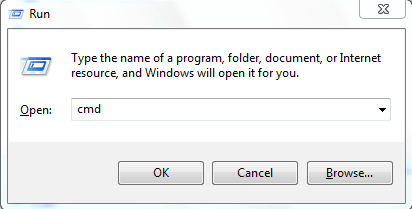
4. In Command Prompt’s window, type the following command, and replace H with the drive letter of the USB drive: chkdsk H: /f

5. Press Enter to run the command.
6. Now type the following command: ATTRIB -H -R -S /S /D H:*.*
7. Press Enter to run it.
8. Wait for the process to complete.
9. After this procedure, you will find all deleted files on a newly created folder on your USB drive. You can change the file extension back to a normal format so as to make those found files functional again.
The simplest way to recover deleted files from a USB drive is to use Command Prompt. Command Prompt is a built-in Windows application. If you don’t have it, you can use Powershell instead.
You can also try out this fix on your SD, HD, or another external storage device.
If you’re having trouble accessing Command Prompt as an admin, we’ve got the right solution for you in our dedicated article.
2. Use a data recovery tool
You can use data recovery tools as well to recover deleted files from your USB drive. Recovery tools are computer programs that are used to recover permanently deleted files on your Windows PC.
There are several recovery tools in the computer world, some of which are free and others are largely premium.
However, these tools scan your USB drive using an efficient algorithm and recover deleted files and folders on your USB drive.
We strongly recommend Stellar Data Recovery in order to perform this action. This tool will recover corrupted and deleted videos, images, documents, and music files. But this is not the only feature it has.
If you want to know more about this tool, don’t hesitate to take a look at our awesome Stellar Data Recovery review. You’ll see whether it is worth the money or not.
For now, do keep in mind that the Deep Scan function is designed to recover data from formatted or corrupt storage.
If the software is not able to find the data in Quick Scan, it automatically switches to Deep Scan.
Here are a few of its key features:
- Recovers lost data on all Windows devices & storage media
- Built-in support for data recovery on RAW drive volumes
- Recovers documents, PDFs, photos, videos, & more
- Allows selective recovery of files for your choice
- Previews recoverable files for precise recovery

Stellar Data Recovery
Use Stellar Data Recovery to restore your documents, photo, and video from any media, even from a corrupted USB stick!In conclusion, any of the file recovery tools mentioned above can help you to recover deleted files as well.
Also, we recommend that you back up your files on cloud storage services so as to increase your options for file retrieval.
Hope we have been able to help you recover deleted files from your USB drive? If you have any questions, you can comment below.











