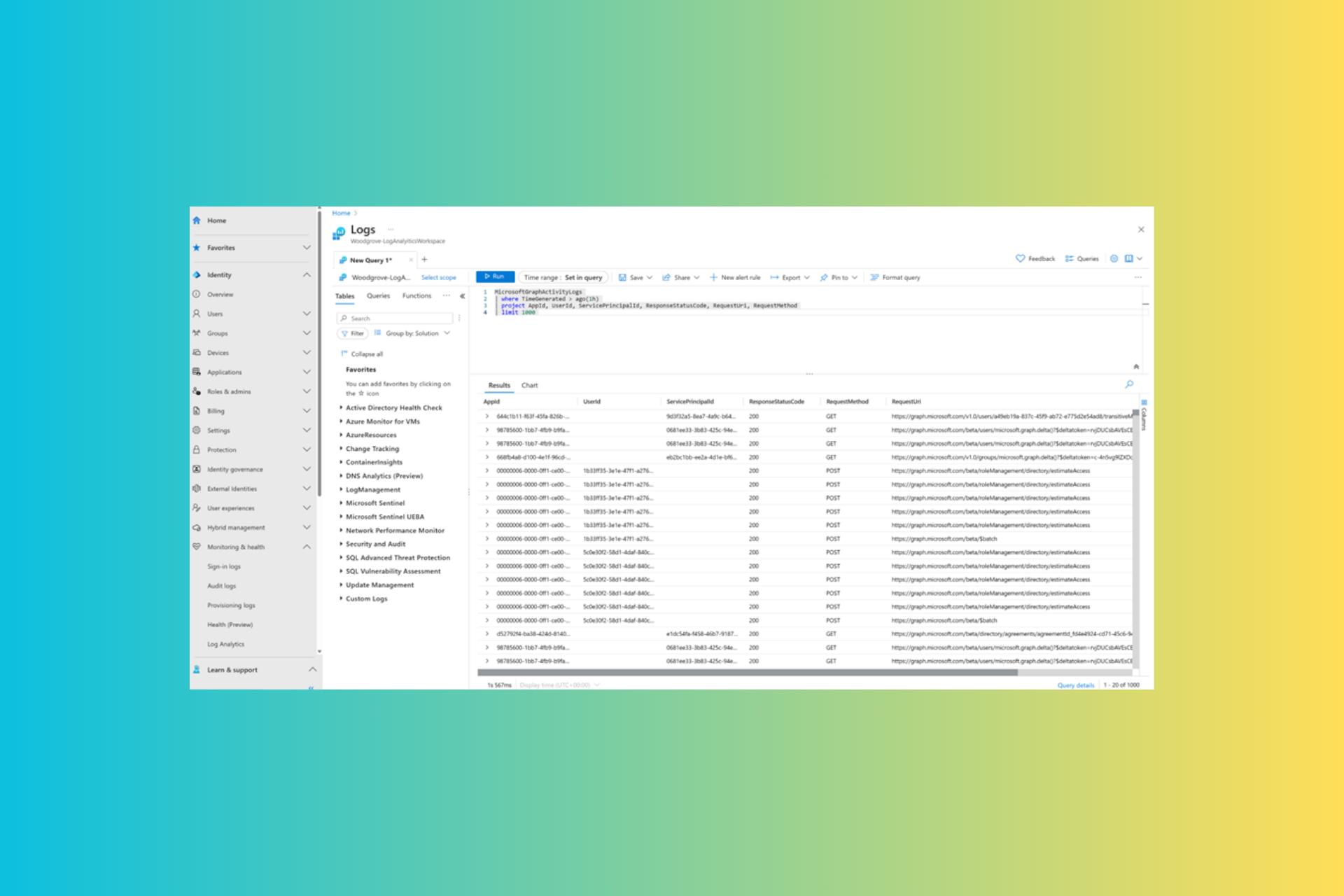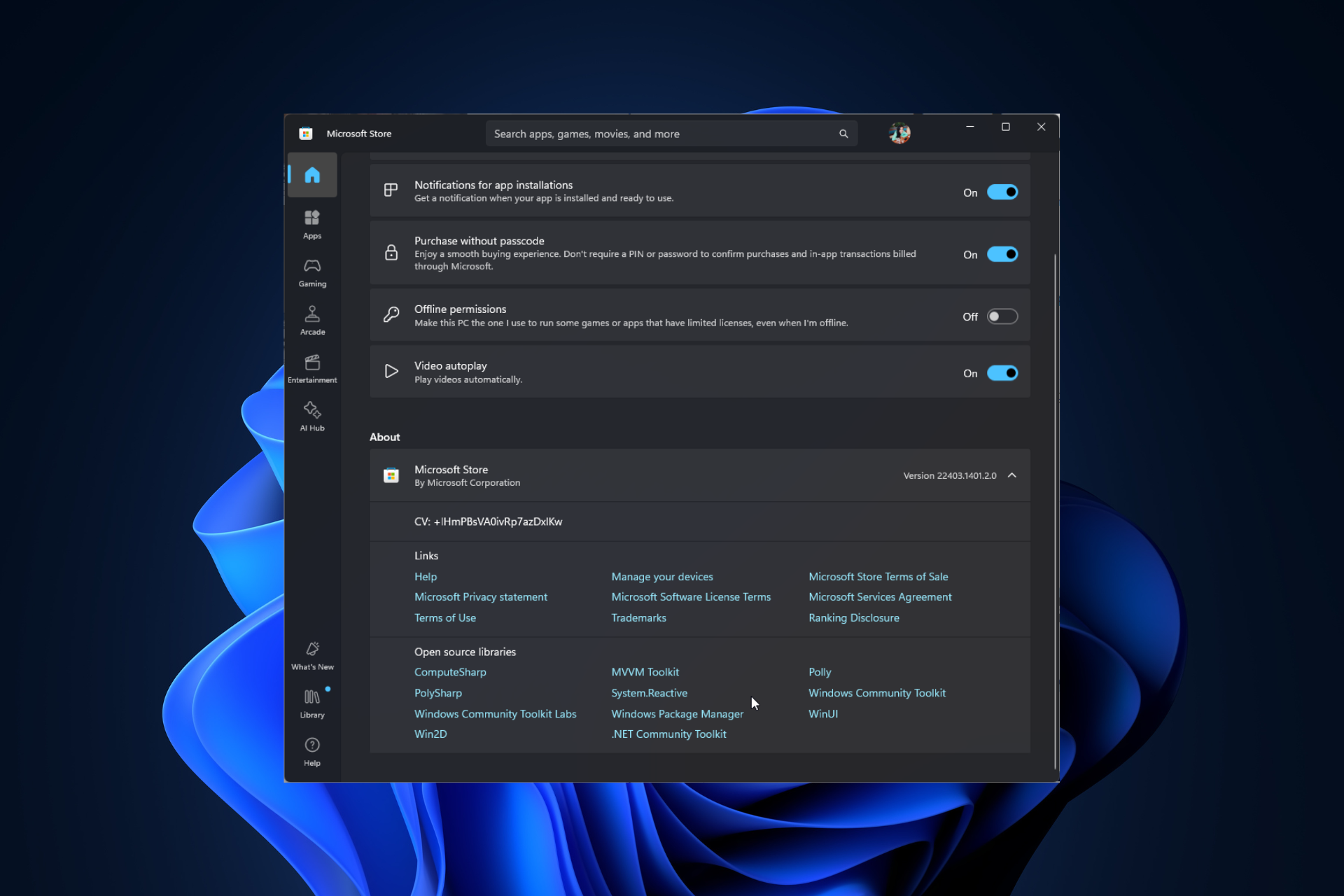How to Remove Office 2016 from Mac
2 min. read
Updated on
Read our disclosure page to find out how can you help Windows Report sustain the editorial team Read more
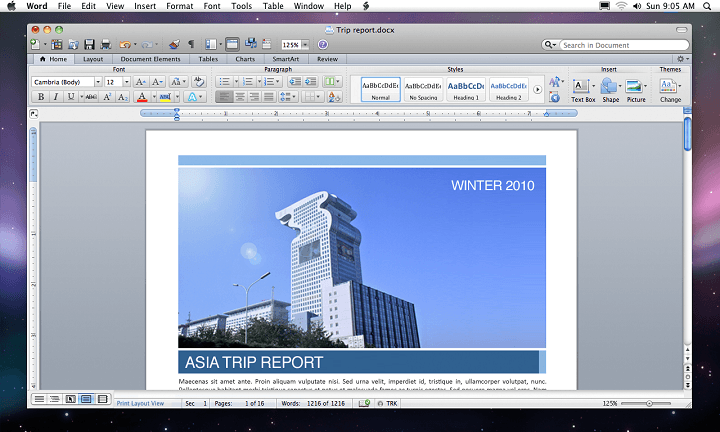
Although Office 2016 is quite useful tool you might want to remove it if you’re not pleased with it. If you’re a Mac user and you want to remove Office 2016, today we’re going to show you how to do it.
Remove Office 2016 From Mac Completely
This is relatively easy to do, just move the application and user files to the Trash, empty the Trash and restart your computer to complete the process. Here’s the detailed information how to do it:
- Open Finder and click Applications.
- Command COMMAND + click to select all the Office 2016 applications.
- Ctrl + click or right click the applications.
- Now choose Move to the Trash from the menu.
If you want to remove files from user Library folder you need to do the following:
- In Finder press COMMAND, Shift and h at the same time.
- In the Finder menu click View > as List. After that click View > Show View Options.
- In the View Options menu make sure that you select Show Library Folder.
- Switch back to Column view now. You can do that by pressing COMMAND+3 and click <YourUserName>Library > Containers .
- There should be several folders and you need to ctrl + click or right click each of these folders and select Move to Trash.
- These are the folders that you need to delete:
- com.microsoft.errorreporting
- com.microsoft.Excel
- com.microsoft.netlib.shipassertprocess
- com.microsoft.Office365ServiceV2
- com.microsoft.Outlook
- com.microsoft.Powerpoint
- com.microsoft.RMS-XPCService
- com.microsoft.Word
- com.microsoft.onenote.mac
- Switch back to Column view by pressing COMMAND+3 and click Library > Group Containers and right-click each of the following folders and select Move to Trash. Here’s the list of folders you need to remove:
- UBF8T346G9.ms
- UBF8T346G9.Office
- UBF8T346G9.OfficeOsfWebHost
- After that you just need to empty the Trash and Office 2016 will be successfully removed from your Mac.
That’s it, I hope these instructions helped you to uninstall Office 2016 from your Mac. If you have any comments, or questions, just reach for the comment section below.