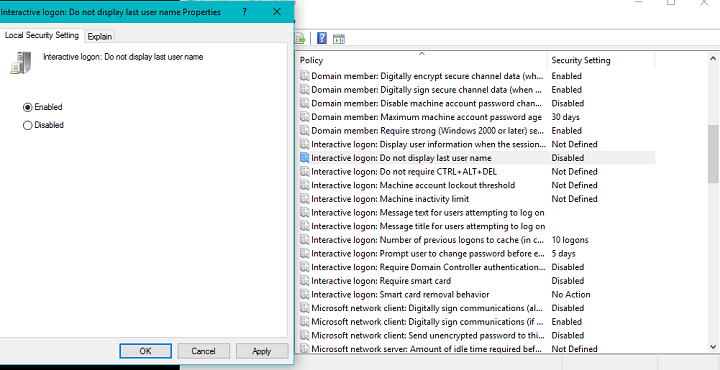How to remove email and name from the start screen in Windows 10
2 min. read
Updated on
Read our disclosure page to find out how can you help Windows Report sustain the editorial team Read more
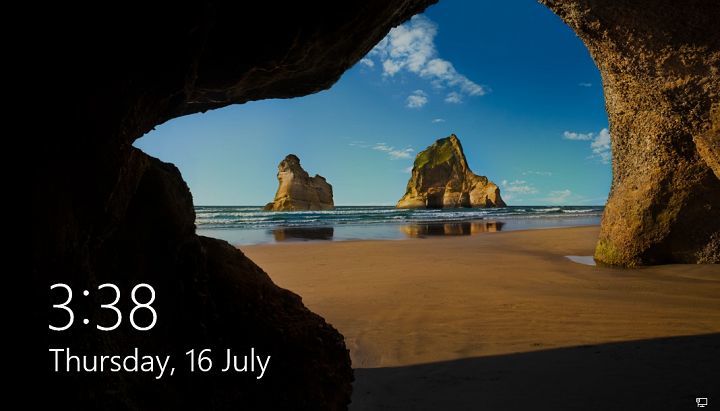
By default, you need to enter your Microsoft account password anytime you want to login to your Windows 10 computer. But the start screen also shows your name and email address, details you probably don’t want to be accessible to anyone, especially if you’re working in public.
But don’t worry, there’s a way to hide your personal info from the start screen, so you don’t need to worry about safety of your details anymore.
How to hide your personal info from the start screen in Windows 10
If you’re a Windows 10 Insider, running at least build 14328, you can easily remove your personal info from the start screen. Here’s exactly what you need to do:
- Open search, and type gpedit.msc.
- Open the Group Policy editor, and navigate to Computer Configuration > Windows Settings > Security Settings > Local Policies > Security Options.
- Double-click on Interactive logon: Do not display last user name, and click Enable.
- Go to Apply and exit.
After performing this simple action in the Group Policy editor, your personal details, including your name and email, won’t be displayed on the start screen anymore. Microsoft has started to allow us to customize the start screen more than ever. If you remember, you can already talk with Cortana on the Lock Screen, and we’d like to see what options will Microsoft eventually include in the future.
The ability to remove personal details on the start screen, as well as other customization options are currently available in Windows 10 Preview only. We expect all these options, along with features that Microsoft has yet to announce to arrive to regular users with the Anniversary Update. Until then, if you want to try all the additions, just register for the Insider program, and download the latest Preview build.
RELATED STORIES YOU NEED TO CHECK OUT: