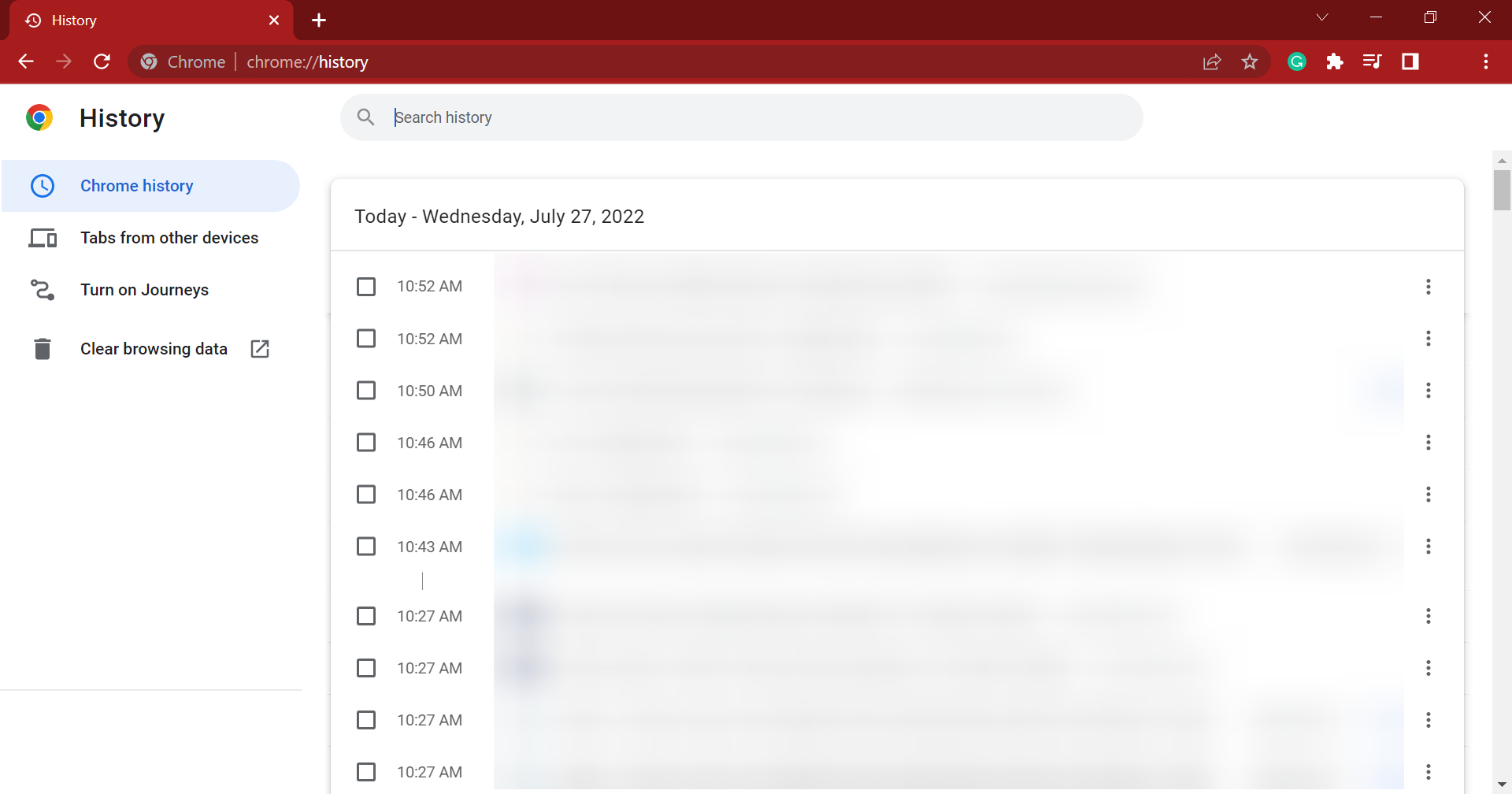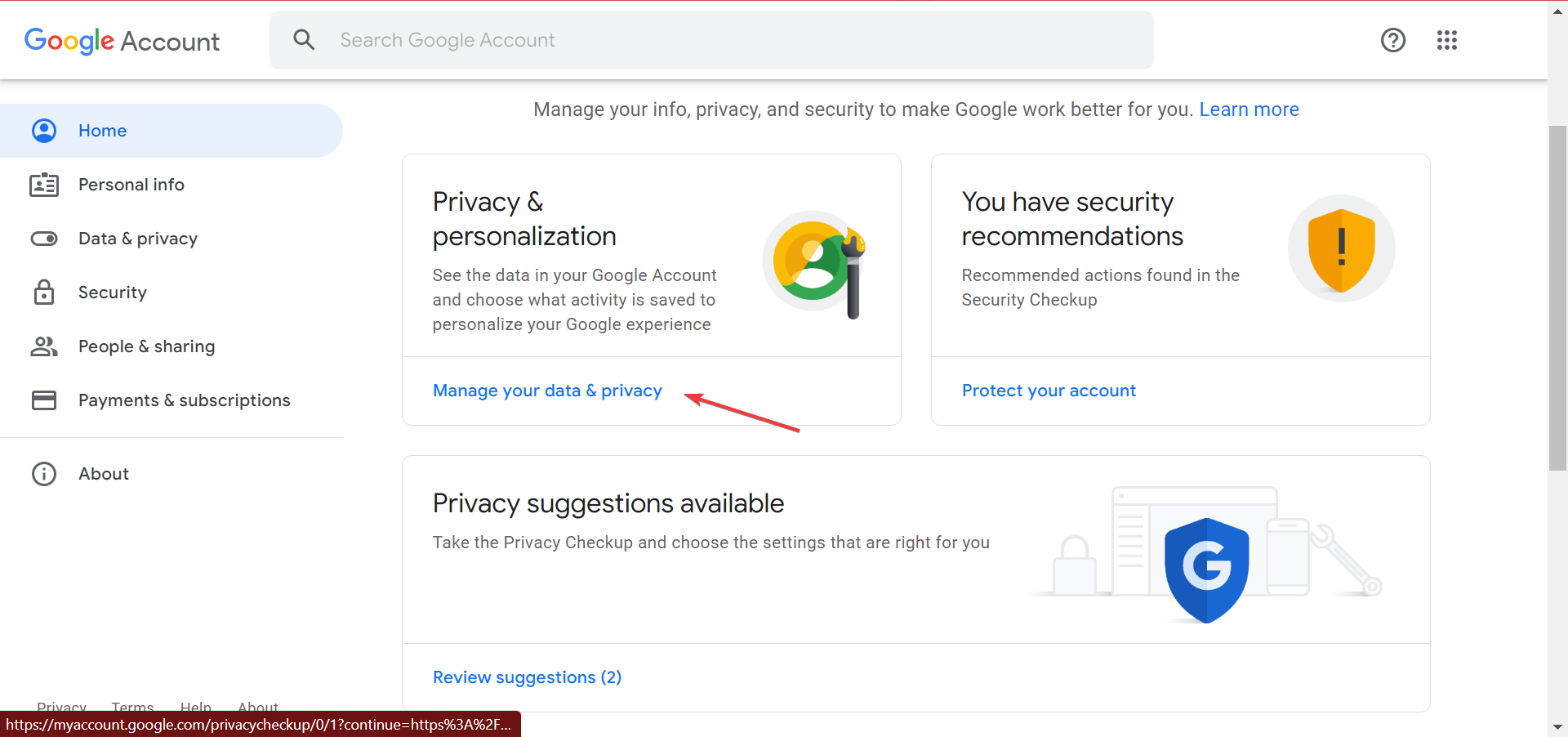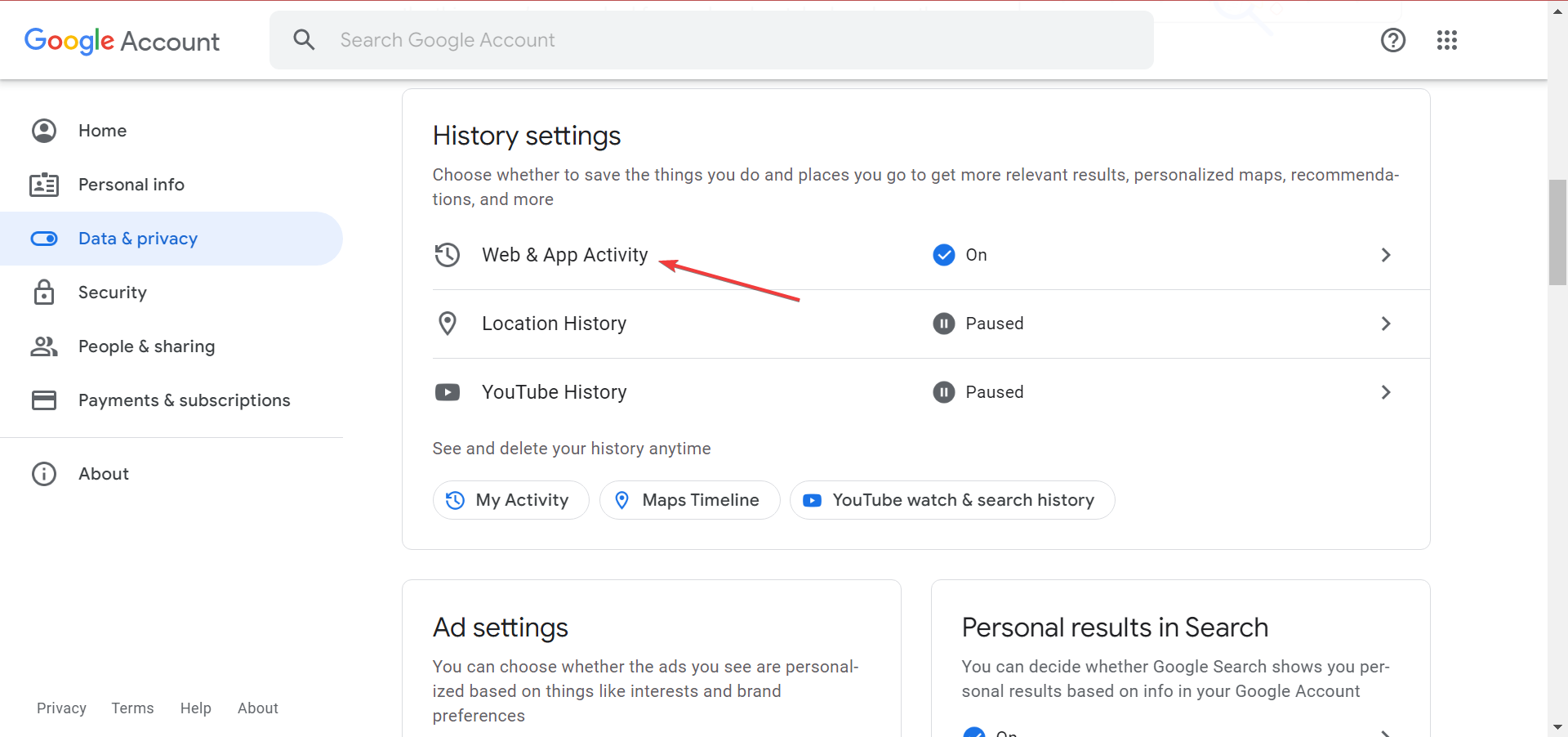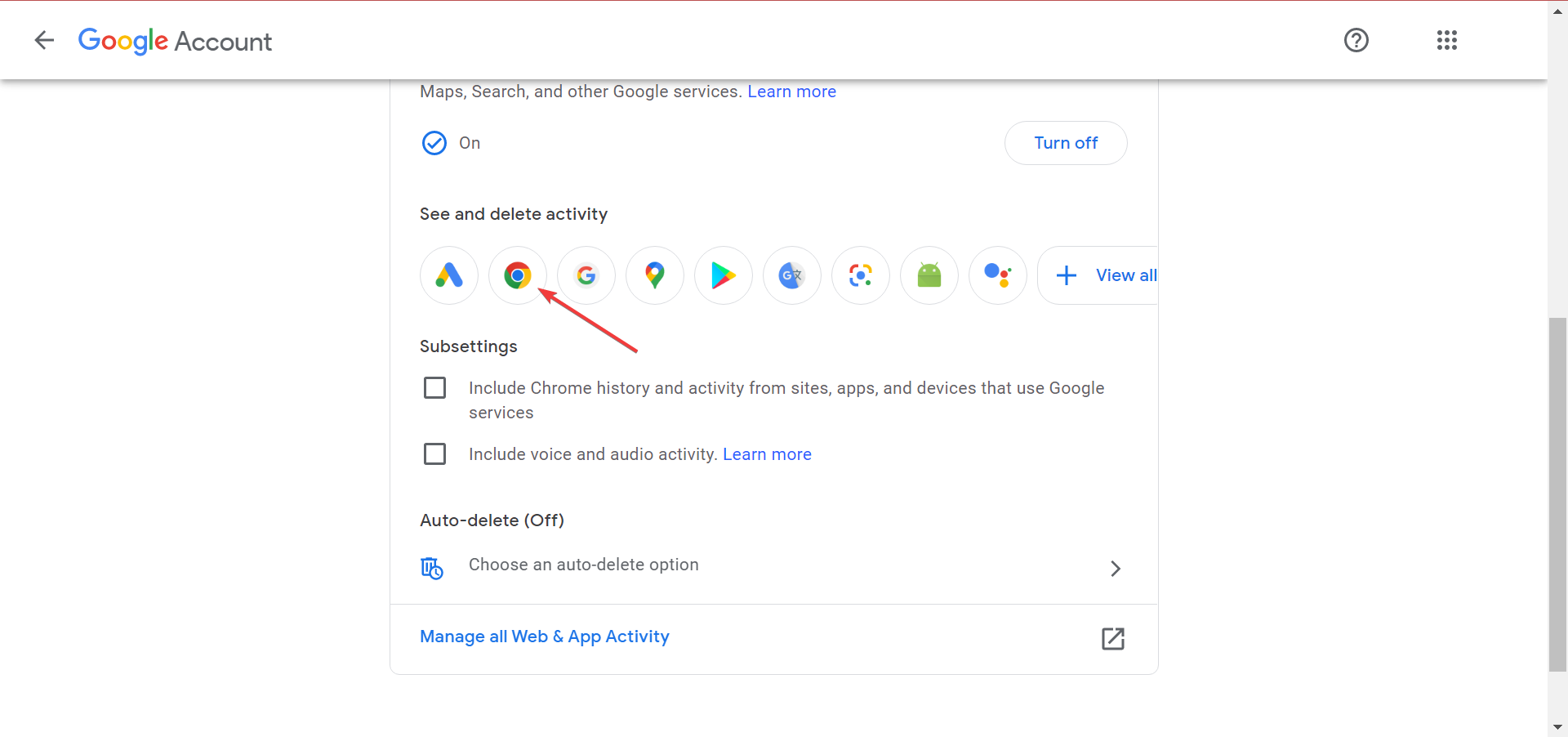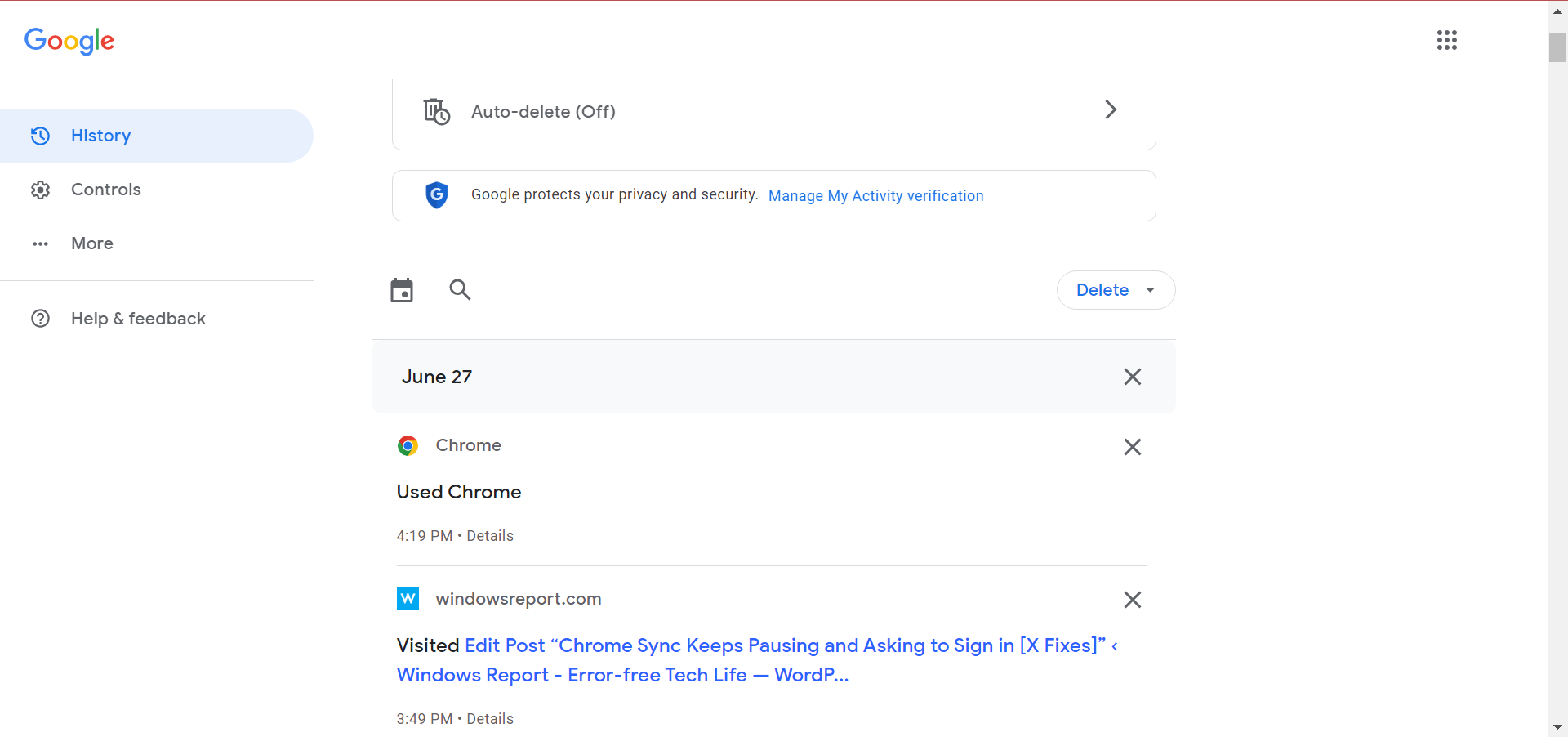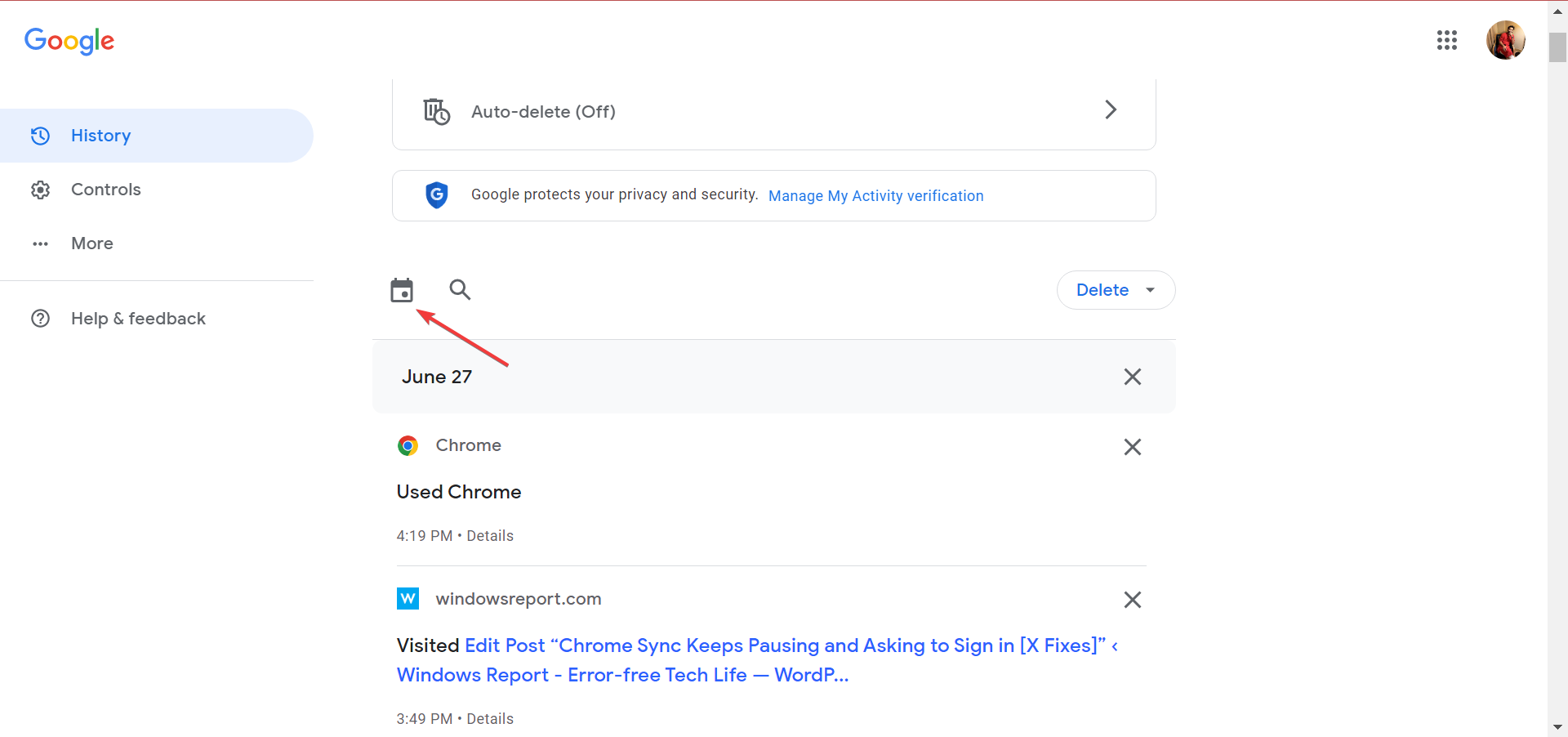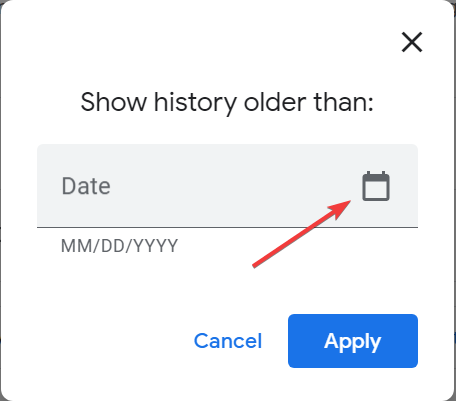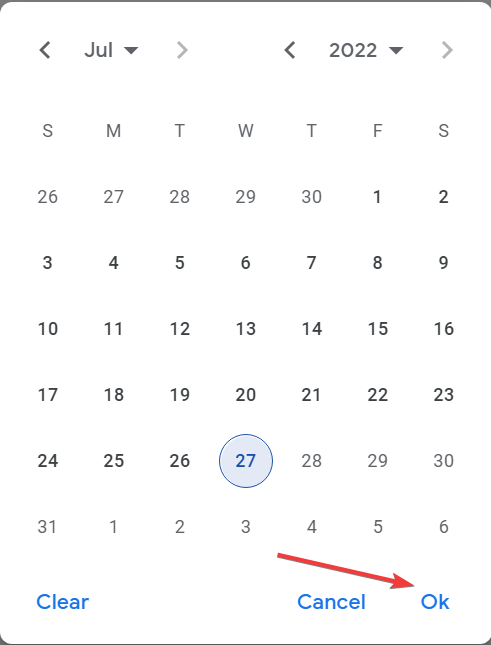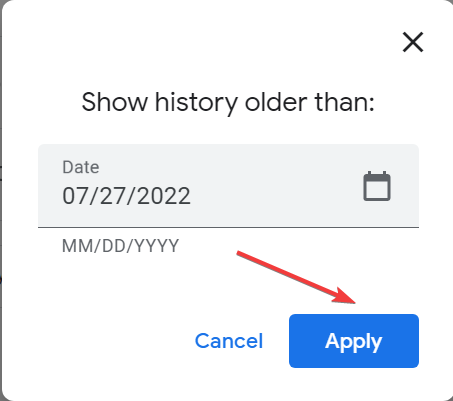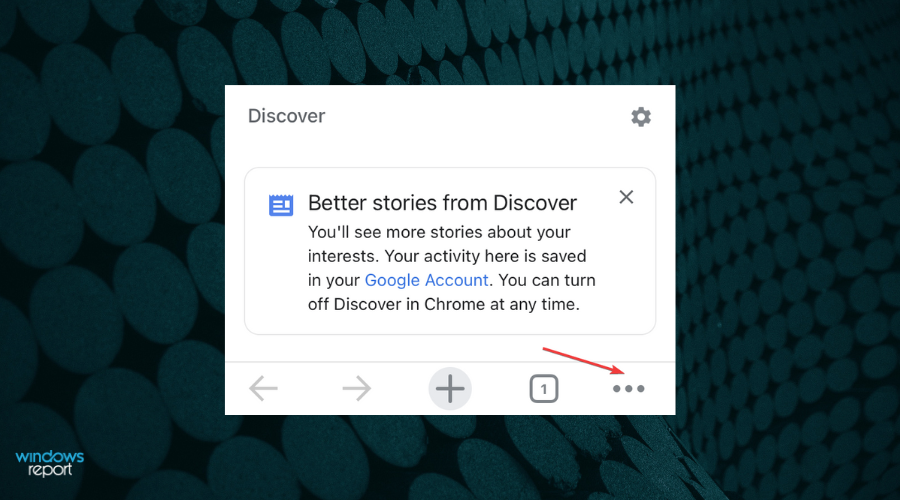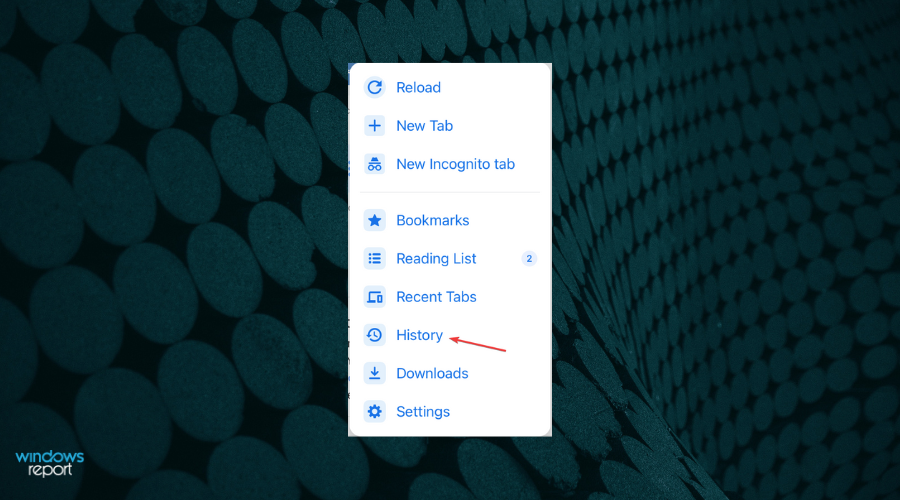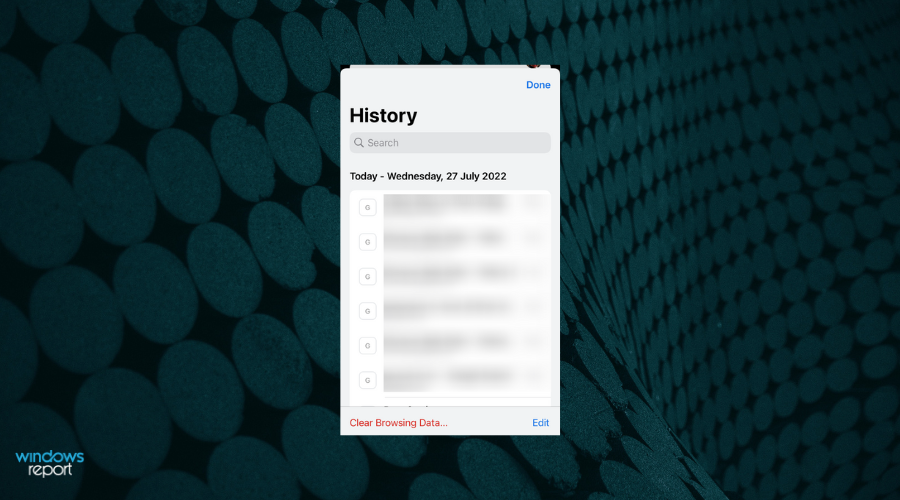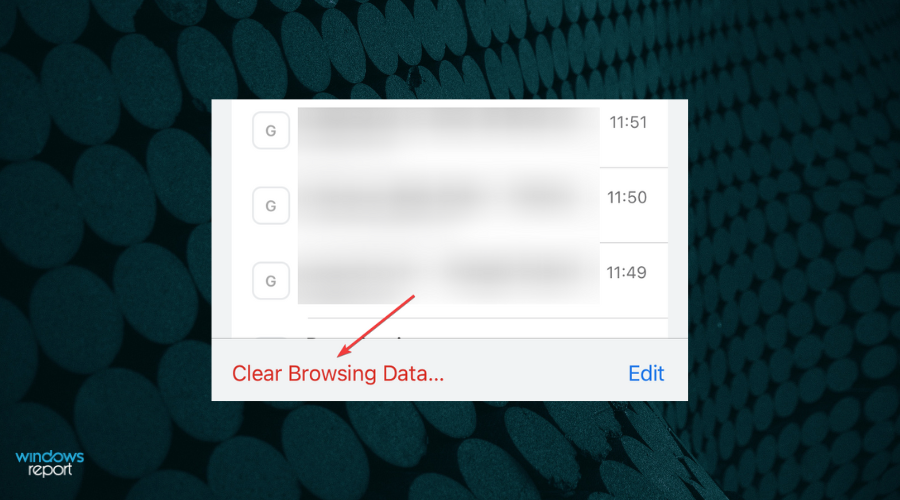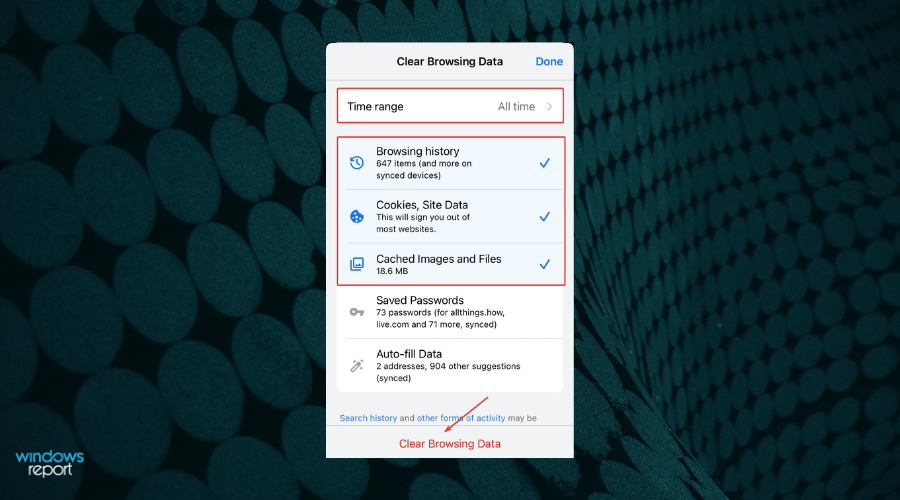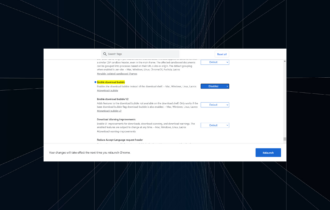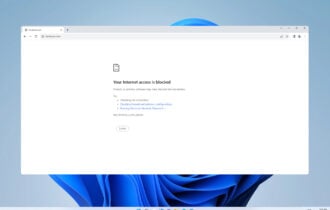How to Search & Delete all Chrome History [By Date, On mobile]
Chrome doesn’t allow you to filter history by date
3 min. read
Updated on
Read our disclosure page to find out how can you help Windows Report sustain the editorial team Read more
Key notes
- Browser history allows you to view and open the previously accessed web pages.
- There are a few ways to search all Chrome history in no time and filter it easily.
- Also, find out how to view and delete the Chrome history on phone.
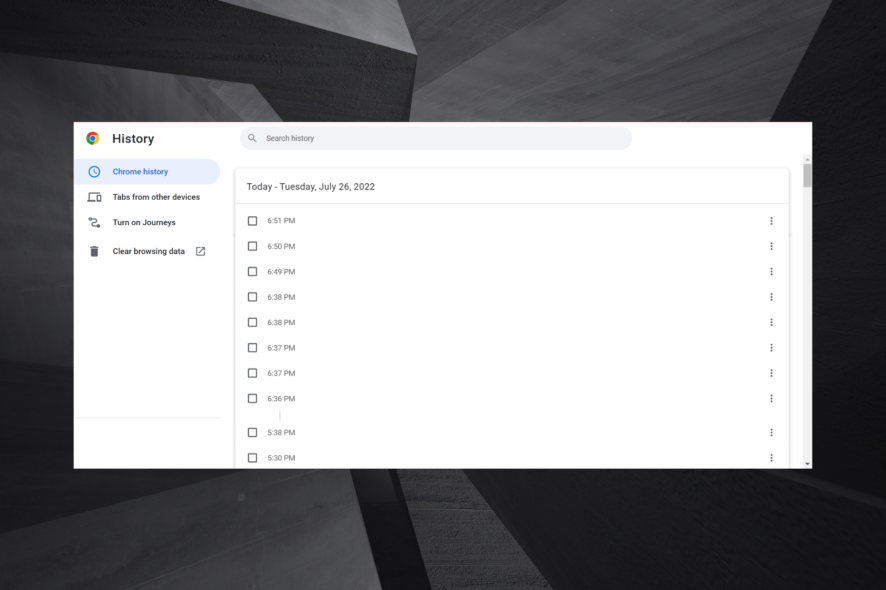
The history on Google Chrome, or any browser for that matter, comes in handy when you are trying to locate a page opened earlier. But, how far can you search for the Chrome history? Is there a way you could search all Chrome history at once?
These are the questions we will be addressing in the article because history plays an important role in a seamless browsing experience.
So, without further ado, let’s find out all about the full Chrome history and how you can view it.
Quick Tip:
The Opera One browser allows you the option to search and filter history by date seamlessly. You can manually select the start and end date, and Opera One will list the pages visited in that period.
The new structure of the Opera One browser brings you Tab Islands along it’s already known workspaces. This feature allows you to arrange your tabs into groups that can then be expanded or collapsed for more organized browsing sessions.

Opera One
Smooth your browsing experience with a cleaner and more organized interface.How far back can I search Chrome history?
If you search for a previously opened website page in Google Chrome, you will find that the browser’s History page goes back about three months. You can open Chrome’s history page using the following path:chrome://history/
The browser history prior to the 90-day period is not deleted but stored as a file on your computer and can be accessed. Though it wouldn’t be listed on the browser’s History page.
Can I search Chrome history by date?
Chrome doesn’t allow you to filter history by date, but there are other browsers that do. For instance, Firefox and Opera automatically categorize history by date and list them under different sections.
Let’s now see how you can search all history in Chrome.
How do I see Chrome history all time?
 NOTE
NOTE
- Paste the following path in Chrome’s address bar and hit Enter:
chrome://settings/ - Click on Manage your Google account.
- Now, click on Manage your data & privacy under Privacy & personalization.
- Scroll down and click on Web & App Activity.
- Click on the Chrome icon under See & delete activity.
- The entire Chrome history will now be visible.
- Also, you can add a filter to search history by date. To do that, click on the Calendar icon.
- Again, click on the Calendar icon.
- Now, select a date here, and click OK.
- Once done, click on Apply.
- The Chrome history for that date and the one before it will be displayed.
This is a simple method to search all Chrome history and doesn’t require installing third-party extensions or tools.
Earlier, we had an extension that allowed searching and viewing all Chrome history, but it was taken down from the Web Store.
How to view Chrome history on phone?
- Launch Chrome on your phone, and tap on the ellipsis near the bottom left.
- Now, tap on History in the menu.
- Chrome’s history will now be displayed.
- To delete the history, tap on Clear Browsing Data at the bottom.
- Now, select the time range from the dropdown menu, check the data you want to delete, and tap on Clear Browsing Data.
That’s it! You now know how to view and delete all search history in Chrome. These methods will come in handy and improve your browsing experience.
Also, find out how to recover Chrome history that disappeared, in case you are looking for older search history.
If you know of other methods, drop them in the comments below.