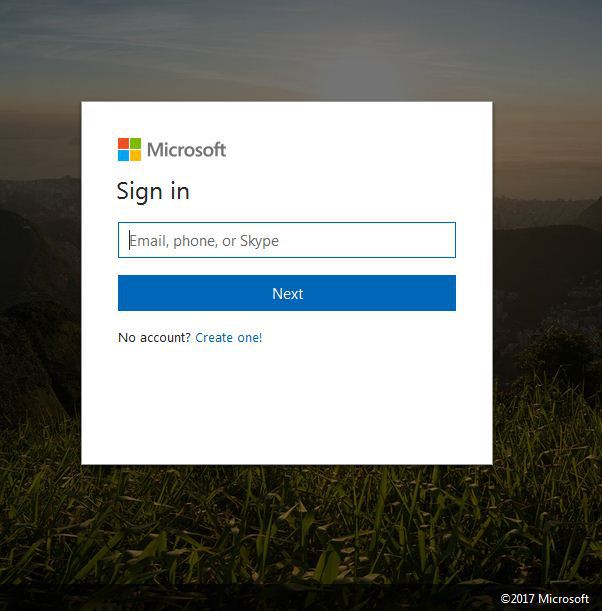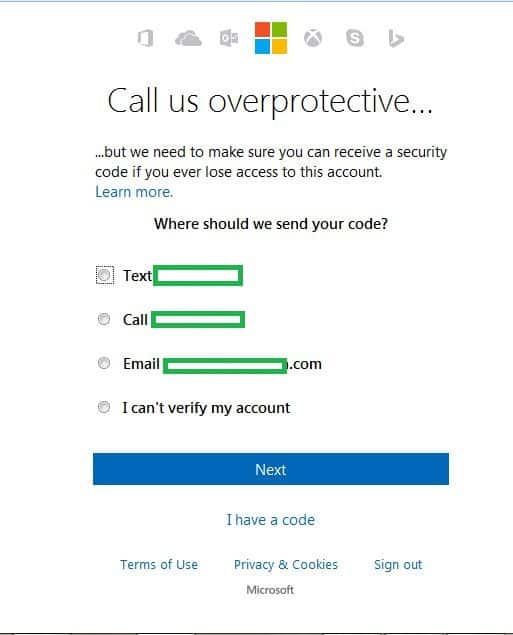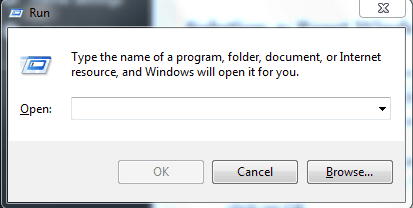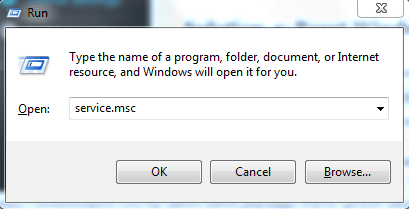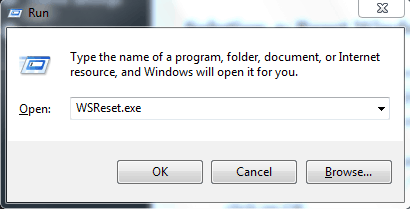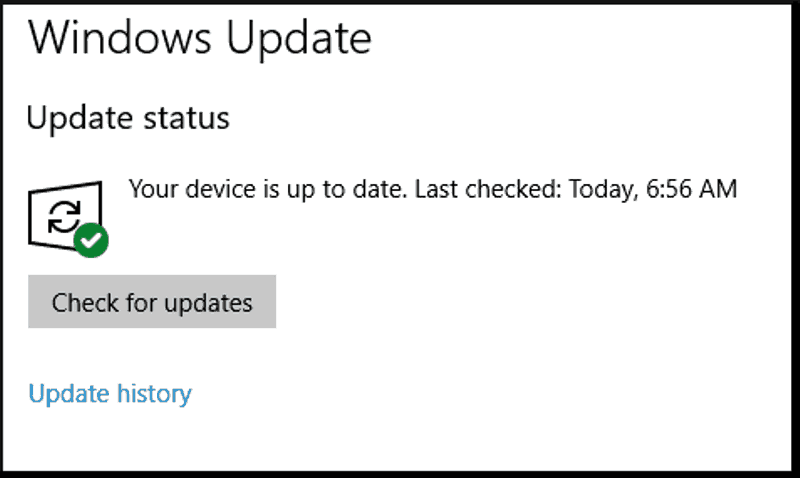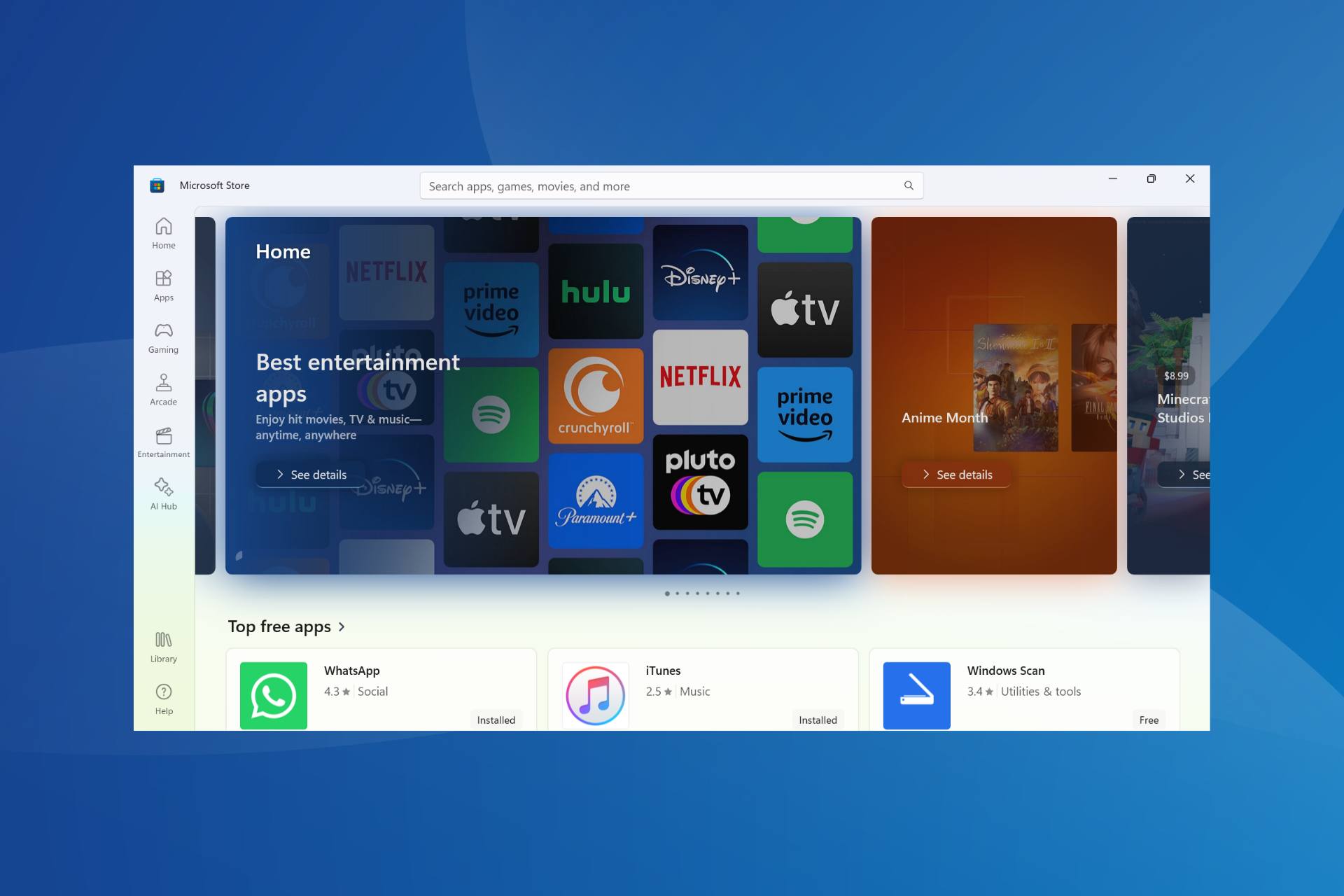Error 0x801901F7 in Microsoft Store [Solved]
Find out how to fix your Microsoft Store right now
5 min. read
Updated on
Read our disclosure page to find out how can you help Windows Report sustain the editorial team Read more
Key notes
- The error 0x801901f7 affects the Microsoft Store and prevents users from accessing it.
- It's usually encountered due to corrupt system files, malware infection, and issues with the cache.
- To fix things, reset the Windows Store cache, disable proxy, and update the OS, amongst other solutions.
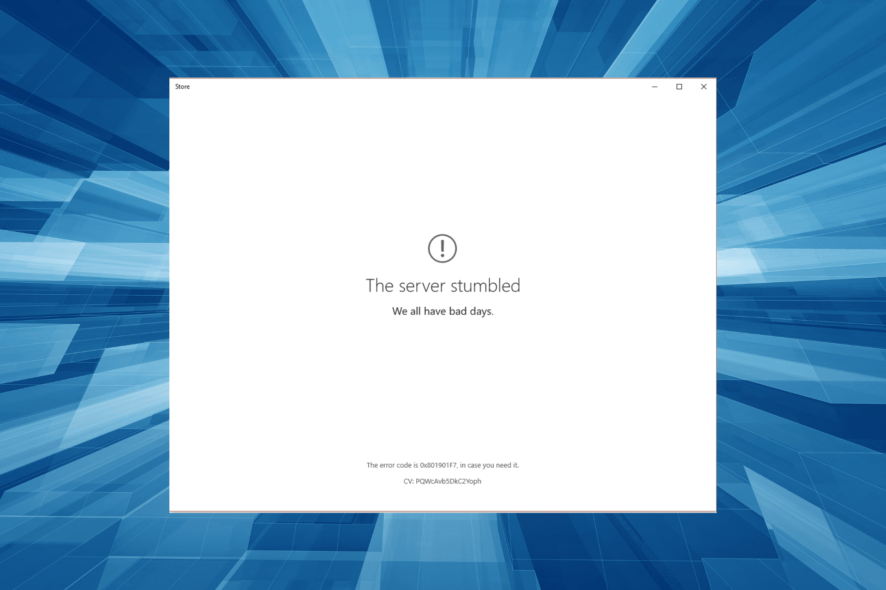
If you’ve been getting the error message The Server Stumbled with Error 0x801901F7. We all have bad days, especially when accessing Windows Store; don’t worry, we’ve got the right fit for you.
Error 0x801901F7 is associated with Windows Store (also known as Microsoft Store) and it usually happens when one attempts to launch it.
However, this error doesn’t originate from the PC it’s a Microsoft Store problem whose origin can be traced to the MS Servers.
Instead of waiting until Microsoft resolves this issue, Windows Report has come up with applicable technical solutions to solve the error 0x801901F7 problem.
How can I fix error 0x801901F7?
1. Restart your PC
Windows users reported that they were able to solve the error 0x801901F7 simply by restarting their PC. This method is a quick fix that can clear up the error and make it possible for you to access Windows Store.
However, if you still get it after restarting your PC, you may proceed to the next step.
2. Synchronize your Microsoft Account
- Sign up to create a Microsoft profile at Windows Live or if you already have a Microsoft account, proceed to the next step.
- Go to Windows Live Account > Enter your email address and password, and click on login.
- Enter the 5 digit code to the Confirmation area code you will receive in your phone number or alternate email address > Click Next to login.
- Go to your Windows settings and click on Accounts.
- Enter your working email address and password in the Add user” menu and follow the prompts.
Sometimes, invalid or incorrect Microsoft Account settings may prevent you from accessing any Microsoft services websites, especially Windows Store.
Additionally, The Server Stumbled with error 0x801901F7 may be due to an invalid account or lack of a Microsoft Account.
Also, after following these steps you can proceed to launch Windows store or access other Windows services on your PC to test this fix.
3. Use Microsoft Account Sign-in Assistant
- Download and install Microsoft Account Troubleshooter.
- Press the Windows key + R key together to launch the Run program.
- In the Run box, type service.msc and click on OK.
- In the Services window, scroll down to Microsoft Account Sign-in Assistant and double-click on it to open Properties.
- Set the startup type to Manual.
- In the lower-left region, click on Start if the Startup status is Stopped in the lower-left > Apply > OK.
You can use Microsoft Account Sign-in Assistant troubleshooter to solve error 0x801901F7. This tool must be downloaded and installed because it provides a walkthrough troubleshooting guide to help you access Microsoft services. Follow the above steps to download and install the Microsoft Account Sign-In Assistant on your PC.
4. Reset the Windows Store cache
- Go to Start >Type Run and hit the Enter key.
- In the Run program, type WSReset.exe and click on OK.
- After the Windows Store reset process, proceed by restarting your PC and then access Windows Store again.
Another way of fixing The Server Stumbled with Error 0x801901F7 error problem is to reset Windows Store cache. Follow the above steps to reset Windows Store cache on your PC.
5. Disable the Proxy
- Select Start then go to settings, click on Network and Internet to find proxy.
- Look for the slide that shows ON and switch it OFF to put off proxy.
- Re-launch your web and open Windows Store.
- If you come across the The Server Stumbled error once again, press the Windows key + X to launch the Command prompt.
- Carefully type netsh winhttp reset proxy and strike the Enter key.
- You can now close Command Prompt and launch windows store again.
Windows users reported that they were able to solve this problem by turning off their web proxy. Additionally, you can also disable the web proxy on your web browser.
- Launch your web browser and locate the Internet Options.
- Select the Connections menu and click on Settings.
- Uncheck the Use a proxy server option and tick on Use a system proxy system option.
- Finally, click on OK and access Microsoft services again on your web browser.
6. Delete Windows Store Database Files
- Locate C:WindowsSoftwareDistributionDataStoreDataStore.edb and delete DataStore.edb.
- After deleting the .edb file, restart your PC.
- Launch Windows Store to see if you have cleared the 0x801901F7 error. If you haven’t, close every program and reboot your PC.
- Re-launch Windows Store again and browse through an error-free Windows Store.
If you still see the error even after trying all the steps mentioned above, the next step is removing windows store database files. To achieve this, follow the steps above.
7. Run Windows Update
- Go to Start>type update in the search box and then click on Windows Update to proceed.
- In the Windows Update window, check for updates and install the available updates.
- After the update is complete, restart your Windows PC.
Lastly, you can fix The Server Stumbled with Error 0x801901F7 error problem by updating your Windows Operating System to the latest version.
We also have a dedicated guide on how to fix The Server Stumbled code 0x80072F05 error on Microsoft Store that you can check out.
Microsoft constantly releases Windows updates to improve the system’s stability and fix various issues and errors associated with the startup error. However, you can follow the above steps to update any Windows OS.
In conclusion, these methods are useful in fixing “The Server Stumbled with Error 0x801901F7” on your Windows PC. You can try out any of the fixes we mentioned above to solve the error problem. Feel free to comment below if you have any questions.