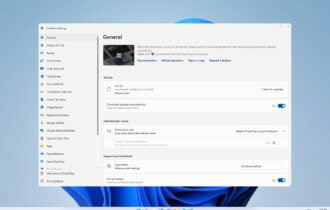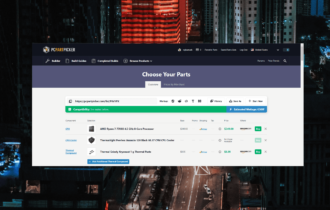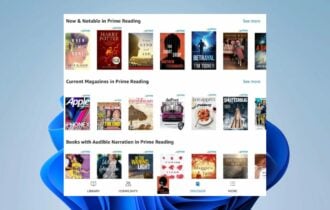Best Snipping Tool for Windows 10 [Out of 15 Tested in 2024]
9 min. read
Updated on
Read our disclosure page to find out how can you help Windows Report sustain the editorial team Read more
Key notes
- Powerful screen capture tools are not only meant to allow to make shots but also offer editing options for all kinds of final outcomes.
- The software suggestions you can find below provide multiple capture modes, annotations, comment features, and more.
- Some of them double as screen video recorders and webcam recorders with integrated video editing.

Windows has its very own Snipping Tool with which you can capture screenshots. However, the default Snipping Tool has relatively little options for capturing and editing the final output. In fact, you’ll probably need to use an image editor to annotate and enhance snapshots captured with the Snipping Tool.
There are plenty of better third-party software packages you can capture snapshots with. These are a few of the best third-party screenshot utilities for Windows.
What are the best snipping tools for Windows 10?
Ashampoo Snap 12
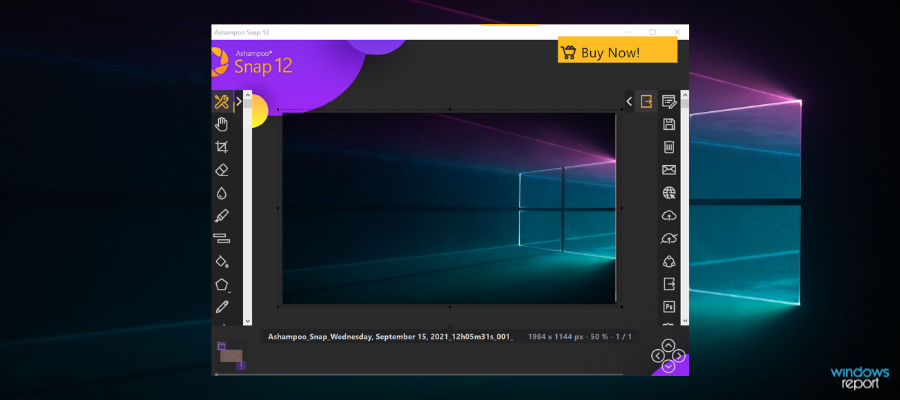
Ashampoo Snap 12 is a full feature capture software with advanced features for screenshots, screen recording, and even webcam recording.
The snipping feature is built in such a way that you don’t need to use any additional software to work with your captures. It has editing features such as text annotations, a drawing feature, crop & resize, and many more.
The software also includes photography editing features as contrast, color, exposure adjustments and more.
When it comes to quality, the software has the potential to deliver content with 4K resolutions, this is good news especially if you plan on taking shots of video games.
Ashampoo Snap 12 can also be used to record videos and supports post-production with an integrated video-editing toolset. You can add transitions, background sounds, frames, and other effects within just a few clicks.
Other key features include:
- Cross-platform sharing options
- Real-time annotations for video recordings
- Compatible with multi-display environements
- Can generate GIFs from videos
Ashampoo Snap 12 has a licensed version and a free trial version. It is available in multiple languages and works on Windows 10 and Windows 8 PCs.

Ashampoo Snap 12
Capture, edit, and share high-quality images with this comprehensive tool.Snagit
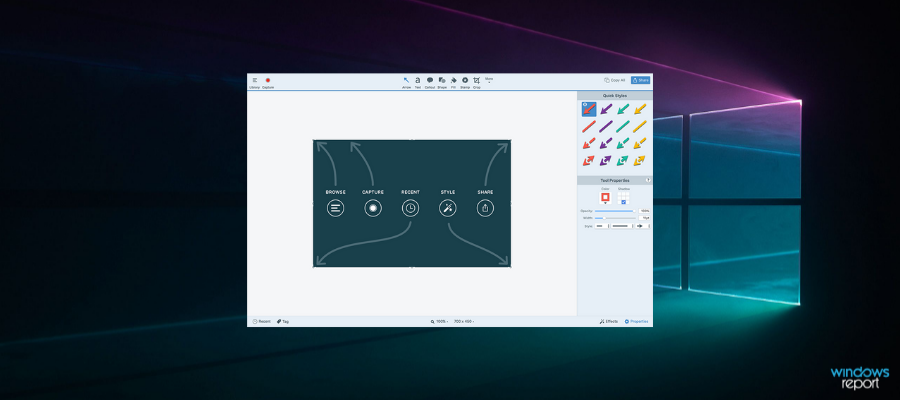
Snagit is both screen capture and video-recording utility for Windows 10/8/7 and Mac OS X pc. It probably has a wider variety of capture options than any of the alternative screenshot utilities.
The software can create different types of media files and export your work into multiple formats. You can even use it to save web pages as PDFs.
Snagit also has different options for the capture feature. They are called profiles and you can use them to create fullscreen shots, all-in-one modes, freehand selection shots, and more.
If you need more options, you can integrate more custom capture settings that you can set up or download from this page.
You can also capture screenshots from videos and games with Snagit as it supports high quality picture resolutions.
The software includes an editor for you to annotate and add extra effects to captured snapshots. Snagit’s editor has text, highlighter, and arrow annotation options.
Moreover, you can select blur, crop, border, and shadow editing options. The Snagit website includes extra stamp packs for the software.
Other key features include:
- Lets you create video tutorials with multiple pictures and voice over options
- Pre-made templates
- Lets you create GIFs
The software is packed with options and tools for screen capture, but it’s not freeware. You can try it out for free through a 15-day trial.

Snagit
Take screenshots and record videos with this awsome all-in-one tool!PicPick
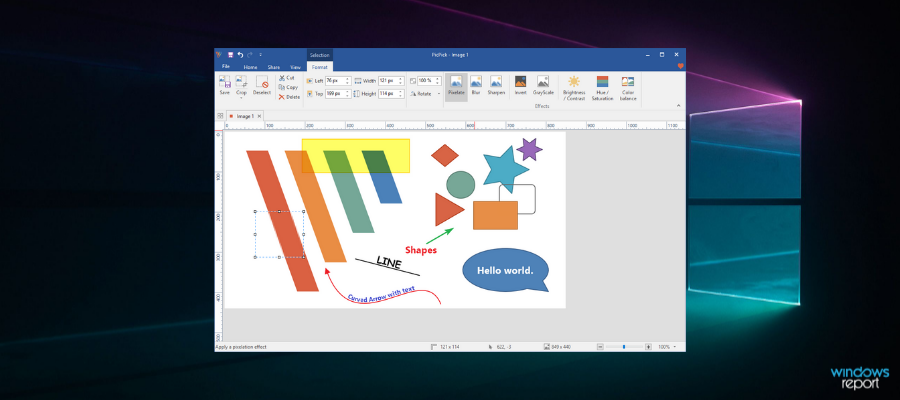
PicPick is your Swiss Army Knife for taking snapshots in Windows. It includes several screens capturing options, which are three more than the standard Windows 10 snipping tool has.
You can select Full-screen, Active Window, Scrolling Window, Fixed Region, FreeHand, and Region options among others. Each screen capture option has customizable hotkeys.
PicPick also has an image editor that is comparable to Paint but with some extra options.
The editor has the same ribbon-style menu UI as Paint. It also has similar crop, drawing, shape, and rotates options plus grayscale, watermark, mosaic, hue, and saturation editing tools.
PicPick has annotation features such as image highlights, text insertion, arrows, and shapes so you can add any necessary information without needing to use any other software.
Other key features of PicPick include:
- Customizable hotkeys
- Image quality selector
- Color picker
- Zoom in feature
When you’ve finished editing the images, you can then select to save them to Google Drive, SkyDrive or Dropbox cloud storage.
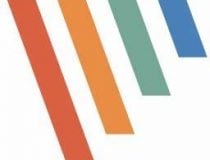
PicPick
Take snapshots in Windows and customize them with this intuitive software!Screenpresso

Screenpresso is a lightweight desktop capture software that takes screenshots and video recordings of your screen.
It’s another full-package type of tool that comes with built-in editing features. You can easily add arrows, text content, crop & resize your captures, highlight important areas, and more.
Screenpresso stores all your captures so you can always come back and retouch them whenever you have time. It has its own cloud database where you can share your content and see what others create.
This software is great if you want to use screen captures for guides and tutorials because it comes with a built-in guide generator and offers multiple types of annotations such as text boxes, comments, highlights, or arrows.
Moreover, you can use this tool to create full user manuals because it comes with a PDF document generator. This allows you to integrate your screenshots into a document and insert as much text information as you feel necessary.
This software is greatly appreciated by users because it offers top-quality features at a lower price than other similar products. It is proven to be helpful even for creating certain academic papers.
Other key features include:
- Google Drive integration
- Publishing assistance for Evernote, Google Drive, Facebook, and more
- Capture labels and custom folders
- Very simple UI
Screenpresso is compatible with all Windows versions. It has a free, limited version and two licensed-based versions. The paid versions are one-time purchases and they offer a 30-day money-back guarantee.
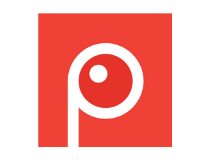
Screenpresso
Capture high-quality screenshots and use the editor to transform them into valuable instructional materials.Screenshot Captor
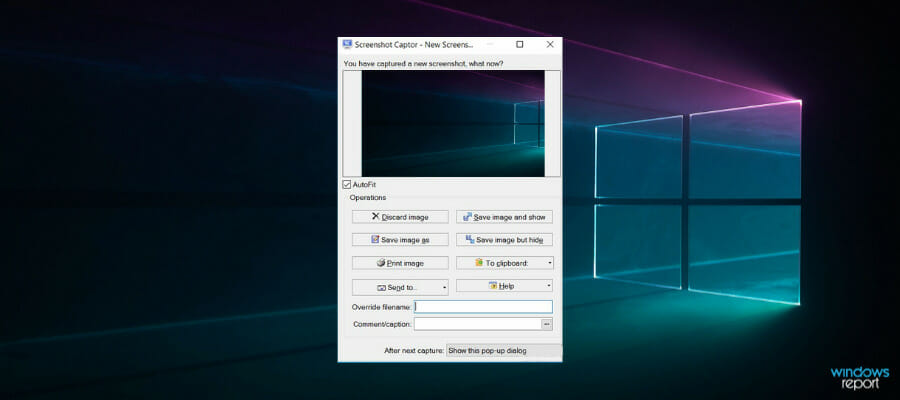
Screenshot Captor is a highly rated freeware screen capture utility for Windows platforms from XP up. You can add this program to Windows by clicking Download v4.16.1 on this page.
Click the Get Free License key and sign up on the software’s forum to acquire the license key needed to run the program. There’s also a portable version you can download by clicking the portable zip hyperlink on the home page.
This program’s UI consists of a toolbar from which you can select various capture options. Screenshot Captor has all the more standard capturing options such as Active Window, Region, Desktop and Windows Object plus a great Scrolling Capture tool.
This software also enables users to capture images with their webcams and import pictures with scanners.
Screenshot Captor has a great editor for snapshots that eclipses most of the others. With its editor, you can add shadows, text boxes, freehand painting, blur, glow, and borders to images.
Other key features include:
- Integrated email upload tools
- Scanner image correction tools
- Intelligently autonames files
- Comments feature
- Multi screen compatibility
The software also has its own clip art gallery that you can use to make your screenshots more fun and engaging.
ShareX
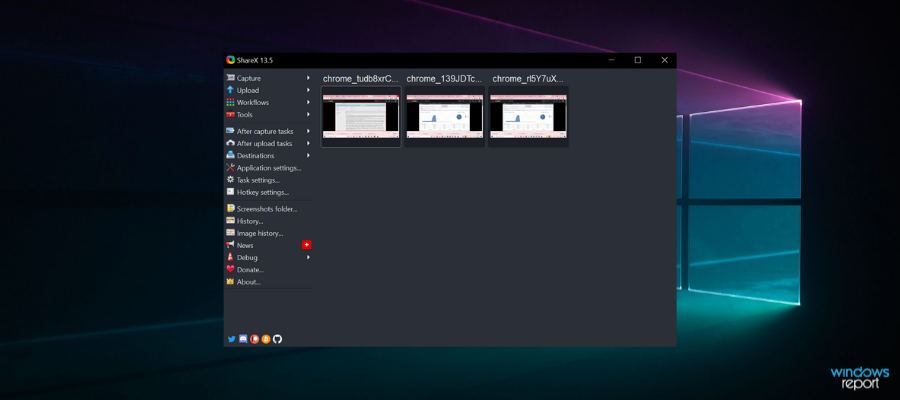
ShareX is another good option when it comes to screenshot tools. It’s open-source software that you can add to your Windows PC by pressing the Download button on this home page.
This isn’t just a screen capture program as it also includes video-recording options. ShareX is undoubtedly one of the best freely available screenshot capture utilities that enables you to capture snapshots in several ways and has extra editing options and tools for them.
ShareX’s main capture modes are Fullscreen, Window, Region, Polygon, Freehand, Webpage capture, and Scrolling capture. These are great for creating captures for pretty much any purpose.
You can also further configure the Region mode to capture screenshots with alternative shapes such as rectangle, triangle, diamond and circle. In addition, ShareX has customizable hotkeys for each screen capture mode.
ShareX has fairly extensive post-capturing options for snapshots. Using its basic editor, you can add text, arrows, highlights and borders to images.
The Image effects editor enables you to apply filters to pictures, add watermarks and select gamma, hue, sepia, black and white, colorize and saturation adjustment settings.
Other key features include:
- Very lightweight
- Customizable workflows
- Printing options
- Drag and drop upload
So ShareX might even come in handy for editing images that aren’t screenshots.
FastStone Capture
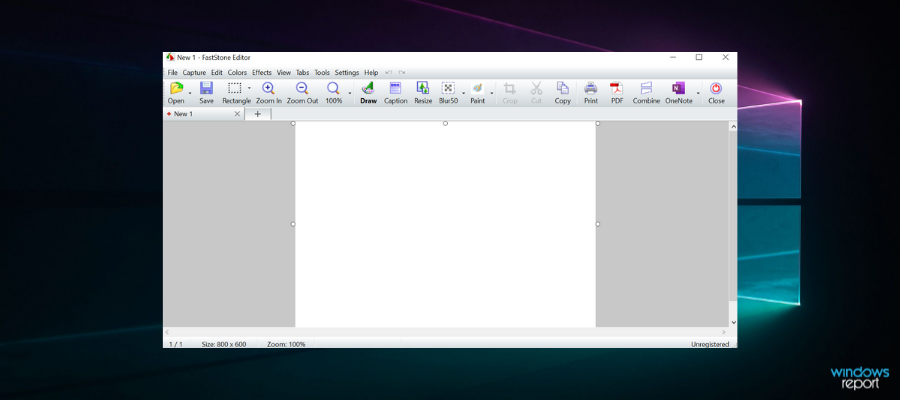
This is a reliable tool with a quick setup that you can use o record videos in Windows and take screenshots.
FastStone Capture is license-based, but it also has a 30-day trial version. There’s also a portable version of FastStone Capture that users can add to USB drives.
This program’s UI is based on a toolbar from which you can quickly select the primary screenshot capture modes. Their users can select the active window, freehand region, fixed region, full screen and scrolling window options.
The scrolling window option is especially handy as it automatically scrolls through windows and captures screenshots that are then merged together.
Another good thing about this program is that you can then copy the output directly to Web, email, Word, Excel, Clipboard, and other applications. It also supports numerous image file formats such as PNG, JPEG, GIF, BMP, and TIFF.
The FastStone Editor has a good number of options and tools. Aside from more standard options such as crop, resize, rotate and color adjustment, you can also apply Sketch, Oil Painting, Blur, Black and White and Sepia filter effects to images. Users can also select options to convert snapshots to PDF format or merge them together.
Other key features include:
- Hotkeys for instant shots
- Lets you add captions
- Multiple workspaces
- Very lightweight
Those are some of the best screen capture software for Windows 10 and other platforms. They have lots more screen capture options than the standard Snipping Tool, and a few of them can also come in handy for recording screencasts.
In addition, they also have their own built-in editors so that you can further annotate snapshots and enhance them with extra filter effects. So they’re lots better than the Snipping Tool in Windows.