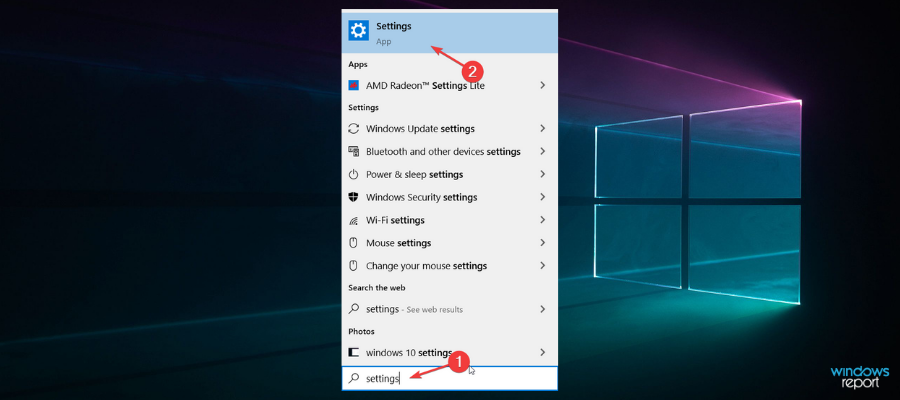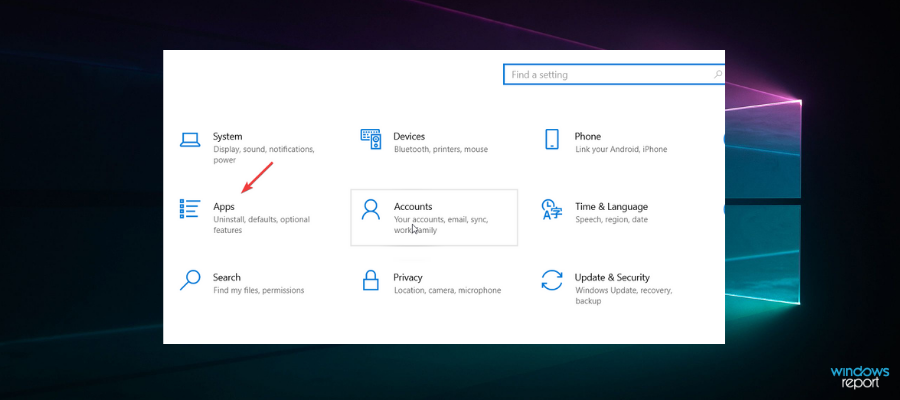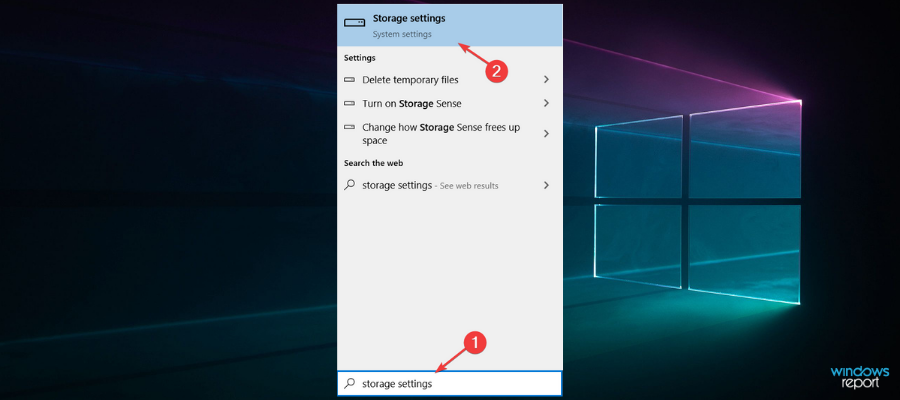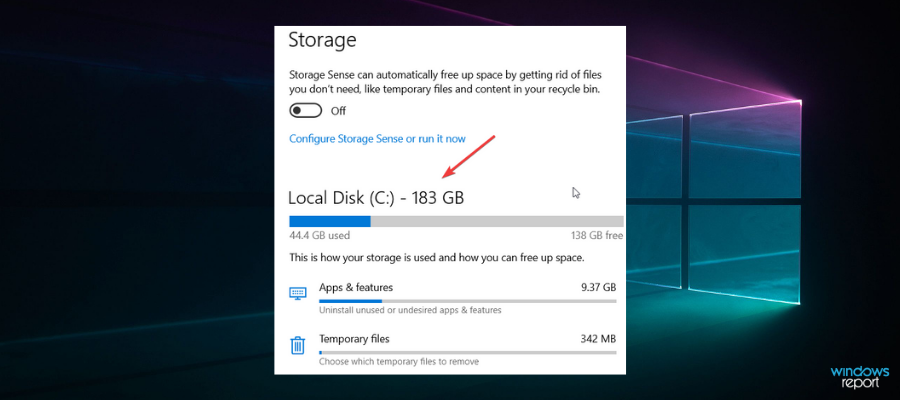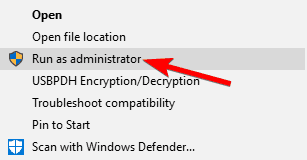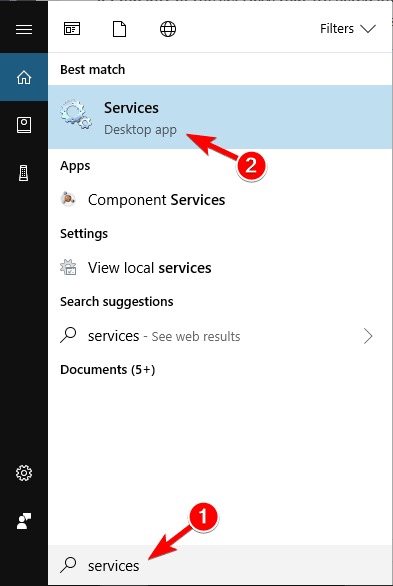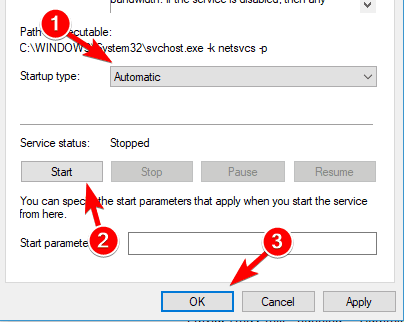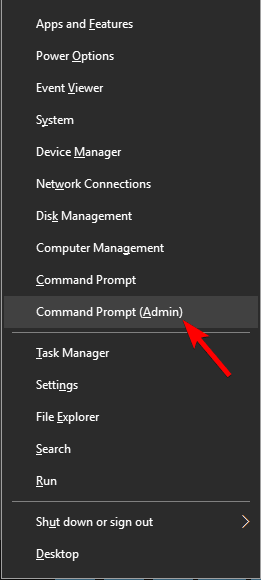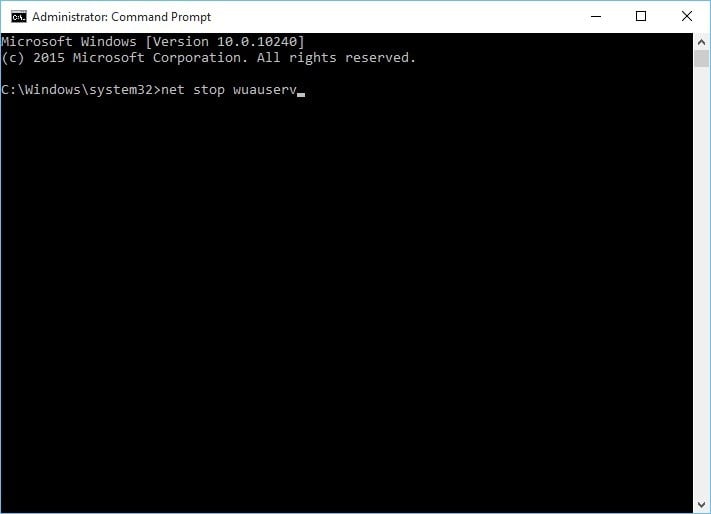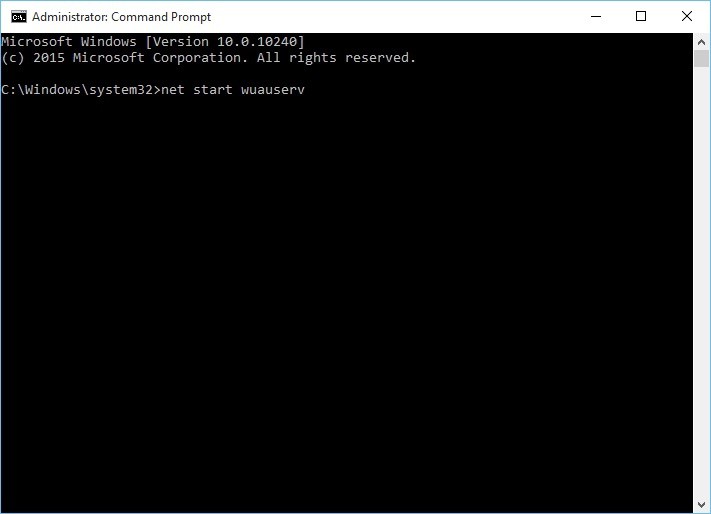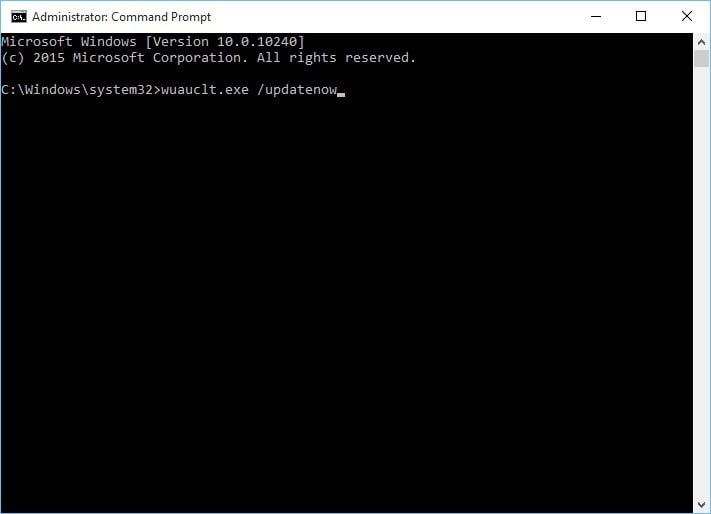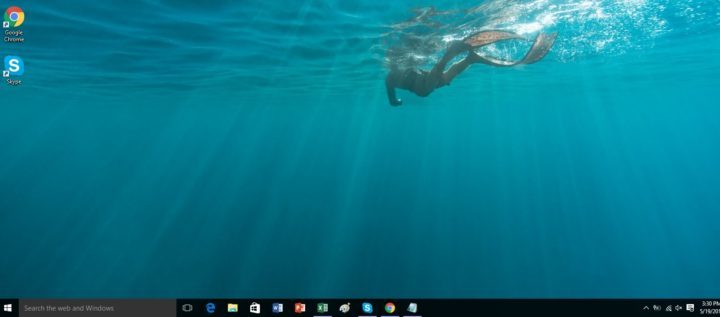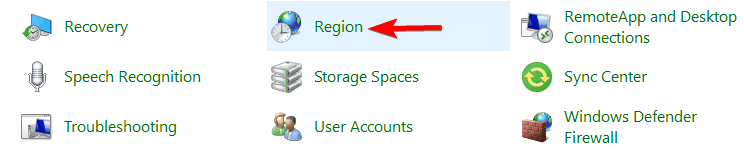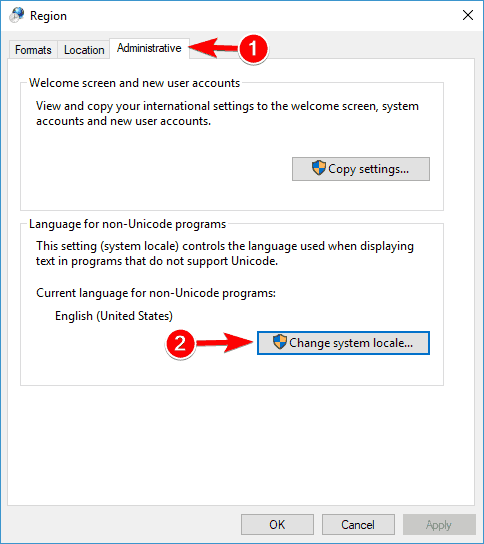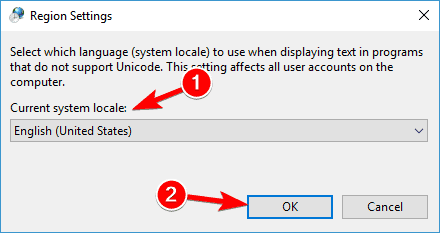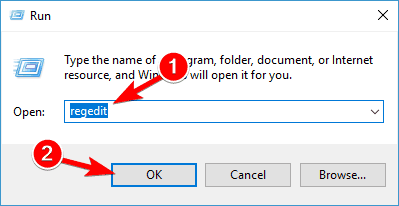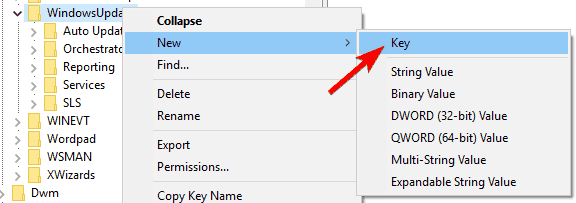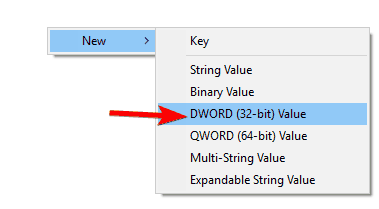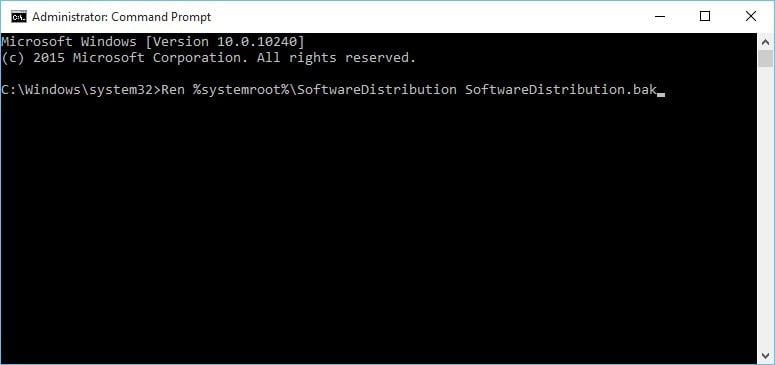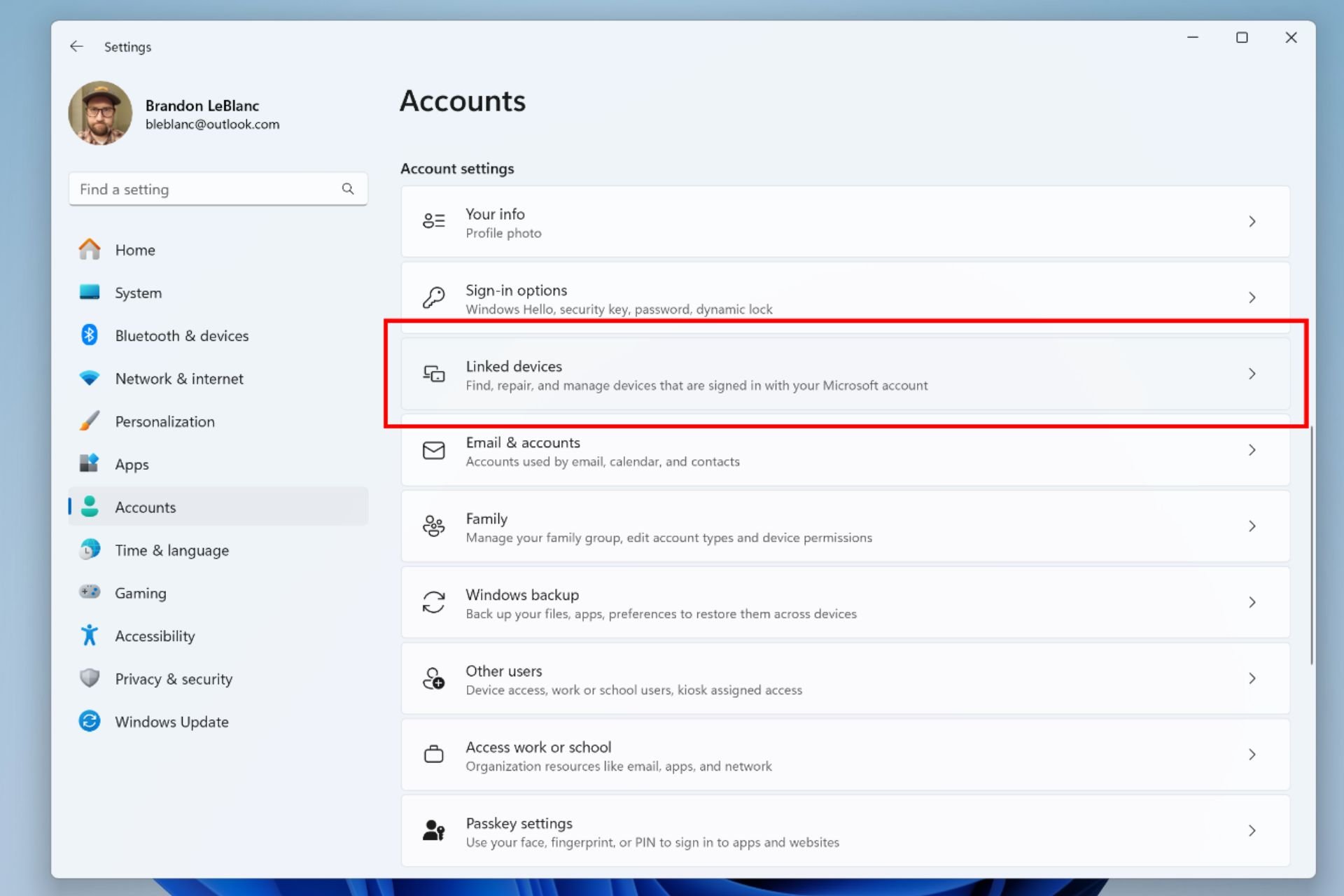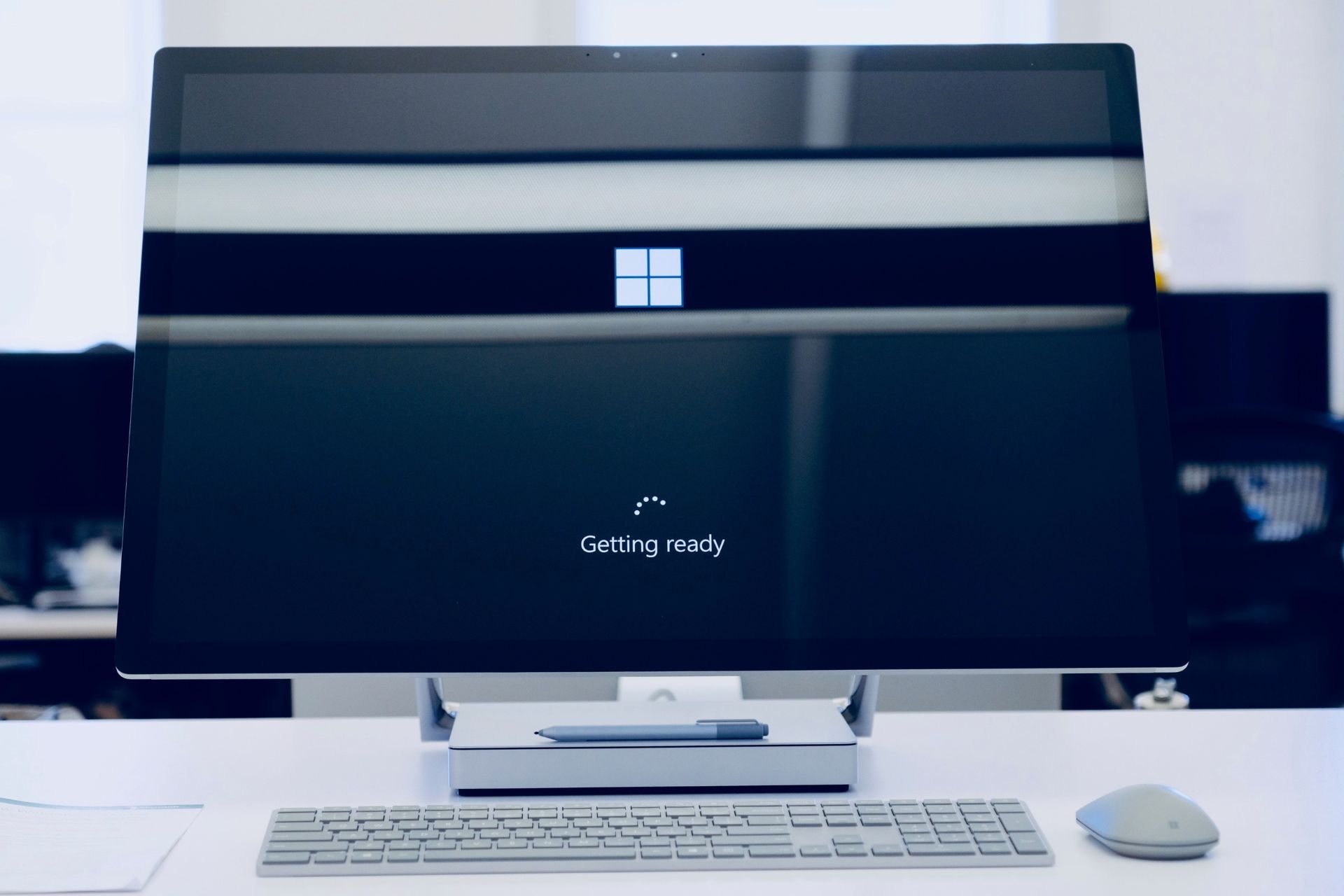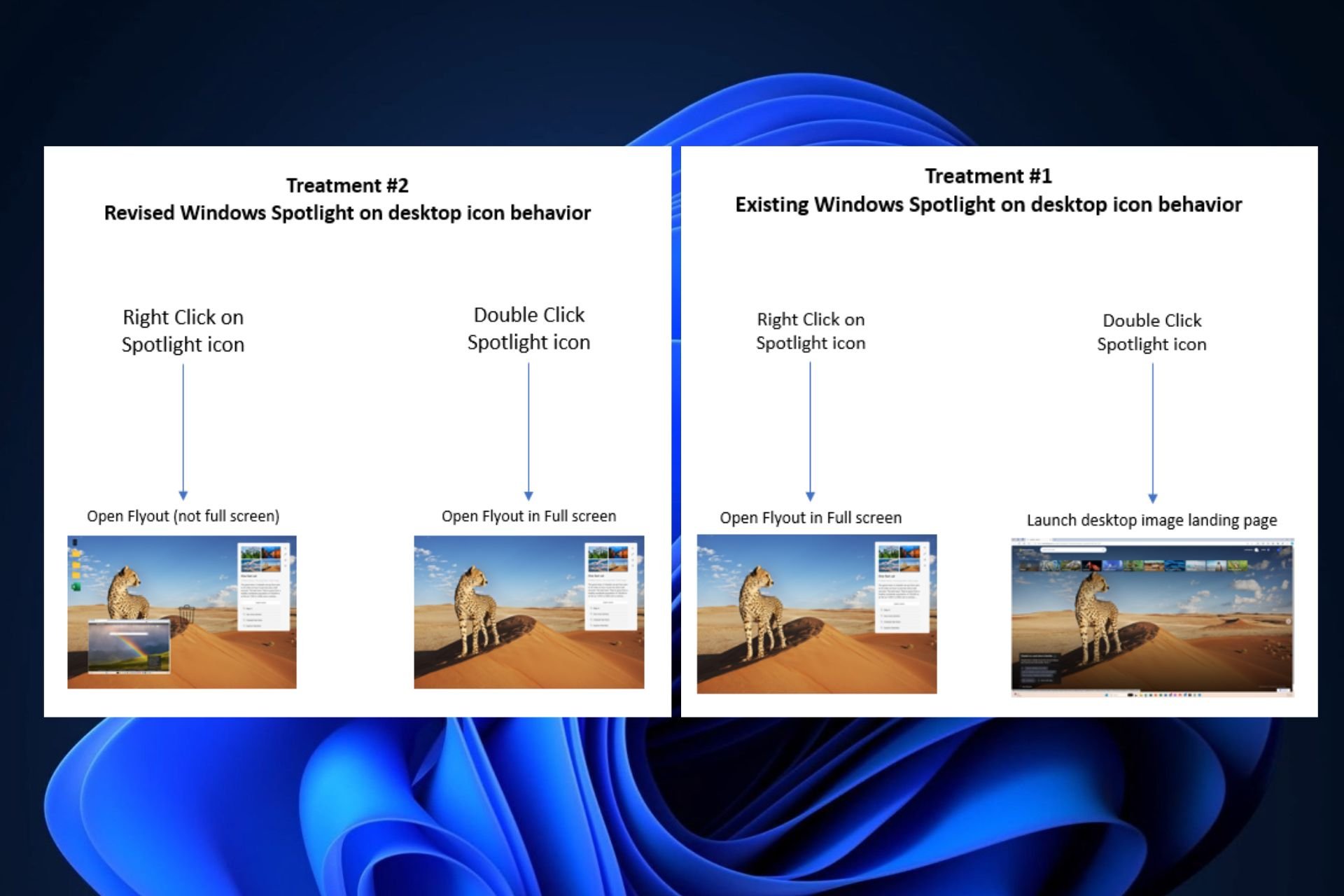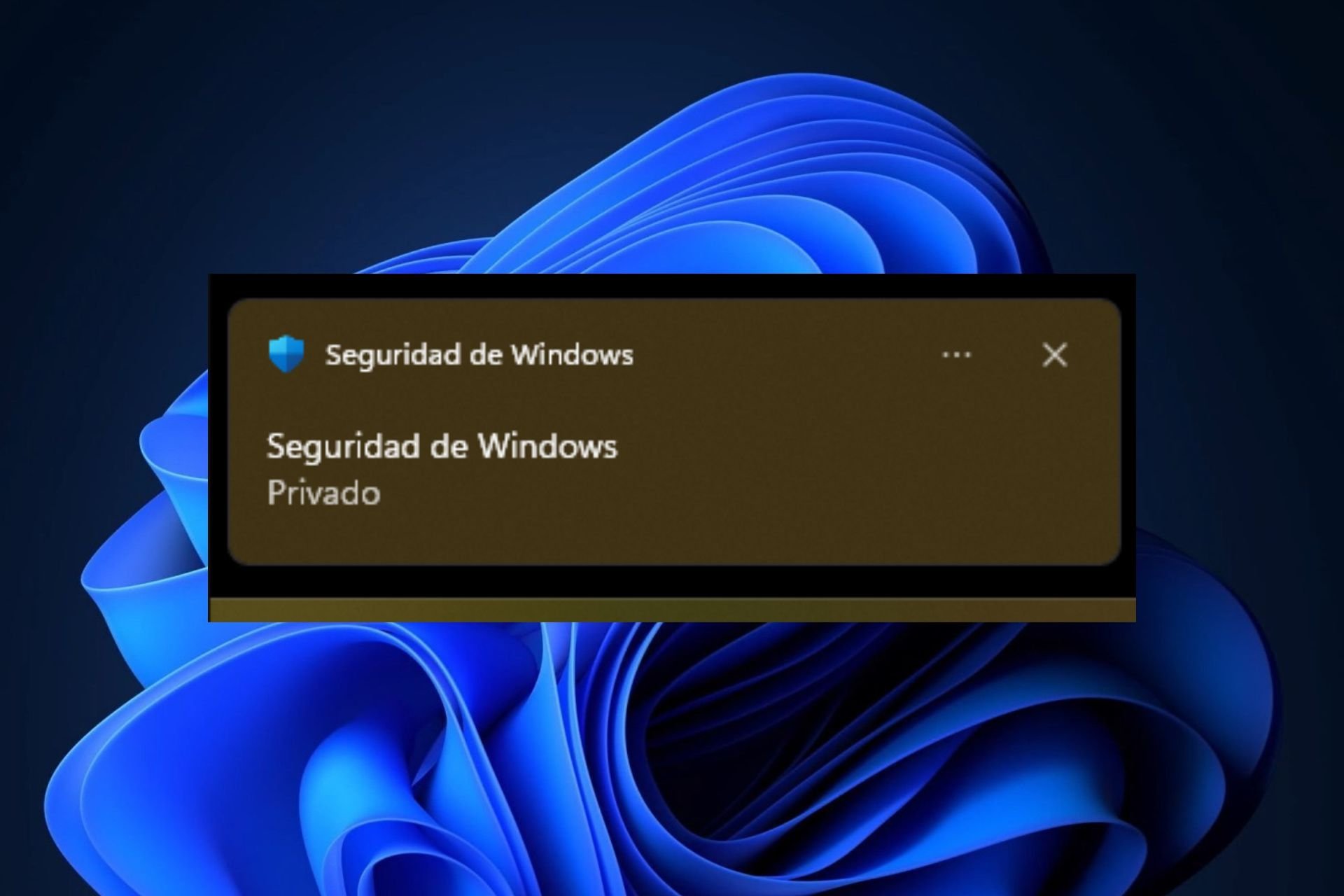FIX: Something happened and we couldn't install a feature
7 min. read
Updated on
Read our disclosure page to find out how can you help Windows Report sustain the editorial team Read more
Key notes
- There are several reasons why upgrading to Windows 10 is troublesome.
- Users report getting the Something happened error message when trying to upgrade to Windows 10 and in this article, we explored it and offered rounded solutions.
- The presented guides below include valuable insights about this issue and aim to respond to the users' troubles.

While upgrading to Windows 10, sometimes you might get the Something happened error message that will cause your Windows 10 installation to fail.
Something happened message can appear in various situations, and users reported the following problems related to this message:
- Windows 10 Media Creation Tool there was a problem running this tool – This is a problem that can appear with Media Creation Tool. If you encounter this problem, be sure to try some of our solutions.
- Something happened Windows 10 installation failed – If Windows 10 installation fails due to this error, the problem might be your system locale. Just change your locale to English and check if that solves the problem.
- Windows 10 Something happened and we couldn’t install a feature – Several users reported this message on their PC. If this problem occurs, you might be able to fix it simply by running Windows Update Troubleshooter.
- Something happened Windows 10 0x20016 – This is another variation of this error. If you encounter this error code, you need to check if the necessary services are running.
- Something happened while installing Windows 10 – Sometimes you can encounter this error message due to lack of space on your partition. To fix that, be sure to free up some space and run the installation again.
- Windows 10 create bootable USB something happened – Several users reported this problem while creating a bootable USB drive. This can be caused by your antivirus, so you might have to disable it temporarily.
- Something happened Windows 10 Media Creation Tool – This problem can appear while using Media Creation Tool. To fix the issue, you need to run the tool with administrative privileges.
Fortunately, we have several solutions available that will help you and in this article, we are exploring each.
How can I fix the error message when updating Windows 10?
1. Disable or uninstall your antivirus software
- Type Settings in the Search bar and select it
- Select Apps from the Settings menu
- Search the antivirus in Search bar and press Uninstall program
If your antivirus is disabled but you still get the Something happened message, try uninstalling your antivirus.
Keep in mind that removing your antivirus can make your system vulnerable, so you should consider switching to a different antivirus solution.
Also, you can opt-in for a third-party solution if you want to avoid any security issues while you uninstall your antivirus software.
2. Make sure that you’re having enough space
- In the Search bar type Storage settings and select it.
- See if the storage is enough to update Windows 10
If you’re encountering Something happened error message on your PC, the problem might be related to the lack of storage space. Sometimes updates won’t have enough space to install, and that will cause this error to appear.
To fix the issue, you need to free up some space on your system partition. You can do that manually, but we would advise you to use dedicated software, such as Ashampoo WinOptimizer.
The interface is user-friendly and very easy to use. All you need to do is select the Drive Cleaner function from the Maintain system option and let the software get rid of all junk files.
3. Use an Administrator account
- Find Media Creation Tool .exe file and right-click it.
- Choose Run as administrator from the menu.
- Proceed with updating Windows.
4. Make sure that certain services are running
- In the Search bar type Services and choose Services.
- When the Services window opens, search for the following services:
- Automatic Updates OR Windows Update
- Background Intelligent Transfer Service
- Server
- Workstation
- TCP/IP NetBIOS Helper
- IKE and AuthIP IPsec Keying Modules
- Find any of the services that we listed and double click it.
- Check the Startup type section. Make sure that the Startup type is set to Automatic.
- Next, check the Service status. If it’s not set to Running, click the Start button to start that service.
- Click Apply and OK to save the changes.
- You’ll have to repeat Steps 3 and 4 for all the services that we mentioned in Step 2.
- After you’re done, close the Services window and restart your computer.
5. Delete SoftwareDistributionDownload folder
- Go to
C:WindowsSoftwareDistributionDownload folder. - Open Command Prompt as administrator.
- Press Windows Key + X and choose Command Prompt (Admin) from the list.
- When Command Prompt starts, type the following:
- Delete everything from
C:WindowsSoftwareDistributionDownloadfolder. - Go back to Command Prompt and run the following code:
- Close Command Prompt and go to Control Paneland select Windows Update.
6. Make sure that your Taskbar is positioned properly
Something happened message can appear if you try to upgrade to Windows 10 while your Taskbar isn’t positioned at the bottom of the screen.
This is a rare issue, but in case your Taskbar is moved to any other location, just return it to the bottom of the screen and try updating it to Windows 10 again.
7. Change your system locale
- Open Region from Control Panel.
- Go to the Administrative tab and click the Change system locale button.
- In the Current system locale make sure that English (United States) is selected.
- Click OK to save the changes.
- Click Apply and OK to close the Region window.
- Restart your computer.
- Run Media Download Tool and download Windows 10 ISO again.
8. Use English as your default language
Sometimes you might get Something happened error if you’re using a language pack. To fix this issue, you need to remove all non-English language packs from your PC and use an English pack instead.
However, several users reported this error while using a variation of English language packs such as en-AU or en-UK.
To fix that problem, you need to go to Region & language settings section in the Settings app and remove any additional language packs.
In addition, be sure that you’re using the en-US English pack as the default language.
9. Add new DWORD to Registry
- Open Registry Editor by pressing Windows Key + R and typing regedit.
- Press Enter or click OK to open Registry Editor.
- In the left pane, go to the following key:
HKEY_LOCAL_MACHINESOFTWAREMicrosoftWindowsCurrentVersionWindowsUpdateOSUpgrade
- If the key doesn’t exist, you’ll need to create it. To create OSUpgrade key go to the following key and right-click it:
HKEY_LOCAL_MACHINESOFTWAREMicrosoftWindowsCurrentVersionWindowsUpdate
- Choose New and select Key.
- Name the newly created key OSUpgrade.
- Go to the OSUpgrade key.
- Right-click the right pane, and choose New and DWORD (32-bit) Value.
- Enter AllowOSUpgrade as the name for the new DWORD.
- Double click the AllowOSUpgrade DWORD to open its properties.
- Set Value data to 1 and click OK to save the changes.
- Close Registry Editor and try running Windows Update again.
10. Use Windows Update Troubleshooter
- Start Command Prompt as administrator.
- Disable BITS service, the Windows Update service, and the Cryptographic service. To do that, enter the following lines and after each line press Enter:
net stop bitsnet stop wuauservnet stop appidsvcnet stop cryptsvc
- Rename software distribution backup copies. To do that, enter the following into Command Prompt and press Enter after each line of code:
- Now restart BITS service, the Windows Update service, and the Cryptographic service by typing the following commands:
net stop bitsnet stop wuauservnet stop appidsvcnet stop cryptsvc
- Restart your PC and update to Windows 10 again.
That is all. We hope that one of the presented solutions helped you fix the Windows 10 update error. Let us know in the comment section below if you have other suggestions or recommendations.