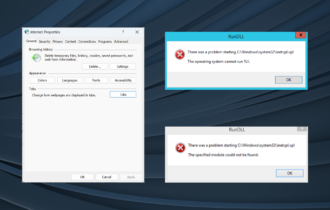The program issued a command but the command length is incorrect
3 min. read
Updated on
Read our disclosure page to find out how can you help Windows Report sustain the editorial team Read more
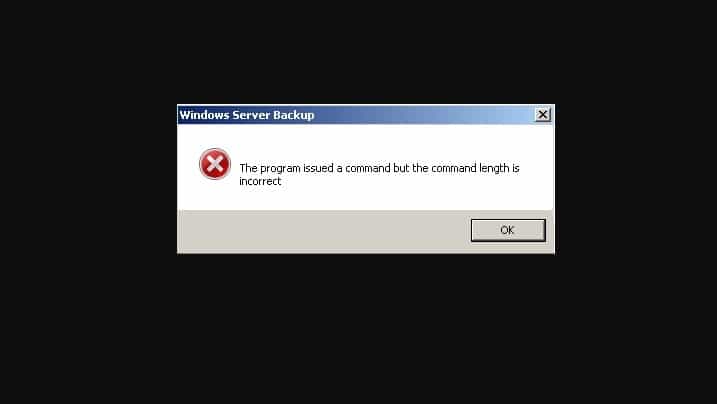
If you’re getting the ‘ERROR_BAD_LENGTH’ error code with the description ‘The program issued a command but the command length is incorrect‘ follow the troubleshooting steps listed in this article to fix it.
The command length is incorrect: Error background
‘ERROR_BAD_LENGTH’ occurs on Windows servers especially after installing the latest updates. The error is usually triggered by malware infections or corrupted system files.
The good news is that this error code occurs extremely rarely. On the other hand, the bad news is that the number of solutions to fix it is quite limited.
The command length is incorrect [FIX]
Solution 1 — Reboot your server
Users reported that rebooting their servers helped them get rid of the ERROR_BAD_LENGTH error code. As simple and rudimentary as this solution may appear, do use it before you continue with more complex troubleshooting steps.
Solution 2 — Run a full system scan
As stated at the beginning of this article, ‘The command length is incorrect’ error code may also be triggered by malware infections. Run a full system scan in order to detect and remove malware. Then check if the issue persists.
Solution 3 — Repair your registry
The simplest way to repair your registry is to use a dedicated tool, such as CCleaner. Don’t forget to first backup your registry in case anything goes wrong.
You can also use Microsoft’s System File Checker to check for system file corruption. The utility verifies the integrity of all protected system files and repairs files with problems when possible. Here’s how to run an SFC scan:
1. Go to Start > type cmd > right-click Command Prompt > select Run as Administrator
2. Now type the sfc /scannow command
3. Wait for the scanning process to complete and then restart your computer. All corrupted files will be replaced on reboot.
Solution 4 — Roll back to a previous OS version
If the problem still persists after you rebooted your server, scanned it for malware, and cleaned your registry, try rolling back to a previous bug-free version.
We hope that the solutions listed above helped you fix the ‘ERROR_BAD_LENGTH’ error code. If you’ve come across other workarounds to fix this problem, you can help the Windows community by listing the troubleshooting steps in the comments below.
RELATED STORIES YOU NEED TO CHECK OUT: