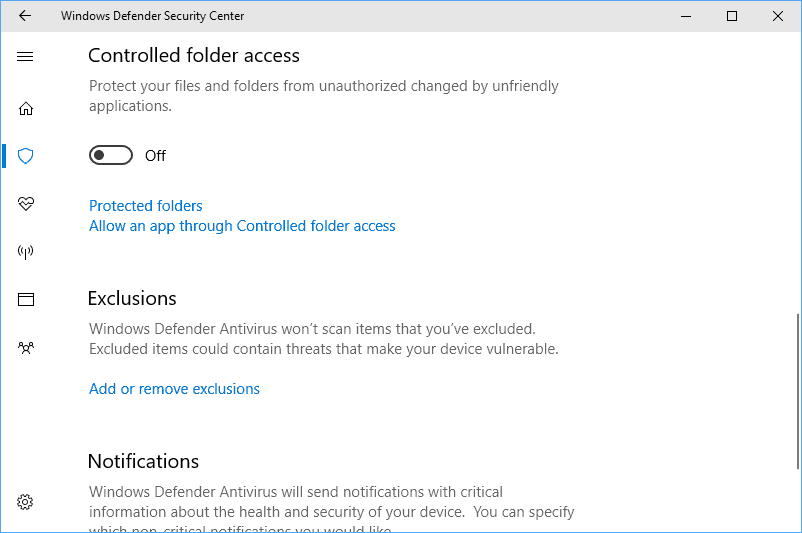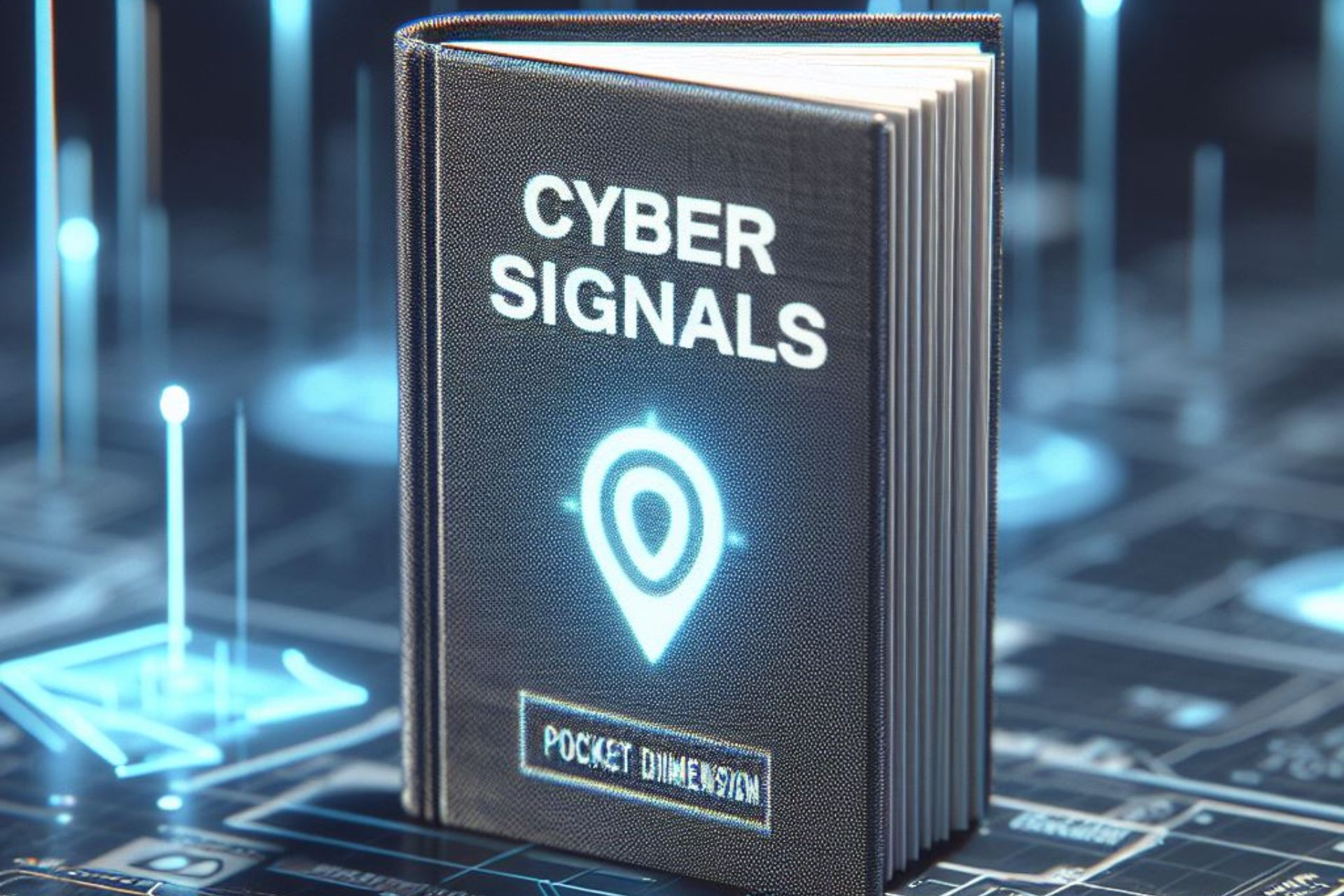How to enable and configure the Controlled Folder Access for Windows 10
2 min. read
Updated on
Read our disclosure page to find out how can you help Windows Report sustain the editorial team Read more
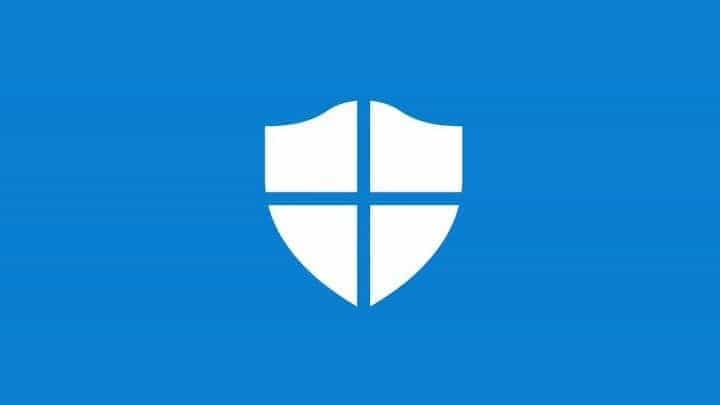
Last month Microsoft had announced a Controlled Folder Access feature that would allow users to control the access to certain folders. With this in place, ransomware and other variations of malware will not be able to access and modify the protected folders.
The new feature will also let admin give access to the “Controlled Folder” for selected people. The news is that the “Controlled Folder Access” feature is up and running for Windows 10 users.
Needless to say, the Controlled Folder Access is an important feature to have especially when you want your private files to stay at an arm’s length from the attackers. In this segment, we will guide you through the necessary steps required for setting up Controlled Folder Access.
Activate and setup Controlled Folder Access on Windows 10
- Go to the Start menu and type “Windows Defender Security Center” in the search bar
- Alternatively, you can also head over to the “Windows Defender” menu and select “Open Windows Defender Security Center” button.
- Once the “Windows Defender Security Center” menu opens select the “Virus and Threat protection” menu from the left bar. In the next step select “Virus & threat protection settings” from the main window.
- Scroll down until you see the “Controlled folder access” and this can be enabled via the toggle button.
- Set up the “Controlled folder access” by selecting the “Protected folders.” It is here that you can select all the folders that you would want to protect from attacks.
The Controlled Access also comes with an option that allows users to whitelist a particular app. In order to do this select the second option which reads out “Allow an app through Controlled folder access.”
With this in place, the whitelisted app will be able to modify, edit and add/delete files from the protected folders.
The Controlled Folder Access has been tested against some of the common ransomware samples like the Cyptomix and thankfully the new feature guarded the protected files against the attack.
On the flipside, this also means that the unprotected folders are exposed to attacks and the Controlled Folder Access is not a full-fledged replacement for an anti-malware security suite.
RELATED STORIES TO CHECK OUT:
- Download RansomSaver to detect and block ransomware on Outlook
- Protect your files from ransomware with Paragon Backup Recovery 16 Free
- Prevent ransomware attacks with CyberGhost Immunizer