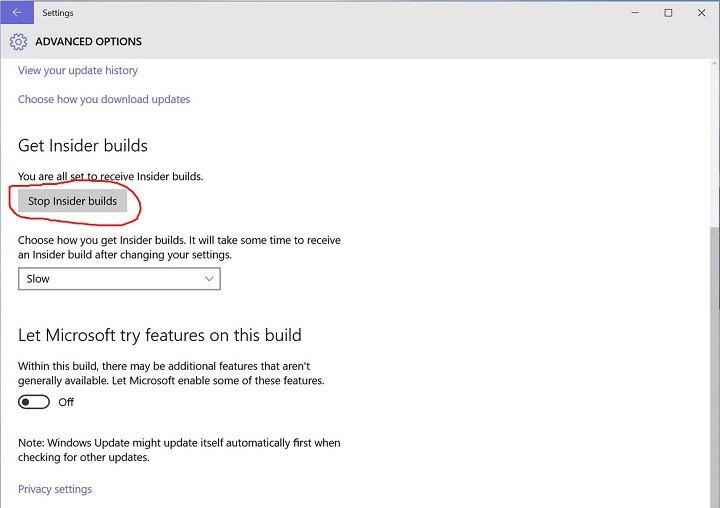What to Do If You're Unable to Stop Receiving Windows 10 Builds
2 min. read
Updated on
Read our disclosure page to find out how can you help Windows Report sustain the editorial team Read more
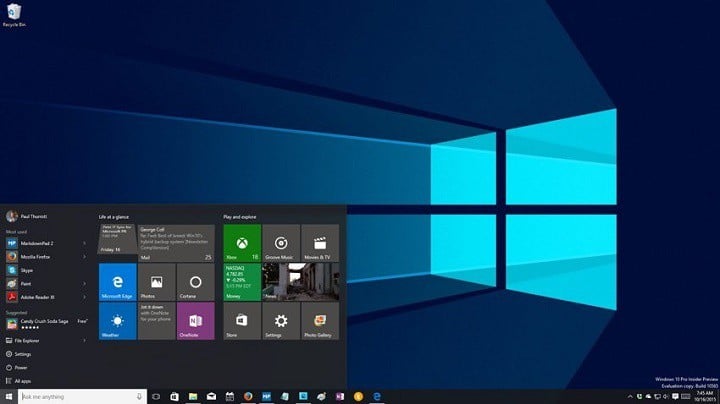
Windows 10 is constantly improving and Microsoft has developed its Insider program that allows users to to try latest Windows 10 previews and test new features before they are released to the public. Although this sounds great, it appears that some users can’t leave the Insider program, so we showed you what to do if you can’t get back to Windows Insider program, and now, we’re going to show you what to do if you can’t leave it.
What to do if You Want to Stop Receiving Windows 10 Insider Builds
Solution 1 – Visit the Windows Insider support page
- If you wish to leave Insider program you need to visit Insider program support page.
- At the support page sign in with your Microsoft account.
- Then click the Leave the Windows Insider Program link.
This is it, you’re not into Insider program anymore, but remember that your Windows 10 won’t get restored to the previous version, you’ll just stop receiving Windows 10 Insider updates.
Solution 2 – Disable Insider builds from Settings
- Open Settings and go to Windows Update.
- In Windows Update section click on Advanced options.
- In the Advanced options navigate to Get Insider builds section and click Stop Insider builds button.
- Next you should see a confirmation dialog. Click Confirm.
- Next, click the Restart now button.
Solution 3 – Perform a clean install of Windows 10
Sometimes you’re unable to opt out of the Insider program and the best choice is to perform a clean install of Windows 10 and not join the Insider program again. In fact, even if you manage to opt out of Insider program, you still might want to perform a clean install in order to get back to the default version of Windows 10 that is more stable.
To perform a clean install of Windows 10 you’ll need to get Windows 10 ISO file which you can download here. You will also need Media Creation Tool and a 4GB or more USB flash drive or DVD to burn your Windows 10 ISO.
We would like to mention that Insider program is designed for testing purposes, and it’s not advisable to use it as your main operating system since some features and software might not work properly.