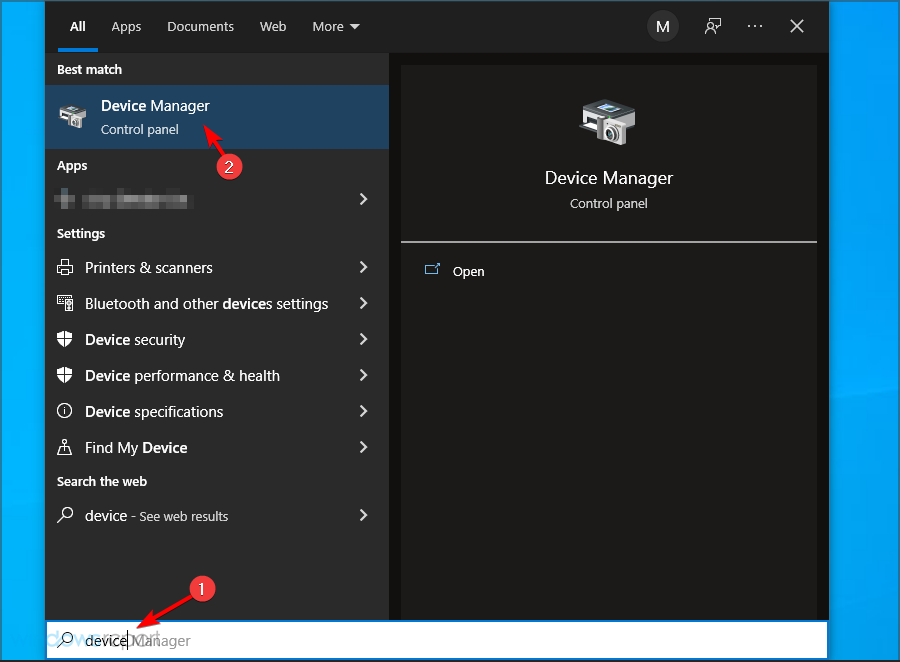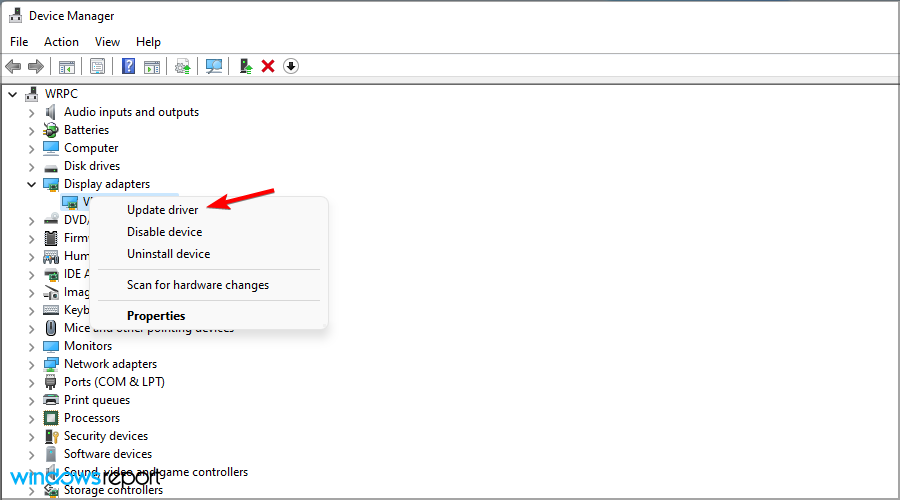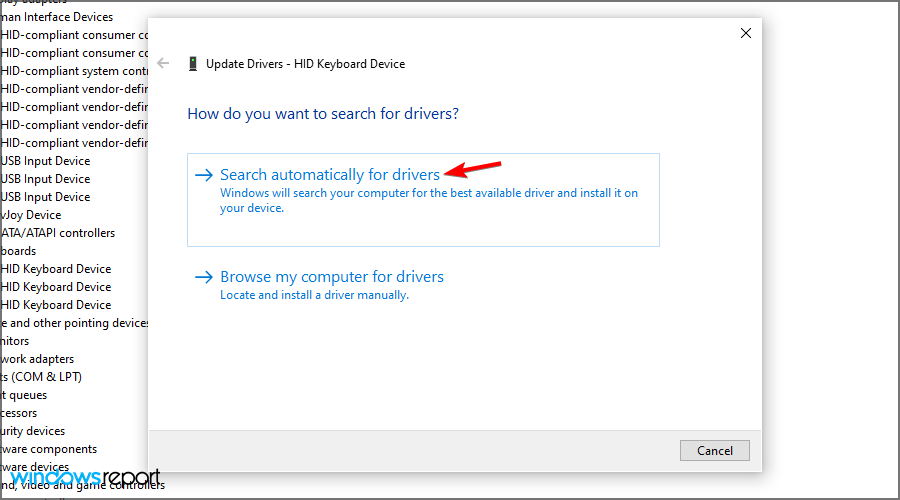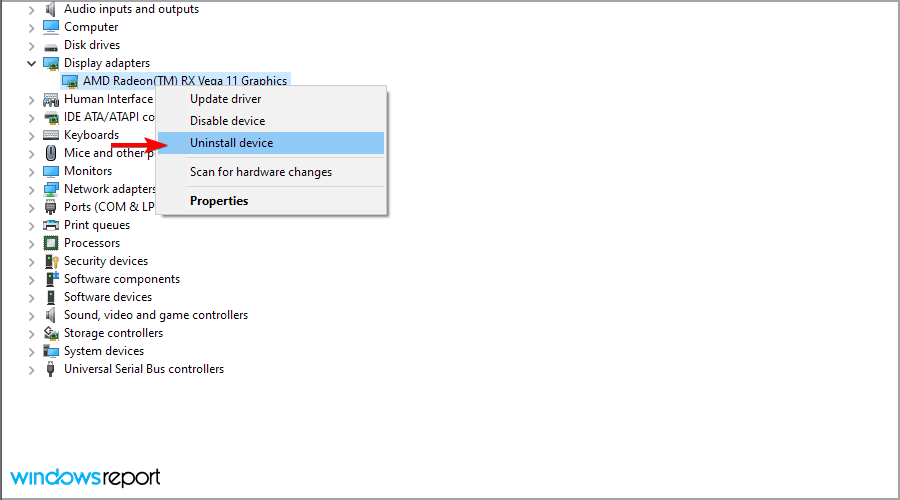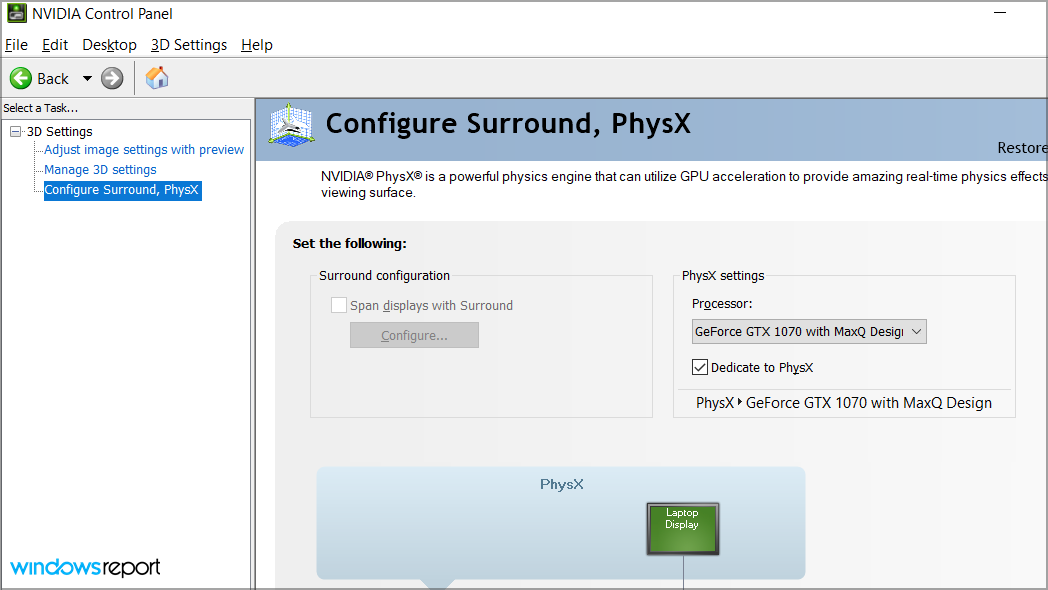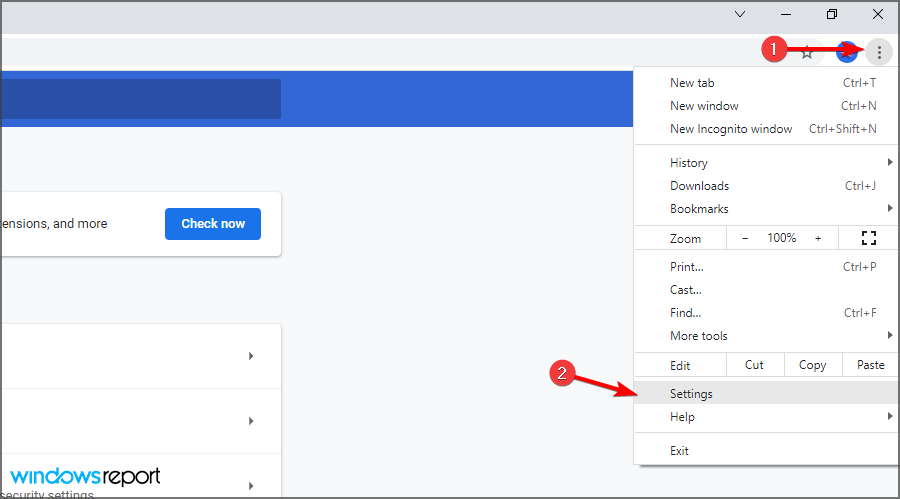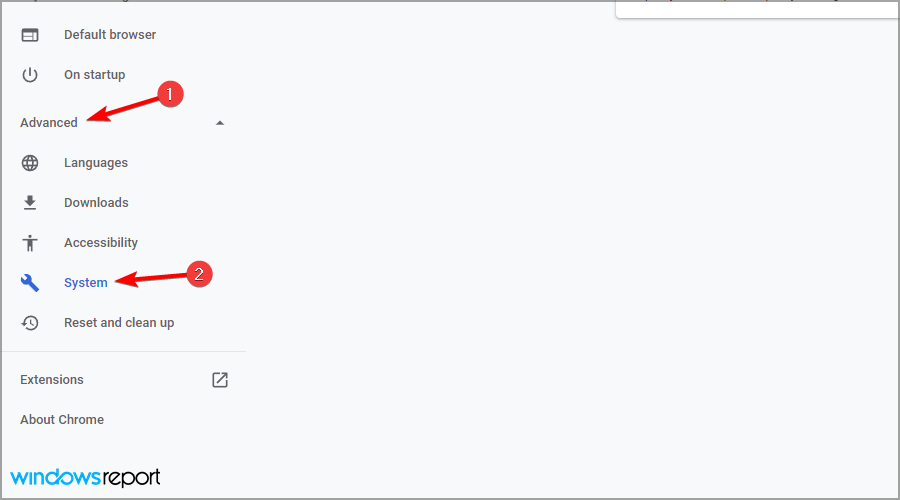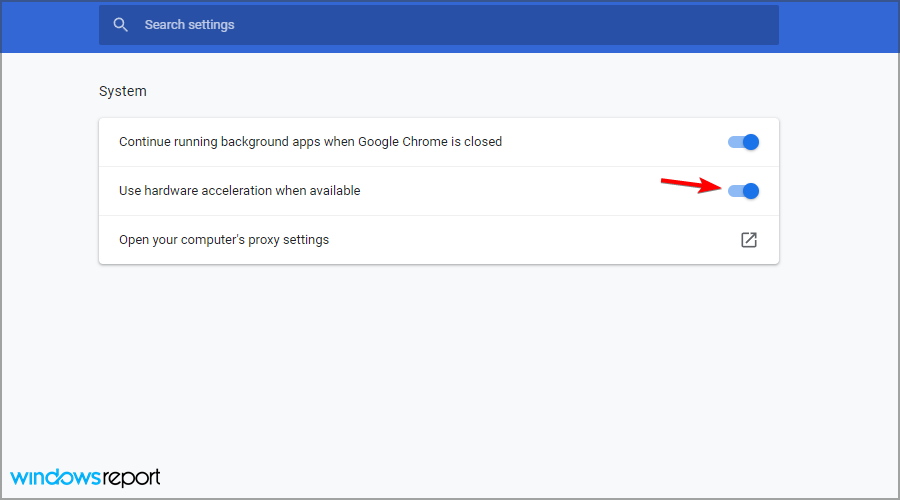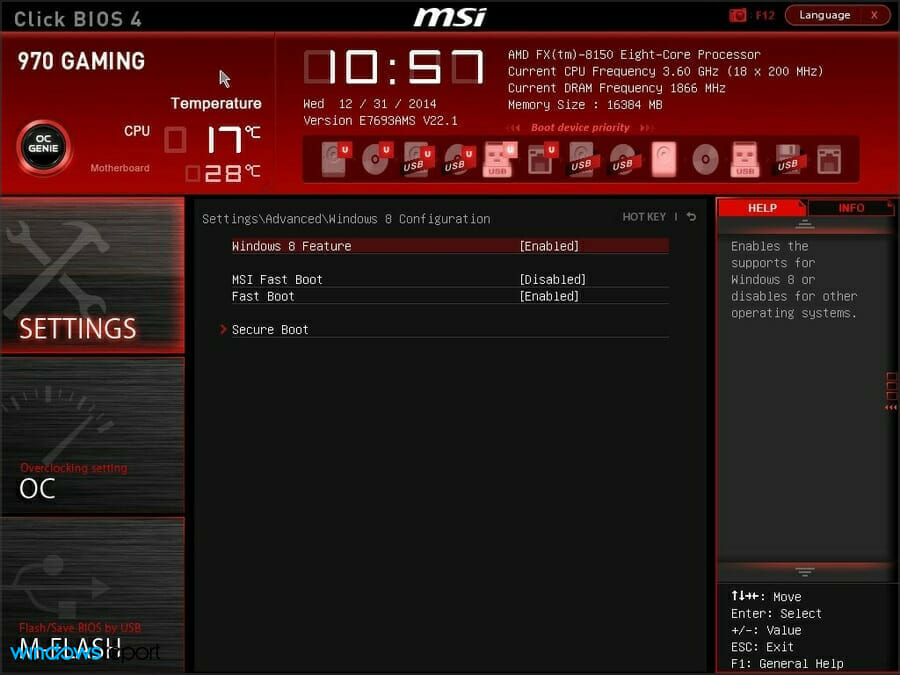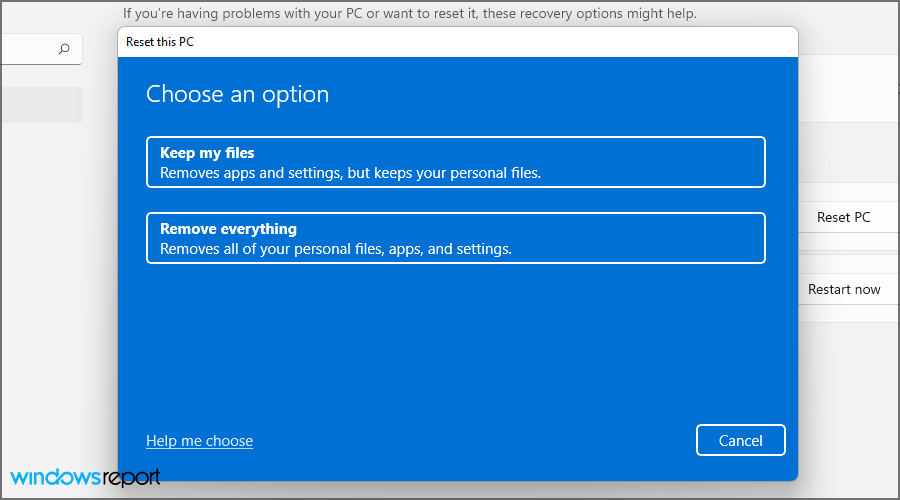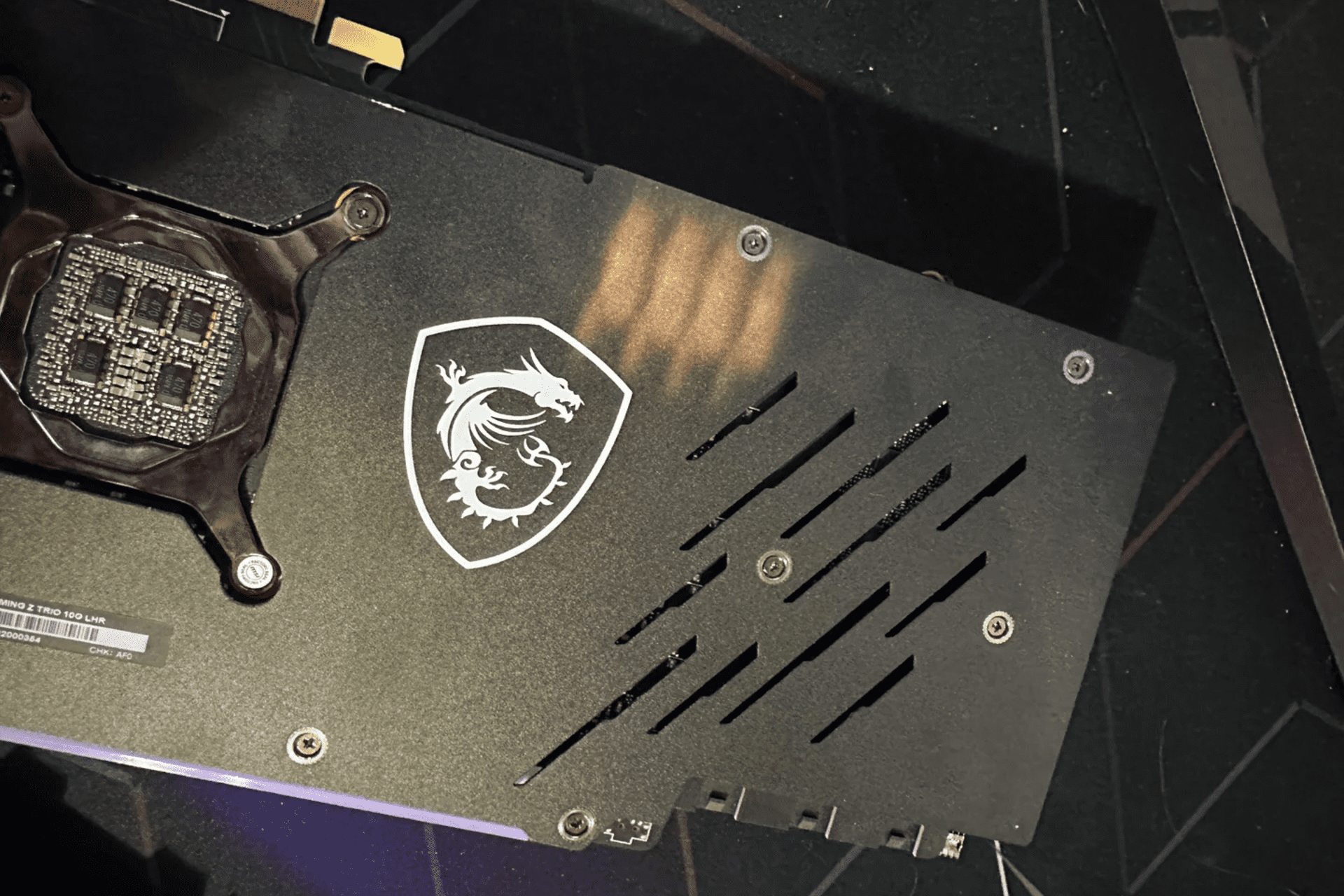Fix: Video Scheduler Internal Error BSoD on Windows 10
7 min. read
Updated on
Read our disclosure page to find out how can you help Windows Report sustain the editorial team Read more
Key notes
- The Video Scheduler Internal Error BSoD is usually caused by graphics card hardware and software problems.
- Your drivers usually are the main cause of this error, so you should check them first.
- If your GPU is the main cause of this BSoD, you might also want to check its settings.
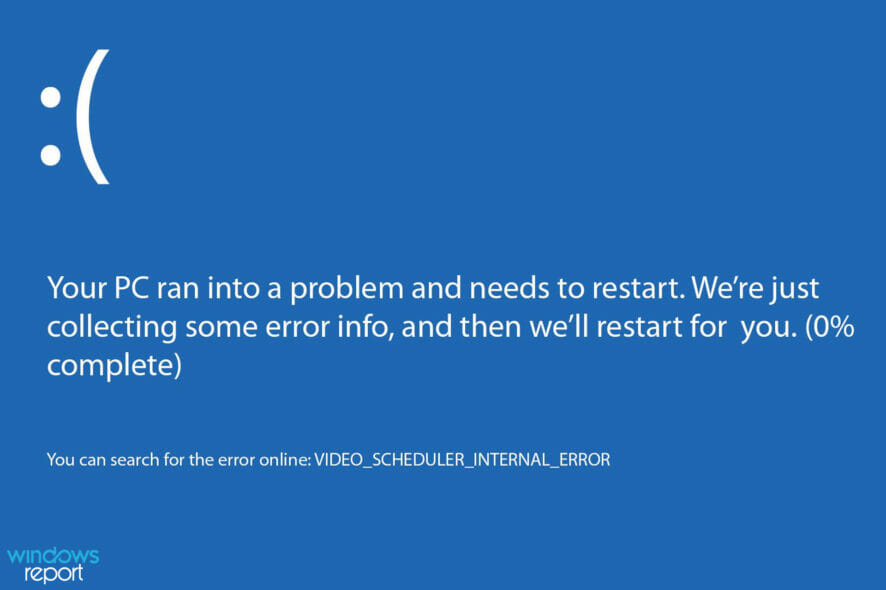
Blue Screen of Death errors are the most serious ones that you can encounter. These errors will crash your PC and cause you to lose your data.
Therefore, it is crucial that you know how to fix issues such as the Nvidia Video Scheduler Internal Error error.
This can cause many problems on your computer, including crashes and loss of data, but there are ways to fix it, and today we’re going to show you the best ways to do it.
Why does Video Scheduler Internal Error appear?
In most cases, this error can appear if you have issues with your drivers. You can usually fix that by installing the latest graphics card drivers.
Your BIOS and graphics card settings can also cause this problem, so make sure that they are properly set.
What are other Video Scheduler Internal Error issues that used reported?
- Video Scheduler Internal Error Nvidia, Ryzen – The most common cause for this error is your graphics card and both Nvidia and AMD users reported this problem.
- Video Scheduler Internal Error overclock – This error can also appear after overclocking your device. If you overclocked your device recently, be sure to remove overclock settings and check if that fixes the problem.
- Video Scheduler Internal Error while gaming – Many users reported this problem only while gaming. If you have the same problem, there’s probably an issue with your graphics card.
- Video Scheduler Internal Error graphics card – Your graphics card can cause this error to appear, and if you’re having this issue, you might want to try updating your graphics card driver and check if that helps.
- Video Scheduler Internal Error after sleep – In some cases, this error can appear after your PC wakes up from sleep. If this happens, be sure to check your computer settings.
- Video Scheduler Internal Error Surface Pro – This error can occur on every Windows device, and Surface Pro is no exception. If you’re having this error on your Surface Pro, be sure to try some of our solutions.
- Blue Screen of Death Video Scheduler Internal Error – This error always comes with a Blue Screen of Death message that will cause your PC to restart. To fix the issue, you might have to check your hardware.
- Video scheduler internal error Chrome – Several users reported this issue in Google Chrome. However, you can fix this problem simply by disabling hardware acceleration in Chrome.
How can I fix Video Scheduler Internal Error BSoD?
- Download the latest Windows 10 updates
- Download the latest drivers
- Install the older version of AMD drivers
- Change your graphics card settings
- Disable hardware acceleration in Chrome
- Change the size of graphics memory in BIOS
- Reset Windows 10
- Check for faulty hardware
1. Download the latest Windows 10 updates
- Press Windows key + I to open the Settings app.
- When Settings app opens, go to Update & security section.
- Now click on Check for updates button.
If you can’t open the Setting app, visit our Settings app won’t open guide to see how to fix this issue.
2. Download the latest drivers
- Type device in the Search bar and select Device Manger from the list of results.
- Search for the device you want updated and right-click on it.
- Select Update driver and let windows download the drivers.
- Repeat for all the devices you want to update.
Updating drivers manually can be a tedious task, and if a driver is causing the Video Scheduler Internal Error, especially after overclock, it might be better to use a specialized driver updater software such as DriverFix to quickly update all your drivers.
3. Install the older version of AMD drivers
- Press the Windows key + X and choose Device Manager from the list.
- Right-click the driver that you want to remove and select Uninstall device.
- Check Delete the driver software for this device and click on Uninstall.
- Your Windows will automatically install the default driver for that device.
If installing the older driver fixes the problem, you should block Windows 10 from automatically updating drivers and prevent the system from installing it again.
You can also use uninstaller software to make sure that the driver software and all its files and entries are completely removed.
4. Change your graphics card settings
- Open Intel Control Panel or Nvidia Control Panel.
- If you’re using Nvidia graphics, locate Physx and set it to Default.
- You should also set the the settings to Performance instead of quality. This applies to both Nvidia and Intel Control Panel.
This is a simple solution, and it will surely help you if you’re getting Video Scheduler Internal Error on Windows 10 when using Nvidia graphics.
Similar options are available in the AMD software, so be sure to check it as well. If you have problems with it, visit our Catalyst Control Center won’t open guide.
5. Disable hardware acceleration in Chrome
- Click the Menu button in Chrome and choose Settings.
- Click on Advanced and choose System.
- Navigate to System section and uncheck Use hardware acceleration when available.
- Restart Chrome to apply changes.
Chrome can cause issues on your PC, and if you’re having more problems, we suggest visiting our Chrome is causing BSOD errors guide for more solutions.
6. Change the size of graphics memory in BIOS
- Restart your PC and keep pressing F2 during to boot.
- Now locate your integrated graphics settings.
- Adjust the size of the virtual memory. Usually the more is better.
- Save changes.
Users reported that setting the graphics memory to 128MB for Intel graphics fixed the problem, so be sure to try this solution, even if you don’t have integrated Intel graphics.
This solution is also useful if the Video Scheduler Internal Error appears while using the Ryzen APUs, so we encourage you to try it.
If you weren’t able to follow our instructions, you should read our guide on how to access BIOS for detailed instructions.
7. Reset Windows 10
 NOTE
NOTE
- Go to your Settings.
- Select Update & security.
- Go to Recovery, then select Get started in the Recovery section.
- Now, choose if you want to Keep your files or Remove everything.
- Let Windows run its course.
We have to warn you that this procedure is similar to clean install and it will delete all files from your C partition, so be sure to back them up.
8. Check for faulty hardware
Your hardware can often cause these types of errors to occur, therefore you need to find and replace the faulty device. Few users reported that a faulty graphic card caused this error, and replacing the card fixed the problem.
It’s not uncommon to get Video Scheduler Internal Error while using Nicehash, and if that happens, it’s possible that there are issues with it.
Bear in mind that sometimes certain hardware isn’t compatible with your current configuration, or with Windows 10, and that can cause this and many other errors to appear.
Few users reported issues with old TV cards, and according to them, removing the TV card fixed the error permanently.
Is Video Scheduler Internal Error error serious?
This depends on the cause of the error. If the issue is caused by a bad driver, it can be fixed easily, but you need to know which driver version to use.
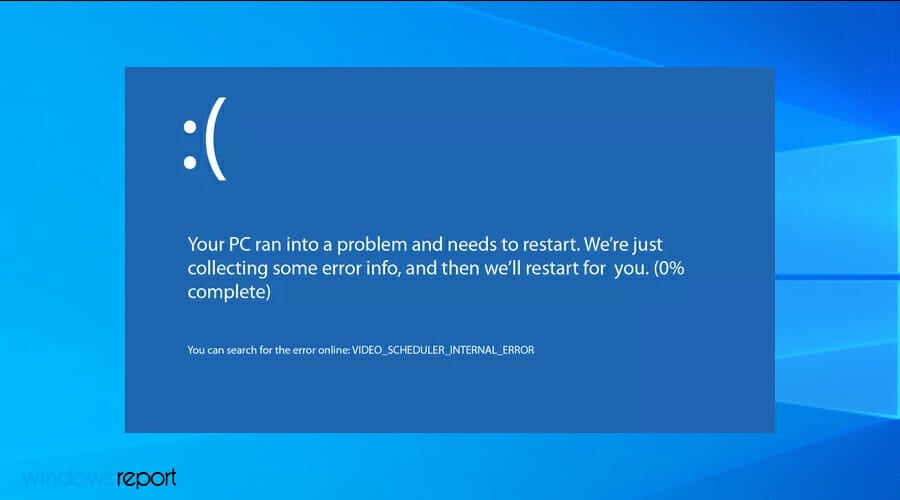
In case the problem is hardware-related, it’s advised to remove any overclock settings and check your graphics card.
How does Video Scheduler Internal Error affect my PC?
Since this is a BSOD error, your PC will crash whenever you encounter it. This means that you’ll lose any unsaved work on your PC.
Since these crashes are random, you’ll encounter a loss of productivity. If your graphics card is faulty, you’ll need to replace it as soon as possible because it will eventually stop working and you won’t be able to boot your PC at all.
The Video Scheduler Internal Error BSoD error is usually related to your graphic card, but you can easily fix it by using one of our solutions.
In case the problem is still there and it’s not caused by hardware, you might want to try using the BSOD repair software.
If you have any other suggestions or questions, don’t hesitate to leave them in the comments section below and we’ll be sure to take a look.