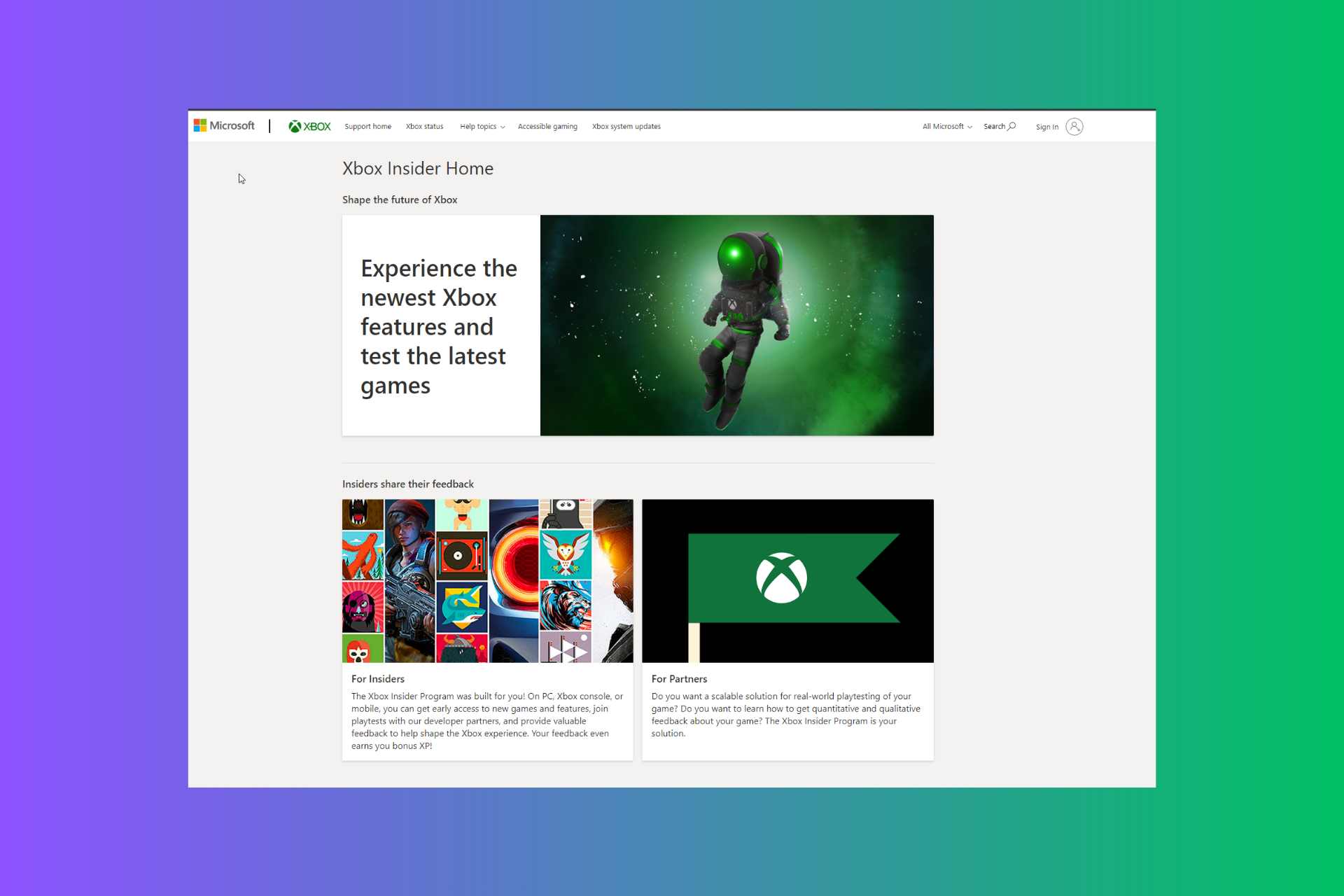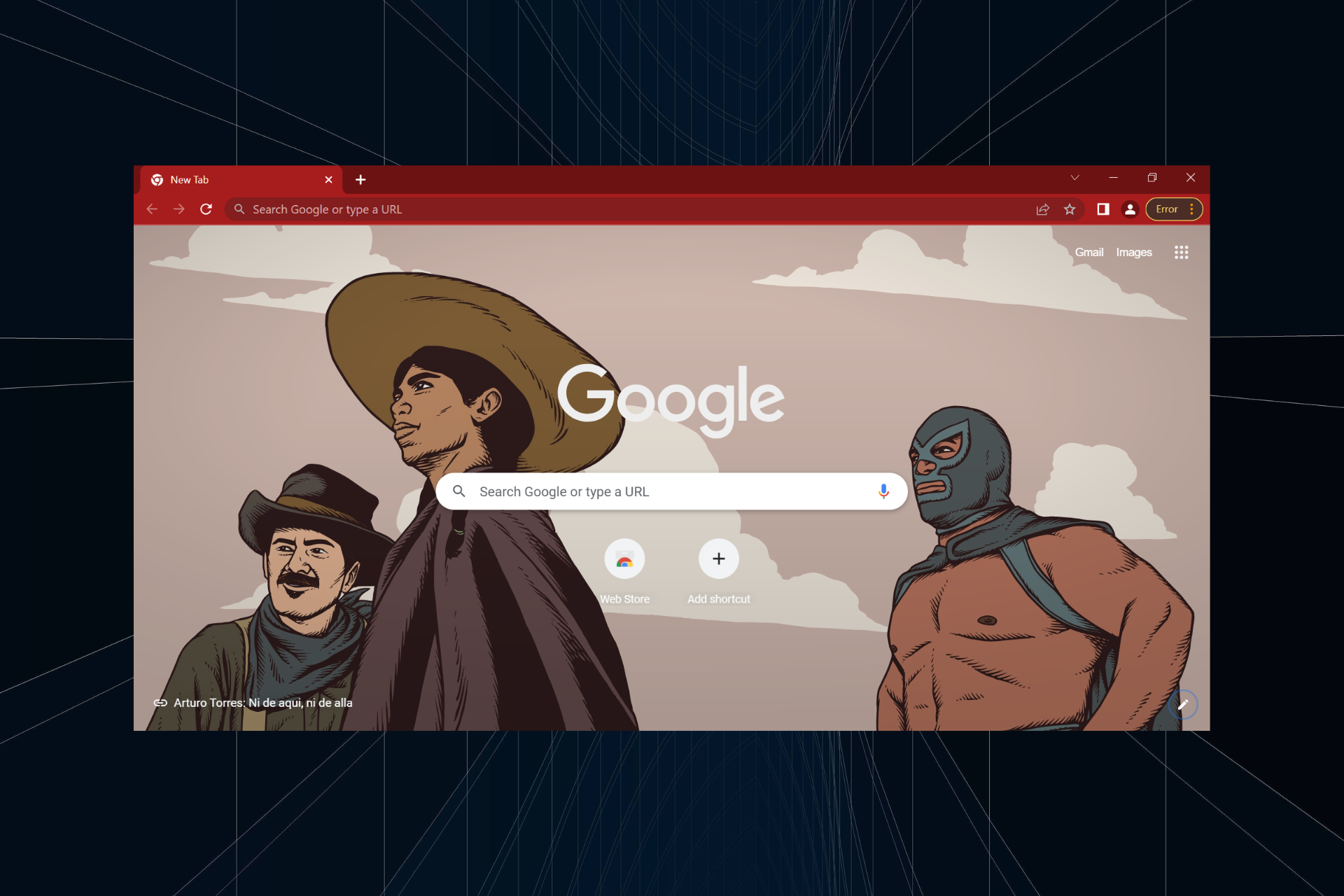OfflineViewer lets you view your Photosynth creations once Microsoft shuts it down
3 min. read
Published on
Read our disclosure page to find out how can you help Windows Report sustain the editorial team Read more
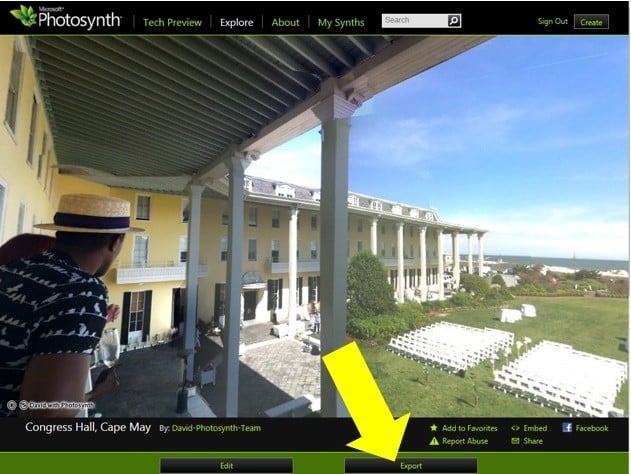
Photosynth is an amazing tool for creating immersive 3D experiences and sharing your creations on social media and blogs. But all things must come to an end: Microsoft announced back in July 2015 that it would be shutting down Photosynth on February 6.
As well as the method for viewing your Photosynth creations offline, Microsoft has now released a standalone app for viewing them locally on your PC. The open-source tool is available to download from GitHub.
For those who have made stunning panoramas or synths using Photosynth, Microsoft also offers a way to download your creations and view them offline. It’s worth noting that Microsoft is distributing only a viewer, not a tool to create more synths furthermore.
- First, install the new offline viewer from download.microsoft.com using this link for Windows or this link for Mac. If you have a 32-bit version of Windows, use this version of the app. This viewer supports both panoramas and “Tech Preview” synths. Unfortunately, we do not have an offline viewer for the original synths.
- Go to https://photosynth.net, and sign-in to your Photosynth account.
- Click “My Photosynths”.
- Click on one of your panoramas or Tech Preview synths and look for the “Export” button shown below. If you do not see the export button it is because you are not signed in or you are not the owner.
- Clicking the Export button will cause the pano or synth to be packaged for export. This may take a few minutes, especially if the synth is very large. You will see the button change to “Export Requested” and sometime later it will change to “Download” signaling that the packaging has completed and your synth or pano is ready to download. (Note: You do NOT need to stay on the page waiting for the packaging to complete. You can return to your library and schedule another synth or pano for export while you are waiting.)
- Click Download and wait for the file to be downloaded to your computer. Depending on the size of your pano or synth and the speed of your connection, this could take minutes or even hours.
- Finally, use the new offline Photosynth viewer you installed in step 1 to open this downloaded file.
Microsoft said back in November of last year that the plan to decommission the Photosynth website and services aligns with user feedback. Still, seeing innovative photo experiences like Photosynth go seems a sad thing for many users of the tool. Share your thoughts below.