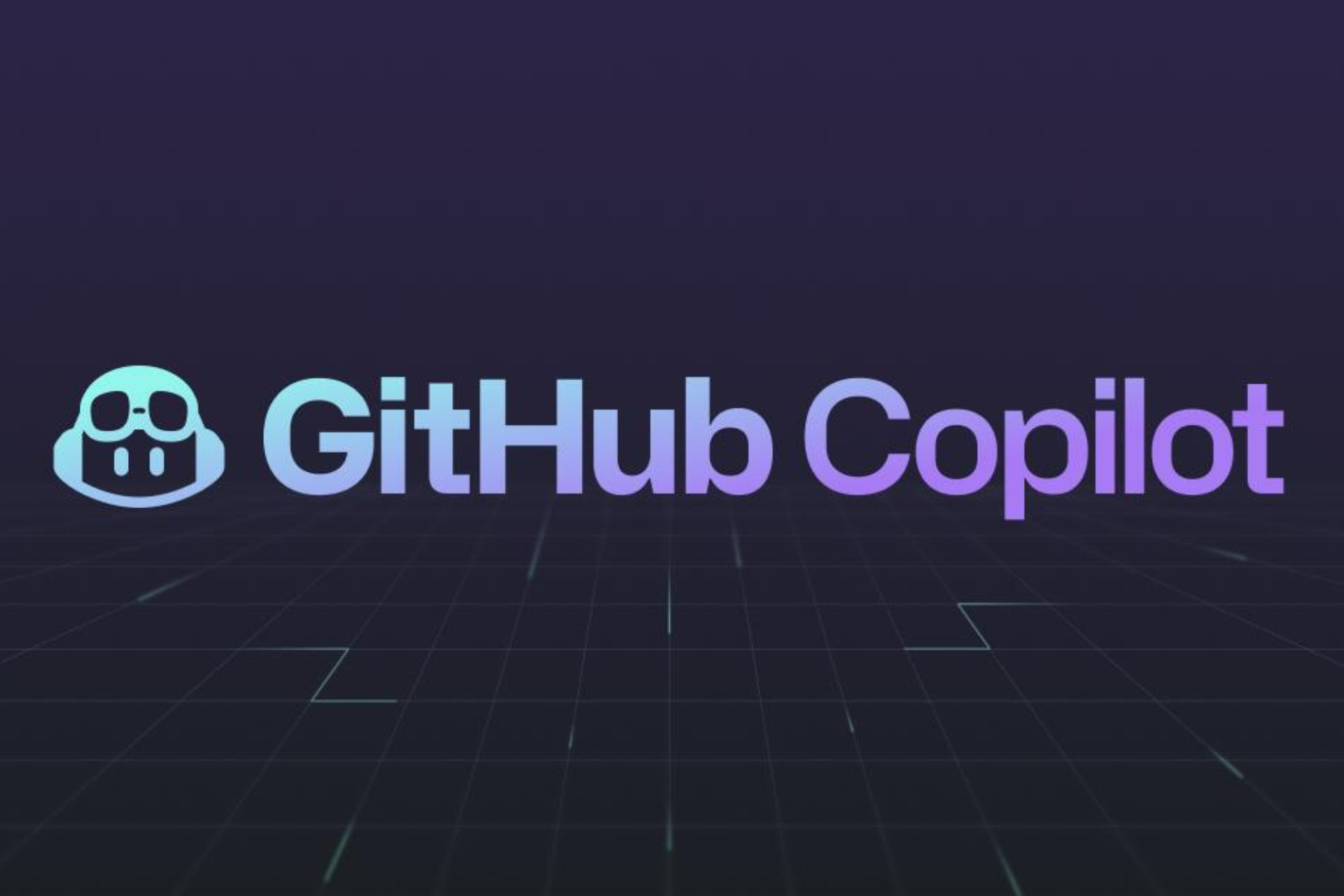Winamp Backup Tool helps backup configuration files, skins, themes
2 min. read
Updated on
Read our disclosure page to find out how can you help Windows Report sustain the editorial team Read more

Anyone that has ever used a computer probably knows about Winamp, one of the most used media players for Windows back in its early days until now. It supports a wide variety of customization options, including plugin, custom skins, and 3rd party content.
Winamp is without any doubts a flexible media player, which allows you to play both audio and video files without a problem, despite lower levels of popularity.
Winamp Backup Tool
As the name suggests, the Winamp Backup Tool allows you to backup many type of information, such as:
- Winamp configuration files;
- Skins;
- Icon Pack;
- Color Themes;
- Visualization Presets.
This is great especially when you purchase a new computer or when you just need to import all your preferences to a Winamp application that’s installed on a friend’s computer.
Winamp Backup Tool: How To Use It
The application comes with a wizard-like user interface which is quite easy to use. You will be able to backup your Winamp configuration without needing to know too much about how Winamp configuration files work.
To make a backup of your existing Winamp settings do the following:
- Select the backup option from the main menu and click on the “Next” button;
- Select the location where you want to save the backup file;
- Select the compression type;
- Select Automatic Mode or Custom Mode (automatic mode will decide the important configuration files that should be saved, while the custom mode allows you to decide exactly which files you want to be backed up).
Winamp Backup Tool: How to restore a backup
In order to restore a Winamp configuration do the followings:
- Select the restore option from the main menu of the application;
- Browse for the backup file that you’ve created;
- Select a path for the restoration of backup.
RELATED STORIES TO CHECK OUT:
- Winamp for Windows 8.1, 10: Download the Latest Version
- Vivendi Group Takes Over Radionomy, Winamp Relaunch now Possible
- New Winamp Version Will Arrive in 2016
Source: TheWindowsClub.