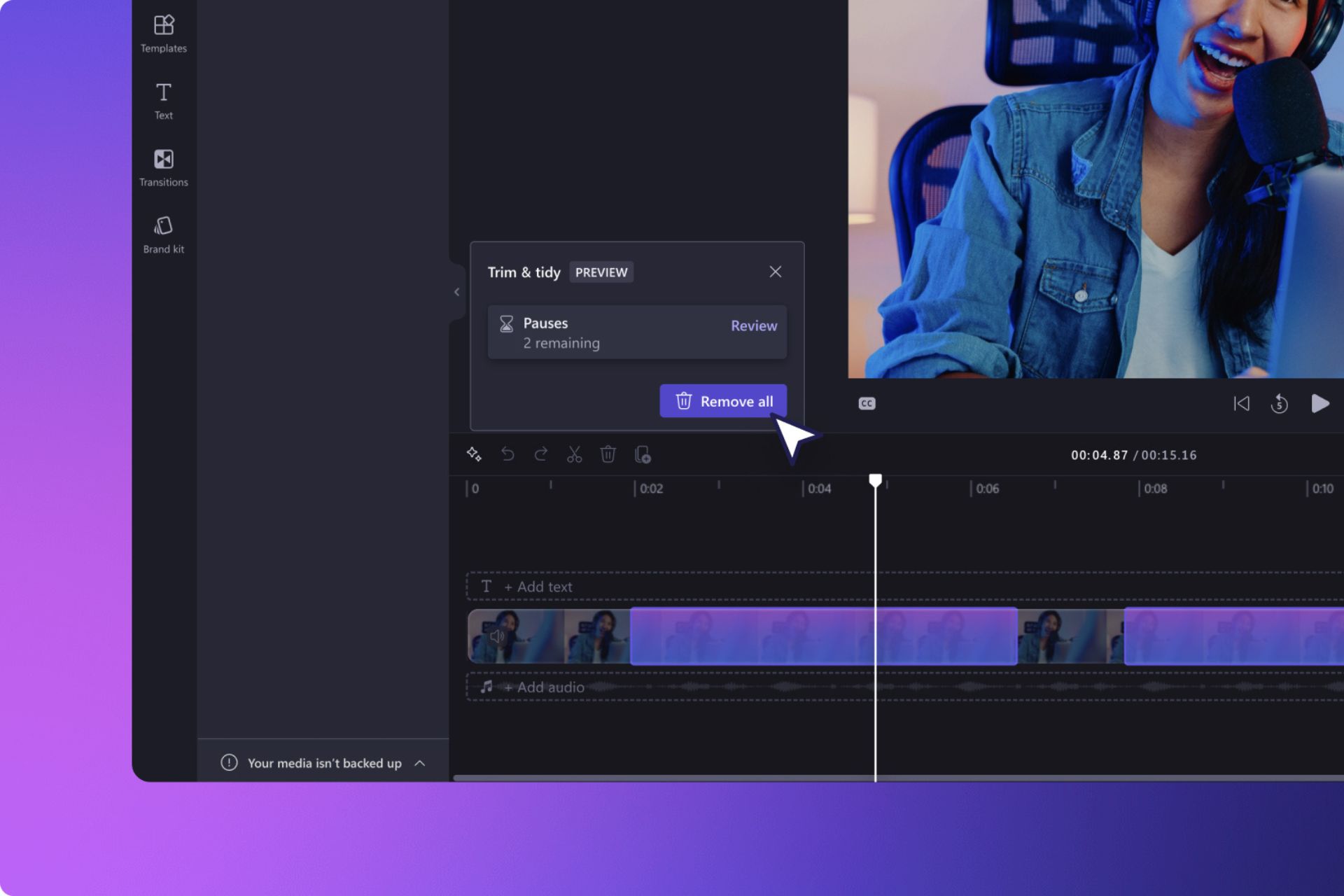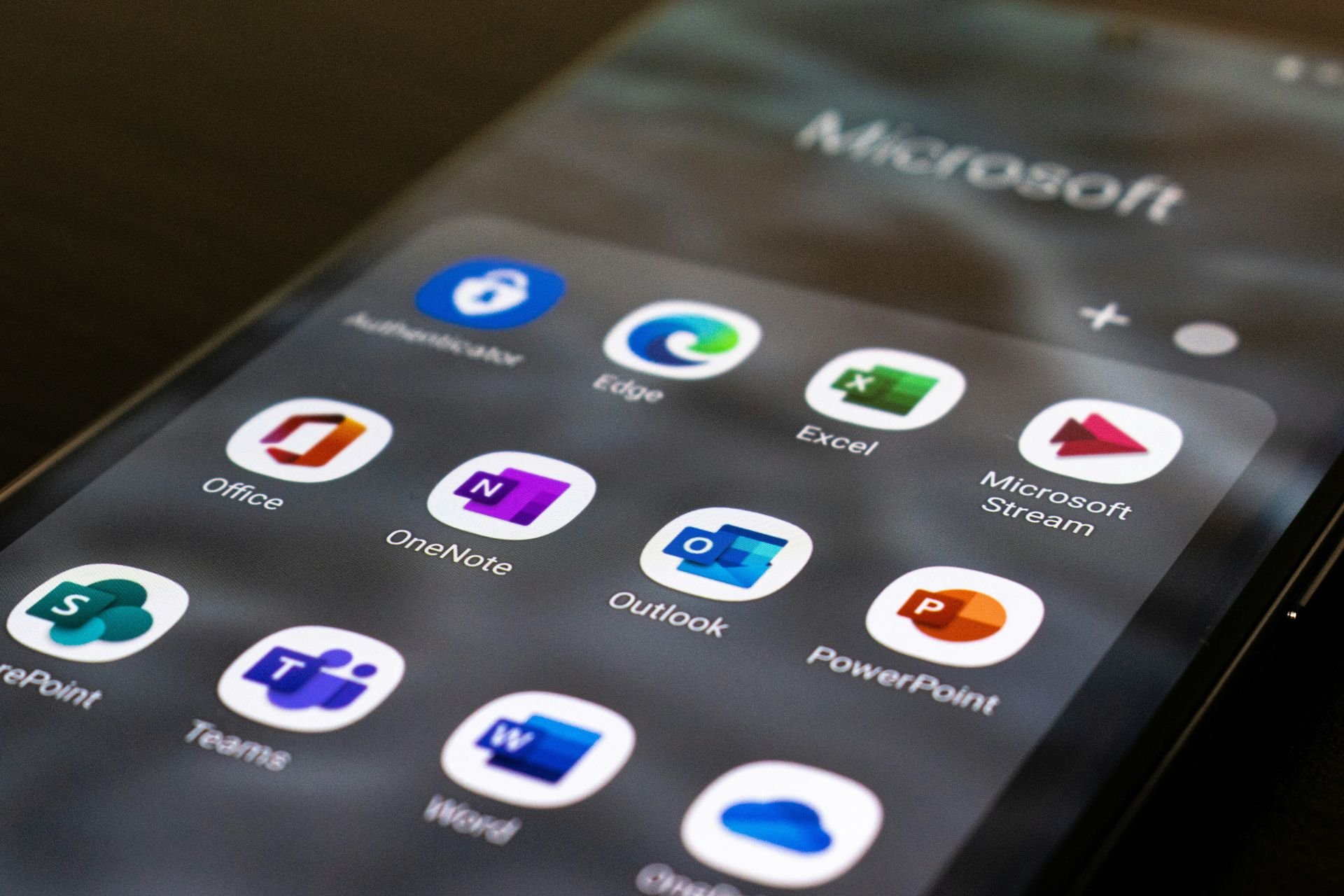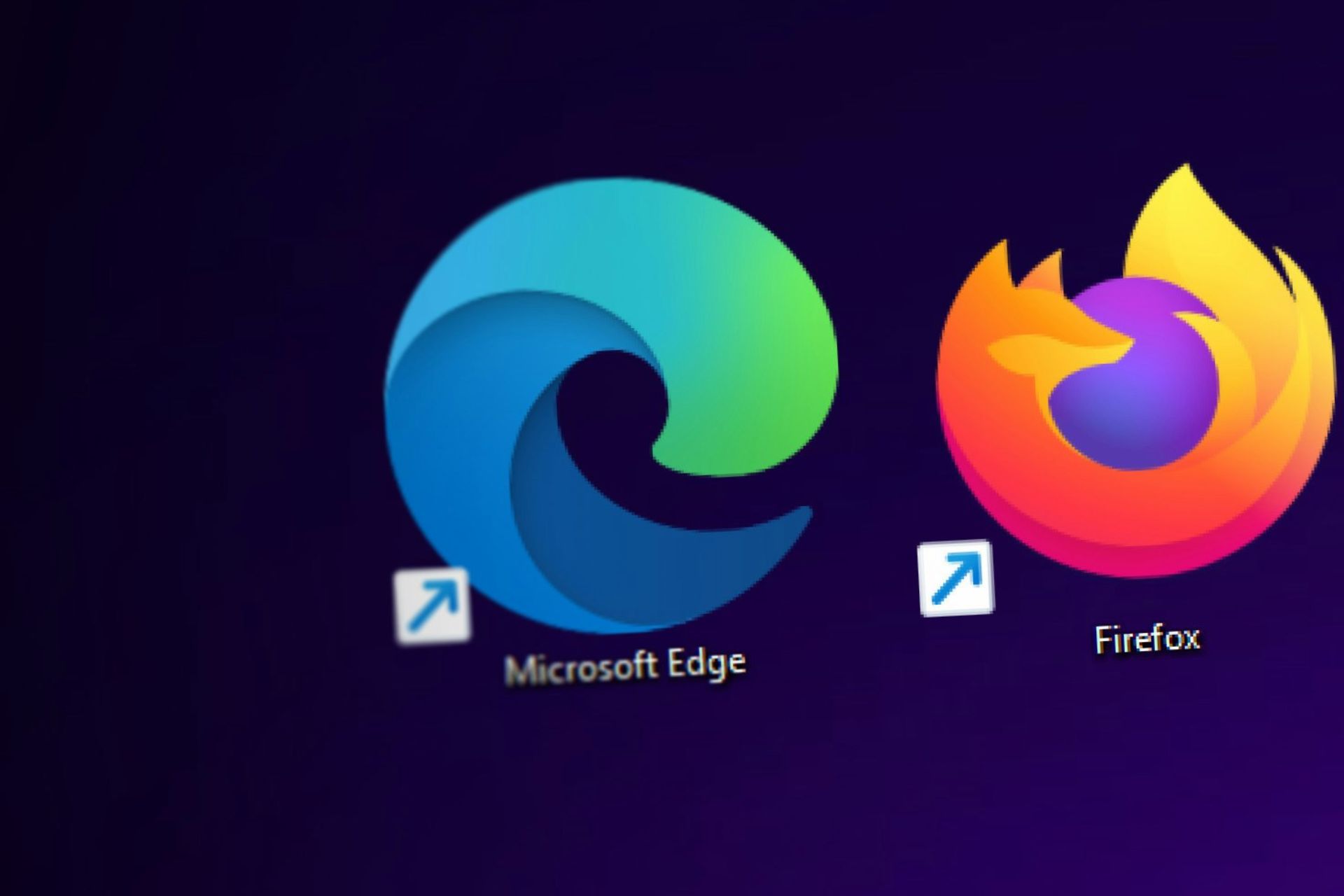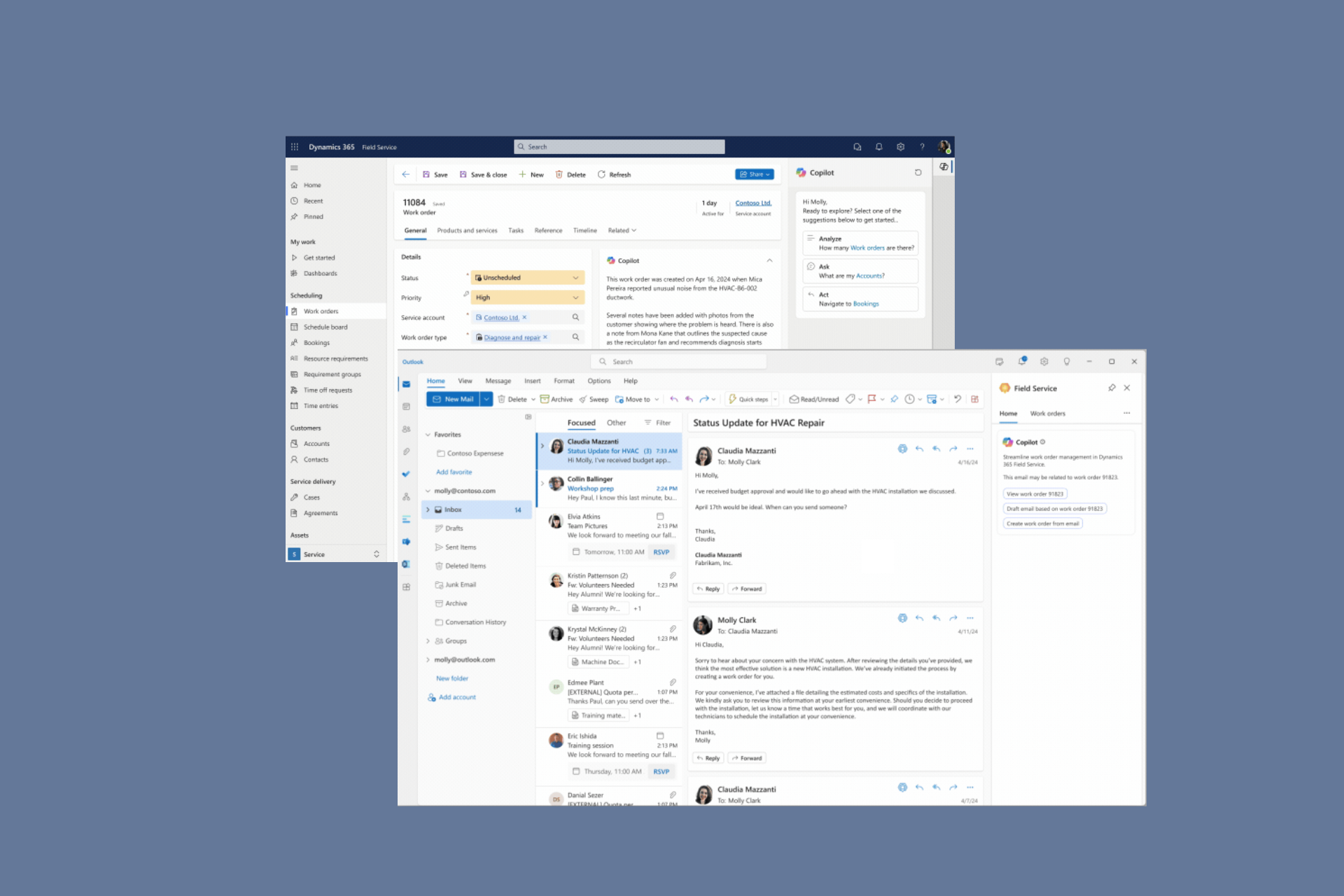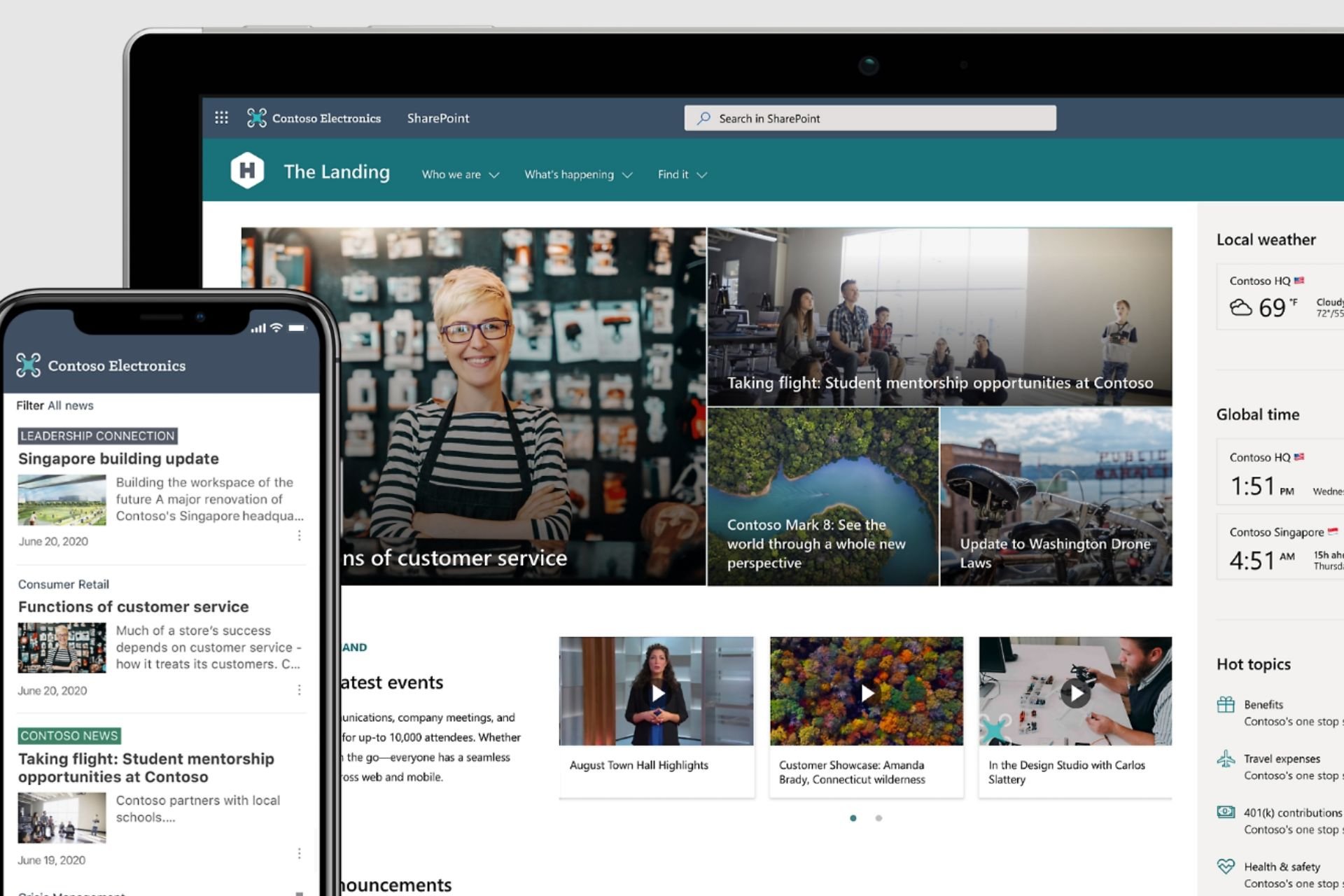Windows 10 Anniversary Update deletes restore points
2 min. read
Published on
Read our disclosure page to find out how can you help Windows Report sustain the editorial team Read more

The Anniversary Update changed a lot of things in Windows 10, therefore some users are a little confused about it. While the second major update for Windows 10 indeed caused a lot of problems to users, there are some ‘issues,’ that actually aren’t flaws at all. It’s just some people not understanding how the update works, so we’re going to explain one of these examples in this article.
Recently, once user reported on Microsoft’s forums that all his system restore checkpoints were gone after installing the Anniversary Update. At first look, it looks like an issue, but it’s actually just how major updates for Windows 10 work. Microsoft considers major updates, like the Anniversary Update, as fresh installs, therefore it deletes all system restore checkpoints created in the previous version.
So, if you also noticed that the Anniversary Update deleted your restore points, you should know that it’s completely normal, and it’s not any kind of an issue.
So, why major updates delete system restore points? That’s because you created all your previous system restore points in the previous Windows 10 version, and by performing system restore, you basically aim to roll back to that version, which is not possible. The only way to remove the Anniversary Update from your computer is by rolling back, or performing a clean install.
Now that you know why your restore points are deleted, it is highly recommended to create a new one, as soon as you install the Anniversary Update. We assume you already know how to create a restore point in Windows 10, since you noticed that your restore points are gone, in first place. However, if you’re not sure how to do that, check out this article.
We hope we eliminated any confusion about restore points in Windows 10 Anniversary Update with this article. If you don’t understand something else about the update, feel free to ask us in the comments, and we’ll gladly explain everything, or you can use the Get Started app for Windows 10 Anniversary Update, and find everything you need to know on your own.
RELATED STORIES YOU NEED TO CHECK OUT: