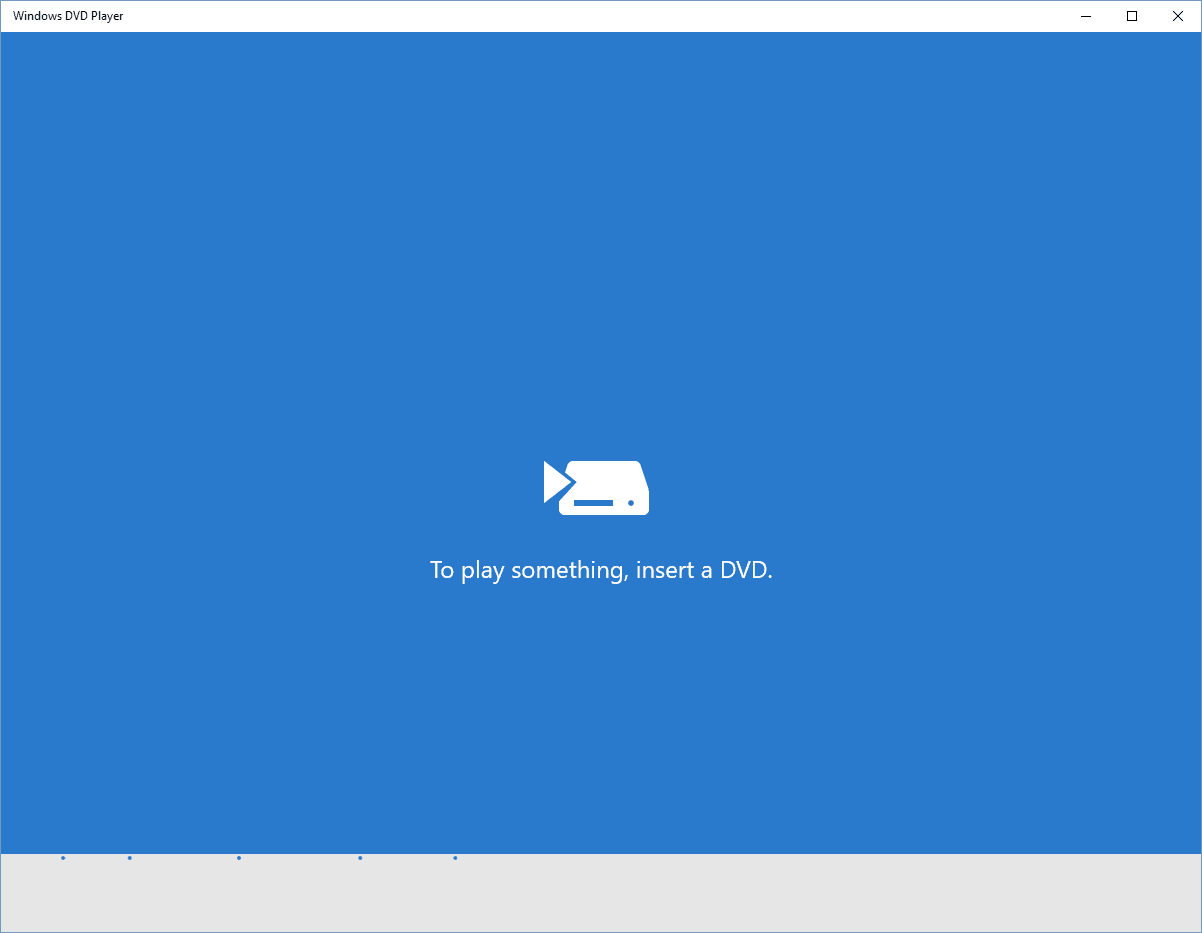Windows 10/11 Can't Play DVD or Blu-ray [Fix]
4 min. read
Updated on
Read our disclosure page to find out how can you help Windows Report sustain the editorial team Read more
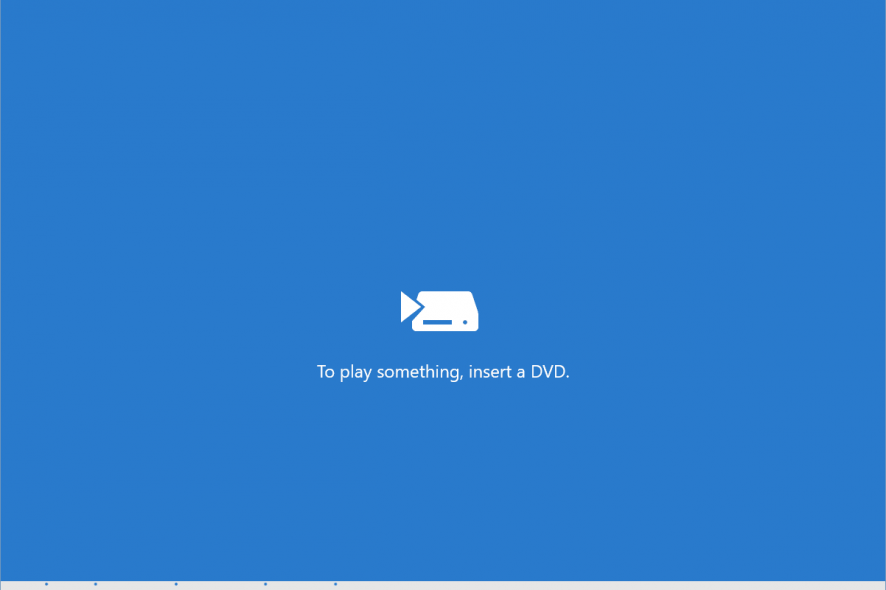
Just upgraded to Windows 10 and discovered that you can’t play your favorite DVD movie anymore? Well, it’s not just you. It is surprising but for some unknown reason, Microsoft decided to remove the default media center support from Windows 8 back in the day and this has followed into Windows 10 as well.
This specific limitation does not apply on all the DVD disks. You can definitely use DVD disks that don’t have any sort of media on them. You can use them to install programs, to carry documents and what not. As per Microsoft, new systems like tablets and ultrabooks don’t come with a disk drive anymore which means having support for DVD disks will be useless. But looks like they forgot about a large number of Windows users who use it on PC and laptops that already have a disc drive. That is a very senseless justification, Microsoft.
But all this does not mean that you will not be able to play DVD and Blu-ray movies on your Windows 10 system at all. Following are some ways that will let you play DVD and Blu-ray discs with movies and media on it.
Windows 10 can’t play DVD or Blu-ray? Here are a few solutions
- Use Windows DVD Player on Windows 10
- Use the default installed utility on your system
- Convert discs to digital
- Install a third party video player
1. Use Windows DVD Player on Windows 10
If you are coming from a system on which you had Windows 8 or Windows 8.1 with media center installed, then you will find a Modern UI app named Windows DVD Player which you can now use to play DVD discs with media.
2. Use the default installed utility on your system
If you bought a pre-built system from some sort of OEM like HP, Dell or any other company, then keep in mind that these companies have their own utility installed for playing DVD disc media etc. So it is a wise option to use these utilities to play your disc media. So, these are some of the ways that you can use to play a DVD disc or a Blu-ray disc on Windows 10 for free!
3. Convert disks to digital
Granted, this is not the easiest and straightforward solution to use, but you can use it in case everything else failed. Fortunately, there are many programs out there that allow you to quickly convert DVD to digital files. Check out the selection on this list of the best DVD to digital converting software.
DVD and Blu-ray disks – End of an era
Nowadays, fewer notebook computers are equipped with built-in DVD drives. The general trend among manufacturers is to build smaller, ultra-portable devices that don’t weight much. Moreover, spinning the disk puts a strain on the battery and all manufacturers want their devices to offer a good battery autonomy. As a result, many decided to simply remove DVD drives in order to gain ultra-portability and enhance battery life.
Of course, there are still many laptop models that do offer built-in DVD drives, but they are usually high-end computers and the average user simply doesn’t afford to buy them.
4. Install a third party video player
Alternatively, you can try using a professional third-party media player that supports all major media formats, including DVD and Blu-ray.
For a complete audiovisual experience with no errors, the tool needs to have audio-oriented features as well. A customizable interface and flexible interface is recommended, in order to adjust the settings with ease.
So, when it comes to playing DVD or Blu-ray disks on Windows 10, the best solution is to simply download and install a third-party tool. However, keep in mind that Microsoft warned users that installing third-party software, especially hardware drivers, may trigger various boot up issues.
In case you encounter such issues, check out the troubleshooting guides listed below:
- Fix: PC stuck in boot loop when upgrading to Windows 10 Fall Creators Update
- When your PC doesn’t turn on but its fans do, here’s what to do
- PC won’t boot after BIOS update? Here’s how to fix this