Fix: Windows 10/11 Stuck at Resetting to the Previous Version
3 min. read
Updated on
Read our disclosure page to find out how can you help Windows Report sustain the editorial team Read more
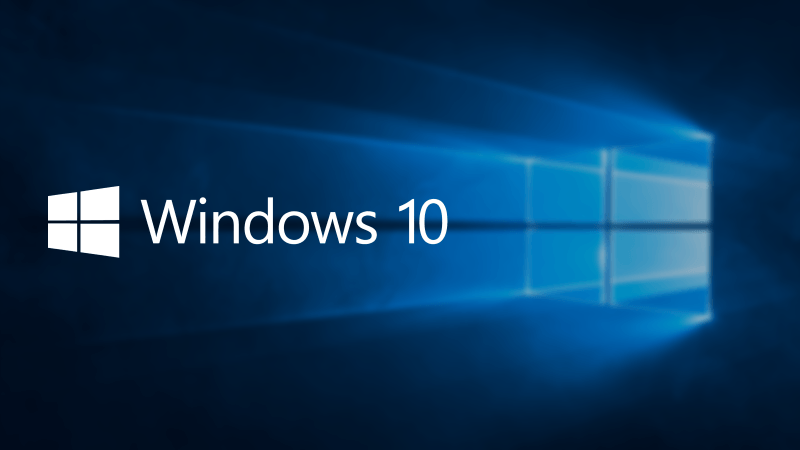
Although Windows 10 is great upgrading to Windows 10 isn’t always as smooth as you might think. Some users have reported that when upgrading to Windows 10, or when performing a clean install, that Windows 10 will get stuck on reset, so let’s see how to fix that.
What to do if Windows 10 is Stuck at Reset
First of let’s explain when resetting means in this case. This doesn’t mean that your computer will keep restarting over and over again, it means that your computer will get stuck on resetting screen. You see, when you perform a system reset (reinstall your Windows 10), Windows installation will reset your system, which includes deleting your files.
This process is call reset, and many users seem to be stuck at this stage of Windows 10 setup. Apparently, their reset process will get stuck at certain percent and stay like that for a long time. This seems like a big problem, but there are few solutions.
Solution 1 – Keep waiting patiently
If you choose to perform a full reset and confirm that you want to clear all data on your hard drive the process might take a while. During this process all your files will be deleted, and Windows will “fill” empty space with zeroes in order to completely remove your data and make it unrecoverable. Depending on the size of your hard drive this process might take hours, so you’ll just have to wait. Users have reported that this process took more than three hours and sometimes it can take even more, so you’ll just have to wait and be patient since there’s no way to speed up the process.
Solution 2 – Perform a Hard Boot
Remember to keep an eye on HDD LED on your computer case. If the LED is active it means that Windows 10 is deleting your files and you shouldn’t interrupt this process. If the HDD LED isn’t active it means that the setup is stuck and you need to perform a Hard Boot.
To perform a Hard Boot you need to hold down the power button for 8 to 10 seconds to turn off your computer. Then turn it on and turn it off by holding the power button for 8 to 10 seconds. Then you need to restart the setup processes.
Users also report to perform Hard Boot few times before you can enter Windows 10 Automatic repair options. When you enter Automatic repair options try to perform clean install from there.








