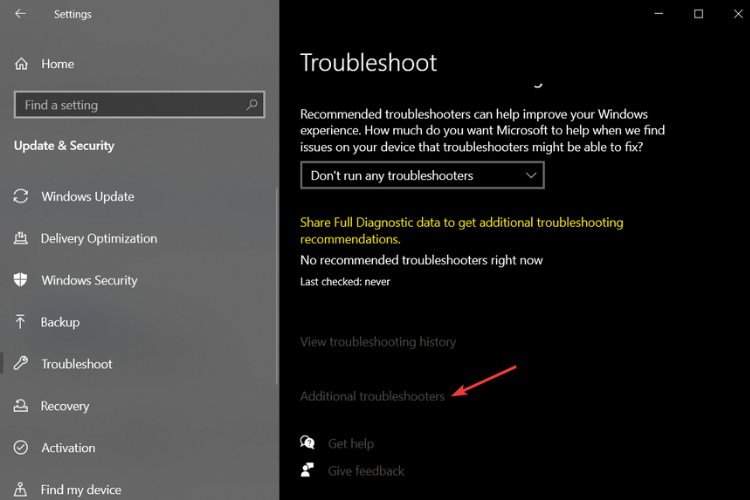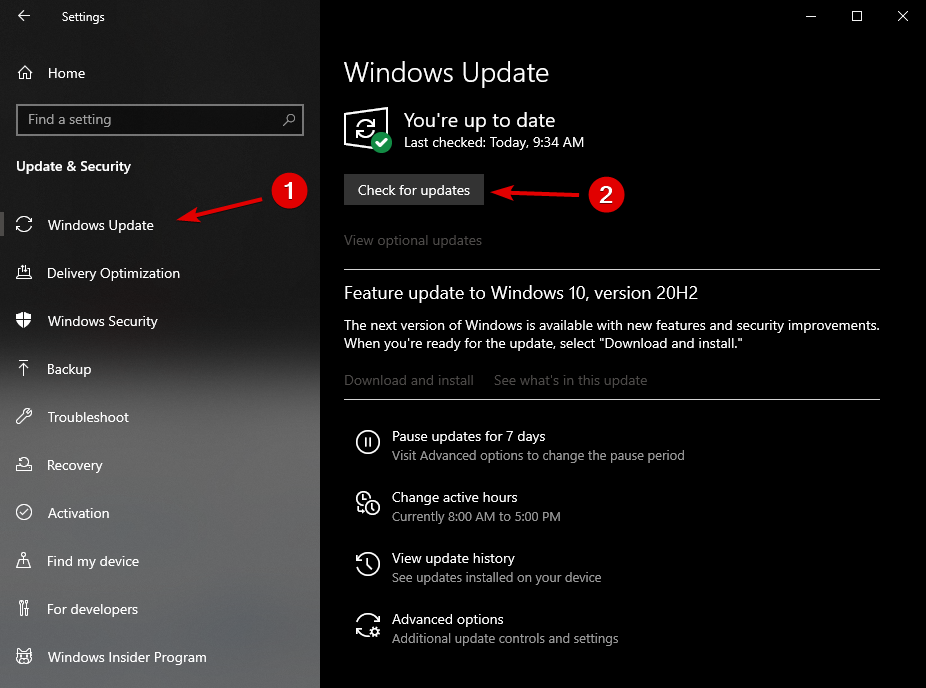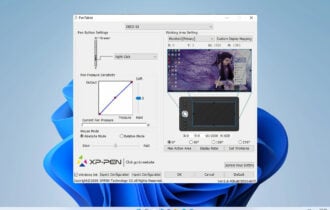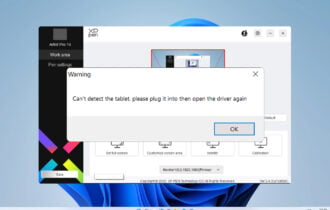Fix: Windows 10 Doesn't Recognize Micro SD Card
4 min. read
Updated on
Read our disclosure page to find out how can you help Windows Report sustain the editorial team Read more
Key notes
- An SD card reader that is not working on Windows 10 will stop you from accessing its data.
- Running the Windows Troubleshooter should make short work of this problem.
- Make sure to update the system and its drivers using a third-party driver updater.
- Always test your SD card on another device to see if it's working properly.

There are many various errors related to Windows 10and in the past, we have covered similar errors related to SD cards not being recognized by Windows 10. Here are some fixes for Micro SD Card problems.
There are many Windows 10 users complaining about various errors and now we’re trying to come up with a fix for issues related to Micro SD Cards not being recognized.
Here’s what one of the affected users has been saying:
“Having the same issue after reinstalling win 8 because of the scorpion virus that I was unable to remove. Now I don’t recognize SD cards from my camera. Not sure that the drivers are right for the device but I haven’t figured out what they should be. Does anyone know where I would find the SD reader in device manager?”
What to do if my SD card is not recognized in Windows 10?
- Run the Troubleshooter
- Update drivers
- Check for Windows Updates
- Change drive letter
- Check your SD card on another PC
How do I fix the micro SD card if it’s not recognized by Windows 10?
1. Run the Troubleshooter
- Press the Windows Key + S and type in Troubleshooting.
- Click on Troubleshooting under Settings.
- Afterward, go to Additional troubleshooters.
- Search for the one you need, then click on it.
2. Update drivers
- Download the drivers from the Manufacturer’s website and install them in compatibility mode.
- Right-click on the driver Setup file and select Properties, then select the Compatibility tab.
- Select Run this program in Compatibility mode and select the previous version of Windows supported by the software from the drop-down list.
- After that click on Apply and Ok, and install the driver.
- Then restart your computer and check if it works.
Updating drivers manually might be very annoying, so we recommend a third-party tool that can update your drivers automatically. Thus, you will prevent file loss and even permanent damage to your computer.
Not only will this software keep your drivers up to date, but it will also constantly scan for newer versions by itself, so you don’t have to worry about doing it.
3. Check for Windows Updates
- Press the Windows Key + S and search for Settings.
- Click on Updates & Security.
- Then, select Windows Updates, and Check for updates.
- Allow the system to scan and install any necessary updates.
Sometimes all you have to do is to install the latest Windows Updates since they usually patch bugs and deal with issues.
4. Change the drive letter
- Go to Computer Management then Disk Management, where you will find the Card Reader.
- Go to Control Panel, then System and Security, and Administrative Tools.
- Click on Administrative Tools, then click on Computer Management.
- In the left panel, under Storage, click on Disk Management.
- Your SD card reader should show up there, so you will have to Right-click on it.
- Now, from the pop-up menu choose Change Drive Letter and Paths… or Add Drive Letter.
- Then assign it a drive letter.
- Your SD card reader should show up when you double-click the computer icon.
- However, be careful, you may lose data from the SD card.
5. Check your SD card on another PC
In case you do not manage to fix the SD card not detected error on your PC, try to plug it in other PCs.We would strongly recommend trying it on a different OS, like Mac OS or Linux.
This will make sure that the problem lies within your PC, not the reader itself. If the SD card is to blame, it will not work on any device whatsoever.
You can also check out our guide on the remaining lifespan of an SD card to understand the reason behind this error.
Are you trying to use an SD card reader but it’s not working properly? Here’s a great guide dedicated to fixing the SD card reader issues once and for all.
If you can detect it there, then the problem lies in a conflict between your Windows version. In this case, you might need to take more complex actions in order to fix this issue.