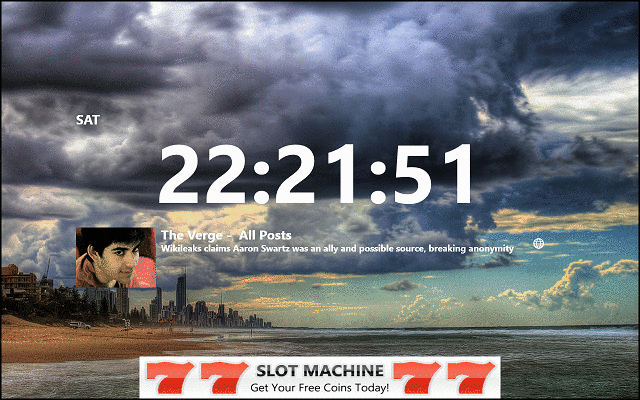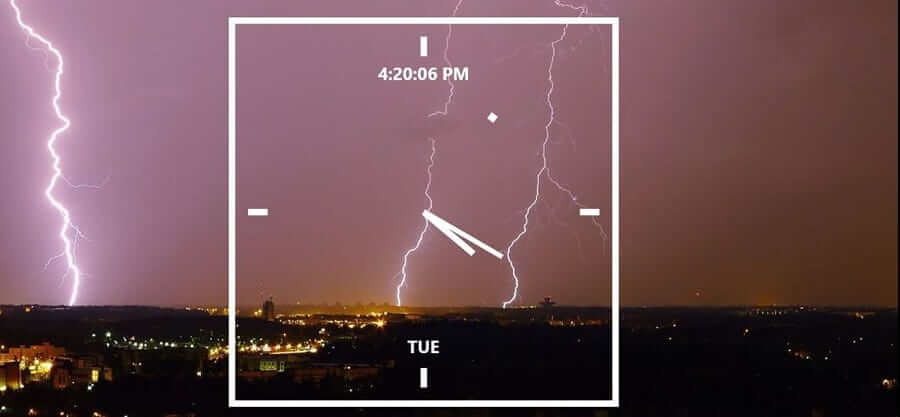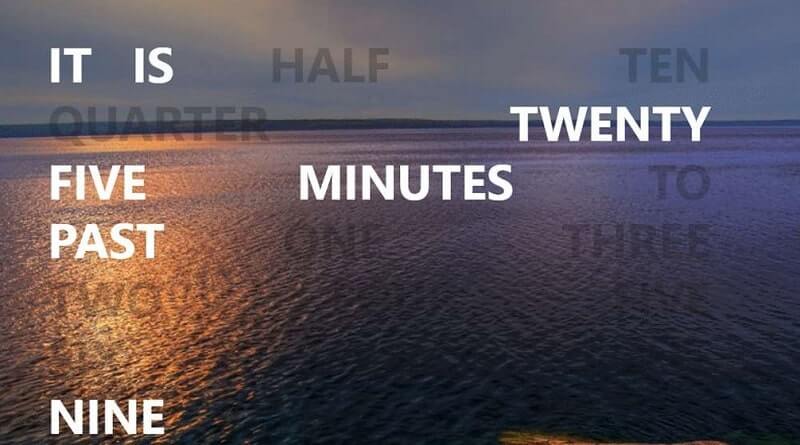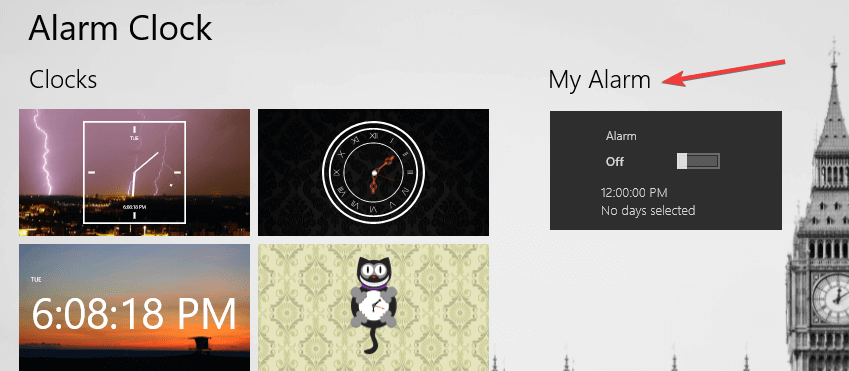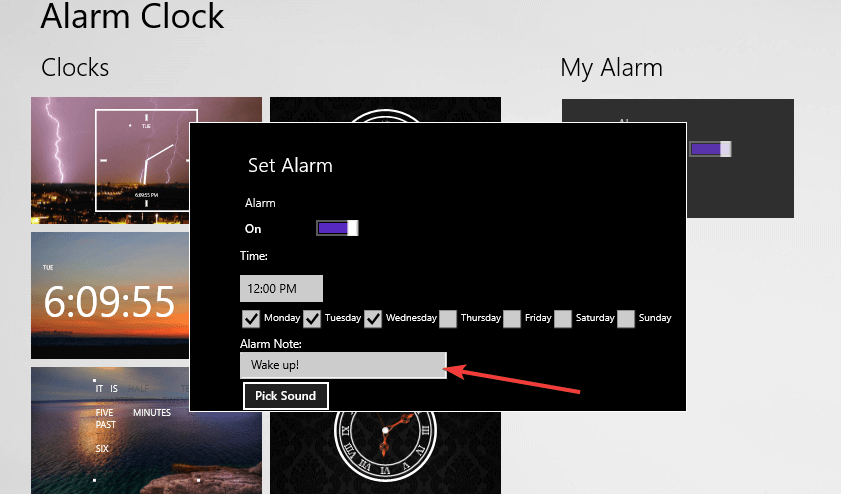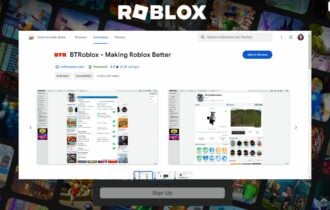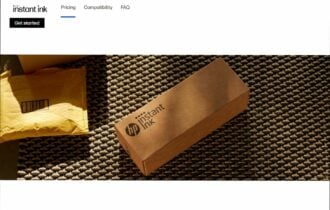Set alarm in Windows 10/11, 8 with the Alarm Clock app
4 min. read
Updated on
Read our disclosure page to find out how can you help Windows Report sustain the editorial team Read more

Wake up always on time with this Windows 8, 10 Alarm Clock app. Check out this post to learn how to use it and where you can download it from.
Waking up in the morning is a nightmare for the vast majority of us, and the humble alarm clock is a lifesaver. In the past years, the old alarm clock has been mostly replaced with our smartphones and mobile devices, and this is also true for Windows 8 and Windows 10 users.
Although the Windows Store has a number of Alarm Apps, we figured that functionality is more important than looks, and the app we picked was Alarm Clock by See Sharp Guys. Now, let’s see what this app is capable of.
Alarm Clock for Windows 10, 8
The app is one of the most simple ones we could find, offering pretty much any feature you would like. Also, it is freely downloadable from the Windows Store.
The app’s UI is very simple, having only a few settings that need to be done in order to set it up. Users benefit from 8 different clock interfaces, with different backgrounds, and if they wish, they can add their own background to the clock.
The alarm is simple to set up, allowing users to create repetitive alarms and they can also add any audio file as the alarm’s sound. This is a great feature that allows users of the app to wake up to the sounds of their favorite music.
Also, there is the option to add a newsfeed to your clock, having to choose from a few services such as Yahoo! Weather, Sports or other services, or tech websites. The clock also features a 12 hour and 24-hour format and it shows seconds as well.
In the drawback zone, we can say that it does not allow users to set up more newsfeeds at the same time. It would be great if users could add weather as well as headlines on the same screen.
Apart from this, the app is pretty well designed and it does its job pretty well. Its simple-to-use interface and easy-to-read clock make it a perfect nighttime companion, especially thanks to its night mode, where all other sounds except the alarm are disabled.
How to set the alarm
- Click on ‘My Alarm’ > a small windows will pop up allowing you to set your alarm
- Set your alarm and personalize the alarm sound > confirm the changes and that’s it.
If you want to spend a few more minutes in bed, you can also enable the Snooze button and custom-length it.
Alarm Clock features and improvements
Alarm Clock is a very reliable app that has been around for a few years now. Its developers update it constantly, adding bug fixes, new features, and improvements to the table.
In short, here’s what this app brings:
- 8 different clock faces
- Customizable backgrounds – you can select your own color or image
- Customizable alarm sound
- Integrated news feed – the app brings you the most important news of the day, so that you don’t have to scroll through tens of news items to see what moves the world
- Live tile shows the next time the alarm will sound
- Chimes every 15 minutes, ticking sounds and control of the seconds/day displays.
- ‘Silent Night’ mode turns off all clock sounds during the night so that nothing disturbs your sleep.
- You can turn down the brightness of the app using the dimming option
It is worth mentioning that the app also comes with ads. However, taking into account the fact that you can download it for free, that’s a necessary evil. You can turn off the ads for a small donation.
User reviews
The best way to tell if an app does what it says is to check user reviews. Alarm Clock has a 4-star rating on the Microsoft Store, and most users are satisfied with it.
Love this alarm. I can choose my own alarm tone to wake up to and can switch it every day. The only down fall is that the app has to be open for the alarm to go off. Other than that it is an amazing app.
Download Alarm Clock for Windows 10, Windows 8
If you don’t like the user interface of this app, you can install a different alarm clock app. There are plenty of apps that you can choose from in the Microsoft Store, such as: