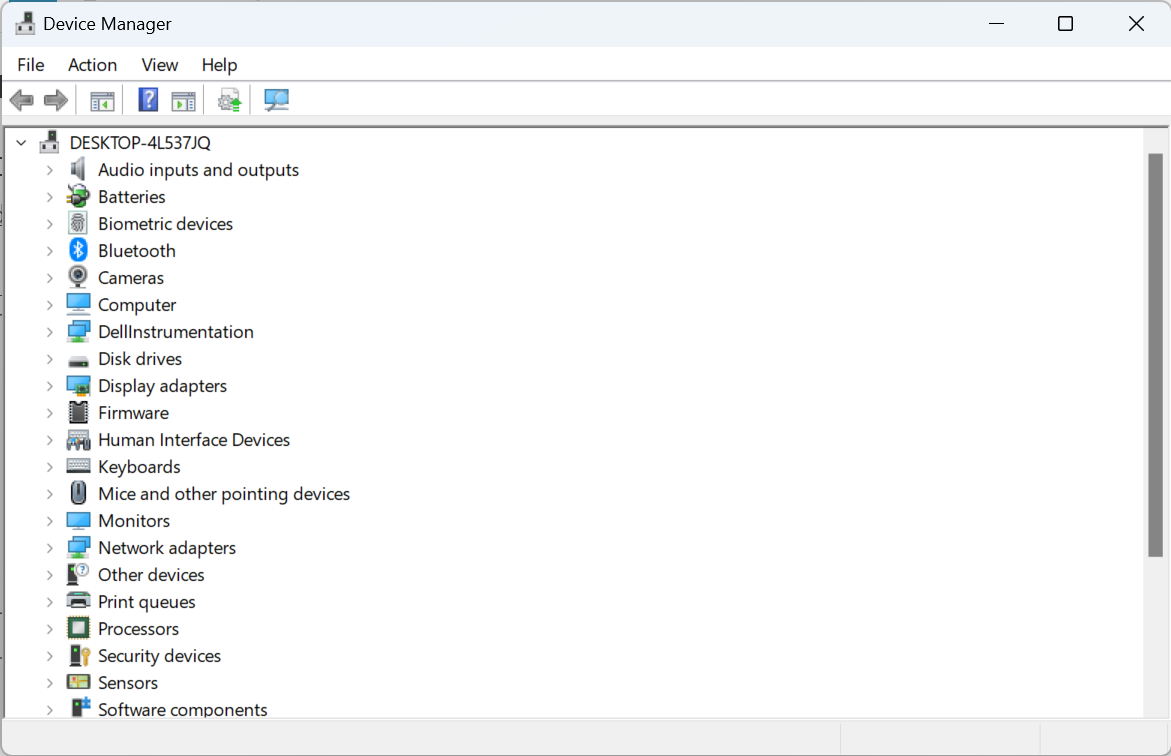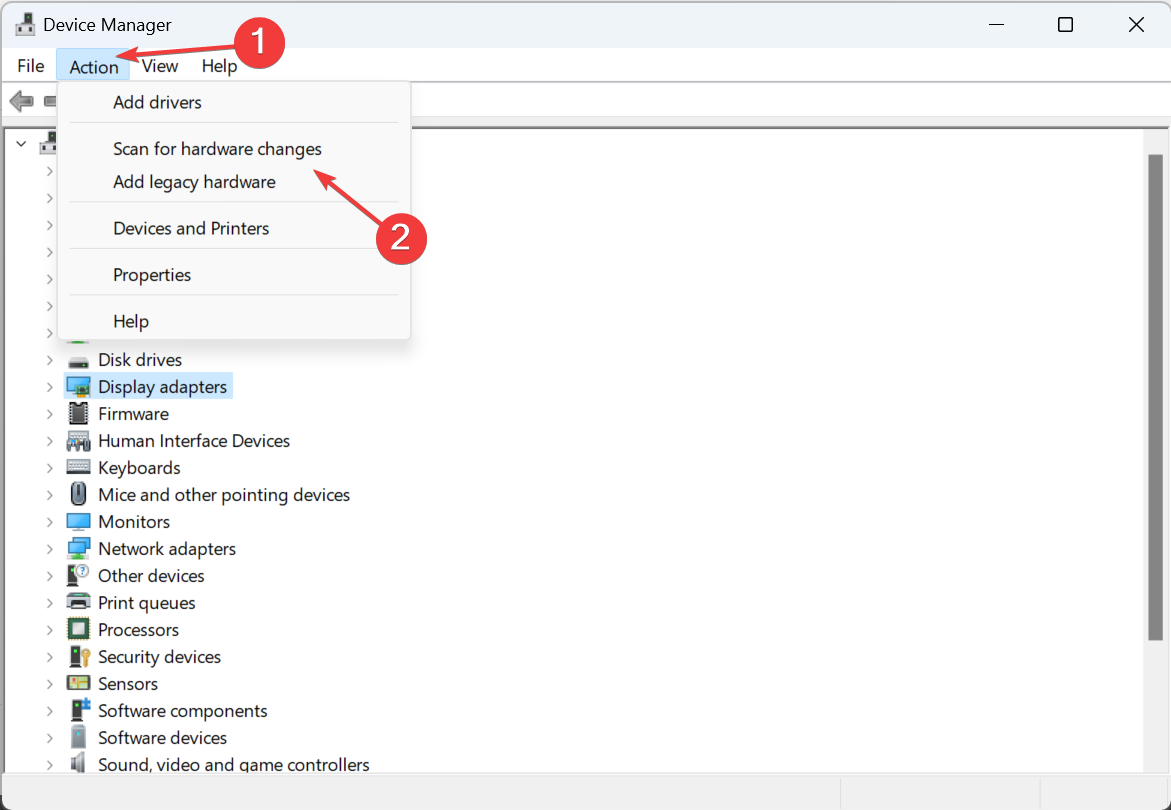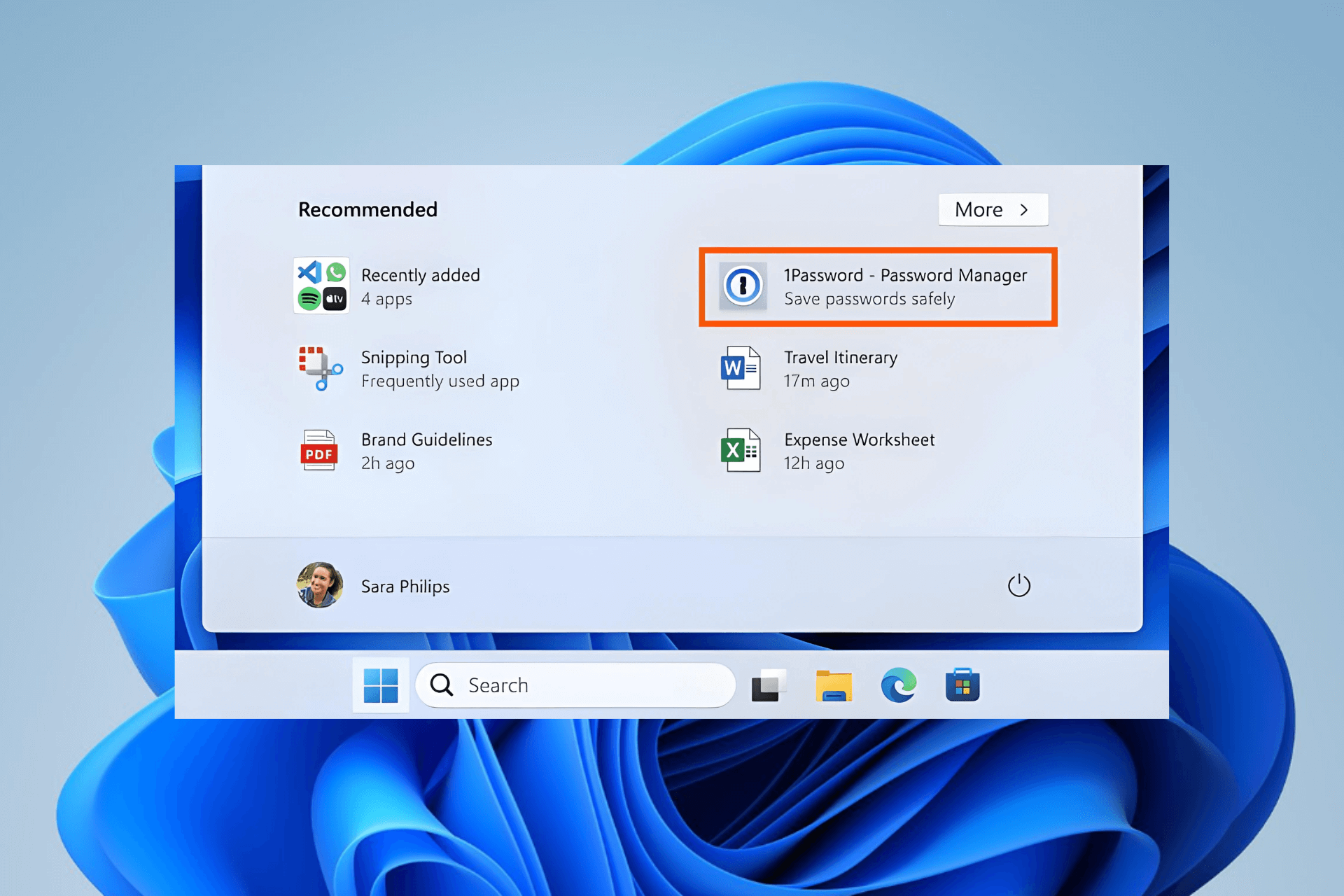USB Device Not Recognized in Windows 8: How to Fix it
Check expert solutions to get things running!
2 min. read
Updated on
Read our disclosure page to find out how can you help Windows Report sustain the editorial team Read more
Key notes
- When a USB device is not recognized in Windows 8, your primary approach should be to check for connection issues.
- If the issue relates to a faulty driver, updating it should do the trick.
- For some users, it was the BIOS at fault and a quick reset got things working.
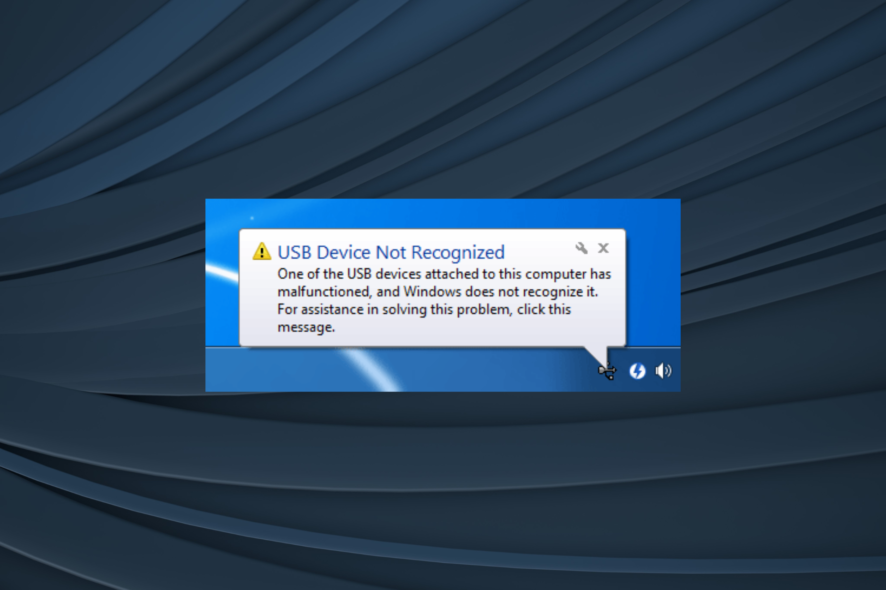
Recently, many had this issue with where every time they plugged in a USB device, all the others stopped working. It kept displaying the prompt that the USB device was not recognized in Windows 8.
The problem affects all iterations of the OS, including Windows 7, Windows 10, and Windows 11. And the solutions, too, remain similar. Keep reading to find out!
What can I do if the USB device is not recognized in Windows 8?
1. Update the driver
Often updating the driver is the quickest solution when a USB device is not working. Each of these has a dedicated driver, and even though Windows should automatically install them when the device is connected, you may sometimes need to manually install the driver.
While updating the drivers, it’s best you let Windows take care of it or use a dedicated driver update tool like Outbyte Driver Updater since the manual method often leads to more problems, if an unstable or incorrect driver is installed.
2. Scan for hardware changes
- Press Windows + R to open Run, type devmgmt.msc, and hit Enter.
- Select the affected device, click on the Action menu, and choose Scan for hardware changes.
Often you find that a USB device is not recognized in Windows 8 when there have been changes to the hardware configuration. In this case, you can quickly check and register them to fix things.
3. Reset the BIOS
In computers, resetting the BIOS can be done either by removing the battery from the motherboard or via a dedicated Clear CMOS switch.
Since the process is different for all manufacturers, we recommend you head to the official website for the exact steps. The process is intricate and needs to be performed properly.
If none of these methods work when the USB device is not recognized in Windows 8, then you could be dealing with a faulty device or USB controller. Try a different USB cable/device or visit your computer technician and ask for a diagnosis.
Before you leave, find out how to update the graphics driver and get better performance from apps.
Tell us which fix worked for you in the comments section below.