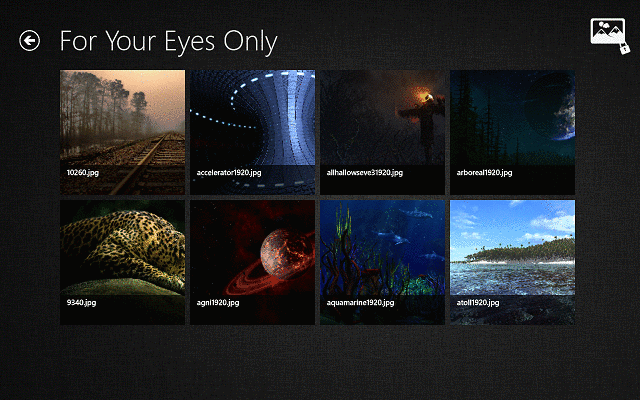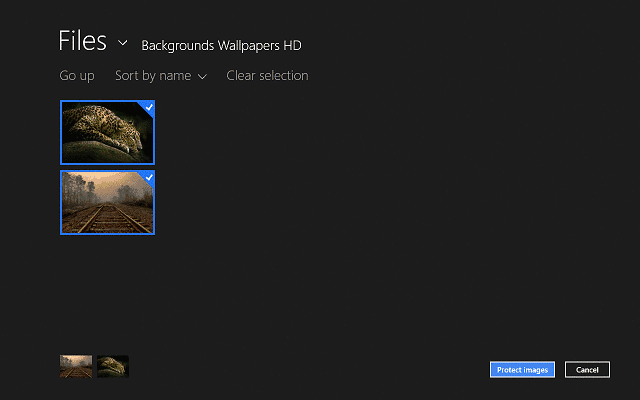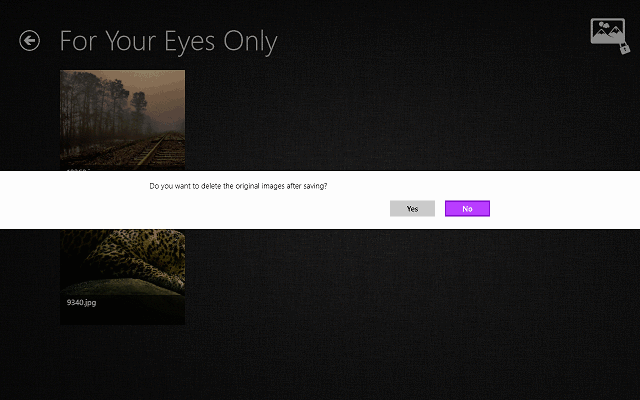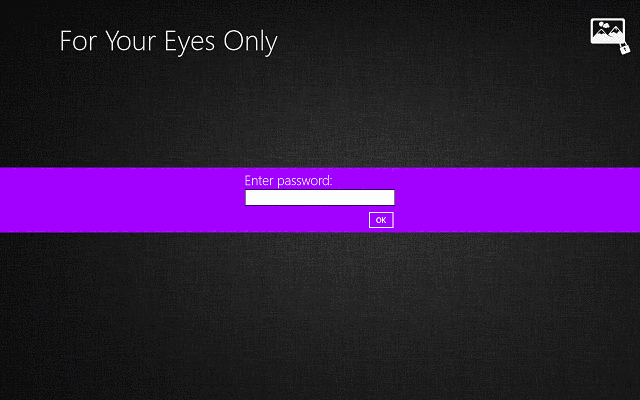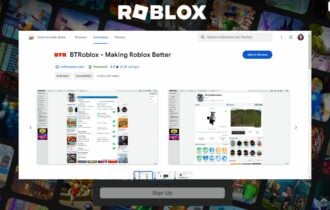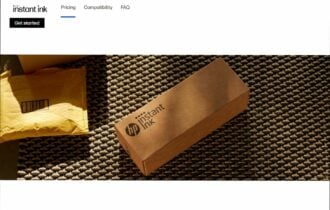Microsoft Store gives users a Windows 8.1, Windows 10 Picture Vault
4 min. read
Updated on
Read our disclosure page to find out how can you help Windows Report sustain the editorial team Read more
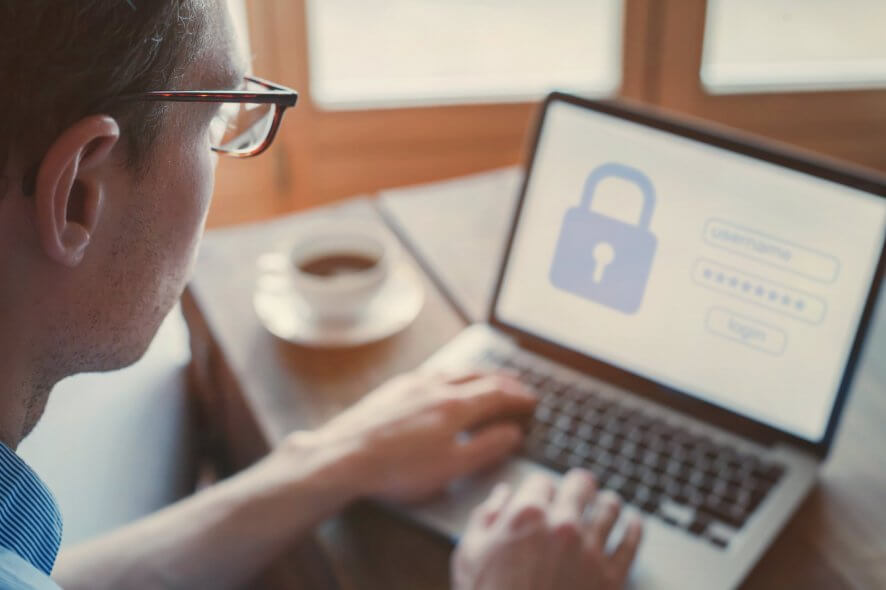
All our devices have sensitive information and personal files that we don’t want anyone else to see. Pictures are a prime example of such files, and due to the lack of a password protected Gallery on most of our devices, they can always be accessed by anyone.
Windows 8.1, Windows 10 users can use F.Y.E.O., a picture vault app that will give exactly that: a password protected image gallery, which only they can enter. Any picture that is added to the gallery is safe from any prying eyes.
This is one awesome app that works perfectly well like a picture vault feature for Windows 10, Windows 8.1 and will be found useful by those looking for security measures.
Update: This app has no longer received support in the Microsoft Store, so if you are looking for an alternative app to protect your pictures, jump right at the end of this article.
F.Y.E.O. for Windows 10, Windows 8 Keeps your pictures safe
F.Y.E.O. (For Your Eyes Only) is a free Windows 10, Windows 8/RT app that can be downloaded from Windows Store and installed on any device. It is very simple to use and many users will appreciate the fact that it lets them hide their photos very fast.
The app itself is very simple. It only offers a picture vault, with no other features, so you won’t have to spend time figuring out how it works. The first time you fire it up, it will prompt you for a password. This password will be required every time you open the app.
- Read also: Top 7+ photo viewer software for Windows 10
Keep in mind that you have to close the app for it to prompt you again for a password. If you minimize it, like all other Windows 8, Windows 10 apps, it will resume where you left it. F.Y.E.O.’s user interface is very simple to use.
Adding photos to the vault is as simple as clicking or tapping the “Add Photo” button from the bottom right corner of the hidden menu. The default Windows 8, Windows 10 file browser will open and you can browse for the files you want to hide.
Once you’ve selected the files that you want to add to F.Y.E.O., you can press the “Protect Images” button and they will be added to the vault. The app will ask you if you want to delete the original files from your device, so they will only be available via the app itself.
This is a very good feature, as you won’t have to manually search for the images you’ve added to F.Y.E.O. later on. If you open a image from within the app, you can also restore it to its initial position if you want.
Overall, F.Y.E.O. for Window 8 is a very well designed app. The fact that it does not have ads is a definite plus, and its simple and intuitive interface makes it easy to use. I’d say F.Y.E.O. is a perfect Windows 8.1, Windows 10 image vault and every device should have it.
Alternative app to protect your pictures gallery
As we mentioned at the beginning of this post, the F.Y.E.O. app is no longer available for download in Microsoft Store. Therefore, you can try a similar app that does the job for you.
Photo Locker is a free app that allows you to securely keep certain pictures away from prying eyes. It’s an easy and quick way to save your private photos in a safe place.
The app is available for Windows 10 and has the following features:
Download Photo Locker from the Microsoft Store
RELATED ARTICLES TO CHECK OUT:
- Windows Photo Viewer can’t open this picture [100% SOLVED]
- Windows 10’s Photos app receives smarter image search features