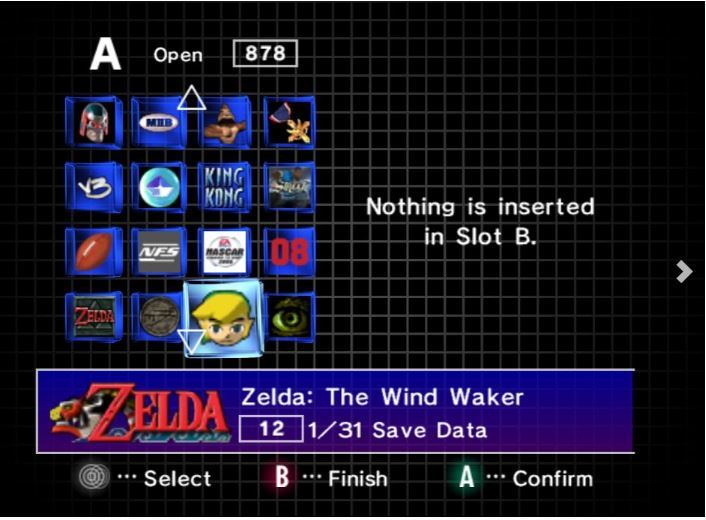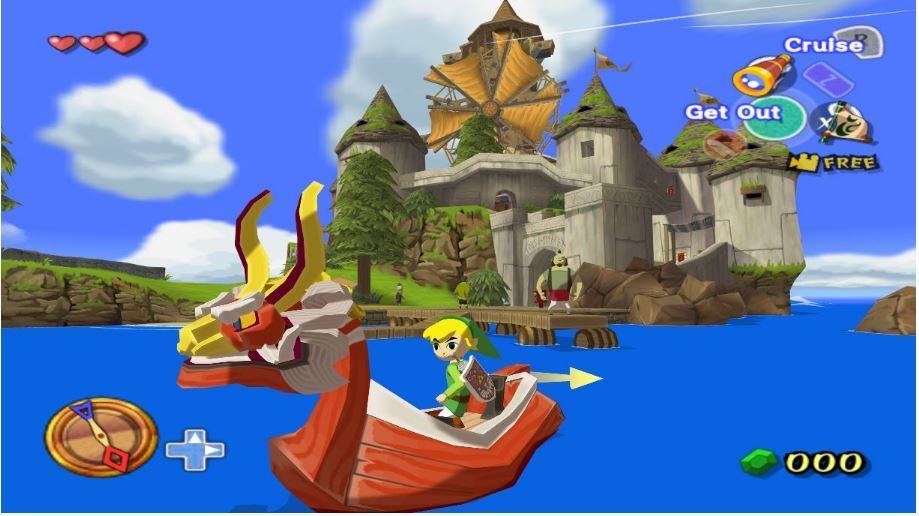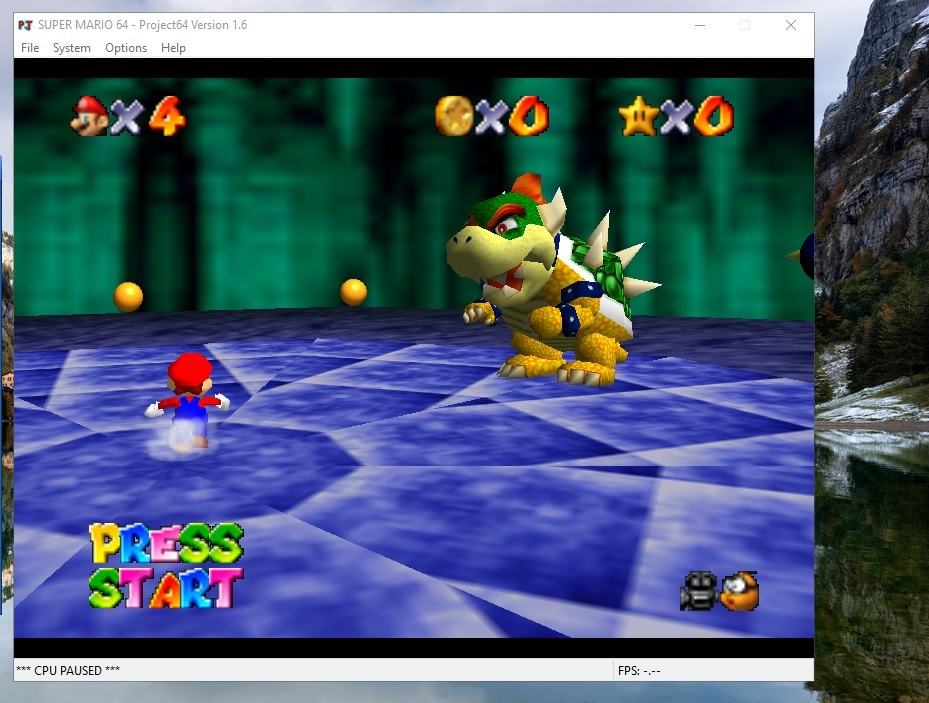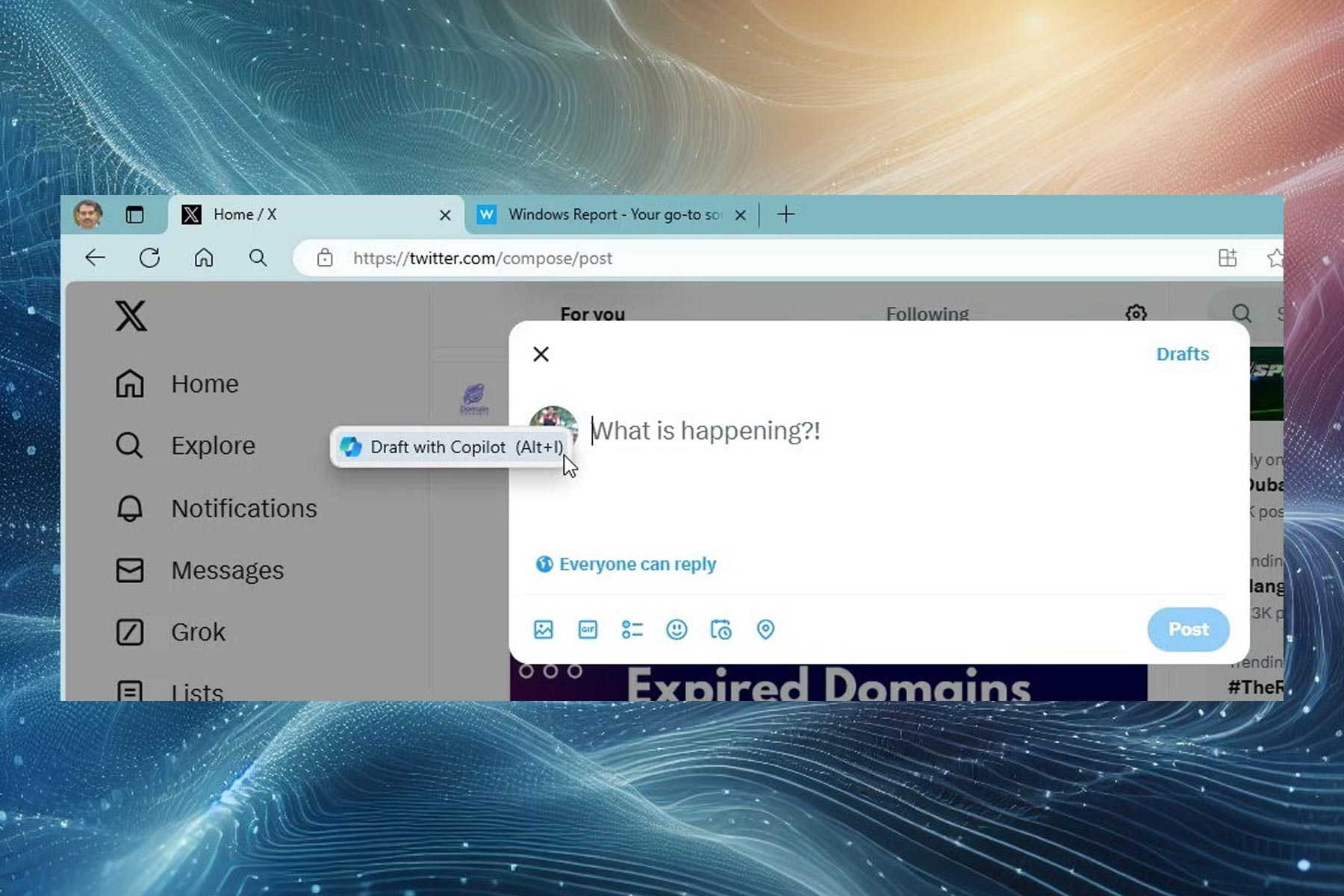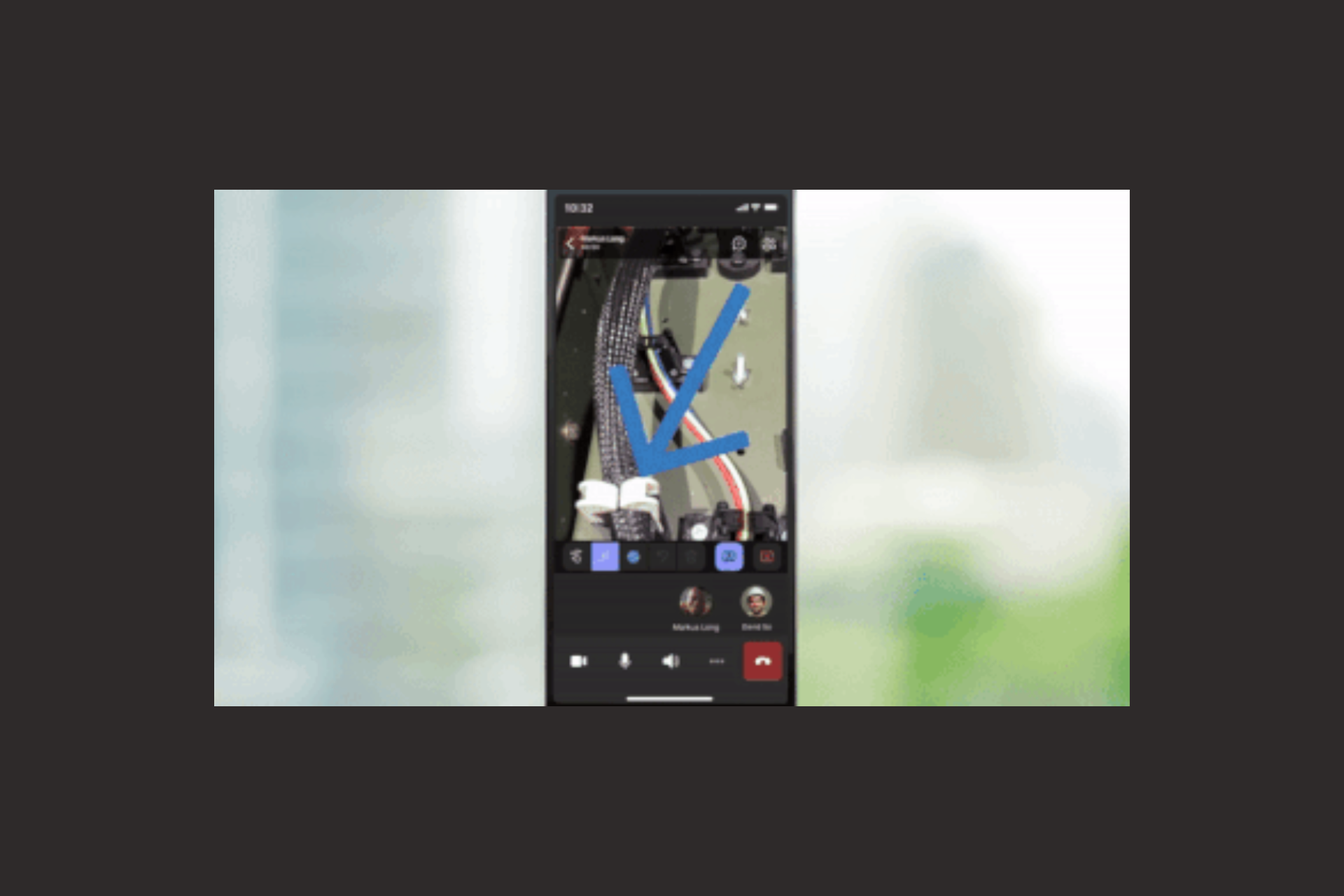8 Best Windows Console Emulators to Use
The ones listed here won't disappoint you
5 min. read
Updated on
Read our disclosure page to find out how can you help Windows Report sustain the editorial team Read more
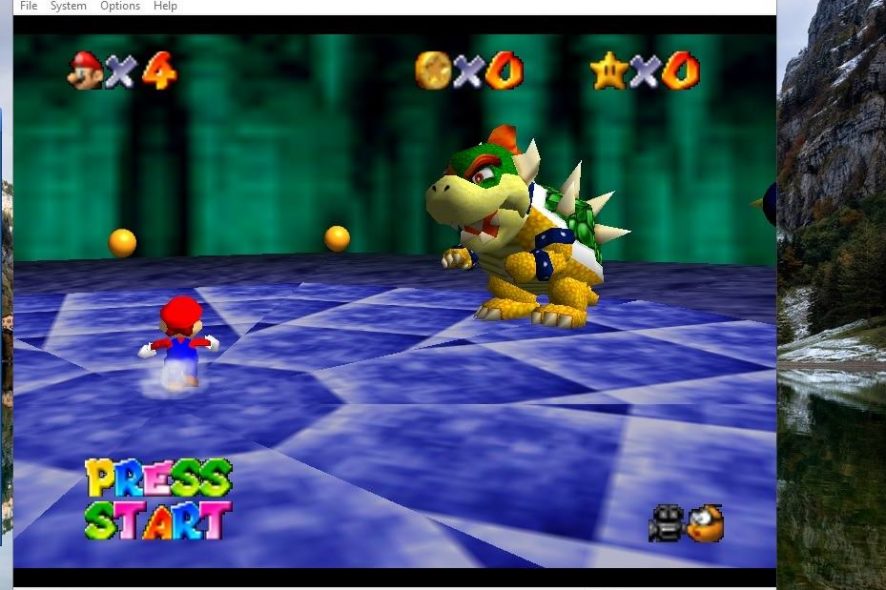
Emulator software enables you to play retro console games on Windows and other platforms. These certainly aren’t something new, but now they’re becoming increasingly more sophisticated and can emulate 3D game consoles as recent as the Wii.
There are emulators for most retro game consoles, which are legal software packages so long as they’re based on original dumped BIOS copies. These are some of the best Windows console emulators.
What are the best Windows console emulators to use?
Dolphin
The Dolphin emulator is raising the bar for console emulation. That’s largely because it’s the first to emulate a seventh-generation console, otherwise the Wii, as well as the GameCube. It’s also the first emulator that provides online gaming.
The emulator is getting regular updates that are giving it considerable compatibility and performance boosts. Dolphin is now a lot faster after the 5 update. In a poll on the Dolphin website, about 87% voted that the emulator had perfect or playable compatibility with only minor graphical and audio glitches.
As Dolphin emulates more updated hardware, it has higher system requirements than most emulators. You’ll need to have a system with at least 2 GB RAM, Intel Core i5 or i7 processors, and a GPU that supports both Direct X 11.1 and OpenGL 4.4. Also note that this console emulator only runs on 64-bit Windows, Mac OS X and Linux platforms.
RetroArch
RetroArch is a new breed of all-in-one emulators that enables you to play games from a variety of retro consoles. As such, RetroArch runs most consoles up to the PlayStation 1 and GameBoy Advance.
Users can add a variety of console emulator cores to the software. That’s a big advantage compared with most other emulators limited to just one game console.
However, it does require a little more configuration to set up than alternative emulators. Open this page and click Windows to save the RetroArch installer to your laptop or desktop.
VBA-M VisualBoyAdvance
VBA-M VisualBoyAdvance is one of the best handheld console emulators. It emulates Nintendo’s Game Boy consoles from the original handheld to the Game Boy Advance. So users can play classic Game Boy, GB Color, and GB Advance games such as Tetris, Oracle of Seasons, Pokémon Red and Blue, Mario Land and more.
The emulator includes graphic filters to enhance display with, Game Boy printer emulation, a fast-forward button, screen capture options, and supports Code Breaker Advance cheat codes. Click Download on this Sourceforge page to add the VBA-M emulator to Windows.
Project 64
The N64 was one of the first truly 3D game consoles that had some terrific games such as Zelda: Ocarina of Time and Golden Eye. There aren’t that many N64 emulators, but Project 64 is undoubtedly one of the best. With a decent graphics card and a good amount of RAM, this emulator will run most N64 games fairly flawlessly.
It also includes multiplayer support, and cheat options and enables users to adjust the aspect ratio. Press the Get Project 64 button on the emulator’s home page to save its setup wizard.
MAME
Arcades might have declined a bit, but many classic games were originally arcade titles. MAME is one of the best-established emulators committed to preserving vintage arcade games. As such, you can play arcade classics such as Pac-Man, Donkey Kong, and Bubble Bobble with this emulator. In addition, MAME also emulates NEO-Geo games.
It was originally a command line tool, but MAMEUI32 or MAMEUI64 both have GUIs and extensive game databases.
It might seem a slightly outdated emulator compared to some of the others here, but for classic arcade gaming, MAME is hard to beat. You can download the MAMEUI32 Zip for 32-bit Windows from this page.
PCSX2
The PlayStation 2 is one of the greatest game consoles ever. The PCSX2 is your best, and only, option for playing retro PS2 games in Windows, which smoothly emulates nearly all PlayStation 2 titles.
This is not entirely the same as other emulators that require ROMs. Instead, you’ll need to dump a BIOS into a folder and then configure the emulator to play the games. Consequently, you need to have a copy of the game to play it in PCSX2.
You can open this page to save the PCSX2 1.4.0 Standalone Installer to Windows.
Kega Fusion
SEGA no longer makes game consoles, but you always revive some Sonic nostalgia with Kega Fusion. Fusion is perhaps the best emulator for retro SEGA consoles because you can play Master System, Genesis, Game Gear, 32 X, SG1000, SC3000, SF7000, and MegaCD games with it.
That’s almost every SEGA console except the Dreamcast and Saturn. It provides USB gamepad support, a Netplay option for online gaming, video and audio capture options, and cheat support. Kega Fusion is also a portable program that you can run from USB flash drives. Click Kega Fusion 3.64 Windows on this page to save its ZIP.
Those are several great console emulators for Windows 10 and other platforms. With those, you can restore a multitude of classic console and arcade games for some gaming nostalgia. Note that you can also play 2D retro games in your browser at websites such as NesEmu, Retro SEGA, and Emulation Collective.
If you are looking for a PS3 emulator for your Windows computer, we have curated a list for the same; check out this guide.