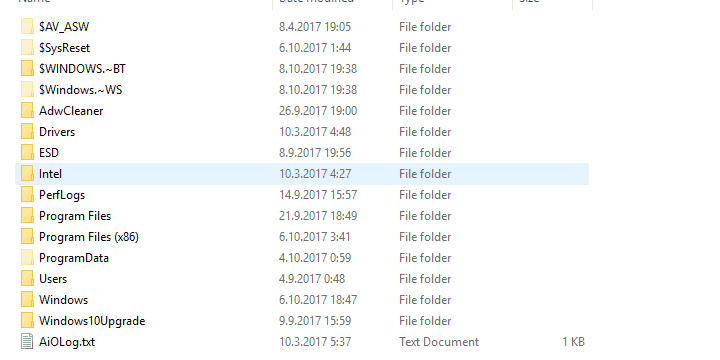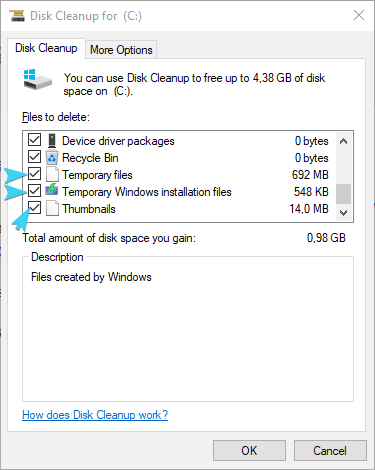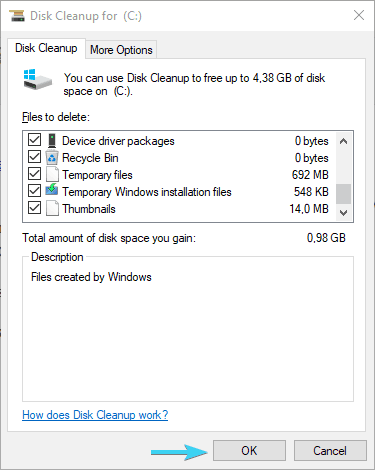What is $Windows.~WS folder in Windows 10/11
3 min. read
Updated on
Read our disclosure page to find out how can you help Windows Report sustain the editorial team Read more

Just like all previous Windows iterations, Windows 10 has some unique features and unique folders. One of those is the $Windows~WS folder, which stores upgrade-related files.
Today, we’ll try to explain what this folder stands for, why it is important, and why you can or can’t delete it without a second thought. You can find everything you need regarding this folder just below.
What’s $Windows~WS folder and can you safely delete it?
What’s the Windows~WS folder?
$Windows~WS is a hidden folder in which you can find essential files of the previous system version. Basically, it stores the most important data and provides you with backup in case you want to downgrade your system back to Windows 7 or Windows 8.
Thus, this folder is only visible to users that upgraded to Windows 10 on Windows 7 or 8 foundation, rather than performing the clean installation.
It can be found in the system partition, once you enable the Hidden items. You can do so by checking the Hidden items box under the View section.
Even though ‘WS’ stands for Windows Setup, it stores mostly configuration files and not the setup files. Still, if you’re rethinking switching back to Windows 7 or 8 respectively, it’s quite important to keep this file and not delete it.
Another similar folder is $Windows~BT, which, on the other hand, stores major updates and installation files, so it’s also worth keeping.
Can I delete $Windows.~WS?
On the other hand, these folders combined can take dozens of gigabytes of storage space. And if you’re satisfied with what Windows 10 offers, you can delete their content immediately. You can do it manually — by deleting the folder, or with the bit of help of the built-in Disk Cleanup tool. Details about Disk Cleanup can be found in this article, so make sure to check it out.
Follow the instructions below to clean them and free some storage space on your system partition:
- In the Windows Search bar, type Disk and open Disk Cleanup.
- Select the system partition (C: most of the time).
- Click on the ”Clean Up System Files” button.
- Check all the boxes.
- Click OK to confirm the start of the cleanup procedure.
After that, you can navigate to C:$Windows~WS and delete its content completely. And, don’t worry, you can delete this folder without consequences.
This isn’t the only issue you can encounter, and a few users reported 2 Windows folders on the C drive, but we covered that issue in a separate guide.
That should do it. If you have related questions regarding this or other folders, post them in the comments section below. We look forward to hearing from you.