Windows can write cached data to a disk using FFB freeware tool
2 min. read
Updated on
Read our disclosure page to find out how can you help Windows Report sustain the editorial team Read more
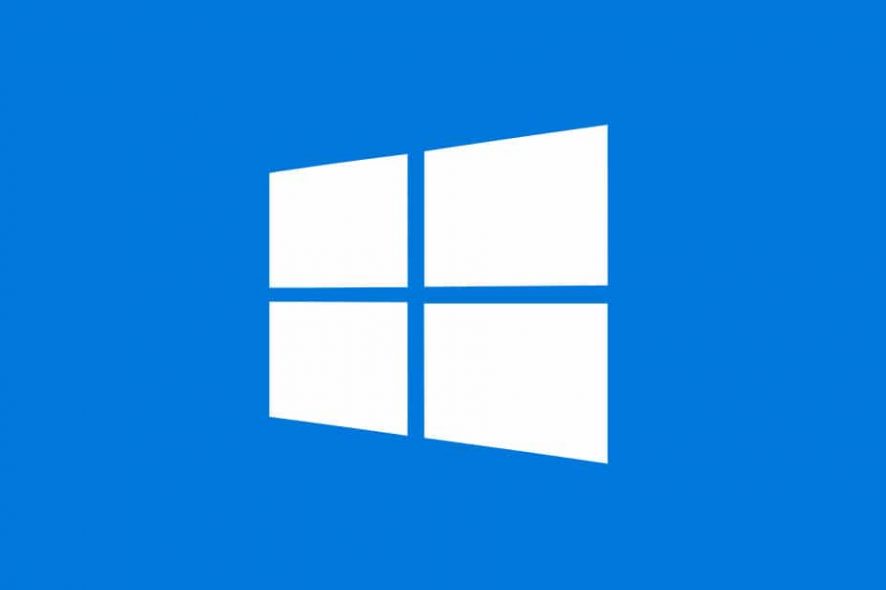
If you run a Windows program that writes to a disk, the changes will not be saved immediately because the operating system holds them in its cache for some time. After that, the OS will write them all at once for improved performance.
While this can seem like a smart move to speed things up, it can cause some issues. If you unplug a USB key before all the changes have been written, this can also cause the drive to be corrupted.
How FFB works
FFB is a small geeky console-based tool. This 26KB download tells Windows to flush the write cache of one or more storage volumes right away. You don’t even have to learn complicated command-line syntax. Rather, all you need to do is tell the program which drives it needs to flush. The program will not care how these drives are described. No matter how you are going to describe them, they’ll work properly. You can specify the drive letters or the mount points: it’ll work anyway.
Look at the examples below:
FFB C
FFB C D E
FFB C: E:
FFB D:\ E:\
FFB C:\CardReader\SD
FFB \\?\Volume{16b5dd59-158f-11e1-b349-00166f0dc865}
The drive can as be dismounted with some switches as well, and these are going to turn it into an eject tool in the most efficient way.
The following command asks Windows to dismount a drive if it is possible:
FFB E: -d
The next command tells Windows to dismount a drive regardless if it is being used or not:
FFB E: -f
This last move is a drastic one and will invalidate open handles. Such a thing could lead to all sorts of issues, even to severe crashes. If a program is hanging on to the drive and it cannot be closed, you could give it a try because it’s worth the risk.
FFB is compatible with Windows 2000 and later versions.
RELATED STORIES TO CHECK OUT:








