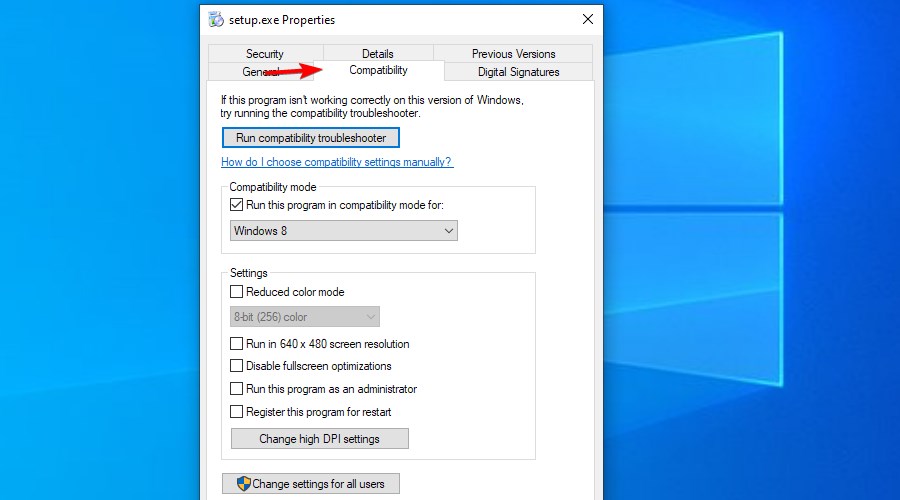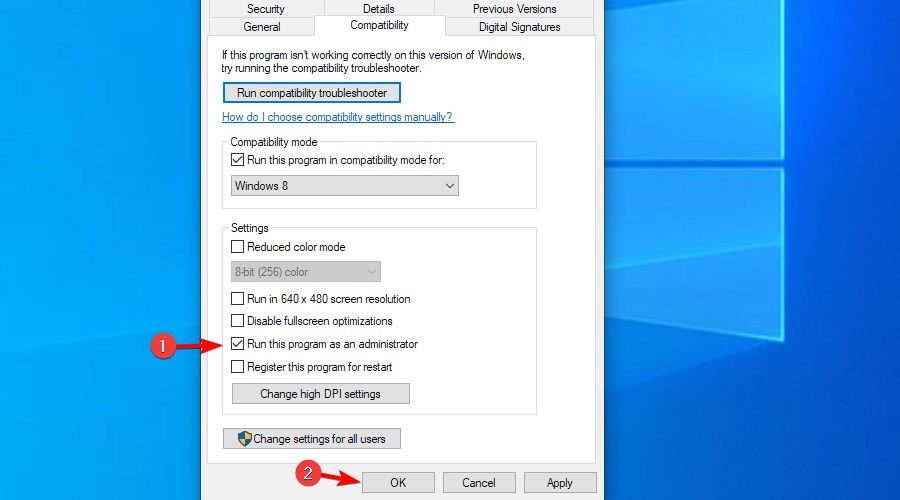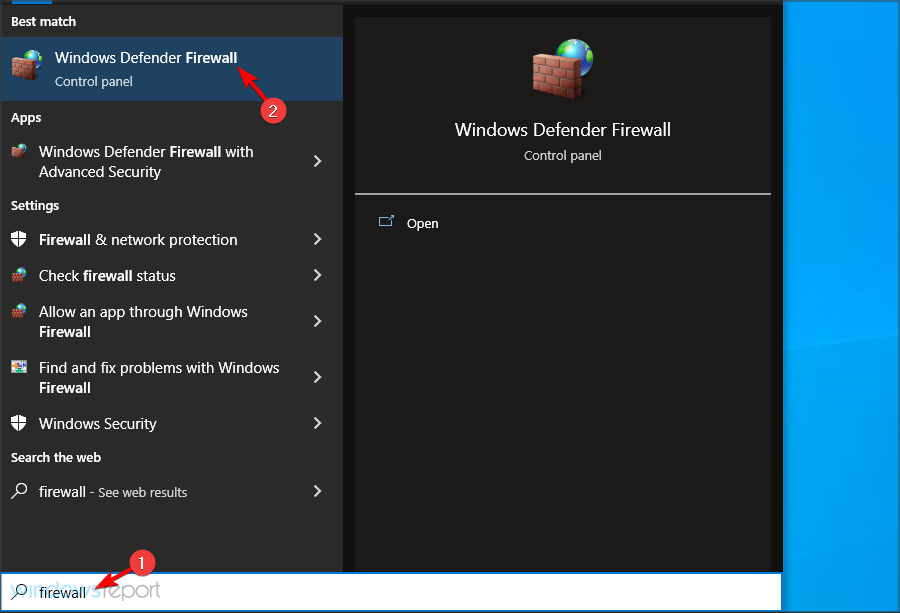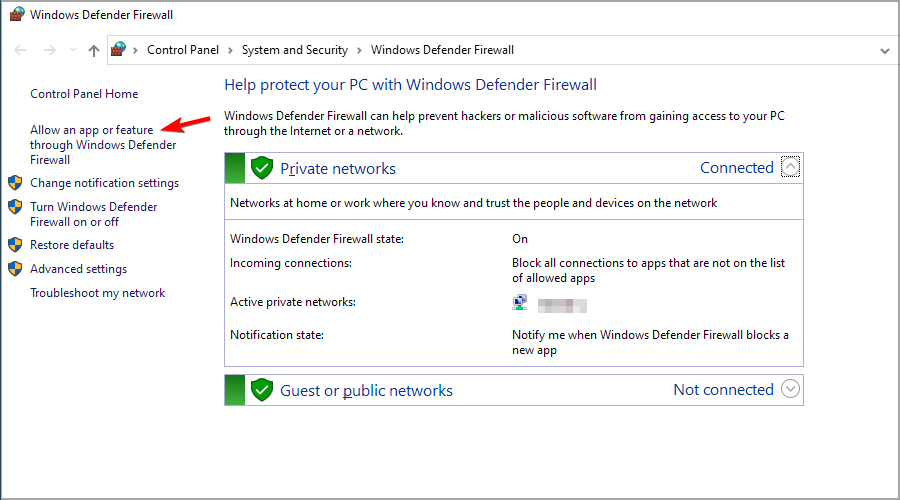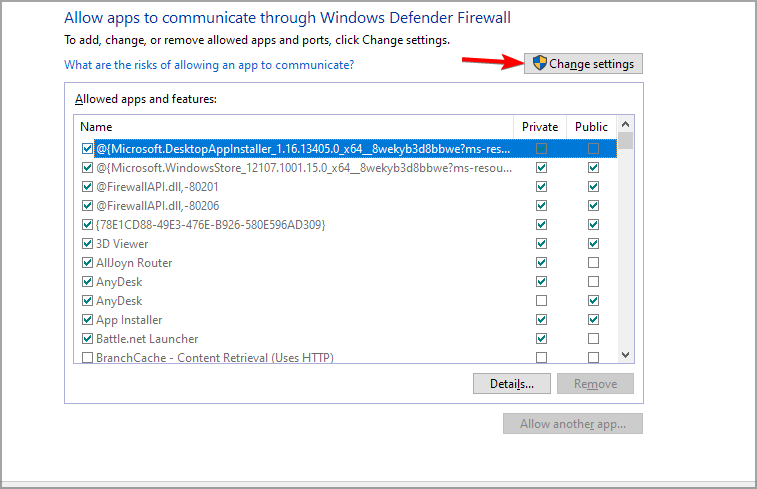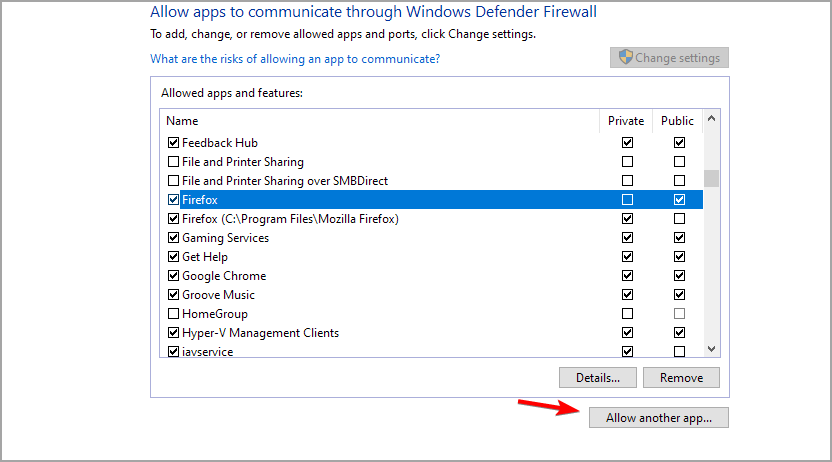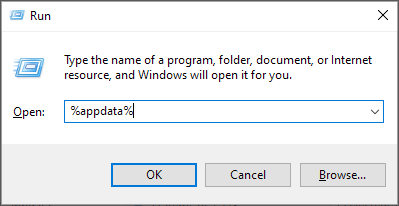Write to Disk Error in uTorrent: 3 Ways to Fix it
Make sure you adjust your antivirus and firewall settings to fix this
2 min. read
Updated on
Read our disclosure page to find out how can you help Windows Report sustain the editorial team Read more
Key notes
- If you're getting this error, you might want to try running uTorrent with administrative privileges.
- Make sure that you remove the cache files that might be interfering with the download process.
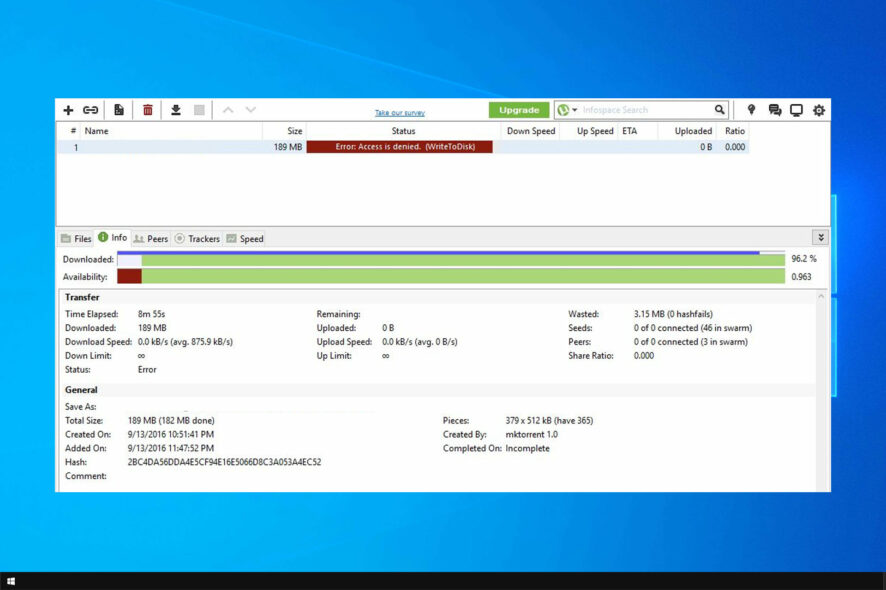
There are many great torrent clients available, and uTorrent is the most popular choice. However, even popular software has issues, and many reported Write to disk errors in uTorrent.
This can be a problem since you won’t be able to download anything, so today we’re going to show you the best ways to fix this problem on your PC.
Why am I not able to download from uTorrent?
- You don’t have the necessary privileges to access the save directory.
- Your hard drive might be damaged, and that’s causing the issue.
- Antivirus or firewall might be blocking uTorrent and preventing downloads.
How do I fix the Write to disk error in uTorrent?
Before we start fixing this issue, there are a few preliminary checks that you can perform:
- Check HDD health using Disk Repair to ensure your hard drive is working properly.
- Make sure that your download location is properly set because you might not have permission to save to certain locations.
- Disable the antivirus or make an exception for uTorrent to ensure that it doesn’t interfere with the download.
1. Run the software with administrative privileges
- Right-click the uTorrent shortcut on the desktop and choose Properties.
- Open the Compatibility tab.
- Check the Run as Administrator box.
- Confirm the selection and look for changes.
2. Check the firewall settings
- Press Windows key + S and type windows firewall. Select Windows Defender Firewall.
- Now click on Allow an app or a feature through Windows Defender Firewall.
- Click on Change settings.
- Click on Allow another app and select uTorrent.
- Locate uTorrent on the list and make sure that both Private and Public checkboxes are checked.
After doing that, check if the Write to disk error uTorrent is gone.
3. Delete update files
These steps should help you address the Write to disk error uTorrent. For more solutions, perhaps our System cannot write to the specified device guide can help you.
That should do it. If you have any questions or suggestions, well look forward to hearing from you. The comments section is just below.