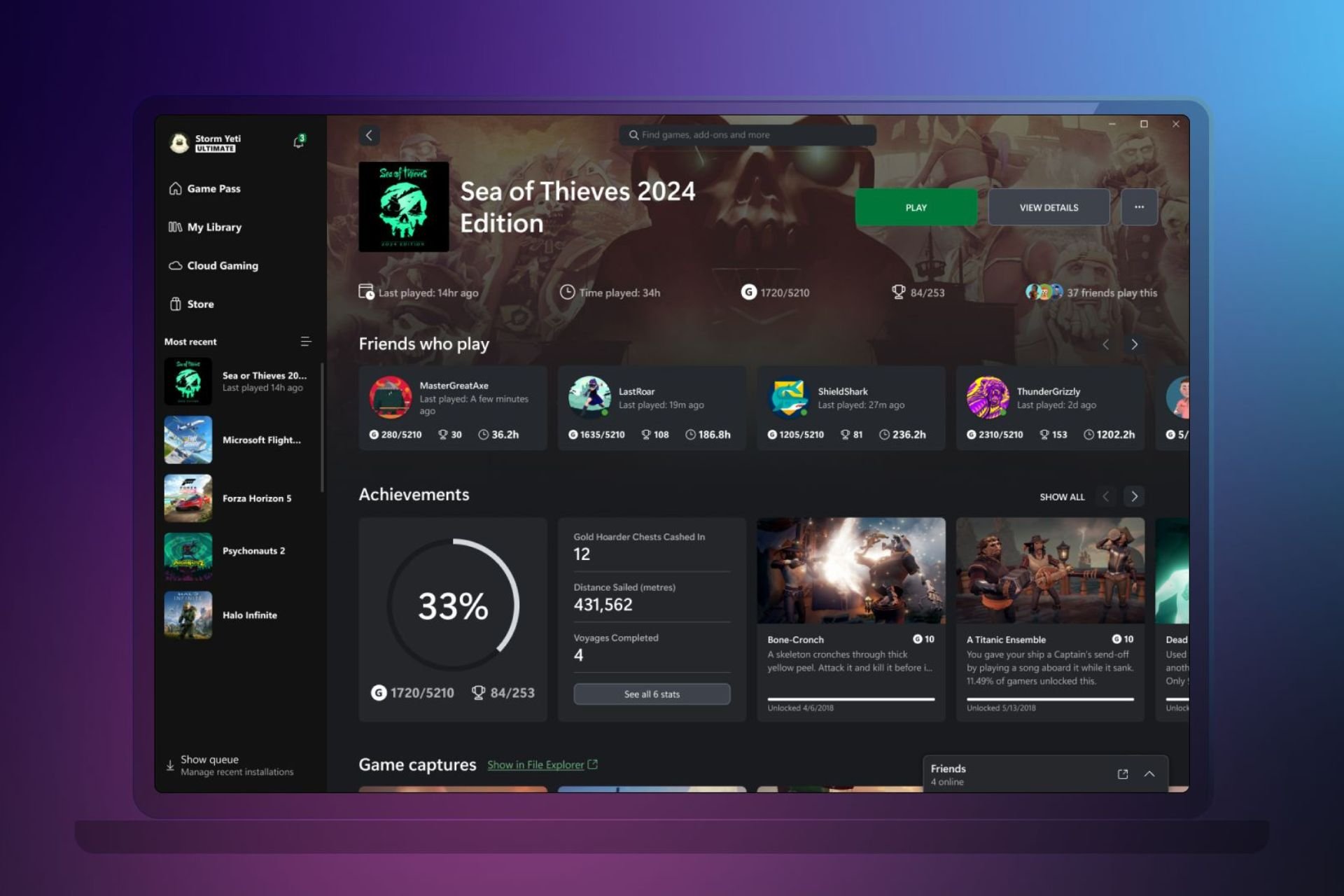Can't send messages on Windows 10/11 Xbox app or Xbox One
3 min. read
Updated on
Read our disclosure page to find out how can you help Windows Report sustain the editorial team Read more

The Xbox app for Windows 10 brings together gamers on both the Xbox One and computers running Windows 10, making it a great tool for cross-platform communication. However, some users are experiencing an issue with the app’s messaging tool, especially this one who took to Reddit:
Unsure of the issue, but for the last month or so the messages tab on the Windows 10 Xbox live app won’t work for me. It says “try again, we had trouble getting your messages”, and when I send a message it says “we couldn’t send this message, try again later”.
Try again. We had trouble getting your conversations
1. Reset the Xbox app on Windows 10
One possible fix to the issue is to open the search bar and look for “Apps & features.” Then, search for the Xbox app, select advanced options and click “Reset.” This should back messages, although you may have to repeat the process every time the error shows up.
2. Reboot your console
Another fix is to restart or power cycle your Xbox One console. Note that the process does not erase any of your games or data.
- Press the Xbox button to open the guide.
- Select Settings.
- Select Restart console.
- Select Yes to confirm.
If you’re unable to access the guide or if the console is frozen, press and hold the Xbox button on the console for about 10 seconds until the console turns off. After it does, touch the Xbox button on the console again to restart.
3. Physically power cycle the console
- Turn off your console by holding the Xbox button on the front of the console for approximately 10 seconds. The console will turn off.
- Turn your console back on by pressing the Xbox button on the console or the Xbox button on your controller.
If you don’t see the green boot-up animation when the console restarts, repeat these steps. Make sure that you hold the power button until the console completely shuts down.
If your console is in Instant-On power mode, the above steps will shut the console completely off. Instant-On mode, or the ability to turn on your console by saying “Xbox on,” won’t be enabled until you restart the console.
Disconnect and reconnect your console’s power cable
- Turn off the Xbox One console by pressing the Xbox button on the front of the console for about 10 seconds until it shuts down completely.
- Unplug the console’s power cable. Wait 10 seconds.
Be sure to wait 10 seconds. This step resets the power supply.
- Plug the console power cable back in.
- Press the Xbox button on your console to turn on the Xbox One.
That should do it. In case you have any additional steps to suggest, make sure to share them with us in the comments section below.
RELATED STORIES YOU SHOULD CHECK OUT: