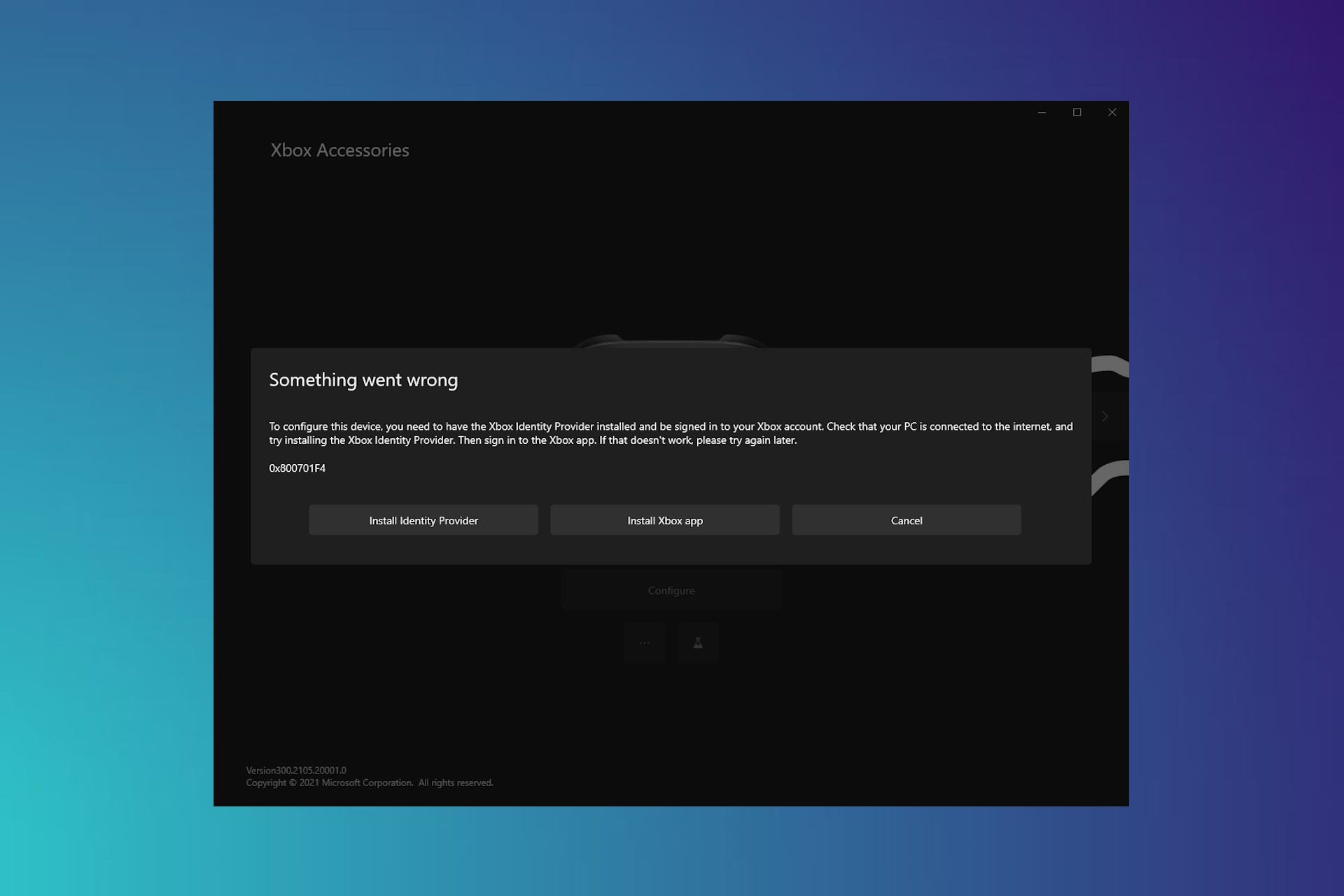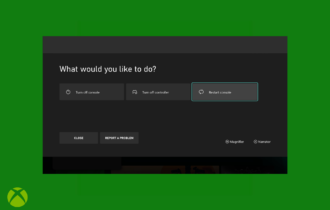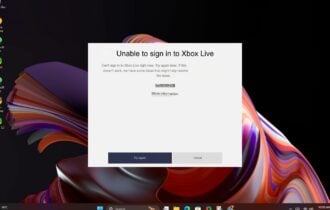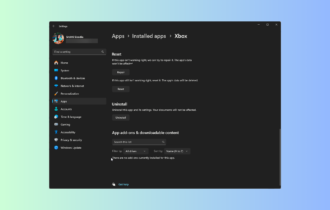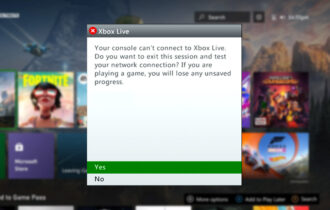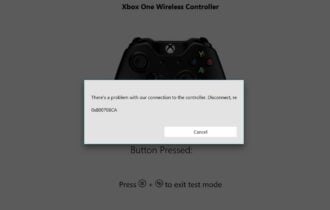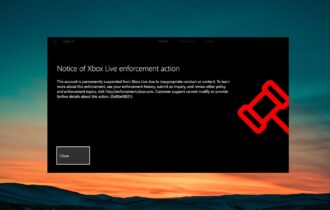Fix Netflix error NW-2-5 on Xbox
6 min. read
Updated on
Read our disclosure page to find out how can you help Windows Report sustain the editorial team Read more
Key notes
- Your Xbox is good for more than just playing games. Many users explore its potential as entertainment device to watch their favorite shows on Netflix, for instance.
- Getting error code NW-2-5 on Xbox might just spoil your Netflix and chill plans. Fortunately, we have found 10 tested methods to solve this so make sure to ckeck out the solutions listed below.
- Further explore our Xbox error codes page to get all those pesky issues associated with your Xbox fixed in no time.
- If you really want to unleash your troubleshooting potential, go ahead and bookmark our Xbox troubleshooting hub to have it at hand whenever you like.

Many Xbox users use Netflix to watch their favorite shows, but unfortunately, certain errors with Netflix can appear once in awhile. Users reported Xbox error NW-2-5 that prevents them from watching Netflix, so let’s see how to fix this problem.
How can I fix Xbox error NW-2-5?
1. Check your network connection
Public networks sometimes don’t have access to streaming services such as Netflix. Due to limited bandwidth, network administrators sometimes block Netflix and other streaming services.
If you’re on a public network connection, you might want to check if Netflix and other streaming services are blocked by network administrator. If possible, you might want to consider switching to a different network.
Certain problems can occur with satellite and cellular data Internet connections due to their slower connections speeds, and that can cause this error to appear. To fix this problem, we advise you to switch to cable Internet or DSL.
2. Test your Internet connection
As we already mentioned, this error can be caused by your Internet connection, and one way to fix it is to test the Internet connection on your console. This is a simple procedure and you can do it by following these steps:
- Press the Menu button on your Xbox One controller and choose Settings.
- Select Network. You should see the status of your network connection.
- Now select Test Network Connection option.
Network scan will now start and make the necessary changes to the network configuration settings on your console. To check your Internet connection on Xbox 360, you need to follow these steps:
- From Xbox 360 main menu select Settings.
- Navigate to System > Network Settings.
- Select Wired Network or the name of your wireless network.
- Now choose Test Xbox LIVE Connection and select Continue.
If the scan finds any errors with your network connection, be sure to resolve them first before trying to access Netflix again.
3. Check your Xbox’s DNS Settings
Your DNS settings can sometimes interfere with your network connection and cause NW-2-5 error to appear. To fix this error you need to set the DNS settings to Automatic on Xbox One by following these steps:
- Press the Menu button on your controller and select Settings. You can also select Settings from the Home screen.
- Select Network > Advanced settings.
- Go to DNS settings and select Automatic.
- Press the B button on the controller to save changes.
To change network settings on your Xbox 360, follow these steps:
- Press the Guide button on the controller.
- Go to Settings and select System Settings.
- Select Network Settings.
- Select your network and choose Configure Network option.
- Select DNS Settings and choose Automatic.
- Restart your console.
After setting DNS Settings to Automatic, check if the issue is resolved.
4. Restart your modem
Sometimes network configuration can interfere with your Xbox and cause NW-2-5 error to appear. In order to reset your network configuration you need to restart your modem along with other network hardware. To do that, follow these steps:
- Turn off your Xbox.
- Press the power button on your modem to turn it off. If you have a wireless router, you should turn it off as well.
- Wait for 30 seconds and turn on your modem and wireless router.
- Wait until both devices are completely turned on and try to start Netflix again.
5. Check the strength of Wi-Fi signal
If you’re using a wireless connection to access the Internet, you should check your wireless signal.
The wireless signal can be affected by many factors, therefore we strongly suggest that you keep your wireless router away from devices that can cause interference such as cordless phones, microwave ovens, or other wireless devices.
In addition to interference, you should also move your router close to your Xbox in order to get better reception. Lastly, keep your router on an elevated position in order to get the best reception and avoid potential obstacles.
6. Connect your Xbox directly to your modem
As we already mentioned, NW-2-5 Xbox error can be caused by your wireless router, and in order to fix this problem, you might want to connect your console directly to your modem using an Ethernet cable.
After doing that, we suggest that you restart your modem as we showed you in Solution 4.
If connecting your console to the modem directly fixes the problem, it means that there’s an issue with your wireless router configuration, so you might want to examine it closely.
If you still can’t access Netflix, even while your console is connected directly to your modem, there might a problem with your modem configuration, so you might want to change its settings.
7. Try connecting your console to a different network
According to users, this problem can be caused by your network connection, and in order to fix it, you need to connect your console to a different network.
Users reported that after connecting their console to a different network the issue was resolved and they were able to access Netflix on their home network without any problems.
8. Use your phone as a wireless hotspot
If you’re having Xbox error NW-2-5, you might want to try using your phone as a wireless hotspot. According to users, after connecting to your phone the issue should be resolved, and you’ll be able to access Netflix using your default Internet connection.
9. Try using a wireless network instead
Few users reported this issue while connecting to the Internet using a wired connection. According to them, the issue was resolved after switching to the wireless network, so you might want to consider doing that.
Keep in mind that this is just a temporary workaround, but you can still use it to circumvent this error.
10. Disable Parental Controls
This solution only applies to BT customers, and if you’re not a BT user, you might want to skip this solution.
It seems that BT users have Parental Controls option enabled by default, and this option is preventing them from accessing Netflix. To fix this issue you need to do the following:
- Login to your BT account.
- Locate BT Parental Controls and click the Manage button.
- Set Parental Controls to Off.
- Now click Delete BT Parental Controls option.
- Select Yes, delete now.
After disabling and deleting BT Parental Controls the NW-2-5 error should be permanently resolved.
Xbox error NW-2-5 can prevent you from accessing Netflix on your Xbox, but we hope that you managed to fix this error after using one of our solutions.
Let us know what worked for you in the comments section below.
[wl_navigator]