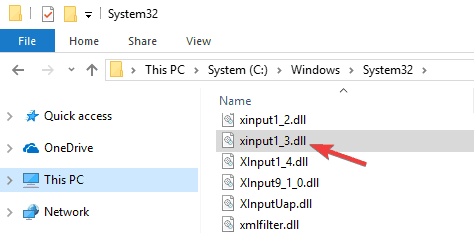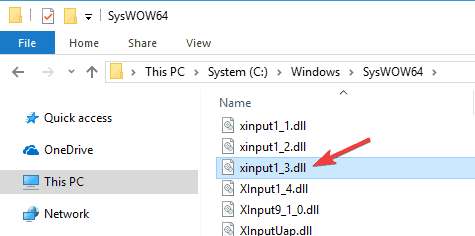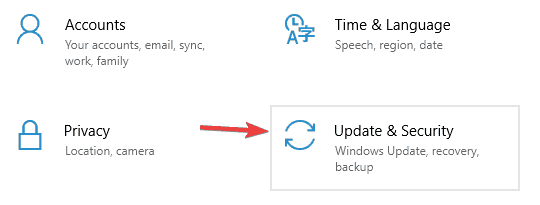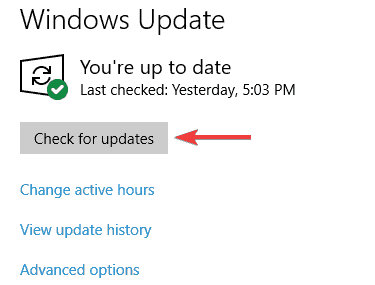FIX: Xinput1_3.dll when playing games
One fix for this problem is to install the latest version of DirectX, as explained below
7 min. read
Updated on
Read our disclosure page to find out how can you help Windows Report sustain the editorial team Read more
Key notes
- A Xinput1_3.dll not found on Windows 10 error can cause certain programs to stop working.
- Most frequently, users reported Xinput1_3.dll error in GTA 5 or while playing Call of Duty.
- However, using a dedicated DLL fixer might save you a lot of time instead of you trying various solutions.

Many Windows users encountered various Xinput1_3.dll error messages, especially when playing games.
There are many causes that may potentially trigger these errors, but oftentimes, these error codes occur when users launch software or a game.
Xinput1_3.dll error can be problematic and prevent you from running your favorite games, so you need to take action and find the fastest solutions to solve this problem.
There are a couple of variations of this error, and here are some common problems that users reported:
- The code execution cannot proceed because xinput1_3.dll was not found GTA 5 – In most cases, you can fix this issue by installing DirectX from the game’s installation directory.
- Xinput1_3.dll PES 2018 – To fix the problem, it’s advised that you install the latest version of DirectX and check if that helps.
- Xinput1_3.dll was not found – This issue can appear if the DLL file wasn’t found, but you can fix the issue simply by copying it from another PC
If you’re a gamer, you should be aware that xinput1_3.dll error can also appear in the following games:
- GTA V
- PUBG
- Sleeping Dogs
- Fortnite
- Days Gone
- Assassin’s Creed Rogue
- Call of Duty Black Ops 2 / Ghost
- Watch Dogs
All of the mentioned issues can be fixed using the techniques outlined in this article.
How do I fix Xinput1_3.dll in games?
1. Use a third party tool to fix DLL files
The easiest way instead of putting time and effort into finding out the cause and a possible fix is to use a powerful general troubleshooter.
2. Copy the file from another PC
In some cases, you can fix Xinput1_3.dll error simply by copying this file from another PC. Keep in mind that this is just a workaround, and in some cases, it might not even work.
To fix the issue, simply copy the file to the installation directory of the application you’re trying to run and check if that helps.
We have to warn you that many websites offer you to download this file for free. While it’s tempting to do so, we have to warn you that some of these websites might be malicious, so we advise you to stay away from them.
Just to be on the safe side, it’s better to copy Xinput1_3.dll from a friend’s PC. Once you copy this file, the issue should be resolved. If it is not, then move to the next solution.
3. Update your graphics card driver
According to users, in some cases, Xinput1_3.dll error is caused by your graphics card driver.
Your driver might be outdated, and that can cause this and many other errors to occur. However, you can fix the issue simply by updating your graphics card drivers.
To do that, visit your graphics card manufacturer’s website and download the latest drivers for your model. Once your drivers are up to date, the issue should be resolved.
Searching for drivers manually can be a bit tedious, but if you want to automatically update your graphics card and all other drivers on your PC, we advise you to try a 3rd party driver updater.
The product is accessible to users of all experience levels, and with a stable Internet connection, you’ll have the latest drivers in no time at all.
Otherwise, you can opt-in for dedicated software that will surely streamline the process of updating graphic drivers. Hence take advantage of expert help from the best driver update software on the market and get it done fast.
4. Restart your PC
In some cases, Xinput1_3.dll error can be caused by a temporary glitch in your system. To fix the problem, users are suggesting restarting their PC.
This is a simple solution, but sometimes it might fix the problem with this DLL file, so you might want to try it.
5. Reinstall the software that is giving you this problem
Xinput1_3.dll error can prevent you from running certain applications, and if you keep getting this error, you might want to try reinstalling the problematic application.
Sometimes your installation can get corrupted, and in order to fix this issue, it’s advised that you reinstall the software.
By using uninstaller software you’ll completely remove all files and folders associated with the application. This is useful since it ensures that the application is completely removed by removing all files and registry entries associated with it.
Therefore, it is recommended to consider uninstalling software to help you with this issue. You can take the initiative and use the most reliable uninstaller software that will completely remove the app that has this running error.
Once you remove the problematic application, install it again, and check if the problem is still there.
6. Reinstall Direct
According to users, sometimes DirectX can cause this issue on your PC. To fix it, users are suggesting installing the latest version of DirectX.
If you’re already using the latest version of DirectX, you can try reinstalling it.
For more information on how to install the latest version of DirectX, go to Microsoft’s support page.
If you’re having this issue while trying to run a specific game, you might be able to install DirectX from the game’s installation directory or from the installation disc.
Simply look for the DirectX directory and run the setup file from there. Once you install DirectX, the issue should be resolved.
7. Move Xinput1_3.dll from Windows directory
- Go to the directory below, locate Xinput1_3.dll, and move it to Desktop, so you can restore the file if any issues occur.
- Go to the directory below, locate Xinput1_3.dll file. Move this file to a different directory.
This solution requires you to move certain files from Windows directory. This is generally a bad practice since it can cause system stability issues.
If you still decide to follow this solution, be sure to create a System Restore point and back up the file you’re about to move.
After doing that install DirectX from the game’s installation directory and check if that solves your problem.
8. Update Windows
- Open the Settings app. (You can do that quickly by using Windows Key + I shortcut.)
- Navigate to the Update & Security section.
- Click the Check for updates button.
If you keep getting Xinput1_3.dll error, the issue might be related to missing updates. Sometimes certain updates might be missing from your system, and that can cause this and other errors to appear.
A good possibility for this error to be resolved is to make sure that your Windows is up to date, so take a closer look at our guide.
By default, Windows 10 will download the missing updates in the background, but you can always check for updates on your own.
Windows will now check for new updates and download them in the background. Once the updates are installed check if the problem is still there.
9. Perform an SFC and a DISM scan
- Press Windows Key + X to open Win + X menu.
- Select Command Prompt (Admin) or PowerShell (Admin).
- Once the Command Prompt opens, you need to enter sfc /scannow and press Enter.
- The SFC scan will now start. This scan can take about 15 minutes, so don’t interfere with it.
Once the scan is finished, check if the problem is still there. If the issue remains unresolved, you need to use a DISM scan. To do that, follow these steps:
- Start Command Prompt as an administrator.
- Now run the following command:
DISM /Online /Cleanup-Image /RestoreHealth - DISM scan will now start. The scan can take about 20 minutes, so don’t interrupt it.
After the DISM scan is finished, check if the issue is still there. If you weren’t able to run an SFC scan before, you might want to try running it now in order to fix the issue.
We hope that the solutions listed above helped you to fix the Xinput1_3.dll errors that you encountered.
If you’ve come across other solutions to fix this error, you can list the troubleshooting steps in the comment section below.