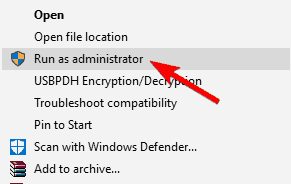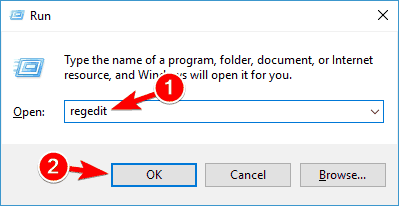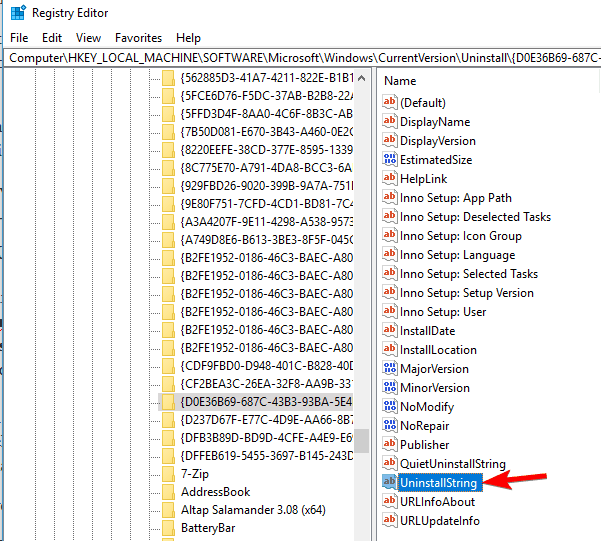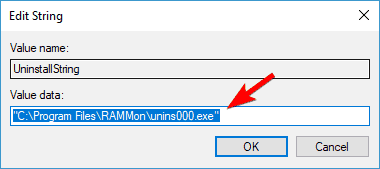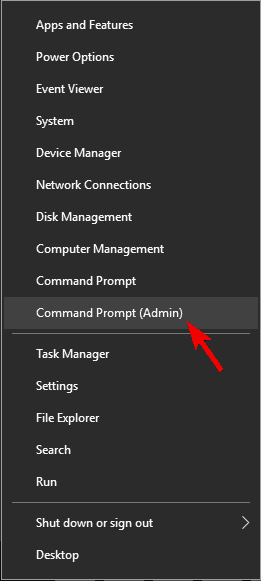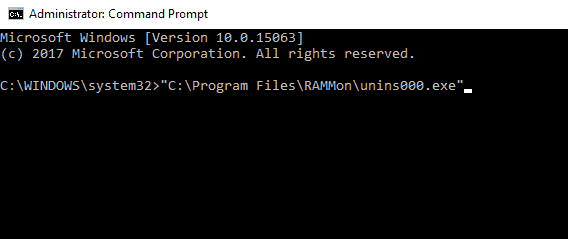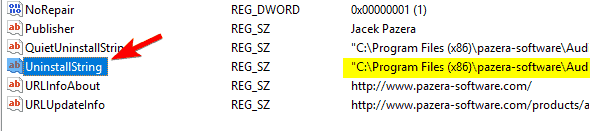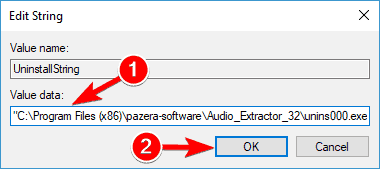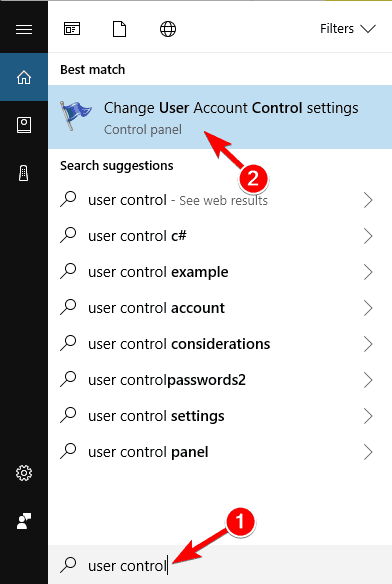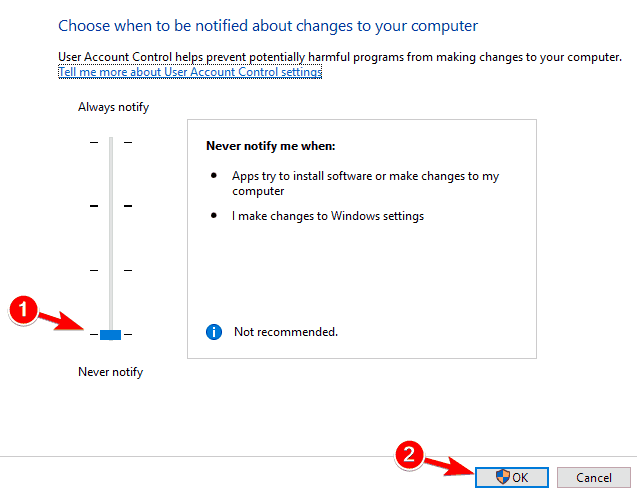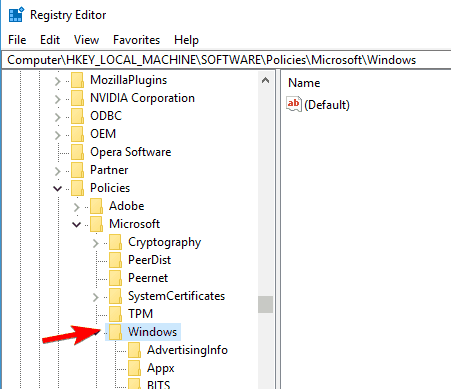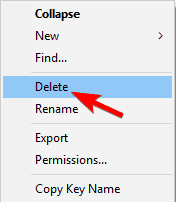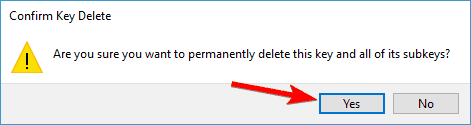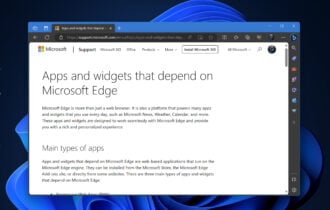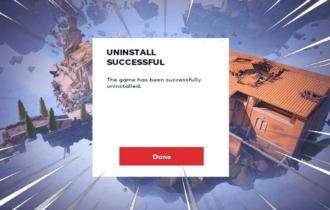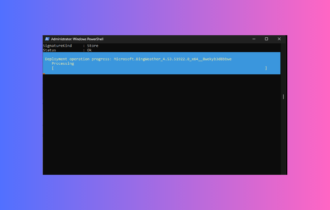How to Fix "You do not have sufficient access to uninstall"
You can use the registry editor to uninstall the program
8 min. read
Updated on
Read our disclosure page to find out how can you help Windows Report sustain the editorial team Read more
Key notes
- Tired of seeing the same You don’t have sufficient access to uninstall a program error? Count on us to solve the problem.
- First of all, try getting Administrator permissions. Another solution is to use the Registry Editor.
- For dedicated advice on how to deal with other pesky programs, visit our Uninstall section too.
- To get rid of similar annoying problems, feel free to bookmark our Windows 10 Errors Hub.

One of the default features installed on Windows 10 is User Account Control UAC. This protocol is the reason why you often get the following error message You do not have sufficient access to uninstall.
As you can already tell, this feature has been added for ensuring a secured Windows system that is offering limited access to installed files and programs.
In that matter, you might not be able to uninstall some tools and apps from your Windows 10 device.
Therefore, if you want to disable UAC protocol and get rid of the You do not have sufficient access to uninstall alert, don’t hesitate and apply the steps from below.
How can I fix insufficient access to uninstall error message?
1. Try getting Administrator permissions
- Navigate to the installation directory of the application you want to remove.
- Locate uninstall executable, right-click it and choose Run as administrator from the menu.
- Follow the instructions on the screen to complete the uninstall process.
The first thing you should try is to ensure that you have Administrator rights when trying to uninstall a program from Windows 10. In order to do so, go to the app you want to remove.
Try to uninstall it and if You don’t have sufficient access to uninstall message is being displayed you need to run the uninstall file as administrator.
This should resolve your problem; but if you still can’t uninstall your programs without seeing the alert, go to the next section of this tutorial.
2. Use a quick third-party uninstaller
If you’re still getting the same error message that states You do not have sufficient access to uninstall, you might be able to solve this problem by using a third-party uninstaller.
With this alternative, you will get the freedom to uninstall all the extra applications from your computer, plus benefit from powerful scanning for temporary files and any other leftovers of uninstalled programs.
In order to do this, you should take advantage of dedicated tools using the best uninstaller software for Windows 10 PC and fully remove specific apps.
3. Use Registry Editor
- On your Windows 10 device, go to Start Screen and use Windows Key + R keyboard shortcut in order to open the Run box.
- There type regedit and press OK.
- From Registry Editor go to:
HKEY_LOCAL_MACHINESOFTWAREMicrosoftWindowsCurrentVersionUninstall - Now if you click on each key from that path you will be able to access each program from your device, thus you will be able to uninstall the same.
- Now, select the software you want to uninstall and take a look at the right panel of the Registry editor. Double click on UninstallString to open its properties.
- When the Properties window opens, copy the path from the Value data field.
- Up next, on your device open a command prompt window – right-click on your Start Button, or press Windows Key + X keyboard keys and select Command Prompt (Admin).
- Now right-click inside the Command Prompt window to paste the path and press Enter
After doing that, the uninstall process will start and you should be able to uninstall your application.
It’s worth mentioning that this method doesn’t work for applications that use MSI installers, so keep that in mind.
4. Check if uninstall path is correct in your registry
- Open Registry Editor. We showed you how to do that in our previous solution.
- Once Registry Editor opens, you need to go to one of the following keys in the left pane.
- For 32-bit applications go to:
HKEY_LOCAL_MACHINESOFTWAREMicrosoftWindowsCurrentVersionUninstall - For 64-bit applications go to:
HKEY_LOCAL_MACHINESOFTWAREWow6432NodeMicrosoftWindowsCurrentVersionUninstall - In the right pane, you should see many subkeys represented by numbers and letters. You need to click on each individual key until you find the problematic application. The easiest way to recognize an application is to look for DisplayName string in the right pane.
- Once you locate the problematic application, look for the UninstallString value in the right pane. Sometimes this string might have a slash or some other character in front of its value causing the problem to appear. Double click the UninstallString.
- Now be sure to remove extra characters from the Value data field and click OK to save changes. Keep in mind that your value data should remain encapsulated in quotes.
If you’re getting You do not have sufficient access to uninstall error message while trying to uninstall certain apps, the problem might be related to your registry.
According to users, your registry has an uninstall path for each installed application, and if this path isn’t correct, you might encounter this and other errors.
However, you can fix this problem by checking your uninstall path in the registry. To do that, follow the above steps.
In most cases, your UninstallString will have a backslash character in its name, but after removing it the problem should be resolved.
In some cases, this string can have an environment variable instead of the installation directory. Fix that by removing the environment variable and replacing it with the actual installation directory.
If you don’t know what an environment variable is, we already wrote an article about environment variables so be sure to check it out for more information.
As you can see, this can be a slightly confusing solution since you need to go through your registry and find the problematic application and its uninstall string on your own.
However, if you’re an advanced user you shouldn’t have any problems following these steps.
Are things too complicated for you? Choose a more user-friendly registry editor from our fresh list.
5. Install the latest version and then uninstall it
Several users reported You do not have sufficient access to uninstall error message while trying to uninstall uTorrent.
According to users, you just have to update the application to the latest version and then try to uninstall it.
This solution worked with uTorrent, but it might also work with other applications, so be sure to try it out.
6. Turn off User Account Control
- Press Windows Key + S and enter user control. Select Change User Account Control settings from the menu.
- Move the slider all the way down to the Never notify. Now click on OK to save changes.
After disabling User Account Control you should be able to uninstall your applications without any problems.
Windows comes with a built-in feature called User Account Control that prevents you from performing actions that require administrative privileges.
According to users, sometimes this feature can interfere with your system and cause this error message to appear.
To fix the problem, you need to disable User Account Control by following the above procedure.
7. Delete the Safer key from your registry
- Open Registry Editor.
- When Registry Editor opens, in the left pane navigate to:
HKEY_LOCAL_MACHINESOFTWAREPoliciesMicrosoftWindows - Expand the Windows key and navigate to safercodeidentifiers key. If you have 0 and Paths subkeys there, it’s rather likely that your registry has been altered by malware. Simply right-click Paths key and choose Delete from the menu.
- When the confirmation dialog appears, click on Yes.
According to users, sometimes malware can cause You do not have sufficient access to uninstall error message to appear.
Malware can perform changes to your registry, and these changes will prevent you from uninstalling your apps.
You can also fix this problem by removing the safer key from your registry, but if your registry is affected, removing the Paths key should be more than enough.
After removing this key from your registry, the problem should be resolved and you’ll be able to uninstall applications again.
So, there you have it; that’s how you can remove the You don’t have sufficient access to uninstall message from Windows 10 devices.
Keep in mind that the above steps may be applied in all these scenarios reported by users:
- You do not have sufficient access to uninstall uTorrent – This problem can affect uTorrent, and one way to fix it is to update uTorrent to the latest version and then try to remove it.
- You do not have sufficient access to uninstall BitTorrent – As you can see, the issue isn’t related to uTorrent only. However, the lines above provide solutions to the problem you are facing.
- You do not have sufficient access to uninstall Hotspot Shield, Search Protect, Spotify, Web Companion, Relevantknowledge, iTunes, Microsoft Office, Google Chrome, Ccleaner, Visual Studio – According to users, this error can affect all sorts of applications. It can affect regular applications such as iTunes, Spotify, or Chrome, but it can also affect malware such as Search Protect, Relevantknowledge, etc.
- Unable to uninstall program Windows 10 – If you’re unable to uninstall an application in Windows 10, you might be able to fix that problem by using one of our solutions.
- Cannot uninstall the program using Control Panel – Many users reported that they can’t uninstall applications using Control Panel. This is most likely caused by your registry, but that can be easily resolved.
- How to force uninstall a program Windows 10 – Sometimes you have to force uninstall a program in order to remove it. The best way to do that on Windows 10 is to use a third-party uninstaller. We already wrote about the best uninstaller software for Windows, so be sure to check that article.
- How to uninstall programs not listed in Control Panel Windows 10 – In some cases certain applications might not be listed in Control Panel. To remove them, you need to remove all their files and registry entries, so use a third-party uninstaller in that regard.