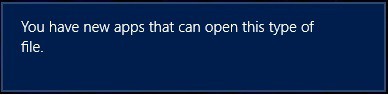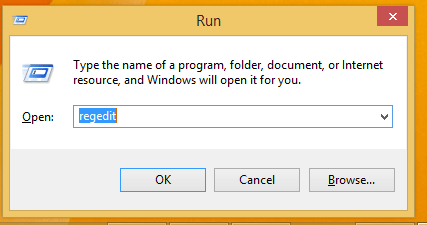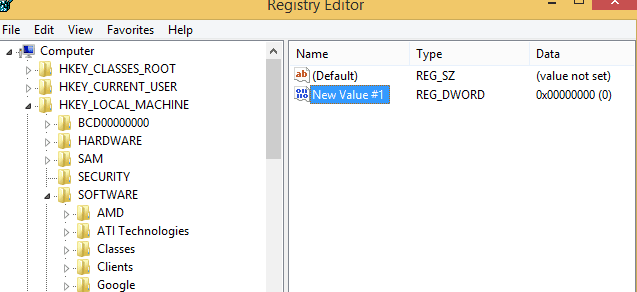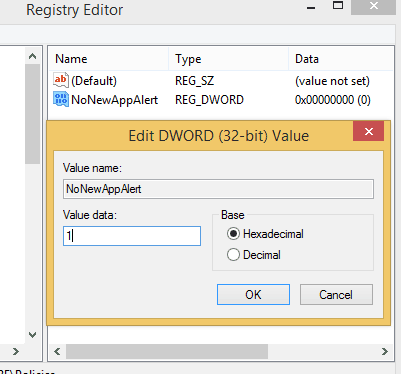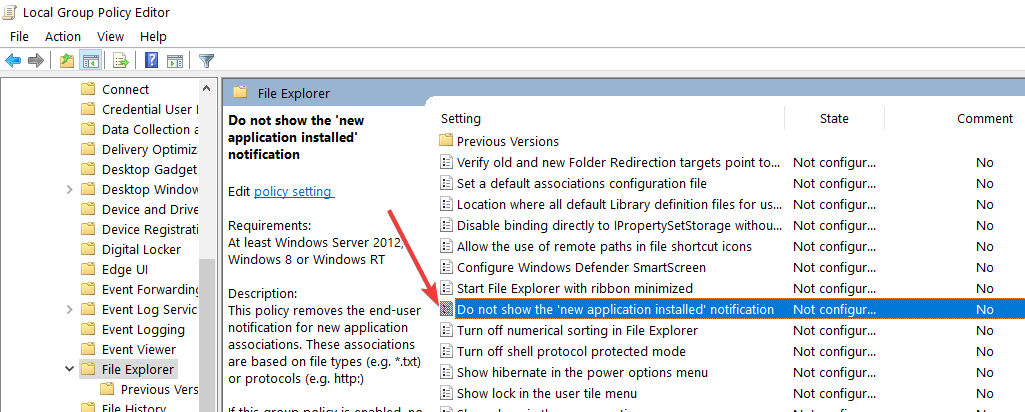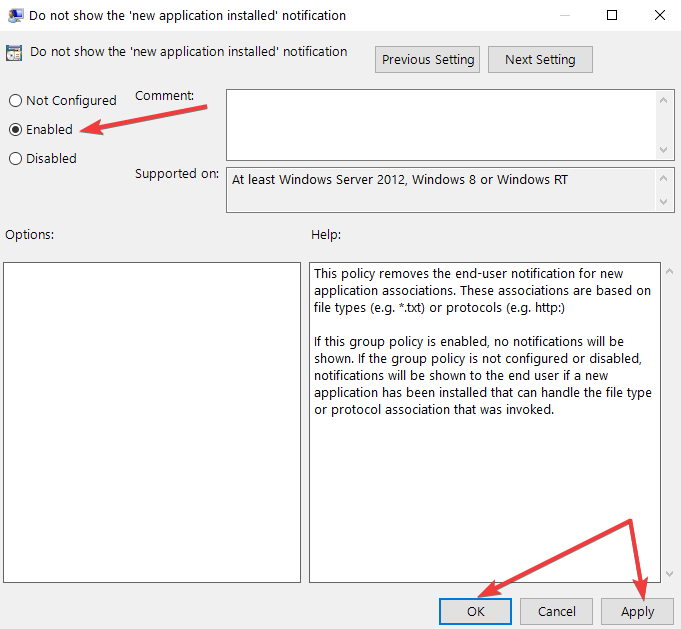Disable You have new apps that can open this file message
3 min. read
Updated on
Read our disclosure page to find out how can you help Windows Report sustain the editorial team Read more

Windows 10, 8 brought great features and capabilities to its users, the new OS released by Microsoft being designed especially for the touch based and portable devices. Anyway, there are so many in built features included on Windows 10, 8 and Windows 8.1 that some protocols might be useless or even annoying for some users, especially for the advanced Windows customers.
In that matter we can talk about the “You have new apps that can open this type of file” message that is featured in Windows 10, 8 and Windows 8.1. Getting “You have new apps that can open this type of file” is really frustrating as this message will be displayed each time you will install a new program on your computer.
For example, if you download a new photo editor tool, when you will try to open an image the same message will be displayed on your device asking you which program to use for viewing your picture. And the same thing will happen with all your actions, which means that you might want to get rid of the Windows 10/ Windows 8 / Windows 8.1 “you have new apps that can open this type of file” message or alert.
In order to help you out, I decided to develop this tutorial. The guidelines from below can be easily completed and work perfectly for enabling or disabling the protocol that has been described during the lines from above.
How to disable You have new apps that can open this type of file message in Windows 10, 8, 8.1?
1. Tweak your Registry
- On your device, from Start Screen, press “Win + R” keyboard buttons.
- You should notice the Run box displayed.
- There enter “regedit” – Registry Editor will then be launched on your Windows 10, 8 device.
- On Registry Editor from left panel go to HKEY_LOCAL_MACHINESOFTWAREPoliciesMicrosoftWindowsExplorer.
- Good; then head your attention on the right panel of Registry.
- On a blank space right click and choose “New” followed by “DWORD value”.
- Rename the new value as NoNewAppAlert.
- Double click on NoNewAppAlert and set its value to 1.
- Close Registry and restart your Windows 8 system. You can enable this protocol by setting the NoNewAppAlert value to 0.
2. Block app install notification in Group Policy
You can also disable this alert by using the Group Policy. Keep in mind that the Group Policy may not be available on your Windows 10 Home computer. Anyway, here are the steps to follow:
- Go to Start > type gpedit.msc > hit Enter.
- Launch the Group Editor and follow this path: Computer Configuration > Administrative Templates > Windows Components > File Explorer.
- Locate the option Do not show the ‘new application installed’ notification > double-click on it.
- Enable it to block the notification from appearing on the screen.
You have learned how to easily disable the “you have new apps that can open this type of file” alert in Windows 10, 8 and Windows 8.1.
RELATED STORIES TO CHECK OUT: