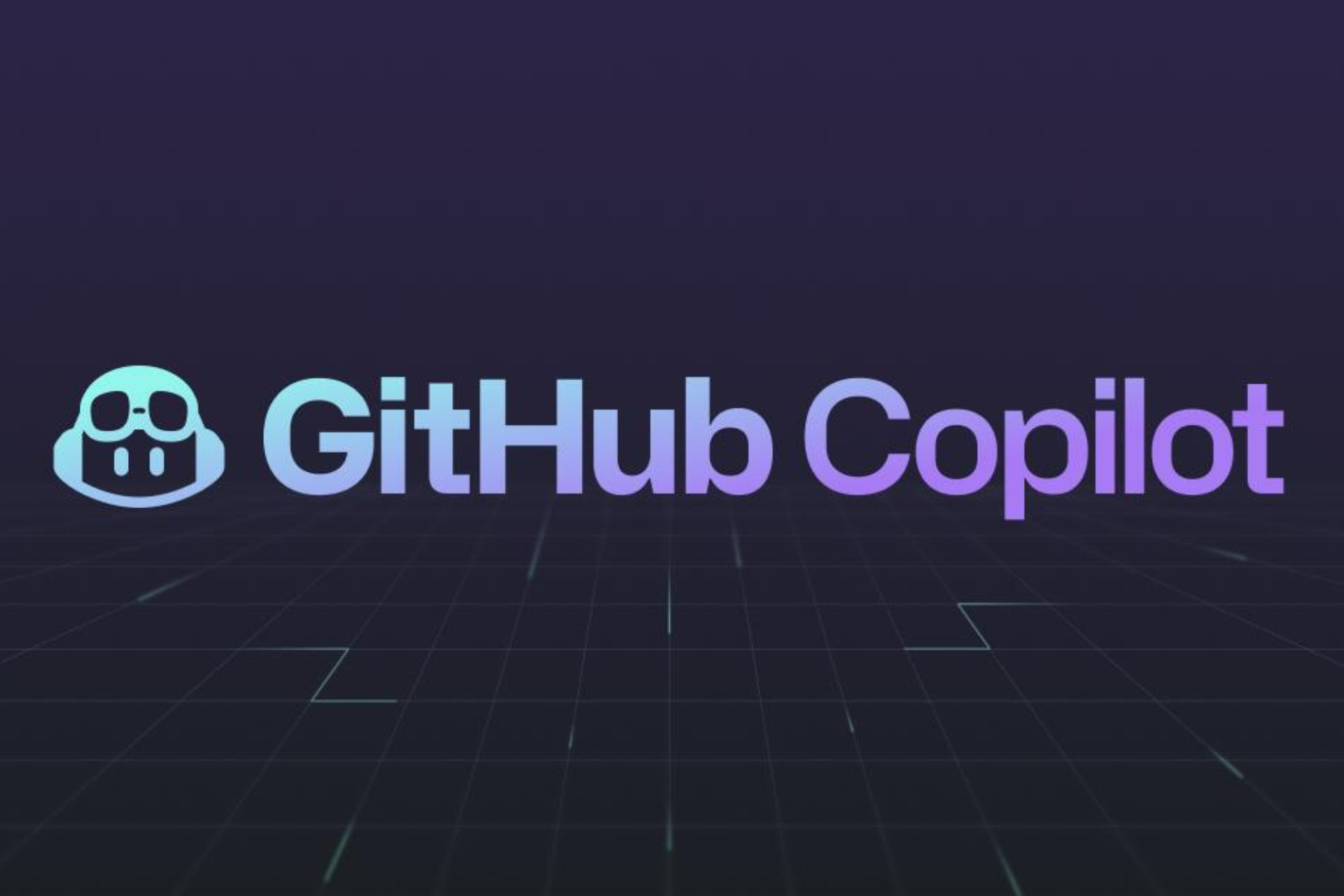You can now blur faces on YouTube with just a single click
3 min. read
Published on
Read our disclosure page to find out how can you help Windows Report sustain the editorial team Read more
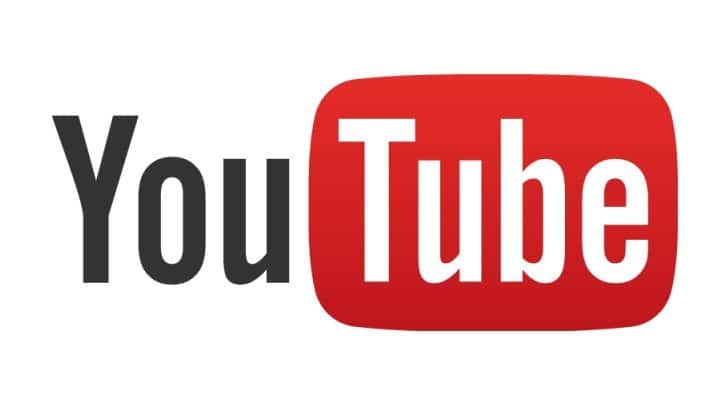
YouTube has updated its Blur Faces tool, rendering the tool more accurate and easy to use. The update was announced by Ryan Stevens, a Software Engineer at YouTube. The company first introduced its face blurring tool back in 2012. Its goal was to anonymize faces in videos.
The tool wasn’t very accurate when it was first introduced. It would only blur the faces the algorithm could detect. An improvement was made to the tool in February 2016, which supported blurring of objects even if they moved around in the video. The latest update to the Blur Faces tool improves it even further, as Stevens writes in his announcement:
The tool now displays images of the faces in the video, and creators simply click an image to blur that individual throughout their video.
Steven claims that Google’s face recognition algorithm is capable of recognizing the same person in different instances of the video.
The tool is designed for a wide array of situations that we see in YouTube videos, including users wearing glasses, occlusion (the face being blocked, for example, by a hand), and people leaving the video and coming back later.
Here is how YouTubers can access the tool:
- Open the video manager of the Creator Studio on YouTube.
- Select the particular video that you would like to add blurred faces to.
- Select the Enhancements tab.
- You will find the “blurring effects” sub-tab there. Select it.
- Select the edit button next to blur faces.
The user may have to wait a while before Google’s algorithm is done with your video. The algorithm works by breaking the video into several chunks of frames, and detect faces on each of these frames individually. Once the faces have been detected on every individual frame, they are matched in order to compute who those faces belong to. During this time, the user is free leave the page and do something else on YouTube.
Once the processing is complete, the tool lists faces of the different people present in the video. The user can choose to blur one, multiple, or all the faces in the video. The video is embedded on the same page, so that the user can preview the output. Finally, once the user selects the save button, the process will be complete. The user will also have the option to save the blurred video as a new video.
RELATED STORIES YOU NEED TO CHECK OUT: