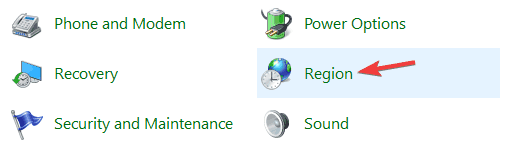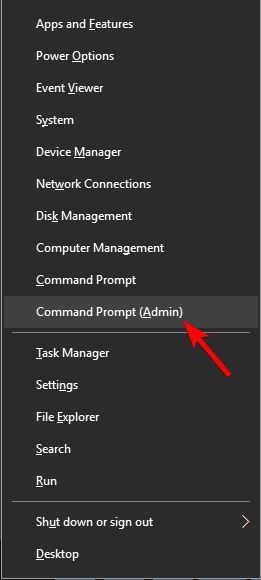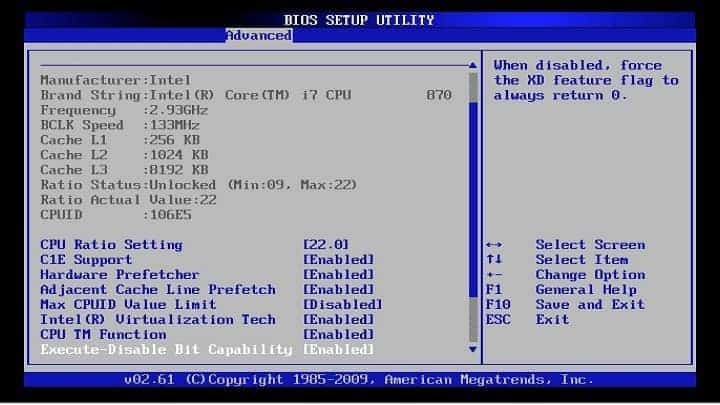Full Fix: Windows 10/11 is Stuck on Install
If Windows 10 install is stuck, this article is right for you
8 min. read
Updated on
Read our disclosure page to find out how can you help Windows Report sustain the editorial team Read more
Key notes
- The Windows install process in Windows 10 is designed to be extremely interactive and give you as many customization options in order to provide you with the best experience while using the OS.
- Windows installs can also be the subjects of crashes, freezes and other such issues, and that precisely what this guide will be covering.
- The article covers plenty of similar errors, so be sure to check all the solutions to help you through this issue.

Windows 10 has been out for a while, but people from all over the internet are reporting issues like Windows 10 install stuck at 1%, 20%, 90%, setup is starting stuck Windows 10, Windows 10 install stuck at Windows logo, Windows 10 installation is stuck at black screen, and most popular, SOMETHING HAPPENED.
And in this article, we’re going to try to help you find the solution to this problem. Before we get to actual solutions we have to tell you to check if your computer is compatible with Windows 10 first.
This goes especially for those who didn’t have Windows 10 Technical Preview installed at least once, but decided to upgrade when the full version came out. As a part of the compatibility test, you should also check is your BIOS is updated to support Windows 10.
How do I fix Windows 10 if it’s stuck during installation?
According to users, sometimes when the setup is starting it can get stuck on Windows 10 and not enter the installation process. This can be a big problem, but there are other installation problems that can occur.
As for installation issues, here are some problems reported by the users:
- Windows 10 install stuck on logo, getting ready, black screen, setup is starting, checking for updates, spinning dots, blue screen, purple screen
- There are many issues that can cause your Windows 10 setup to get stuck, but you should be able to fix most of these issues by using one of our solutions.
- Windows 10 installation failed
- Sometimes your installation can fail due to various reasons.
- We already covered what to do if your Windows 10 installation fails in one of our older articles, so be sure to check it out for detailed instructions.
- Windows 10 installation error
- Sometimes you might encounter installation errors on your PC.
- This can be caused by your language settings, but after adjusting them, the issue should be resolved.
- Windows 10 install restart loop
- Sometimes your PC might get stuck in a restart loop.
- To fix this problem, be sure to check your hardware.
- Sometimes your RAM might be faulty, and that can cause this and other errors to appear.
- Windows 10 setup stuck making sure you’re ready to install
- Often the installation can get stuck on making sure you’re ready to install message.
- If this happens, be sure to disconnect all non-essential peripherals and check if that helps.
1. Install Windows 10 from an external media
If you received your free upgrade to Windows 10 through Windows Update, there’s a chance that something went wrong while your system was downloading updates, which affects the installation of the system.
Luckily, Microsoft provided ISO files of both 32-bit and 64-bit versions of Windows 10 for all those who didn’t get Windows 10 through the update. So, you can try with creating an external USB drive with Windows 10 installation and install the system.
You can download a tool for creating an USB image with Windows 10 ISO files here. Just follow the instructions, and we hope you’ll be able to install Windows 10 normally.
2. Something Happened while installing Windows 10
- Go to Search, type control panel and open Control Panel.
- Go to Region.
- Go to the region for the United States (or whichever your region is) and click the Administrative tab.
- Change the language to English (United States).
If you’re following the news about Windows 10, you probably heard about the infamous Something Happened issue. Internet went absolutely crazy for this creative (if it’s even on purpose) Microsoft’s way to tell you that you’re unable to install Windows 10 on your computer.
But if you faced this issue, it may not be so funny to you. So we managed to find the solution for this strange error message, and we hope it will work.
We don’t know if users outside the US are affected by this strange problem, but the solution is the same for any other region. After changing your Language Settings, you should be able to install Windows 10 normally.
3. Error 80240020 while installing Windows 10
- Go to $Windows.~BT folder in C: and make sure you checked Hidden items option in the toolbar.
- Delete as many files and folders as possible (you won’t be able to delete all of them due to permission issues).
- Go to C:/Windows/Software Distribution/Download and delete everything within that folder.
- Right click on Start Menu button and open Command Prompt (Admin).
- Type the following command and press Enter: exe/updatenow
Some users who received Windows 10 as a free upgrade through Windows Update received an unexpected error 80240020. The reason for this error is reportedly due to the overloaded Windows servers, which may cause you to receive corrupted download files.
Wait for a couple of minutes and then check if Windows Update started to download Windows 10 again. Once the system is downloaded, you’ll get the message Preparing for Installation.
After that, when you receive a message Your upgrade to Windows 10 is ready, restart your computer and try to install Windows 10 again.
4. Disconnect additional monitors and other peripherals
According to users, your Windows 10 installation can become stuck due to multiple monitors. Several users reported various issues while using two monitors during the setup.
It seems that Windows 10 setup can’t handle two monitors, and in order to fix this problem, you just need to use a single monitor. Disconnect all additional monitors and try running the setup with just a single monitor and check if that works.
In addition to your monitor, sometimes other USB devices can cause this problem to appear. However, you can fix the issue simply by disconnecting all other USB devices.
Couple of users reported that their USB hub was the issue, but after disconnecting it, the installation completed without issues.
5. Remove the installation media
Many users reported that their setup was stuck during the expanding Windows files process. To fix the problem, it’s advised that you temporarily remove your installation media and insert it again.
Users reported that this worked while using a DVD to install Windows 10, but it might also work with USB flash drive, so you might want to try it out.
6. Change your BIOS settings
According to users, sometimes your Windows 10 installation can become stuck due to your BIOS configuration. To fix the problem, you need to access BIOS and make a few adjustments.
To do that, just keep pressing Del or F2 button while your system boots to enter BIOS. If you have problems entering BIOS, be sure to check your motherboard instruction manual and see how to access BIOS properly.
According to users, sometimes the following features can cause this problem to appear:
- Legacy Floppy Drive Support
- Intel SpeedStep
To fix the problem, simply disable these features and check if the issue is resolved. Few users reported that HyperTransport feature can cause this issue to appear, and to fix it, you need to set KN HT Speed to 1X and KN HT Width to 8.
After disabling these features, check if the problem is resolved.
7. Remove a few RAM modules
According to users, your Windows 10 installation can sometimes get stuck due to the amount of your RAM. Several users reported this problem while trying to install Windows 10 on a PC that has a large amount of RAM.
To fix the issue, users are suggesting to remove few RAM modules from your PC and check if that helps.
According to users, they had this issue while using 12GB of RAM, but after reducing the amount of RAM to 6GB, the issue was completely resolved and Windows 10 installed without issues.
Once Windows installs, you can insert the remaining RAM and the problem should be resolved completely.
Keep in mind that this doesn’t mean that your RAM is broken, but sometimes faulty RAM can cause this problem as well. To check if your RAM is working, you’ll need to use a third-party tool such as MemTest86+ and test your RAM with it.
8. Delete all partitions
If Windows 10 install gets stuck on your PC, the problem might be related to your partitions. To fix the problem, some users are suggesting to remove all partitions on your PC and then recreate them.
This is a drastic solution since it will remove all your files from your hard drive.
If you can’t install Windows 10, be sure to back up all important files before trying out this solution. On the other hand, if your PC is new and you don’t have any important files on it, you might want to try this solution.
9. Leave the setup running for a couple of hours
Sometimes the simplest solution is the best, and several users reported that they fixed the problem simply by leaving the setup running for a couple of hours. Eventually, Windows 10 installed and the issue was resolved.
Keep in mind that you might have to wait a couple of hours, and few users reported that the setup process took more than five hours. If you don’t want to wait for that long, we advise you to try some of our other solutions.
If you have any other Windows 10-related issues you can check for the solution in our Windows 10 Fix section.