How to optimize your router for gaming in 5 different ways
5 min. read
Updated on
Read our disclosure page to find out how can you help Windows Report sustain the editorial team Read more
Key notes
- Playing online games on your computer can sometimes become troublesome, especially if you encounter connectivity issues.
- However, there are a few tricks you can use to optimize your router for online gaming and keep your connection fast.
- Check out our Router Guides section for more tools and guides on solving router issues.
- Visit our Gaming Hub to discover more awesome gaming-related guides, reviews, and news.
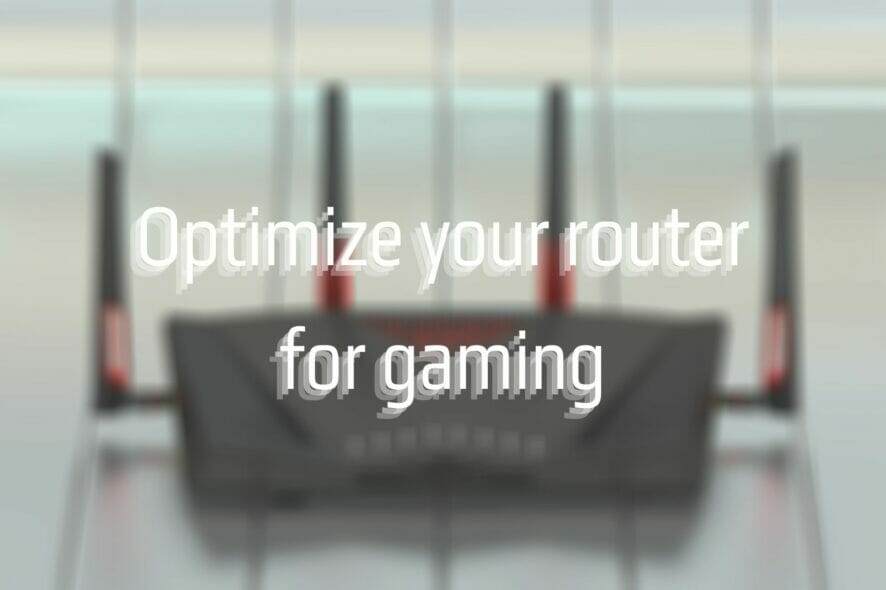
Life as an avid gamer can be tough, especially if you can’t get the most out of your gaming sessions. Some of the greatest obstacles of our era when it comes to online gaming are connection issues.
Most of the times, these issues occur as a result of negligence, lack of knowledge or lazyness regarding properly configuring your system for the best results. The rest of the times it’s just bad luck.
With that in mind, we’re going to take a look at a specific, and essential component of your network: your router. Furthermore, we’re going to help you optimize this device for heavy gaming sessions.
Routers are a common networking component

A few years back, routers weren’t so common, but the outstanding increase of Internet-capable devices (especially wireless ones) in households everywhere upped the demand.
As a result, there are almost zero chances to stumble upon a router-less household.
However, many overlook a bunch of aspects when choosing their router, which often translates into a less-than-enjoyable gaming experience.
Not necessarily because the router has poor capabilities or hardware limitations, but for its poorly default configuration, which regular users don’t even bother to explore, let alone modify.
How to optimize routers for gaming?
1. Always use Ethernet, if possible
It’s a widely-known fact that, due to various factors, wireless isn’t as reliable as a wired connection.
Therefore, it makes sense that using an Ethernet connection instead of Wi-Fi can boost your gaming experience.
- Pro tip: if you’re going to spend a few hours gaming, and you can afford to lose wireless connectivity, for the time being, just skip the router (if possible) and plug your PC straight into the network.
2. Use the right cables for the job
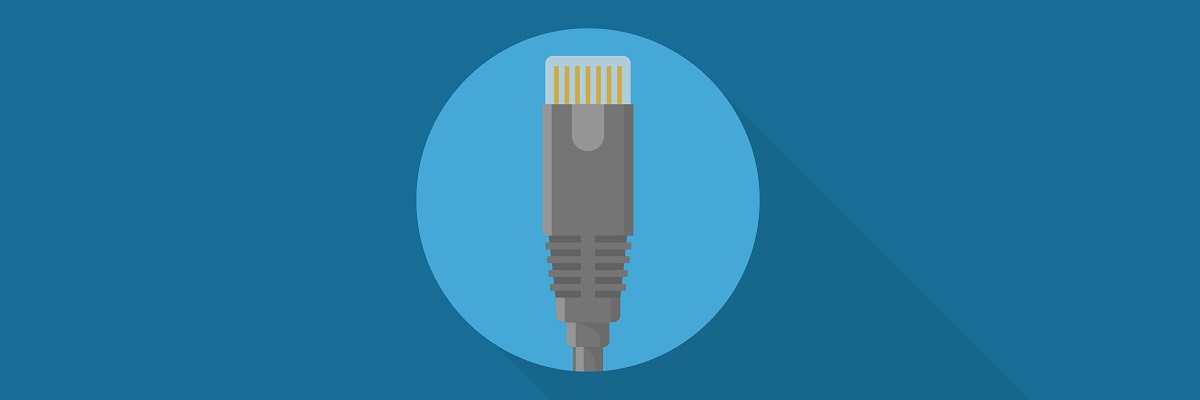
It goes without saying that subpar cables can really mess up your gaming, so you’ll need to pick up proper ones.
Currently, the latest, and fastest type of Ethernet cable is Cat8, providing you with up to 40 Gbps speeds and a frequency of 2000 Mhz.
However, this might be a bit overkill, considering that home connections aren’t usually that fast.
As a matter of fact, 1 Gbps seems to be a quite common choice for home Internet users, which is the maximum speed that Cat6 cables can achieve.
Check out the list of cables below and make sure to pick one that fits your connection properly:
| Type | Max. Speed | Max. Cable Length | Frequency |
|---|---|---|---|
| Cat5 / Cat5e | 100 MB/s | 328 ft. / 100 m | 100 MHz |
| Cat6 | 1 GB/s | 328 ft. / 100 m | 250 Mhz |
| Cat6a | 10 GB/s | 328 ft. / 100 m | 500 Mhz |
| Cat7 | 10 GB/s | 328 ft. / 100 m | 600 Mhz |
| Cat8 | 40 GB/s | 98 ft. / 30 m | 2000 Mhz |
- Pro tip: if your connection can handle it, make sure to buy routers with Gigabit Ethernet ports (in addition to speed-matching cables).
3. Change the wireless channel

If choosing Ethernet is just not an option for you, there’s something else you can do to optimize your router‘s wireless capabilities.
First of all, turn off the Internet access of any other wireless bandwidth-consuming device in your household (if possible).
Furthermore, change your wireless router‘s broadcast channel, to avoid interference.
If you have neighbors with Wi-Fi routers, there’s a strong chance that their signal will interfere with yours, leading to poor gaming performances (network-wise).
Changing the channel will take care of this issue. The same goes for using 5GHz instead of 2.4GHz, considering that the former has several more non-overlapping channels than the latter (23, compared to 3).
Don’t get us wrong, interference happens even on 5GHz, but the 2.4GHz can pick up interference even from non-Wi-Fi devices.
- Pro tip: use a Wi-Fi analyzer or a channel scanner to help you pick the best broadcast channel for your wireless router.
4. Enable QoS

QoS, short for Quality of Service, is an essential feature for routers nowadays. What this feature essentially does is prioritize bandwidth allocation for certain devices connected to the router.
Therefore, if your household has several devices connected to the router, and all of them are using bandwidth, QoS can help you decide which devices/apps get more of it.
For instance, if one of your roommates is streaming Netflix movies, and another is on a torrenting frenzy while you’re trying to play an online game, you’ll have an awful time without QoS.
Enabling QoS can help you prioritize online games (or your PC, depending on the router model), so it always gets the appropriate amount of bandwidth. Oh, your roommates? They’ll probably just share the leftover bandwidth.
- Pro tip: Always prioritize by application, if possible. That way, you can have enough bandwidth on multiple devices, as long as you’ll fit in the QoS configuration scheme.
5. Avoid double NAT-ing
If you’re in a double NAT situation, it can quickly take a toll on your gaming session. Aside from the fact that you may not be able to access certain servers (or host your own public servers, for that matter), there’s also the speed factor.
Many users complained that their double NAT configuration slows down their connection and increases their online ping.
Is your Wi-Fi connection slow? Check out our guide and learn how to fix it.
Although others claim that double-NAT slowdowns are a myth, if you’re not concerned about security and care more about gaming, you don’t want double NAT.
You can disable double-NAT by yourself if the ISP modem/router has a Bridge Mode toggle that you can operate.
Otherwise, you’re just a call away from fixing the issue. Just contact your ISP and ask them to put their proprietary router in Bridge Mode. They’ll know what you mean.
- Pro tip: you can also bypass Double NAT if you’re not comfortable with disabling it altogether.
Last thoughts on optimizing your router for gaming
All things considered, routers are quite complex parts of your network, but that doesn’t mean you can’t configure them to fit your needs for online gaming.
Whether it’s enabling and using QoS, upgrading your Ethernet cables or switching your Wi-Fi broadcast channel, there’s almost always something you can do to boost your router‘s online gaming-related performance.
[wl_navigator]








