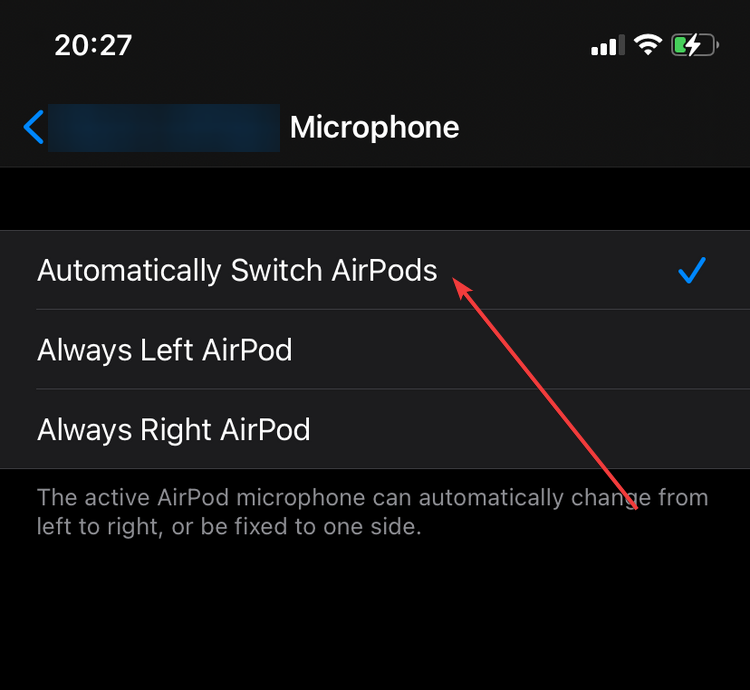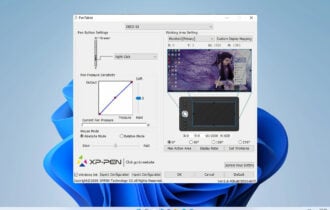Fix: AirPods microphone is not working [Mac, Windows 10/11]
4 min. read
Updated on
Read our disclosure page to find out how can you help Windows Report sustain the editorial team Read more
Key notes
- If the AirPods microphone is not working, there could be a problem with the wireless drivers.
- You can fix this issue right away by using a dedicated tool that will repair them automatically.
- Using a third-party Bluetooth adapter may fix this issue without any problems so try it.
- Check the firmware version for your earphones and update it to its latest version.

AirPods earphones are great, but many users are having issues, and according to them, AirPods microphone is not working properly.
This issue can happen only for one AirPod or for both headphones. We also have a solution for the first scenario.
This can be a problem on both Mac and PC, and in today’s article, we’re going to show you how to fix this problem once and for all.
Why is AirPod mic not working on calls?
It’s not uncommon to experience issues with these earbuds, and many have reported that AirPods are not working in Windows 11.
These issues can result in low AirPods volume on Windows 11 and other operating systems, therefore it’s crucial that you fix that.
For more information, be sure to read our can’t connect Bluetooth headphones to PC guide, or check the solutions below.
How can I fix the AirPods microphone issues?
1. Update your Bluetooth drivers
If AirPods microphone isn’t working properly, it’s advised that you update your Bluetooth adapter driver.
Apparently, you need to download Bluetooth Headset Helper from 2013 for Broadcom devices to fix this problem.
If you don’t want to do that manually, you can always use specialized driver updating tools to update your drivers automatically.
2. Use a Bluetooth adapter
Sometimes your built-in Bluetooth adapter can’t handle AirPods, and that can lead to issues such as AirPods microphone not working.
To fix that, you might want to consider buying a new Bluetooth adapter. Many users reported that they fixed this issue on Windows 10 by buying a Bluetooth adapter, so be sure to consider that.
3. Continue using the microphone
- Tap your headphones to activate the microphone.
- Keep talking and AirPods will pick up your voice after a second or two.
This is a simple workaround, but few Mac users reported that it worked for them, so you might want to try it.
4. Check your firmware
- Check your firmware version. Several users claim that the 3A283 version caused the problem.
- If you don’t have the latest firmware, try updating it and check if that solves the problem.
- In case the issue persists, it would be best to contact the Apple-certified repair center.
Some users managed to clear this problem by updating the firmware for the AirPods so do that right now.
To do that, you only need to start charging your AirPods while still connected to your iPhone. Of course, the smartphone should also be connected to the Internet.
5. Verify the Active Microphone Settings
- Go to the Settings menu on your device.
- Tap the Bluetooth option.
- Tap on the Info icon from your AirPods.
- Then tap the Microphone and enable the Automatically Switch AirPods option. That will enable the AirPods to use the most suitable microphone.
This solution is only if the microphone is working on only one AirPod so make sure you perform the steps above.
6. Restart your smartphone
This issue can be simply caused by a connectivity issue from the iPhone that is not recognizing any inputs so you should restart the device.
To do that, just hold the Side button and Volume Down button pressed together at the same time for a couple of seconds.
If your iPhone has a home button, you only need to keep the Side button pressed to reset the device.
AirPods are great, but if the AirPods microphone isn’t working for you, be sure that your drivers are up to date, or try our other solutions.
If you also have problems connecting your AirPods to your MacBook, we have an excellent guide to fix that problem quickly.
If you have any other suggestions to get rid of this problem, leave us the solution in a comment from the section below.