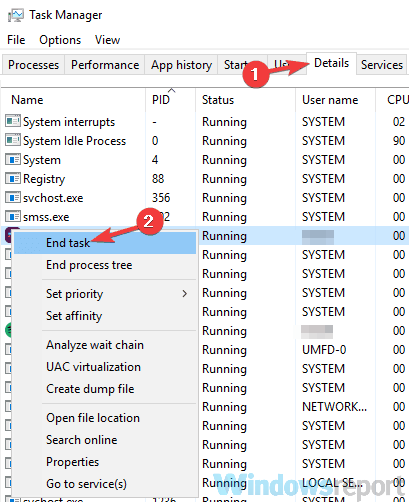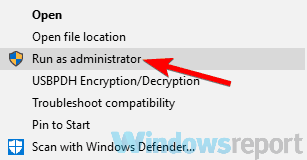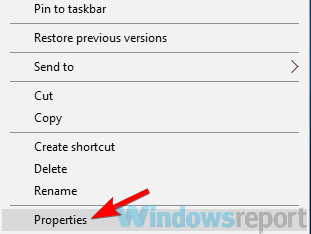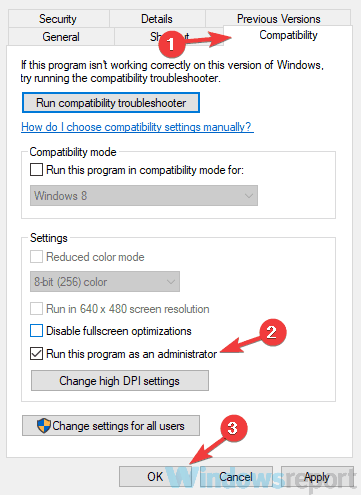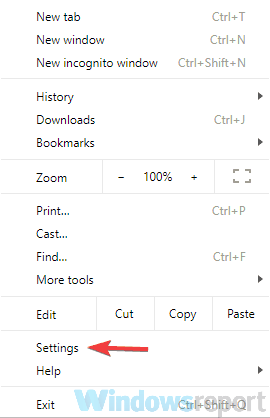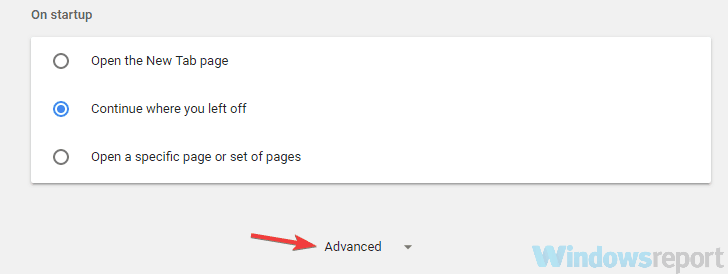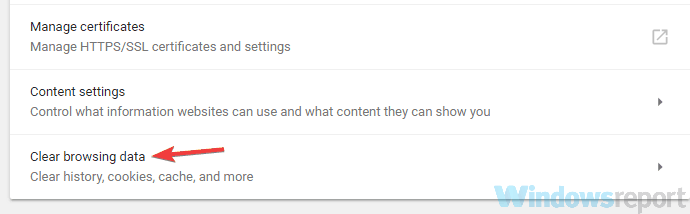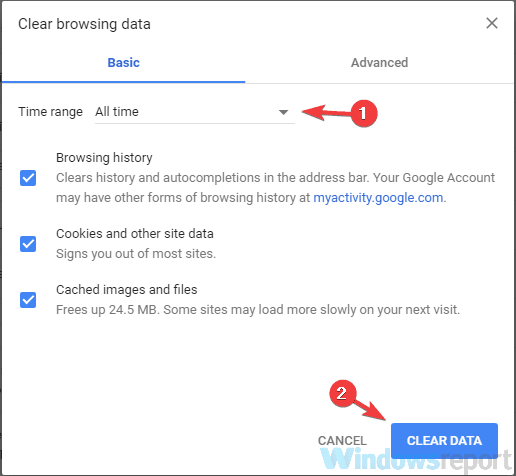FIX: Waiting For Game to Exit Message in Battlefield 3
Clear cookies and cache from your browser by following this guide
8 min. read
Updated on
Read our disclosure page to find out how can you help Windows Report sustain the editorial team Read more
Key notes
- Some users reported that the Waiting for game to exit message prevented them from entering Battlefield 3.
- You can try using a different browser suitable for games.
- Check your antivirus solution, as it may interfere with certain games.
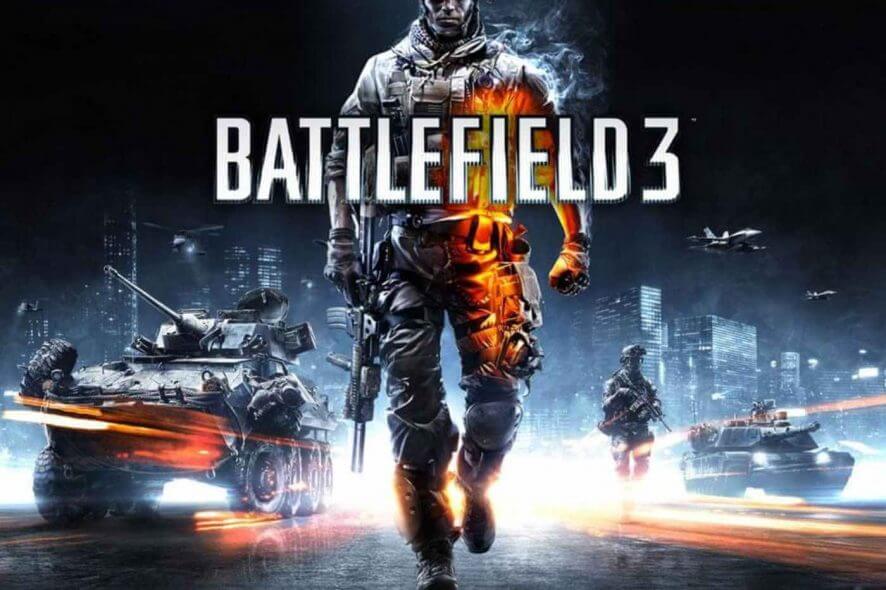
Battlefield is a popular first-person shooter franchise, however, many users reported Waiting for game to exit message in Battlefield. This message will prevent you from joining a game, and in today’s article, we’re going to show you a couple of methods that might help you fix this problem.
Battlefield 3 is probably one of the best installments in the Battlefield series, however, many users reported Waiting for game to exit message while trying to join a server. This isn’t the only problem with Battlefield 3, and speaking of problems, here are some similar issues that users reported:
- Battlefield 3 waiting for game to exit stuck – This issue can appear due to the Battlefield process that is running in the background. To fix the issue, end all Battlefield 3 processes and try to join the server again.
- Battlefield 3 coop waiting for game to exit – Sometimes browser glitches can be the cause for this problem. To fix the issue, try switching your browser or clear the browser cache.
- Battlefield 3 not launching – The most common cause for this problem is your antivirus, so in order to fix the problem, temporarily disable or uninstall your antivirus and check if that solves the issue.
Waiting for game to exit message in Battlefield 3, how to fix it?
- End Battlefield 3 process
- Check your antivirus
- Try using a different browser
- Temporarily log out of your Origin account
- Close PunkBuster
- Launch the game as administrator
- Close the browser and try to join the server again
- Click the X button next to the waiting bar
- Clear cookies and cache in your browser
1. End Battlefield 3 process
As we already mentioned, Waiting for game to exit message usually appears in your browser when you try to pick a game to join in Battlefield 3. According to users, you can fix this problem simply by ending the Battlefield 3 process in Task Manager.
This is actually quite simple, and you can do it by following these steps:
- Wait for the Waiting for game to exit message to appear. Don’t close your browser.
- Start Task Manager. You can do it by using the Ctrl + Shift + Esc shortcut.
- Locate Battlefield process on the list, right-click it and choose End Task from the menu.
- Close Task Manager, go back to your browser and you should be able to pick a server without any problems.
This is just a workaround, but it works according to users, so feel free to try it. Bear in mind that you’ll need to repeat this solution whenever you get Waiting for game to exit message.
2. Check your antivirus
If you’re getting Waiting for game to exit message while trying to start Battlefield 3, the issue might be your antivirus. Sometimes antivirus software can interfere with certain games, and that can lead to this and many other errors. To fix the problem, be sure that Battlefield 3 and its installation directory are added to the list of exclusions in your antivirus. Also, make sure that Battlefield 3 is allowed through your firewall.
If those settings are in order, you can try disabling certain antivirus features and check if that helps. Alternatively, you can completely disable your antivirus and check if that solves the problem. In the worst-case scenario, you might have to remove your antivirus completely. Even if you choose to remove your antivirus, you’ll still be protected by Windows Defender, so there’s no need to worry about your safety.
If removing the antivirus solves the issue, perhaps this is a perfect time to consider switching to a different antivirus. Many antivirus applications have a Gaming Mode feature that will optimize your antivirus settings for gaming and prevent any antivirus interference.
3. Try using a different browser
Battlefield 3 uses a web browser in order to help you find the server to join. This method isn’t perfect, and sometimes you can encounter Waiting for the game to exit a message while trying to start your game. To fix this problem, users are suggesting switching to a different browser.
Many reported this problem in Google Chrome, but after switching to a different browser the issue was resolved.
You can switch to a different browser to avoid downloading and installing a new browser just so you could run Battlefield 3.
Therefore, in case you need the fittest browser for gaming, the Opera GX browser is the gamer’s choice due to its relevant gaming functionalities.
4. Temporarily log out of your Origin account
If you’re getting Waiting for game to exit while trying to find a Battlefield 3 game, the issue might be related to your Origin account. Sometimes there might be some glitches or syncing issues that can lead to this problem.
The fastest way to fix those issues is to temporarily log out of Origin. Once you log out, wait for a few moments and log back in. After doing that, try to start Battlefield 3 again and check if the issue is still there.
5. Close PunkBuster
If you’re having issues with Waiting for game to exit message, the problem might be related to PunkBuster. Battlefield 3 uses PunkBuster anti-cheating service, and sometimes this service can stop you from joining a server.
To fix this problem, users are suggesting to open Task Manager and close PunkBuster. Simply look for PnkBstrA.exe process and end it. After doing that, you should be able to join any server with ease. Bear in mind that you need to have PunkBuster running in order to play Battlefield 3, so be sure to start it again before you join a server.
This is a simple workaround, and you’ll have to repeat it whenever this issue appears.
6. Launch the game as administrator
Not having administrative privileges can sometimes be an issue, and it can lead to various problems. If you’re getting Waiting for game to exit message, it’s possible that the lack of administrative privileges is causing this issue.
To check if administrative privileges are the problem, you can try running the application as an administrator. This is quite simple, and you can do it by following these steps:
If this method works, you’ll have to repeat it every time you want to start Battlefield. You can also set Battlefield 3 to always run with administrative privileges. To do that, follow these steps:
- Right-click Battlefield 3 shortcut and choose Properties from the menu.
- Once the Properties window opens, navigate to the Compatibility tab and check Run this program as an administrator. Now click Apply and OK to save changes.
After doing that, you can use this shortcut to start Battlefield 3, and the game will always start with administrative privileges.
7. Close the browser and try to join the server again
As we previously mentioned, you use your browser in order to pick a server in Battlefield 3, and sometimes certain glitches can occur that can lead to Waiting for game to exit message. To fix this problem, you need to do the following:
- Start the game and try to pick a server.
- You should now see Waiting for game to exit Click the server icon a few times as well the Join Server button.
- Now close your browser.
- Start Battlefield 3 from Origin and select the server.
- Click the Join Server button and that’s it.
Several users reported that this method works, but bear in mind that this is just a workaround, so you’ll need to perform it every time you want to start the game.
8. Click the X button next to the waiting bar
According to users, you might be able to fix this problem simply by clicking the X icon next to the waiting bar. When you try to join a server, you might see a waiting bar. As soon as the bar appears, click X next to it. Now click the Rejoin the server button and that’s it.
This is a strange workaround, but several users reported that it works, so feel free to try it out.
9. Clear cookies and cache in your browser
As we previously mentioned, Battlefield 3 relies on your browser to select a server. However, if there are any issues with your browser, such as a problem with cache or cookies, you might experience Waiting for game to exit message.
To fix this problem, users are suggesting to clear your browser cache. This is quite simple to do, and you can do it by following these steps:
- Click the Menu icon in the top-right corner and select Settings from the menu.
- Settings tab will now open. Scroll to the bottom of the page and click Advanced.
- Now select Clear browsing data.
- Set the Time range to All time. Click the Clear data button to remove the cache.
After a couple of moments, the cache will be cleared. Once the process is finished, try to start the game and check if the problem is still there.
If you don’t want to clear the cache manually, you can always use third-party tools such as CCleaner to clean the cache in all your browsers simultaneously. In addition to clearing the cache, this tool can also remove old and junk files to speed up your PC, so you might want to try it out.
Waiting for the game to exit the message in Battlefield 3 can be a big problem, but we hope that you’ve managed to fix this problem using one of our solutions.