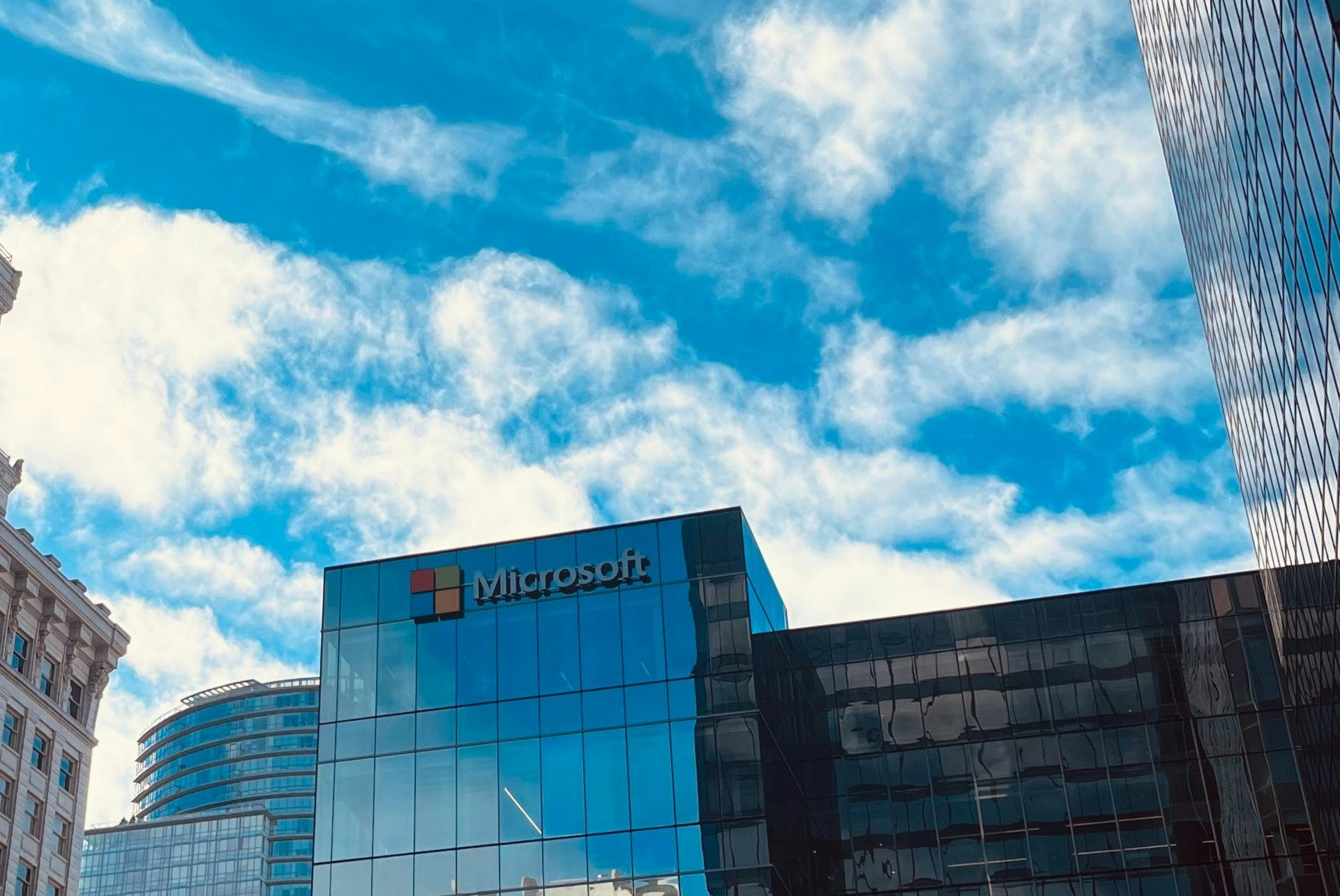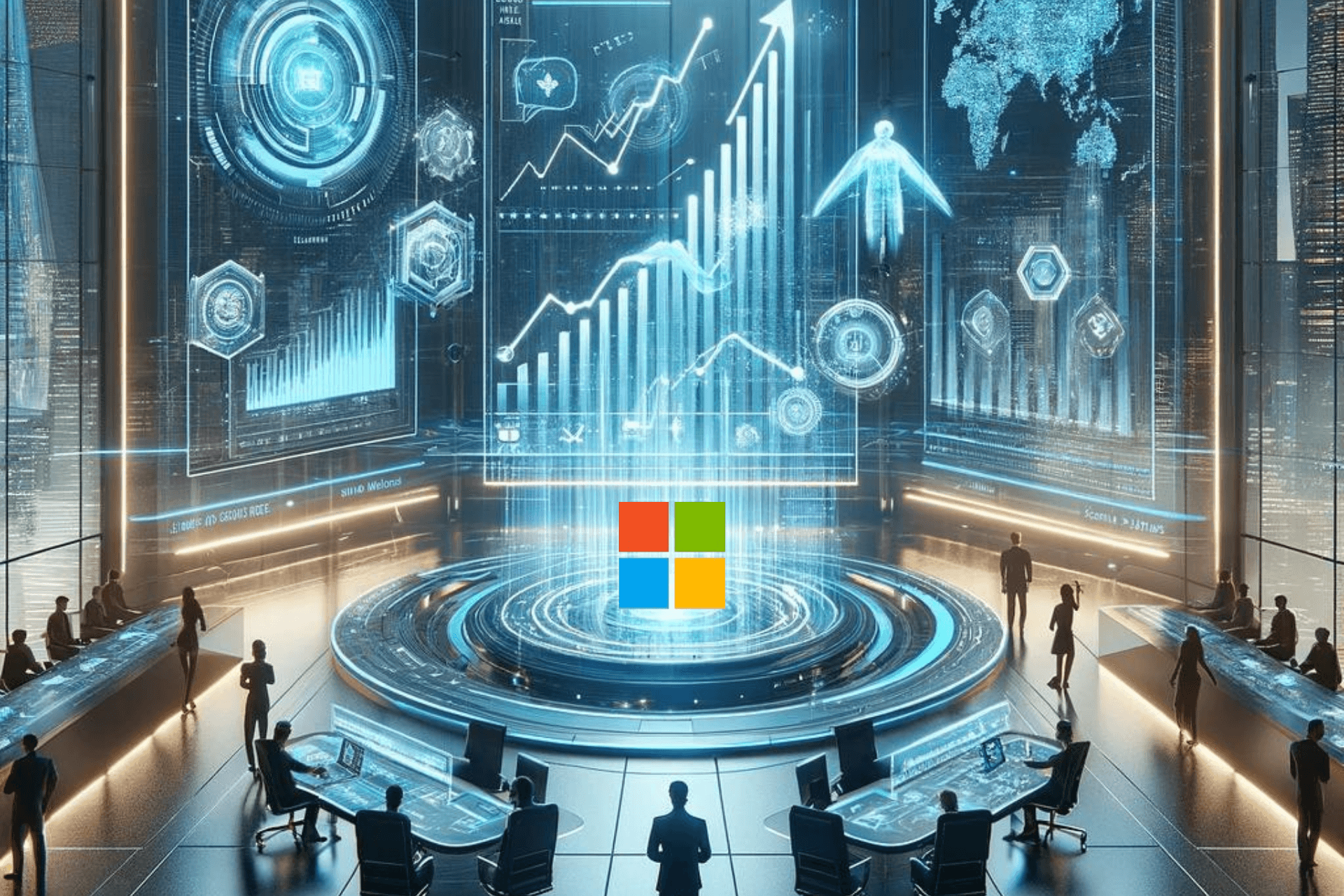Bing AI shouldn't return to Windows 11 taskbar, users agree
Microsoft continues to expand the use of its latest technology.
2 min. read
Updated on
Read our disclosure page to find out how can you help Windows Report sustain the editorial team Read more
Key notes
- Bing AI has come to Windows 11's taskbar recently.
- Many users do not particularly enjoy the feature, and see it as annoying.
- Fortunately, Microsoft allows you to quickly disable it.
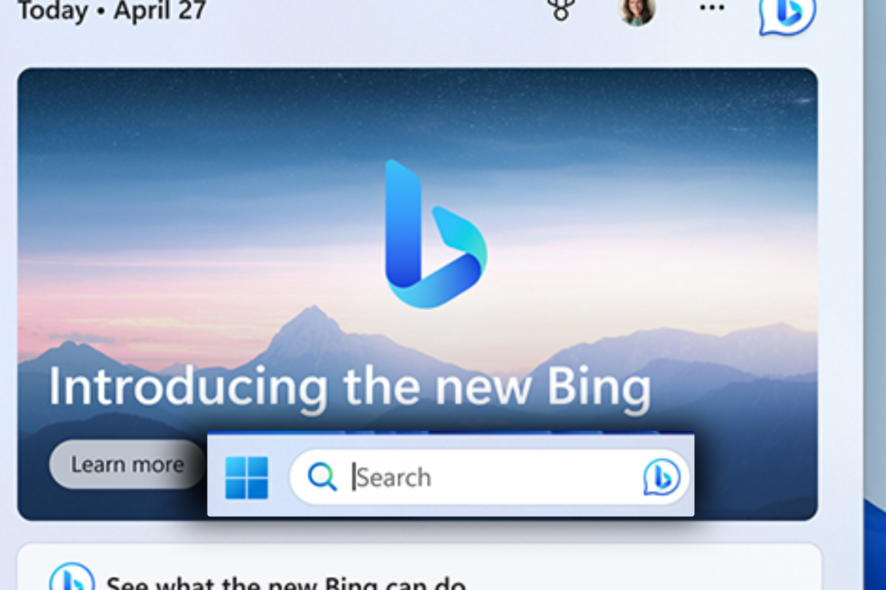
Bing AI in the Windows 11 Search taskbar is still a very discussed feature for many Windows 11 users. The little Bing icon allows you to open Edge directly from your Search taskbar and search online for the item or subject you were going to search for anyway.
But it seems not many users are happy with this little icon. In fact, many are wondering if Microsoft will finally remove it in the next Windows Moment update.
For those of you who don’t know, Microsoft released the Bing AI feature on the taskbar in late February, then reportedly removed the Bing AI chatbot from it, shortly after. But then it came back.
Microsoft’s intention with this feature was to enable the user to move more freely on Windows 11. However, not many users like it. Fortunately, there is a way to disable it if you no longer want to see it on your screen.
Today, we take the next major step forward adding to the incredible breadth and ease of use of the Windows PC by implementing a typable Windows search box and the amazing capability of the new AI-powered Bing directly into the taskbar. Putting all your search needs for Windows in one easy to find location
Microsoft
Here’s how to disable the Bing AI Windows 11 taskbar
You should know that if you don’t particularly enjoy seeing the Bing AI icon on your Search Taskbar, there is a way to disable it. It only takes a couple of minutes.
- Go to Windows 11’s Settings.
- Once you’re there, go to the Privacy & Security panel.
- In the Privacy & Security panel, you should look for the Search Permissions option and click on it.
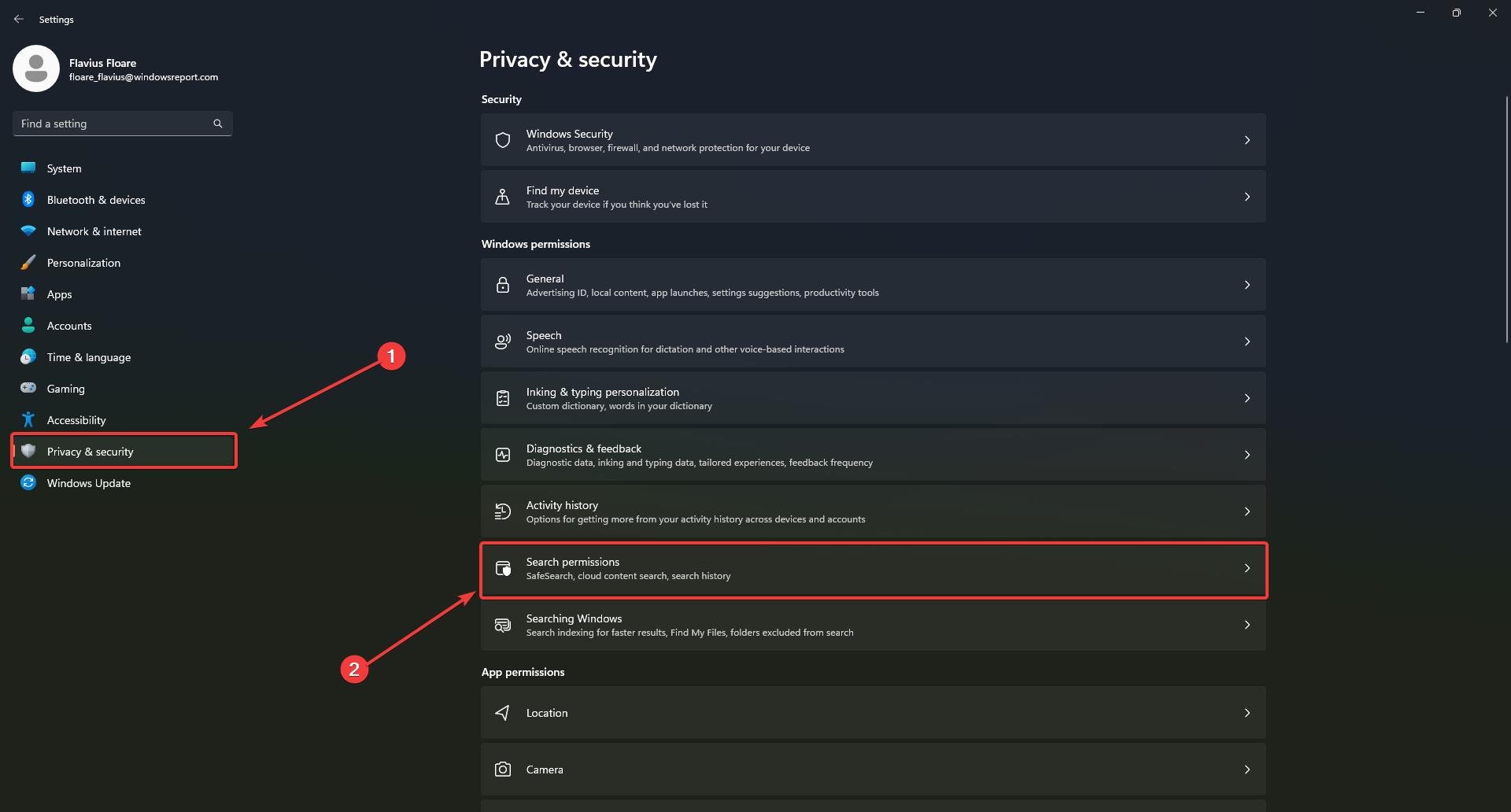
- This will take you to another pane, scroll down and disable Show search highlights. You should see now that the Bing AI icon will appear and disappear as you enable/disable the option.
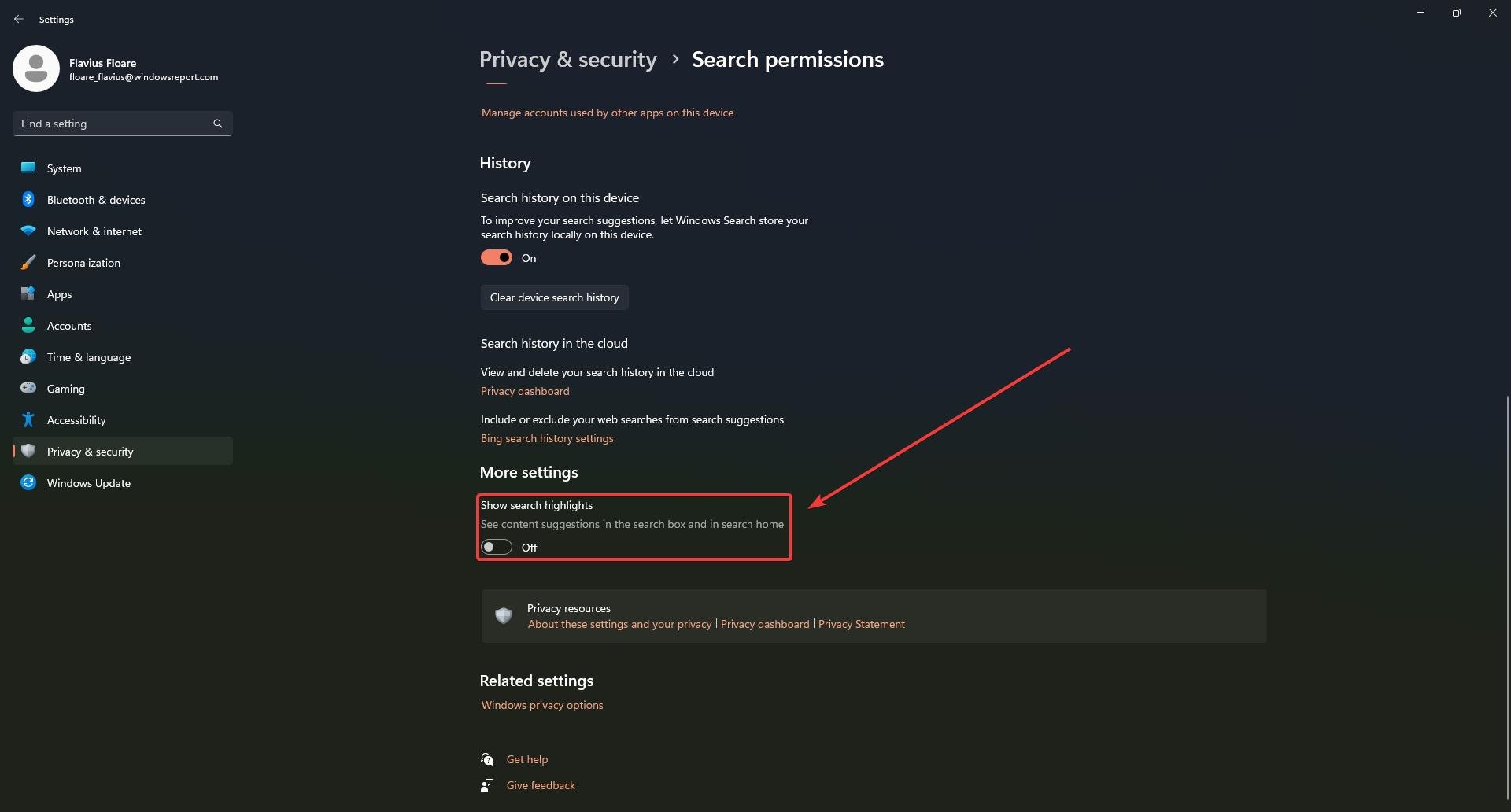
While Microsoft has no official intention to remove the Bing AI option in your Windows 11 taskbar, now that you can disable it, it shouldn’t be a bother anymore.
What do you think about this feature? Do you like it or not? Do you find it useful or not? Let us know in the comments!