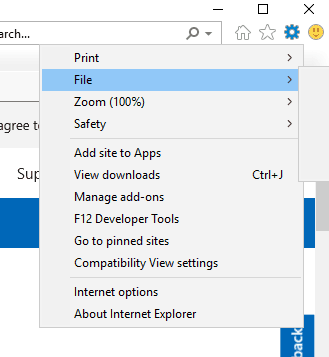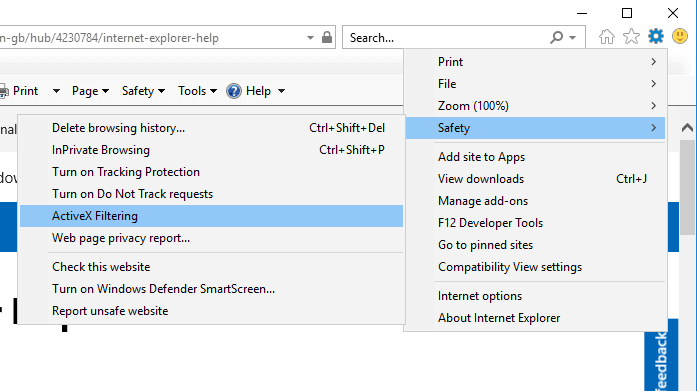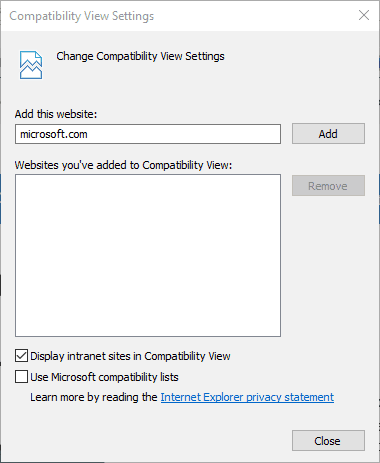Computer Won't Recognize Adobe Flash Player [Complete Guide]
Features like ActiveX filtering can make Adobe Flash Player not work
4 min. read
Updated on
Read our disclosure page to find out how can you help Windows Report sustain the editorial team Read more
Key notes
- If Flash Player is not working on Internet Explorer, it might be because you enabled ActiveX filtering.
- This issue can also be caused by faulty settings, the Adobe Flash player is not recognized by your PC.
- To solve the problem, try resetting your browser, turning off ActiveX filtering, and other solutions.
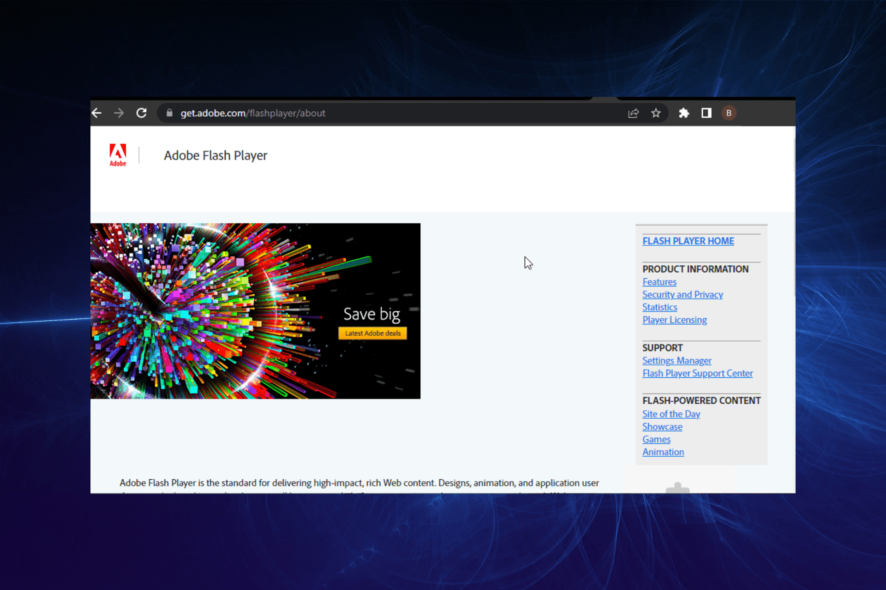
Internet Explorer was once among the finest web browsers for a long time, and it still retains a reasonably substantial user base.
Some Internet Explorer 11 users have stated that IE doesn’t recognize Adobe Flash Player even though they have installed the latest Flash version and enabled it in the browser.
Consequently, website pages open in Explorer display blank boxes instead of Flash videos. That usually happens if Flash is not configured correctly, ActiveX filtering is on, or if the flash.ocx file is corrupted.
These are a few resolutions for Internet Explorer 11’s Flash player not working in Windows 10.
Why does Flash Player not work anymore?
If Adobe Flash Player is not working on your browser before the End of Life date, it can be due to some settings. For example, if you have ActiveX filtering enabled on Internet Explorer, it might cause Flash Player not to work.
Also, the websites you want to play content from might not be in compatibility view. Lastly, it might just be a general issue with your browser.
Since Adobe finally ceased support for Adobe Flash player starting December 2020, maybe that’s why you have Flash issues on Internet Explorer.
Quick Tip:
If you still want to use Flash content Opera One it’s one of the best browser to still do so with specialized add-ons. Opera One also comes with a built-in AI and a modular AI-ready design for other AI technologies integration.
Opera One is great at this due to it’s enhanced and built-in features such as, VPN, Ad blocker, anti-mining protection and tracker blocker.

Opera One
Opera One can keep you safe if you want to try running Flash content.How do I get my Adobe Flash Player back?
1. Turn off ActiveX filtering in Internet Explorer
- Press Type here to search button to open Windows 10’s search box.
- Enter Internet Explorer in the search box and select to open that browser.
- Then click the Tools button to open the menu in the snapshot directly below.
- Select Safety and click ActiveX Filtering if it’s ticked to deselect it.
Adobe Flash Player is an ActiveX control in Internet Explorer 11. Enabling ActiveX Filtering in Explorer turns Flash Player off.
As such, switching ActiveX Filtering off, if it’s on, will probably ensure that IE recognizes Flash again and displays its video content on web pages.
2. Add websites to compatibility view
- Open the website that doesn’t display the Flash content in Internet Explorer
- Click the Tools button in IE.
- Select the Compatibility View settings option to open the window in the snapshot directly below.
- Click Add to add the website to Compatibility View.
- Select the Display intranet sites in Compatibility View option.
- Select the Use Microsoft compatibility lists setting, and click the Close button.
- Then restart your IE browser.
3. Reregister the Flash.ocx file
- Right-click the Start button to open the menu.
- Select Command Prompt (Admin) to open the Prompt.
- Enter this in the Command Prompt.
regsvr32 c:\windows\system32\macromed\flash\flash.ocx - Press the Return key.
- Click OK on the RegSvr32 dialog box that opens.
- Restart your desktop and or laptop.
How can play Flash games after 2020?
With the major browsers like Chrome and Firefox stopping support for Flash, playing flash games is becoming increasingly difficult.
However, you can still download the BlueMaxima Flashpoint software. This software was designed to preserve web games and will give you an optimal experience.
One, or more, of the above resolutions, will probably fix Flash Player in your Internet Explorer browser.
Aside from those fixes, make sure that your IE browser has had all the latest updates, which you can do by clicking Check for Windows updates now on the Microsoft support page.
In addition, you could try uninstalling and reinstalling Flash.