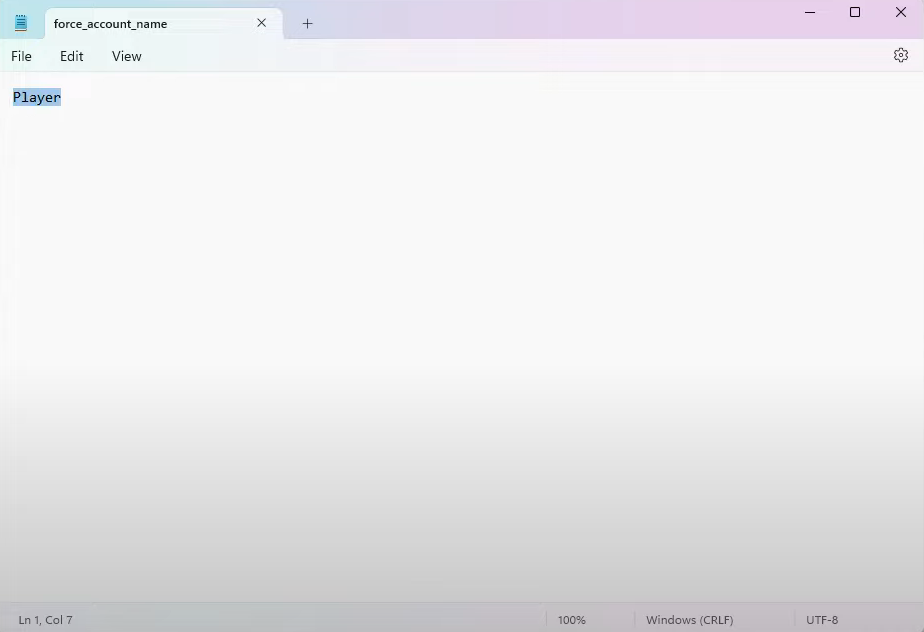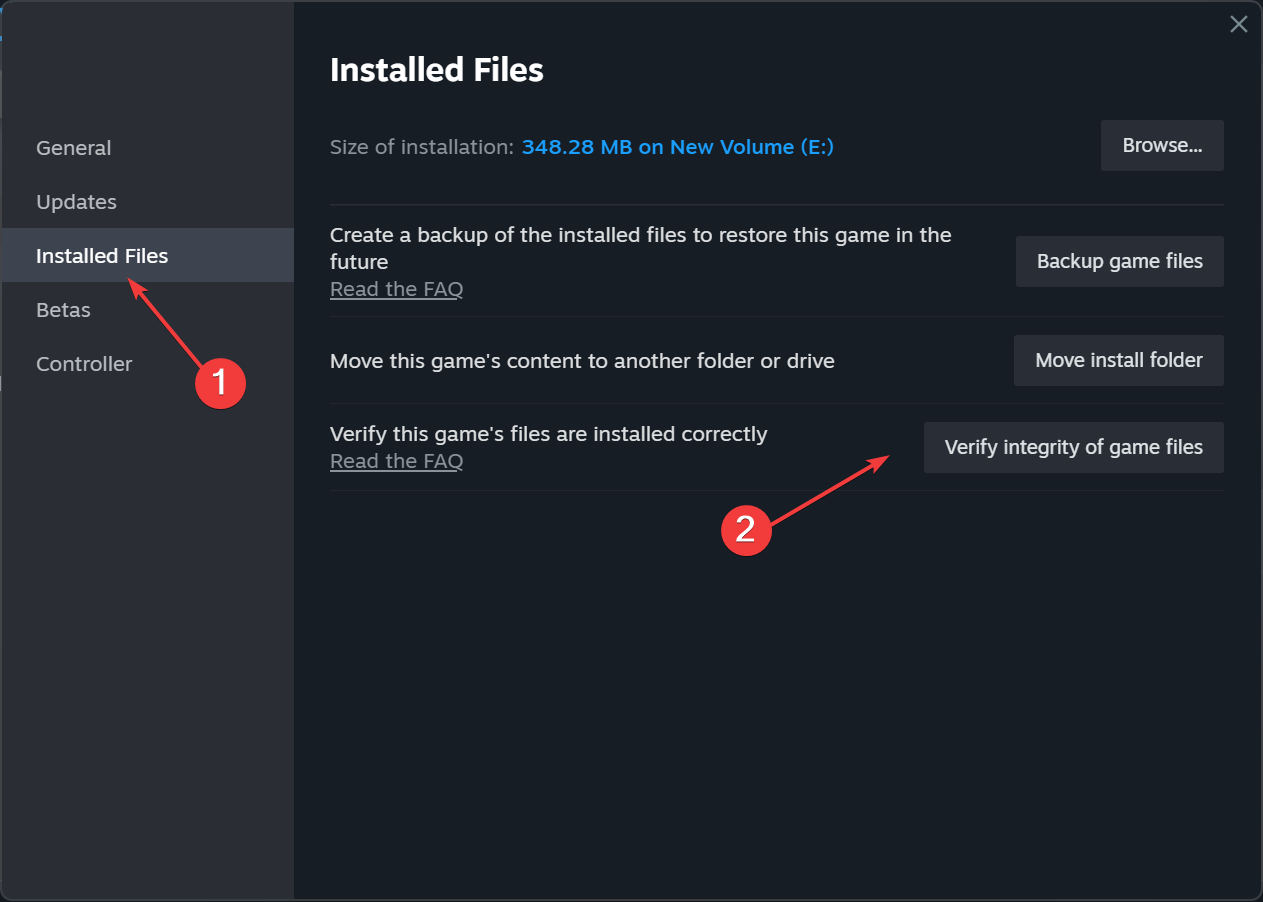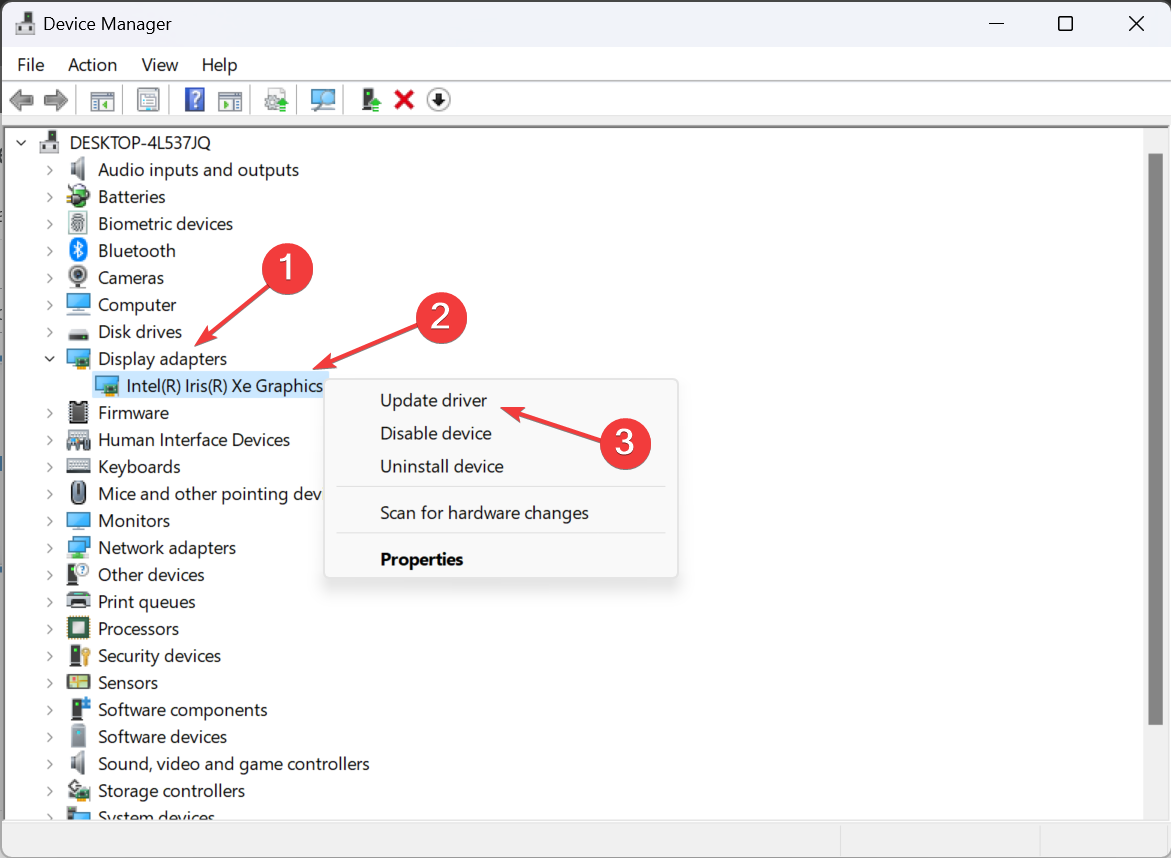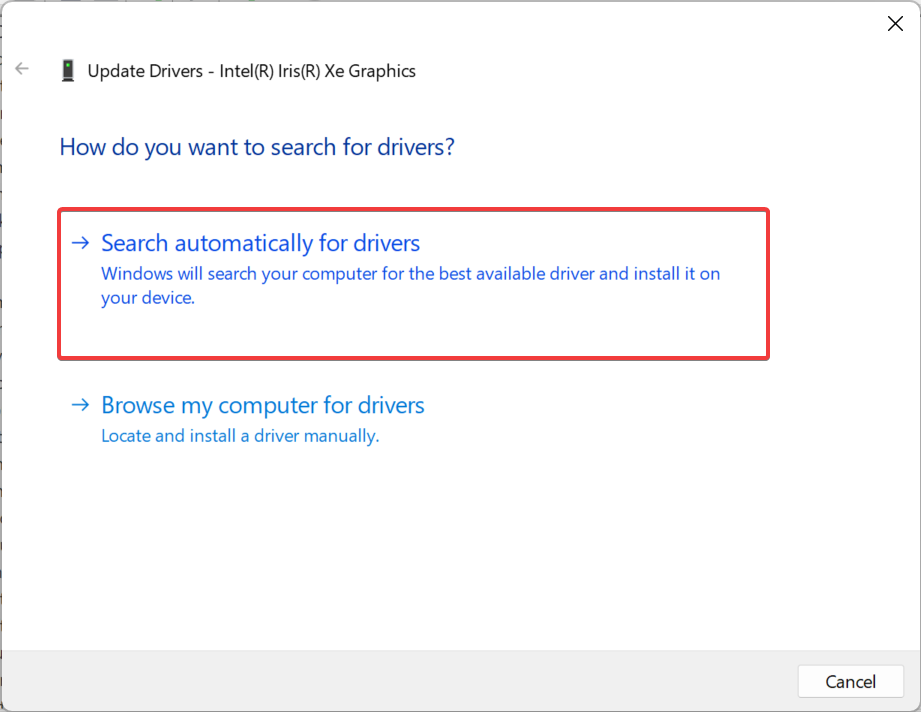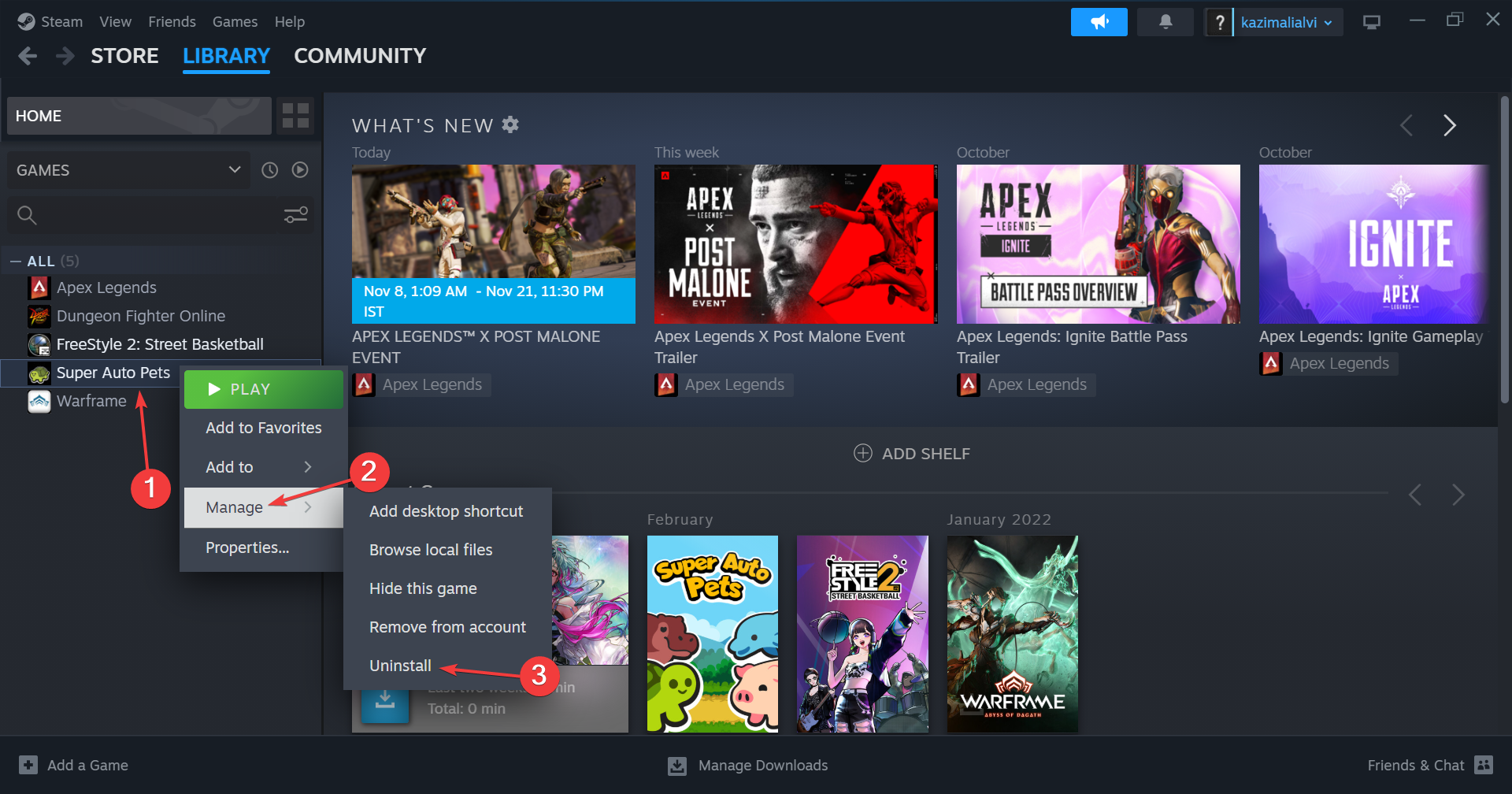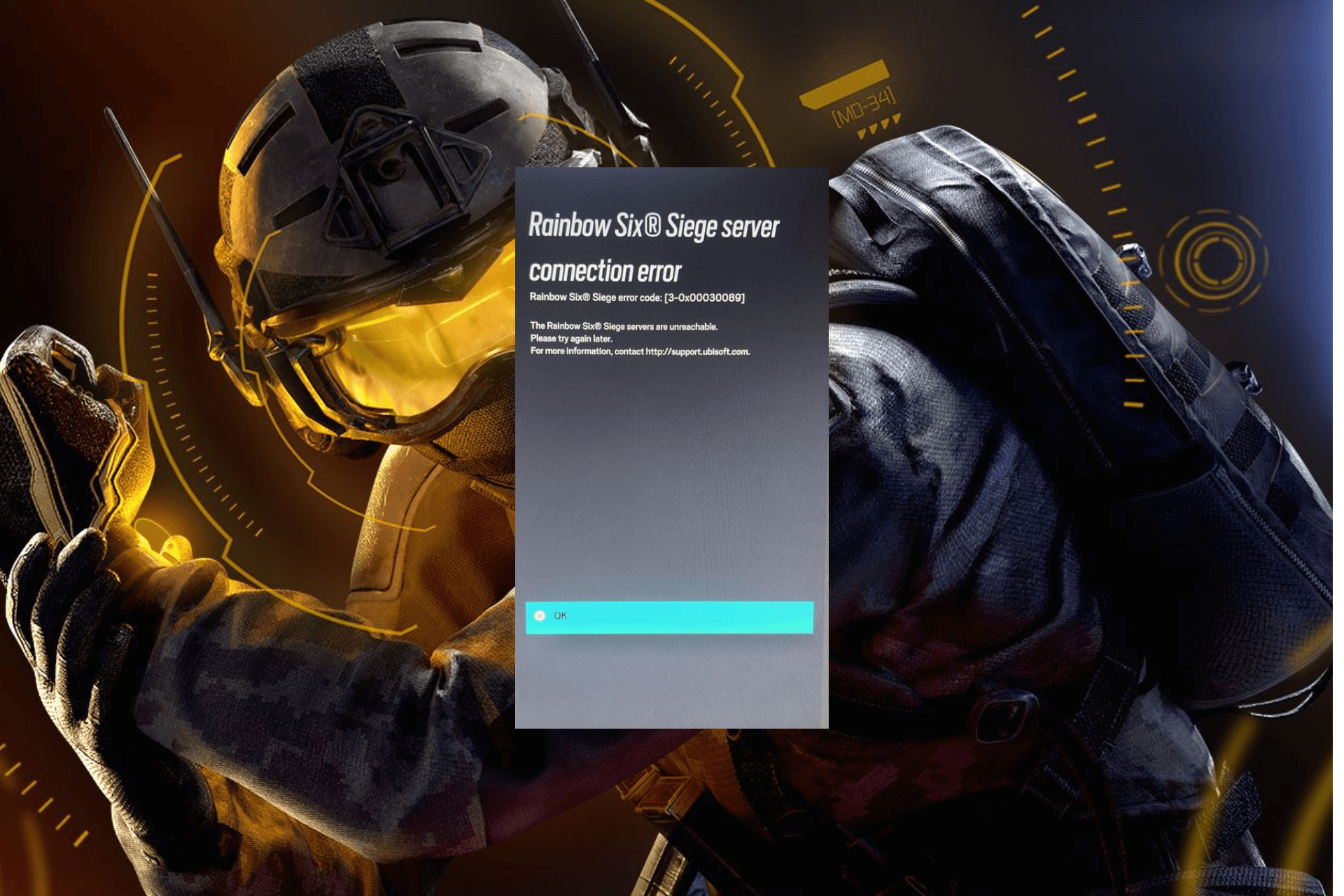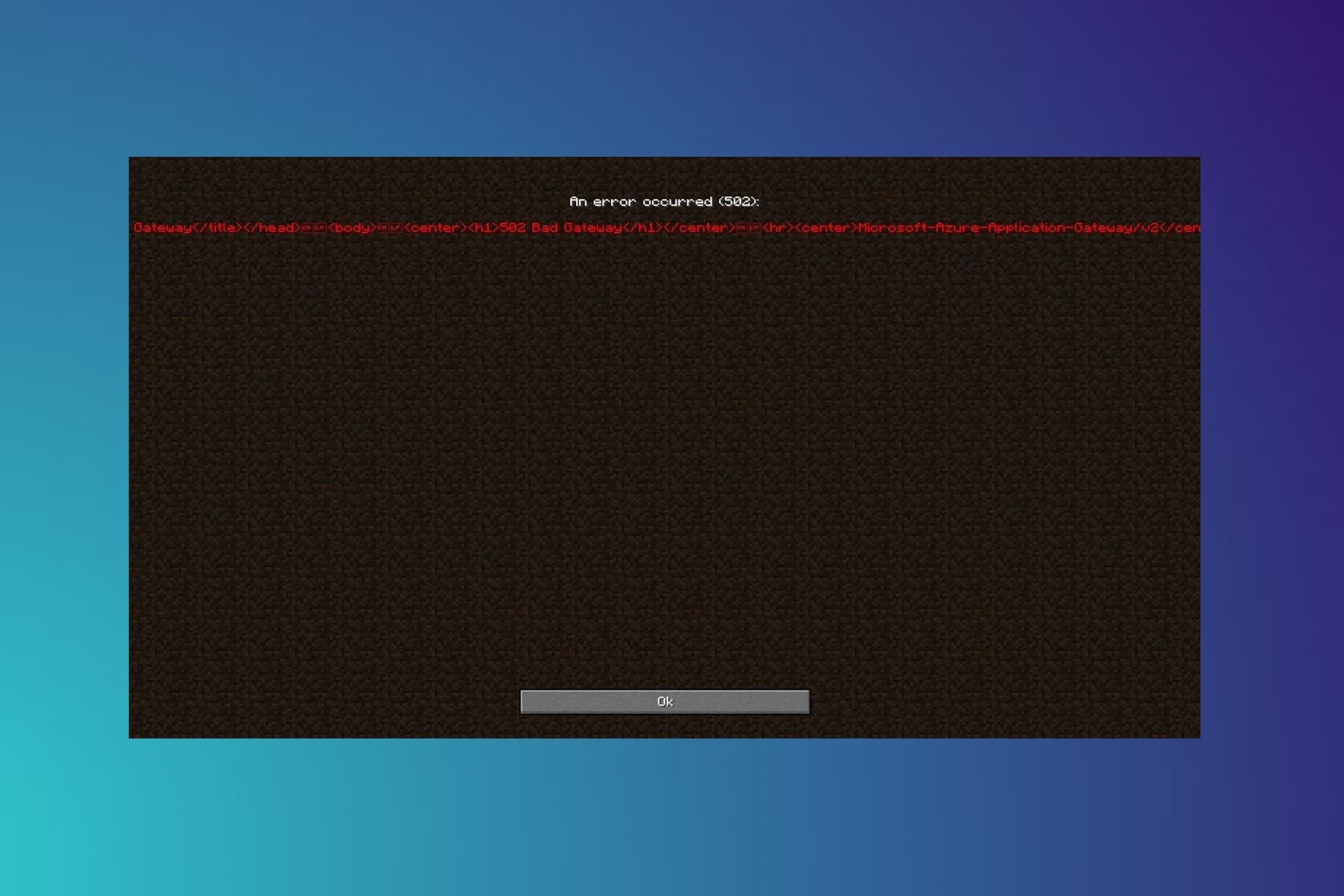Cricket 24: We have encountered an error [Fixed]
In all likelihood, the game servers are to blame
4 min. read
Published on
Read our disclosure page to find out how can you help Windows Report sustain the editorial team Read more
Key notes
- To fix the We have encountered an error issue in Cricket 24, check the server status, modify the game files, or reinstall the game.
- Keep reading to discover all the Windows Report solutions!
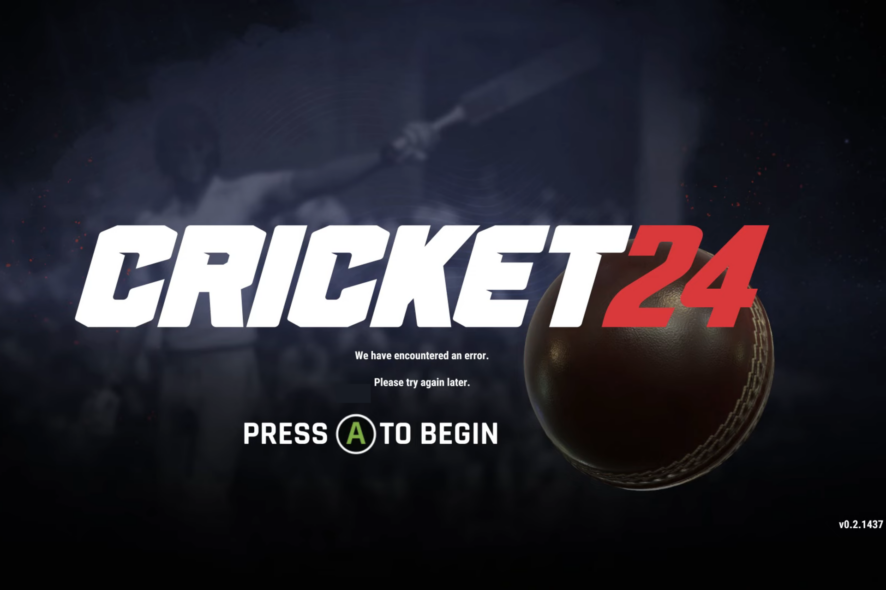
Cricket 24 is a popular game, and though performance issues have been eliminated over time, a few came across the We have encountered an error message when launching it. The problem is faced on every device, including PC, Xbox, and PlayStation.
The screen reads, Please try again later. Press A to begin. But pressing the key doesn’t load Cricket 24. Also, you will sometimes the message with Error code : N12029B64-1F128 and the same set of solutions work in this case as well.
Why is Cricket 24 not working?
- Corrupt game files or cache
- Conflicts due to an antivirus software
- Network connectivity issues
- Issues with the game installation
How do I fix We have encountered an error in Cricket 24?
Before we start with the slightly complex changes, try these quick tricks:
- Check the Cricket 24 server status and make sure it reads Server Passed and Local Passed. If not, wait for a few hours.
- Disable the antivirus or any problematic software installed on the PC, including game optimization tools. Also, reboot the device and re-login to your Cricket 24 account.
- Make sure you have a high Internet speed, and there are no connection issues.
 NOTE
NOTE
1. Modify the force_account_name file
 Tip
Tip
- Head to Cricket 24’s directory, go to the steam_settings folder, and then open the force_account_name text document.
- If you see Player listed here, replace it with your game’s username.
- Click the File menu, and select Save for the changes to apply.
- Relaunch Cricket 24 and check whether the We have encountered an error issue is fixed.
2. Verify the game files
- Launch Steam on the device, and go to the Library.
- Right-click on Cricket 24, and select Properties from the context menu.
- Go to the Installed Files tab, and click on Verify integrity of game files.
- Wait for the process to complete.
When you are facing issues with Cricket 24 due to corrupted game saves or files, the built-in repair tool comes to the rescue. Besides, it will also help fix the Don Bradman Cricket 17 errors.
3. Update the drivers
- Press Windows + X to open the Power User menu, and select Device Manager from the list of options.
- Expand the Display adapters entry, right-click on the active graphics adapter, and select Update driver.
- Choose Search automatically for drivers to let Windows locate the best locally available version and wait for the driver update process to complete.
- Finally, reboot the PC for the changes to come into effect and launch Cricket 24.
Updating the graphics drivers can help fix performance issues as well the We have encountered an error Cricket 24 problem. Also, while you are at it, update the network drivers.
And if Windows can’t find one automatically, head to the manufacturer’s official website, and manually install the drivers.
Alternatively, you can make things easier by using dedicated driver manager software, such as Outbyte Driver Updater. This tool will scan your computer and automatically update or repair any drivers.
4. Reinstall the game
- Open Steam, and to your game Library.
- Right-click on Cricket 24, hover the cursor over Manage, and select Uninstall.
- Again, click Uninstall in the confirmation prompt.
- Once done, restart the PC, and then reinstall Cricket 24 on Steam.
As a last resort, you can always reinstall the game. And if that, too, fails, use a reliable software uninstaller tool to delete any leftover files and Registry entries before reinstalling.
5. Contact Big Ant support
When nothing else works, the last option is to contact Big Ant support. You can raise a ticket from the official website and wait for a response.
Though in most cases, it shouldn’t come down to that, and one of the solutions listed here should help get rid of the We have encountered an error launch issue in Cricket 24.
Before you leave, find out how to optimize the PC for gaming and get the best performance.
For any queries or to share what worked for you, drop a comment below.