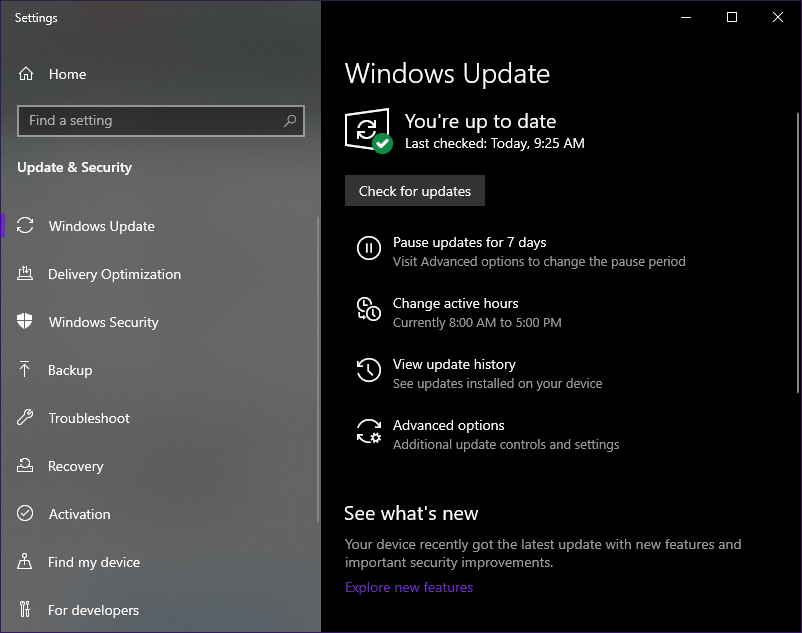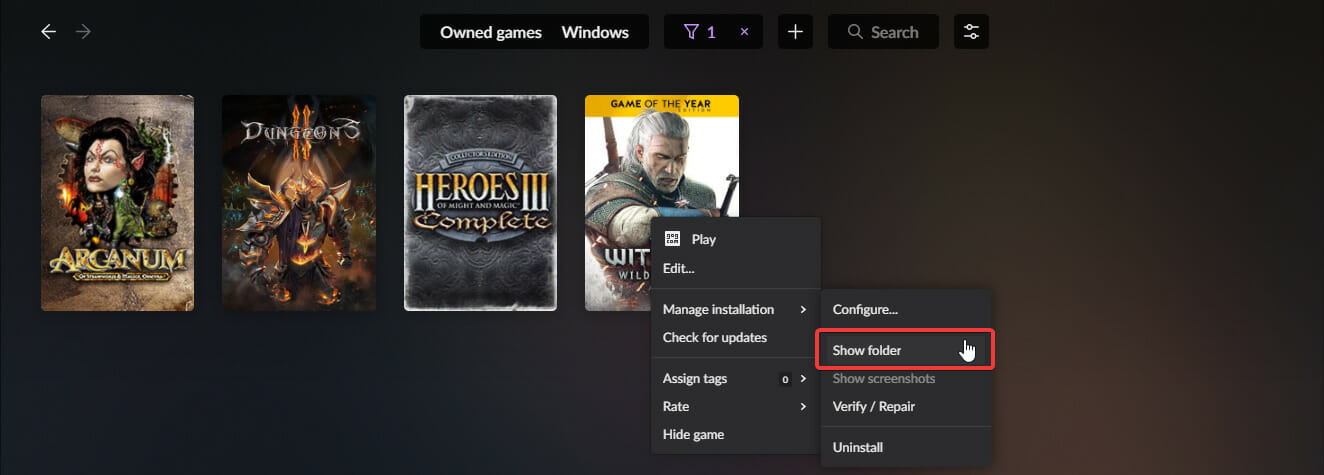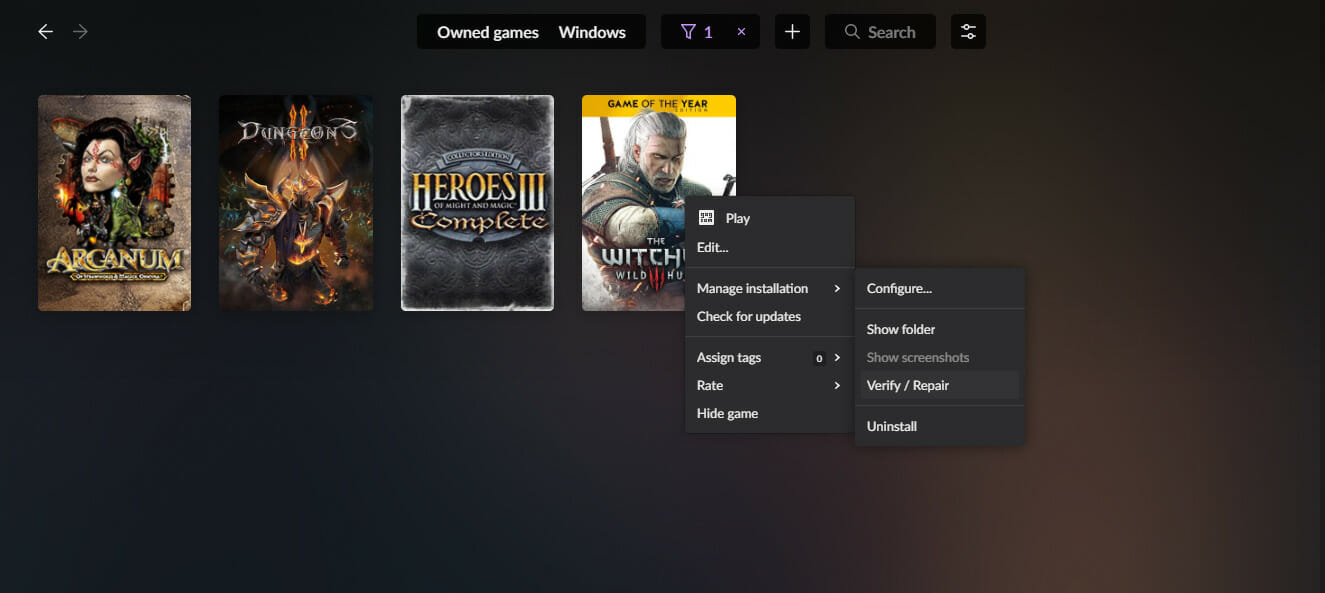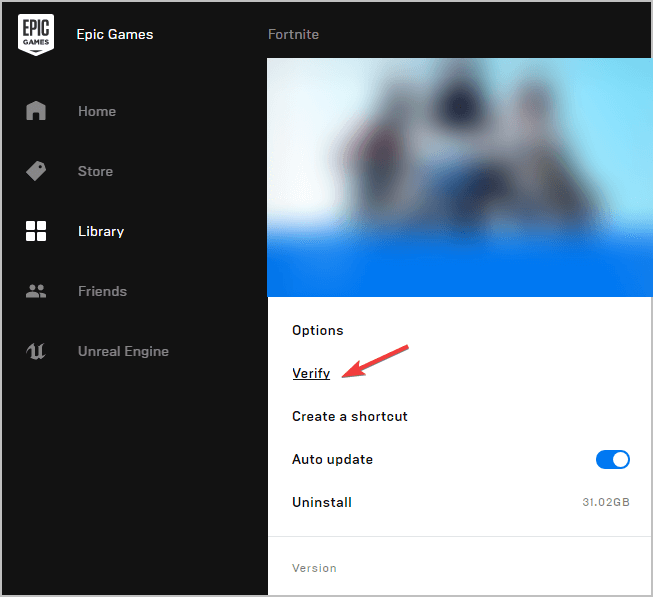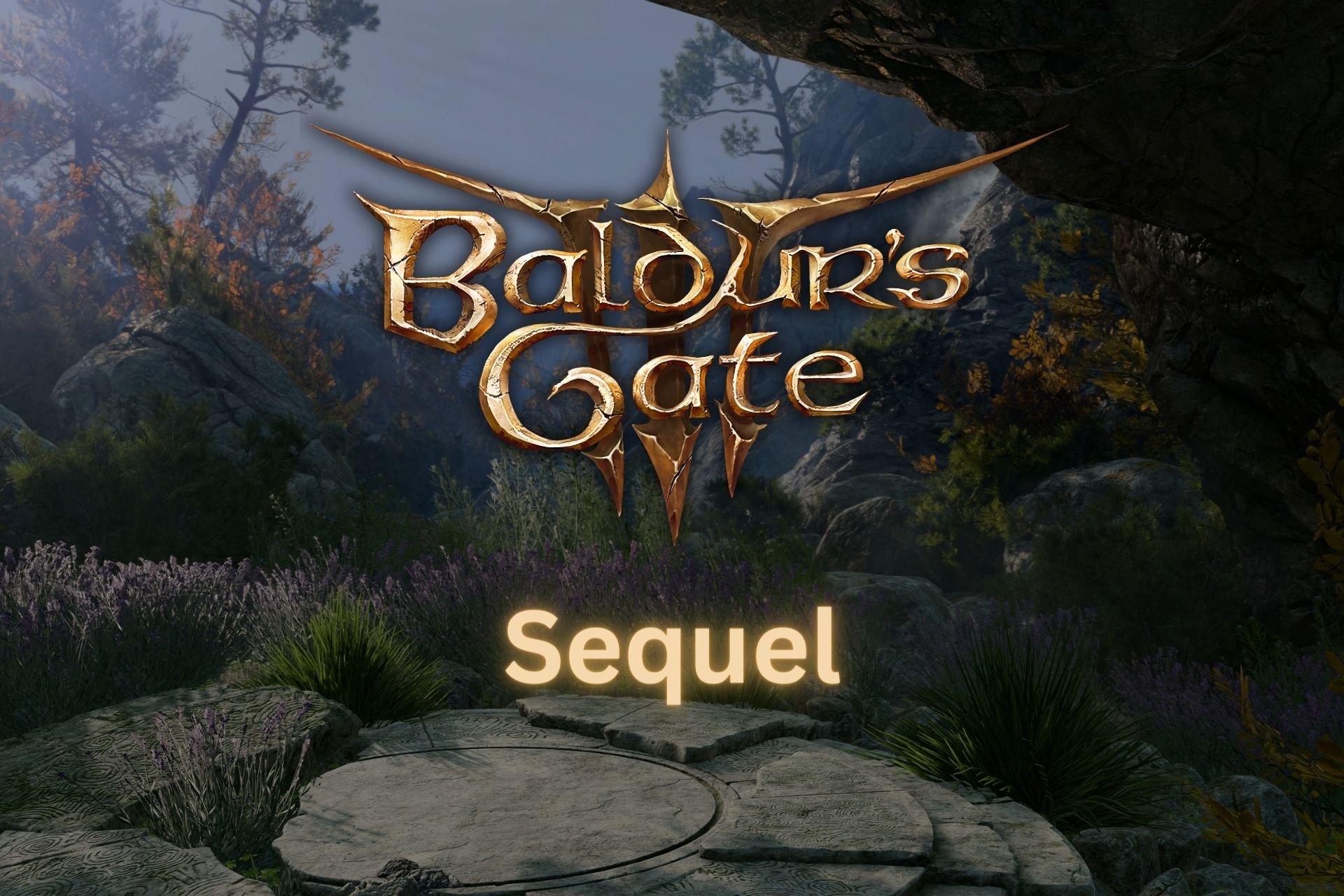FIX: Cyberpunk 2077 has flatlined [Crash Error]
3 min. read
Updated on
Read our disclosure page to find out how can you help Windows Report sustain the editorial team Read more
Key notes
- Cyberpunk 2077 is the biggest RPG title in years, but many users can't play it because of crashes.
- The article below is a summary of several solutions that you could try to fix these crashes.
- To learn more about gaming and your favorite titles, visit our website's Gaming section.
- Need help fixing other software and games? Visit our Troubleshooting section instead.

If you’re a fan of RPG games, especially the critically-acclaimed Witcher series, then you’re probably well-aware of Cyberpunk 2077, a brand new Sci-Fi RPG launched in December 2020.
Unfortunately, PC players got off to a rocky start since the game was still released with a lot of bugs despite several delays aimed at polishing the final product.
Because of the game‘s popularity, we’ve decided to compile a step-by-step guide on how you can solve many of these crashes.
How do I fix game crashes in Cyberpunk 2077?
1. Update your GPU drivers
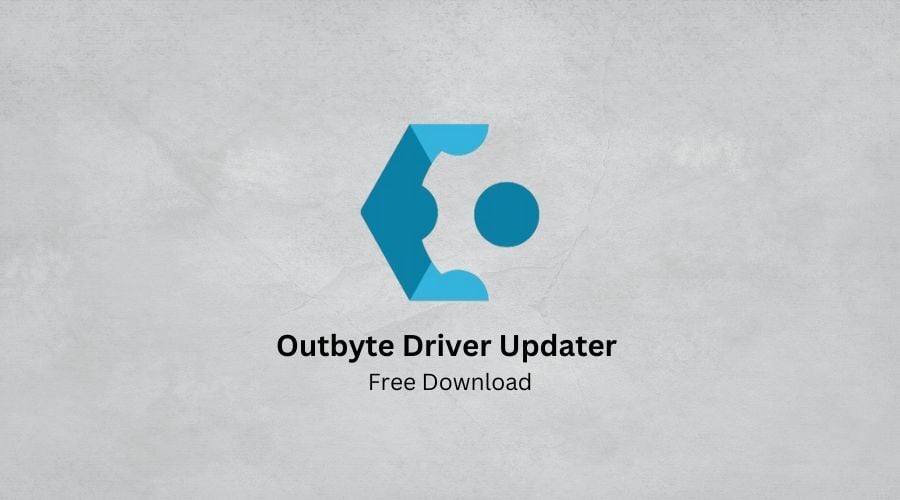
Like most games nowadays, it is important that your PC meets all the system requirements if you want them to run properly.
If your PC does meet the hardware requirements, make sure that the drivers are updated as well.
One great way of updating your drivers to the latest version fast and without issues is via a dedicated driver updater, and few on the market are as good as Outbyte Driver Updater.
Not only will this tool detect all of your missing, broken, or outdated drivers, but it will find them and download them for you as fast as your Internet speed allows it.
More so, the tool is designed to be used by all users, and it supports all drivers and hardware components thanks to the host of libraries that back it up.

Outbyte Driver Updater
Games won’t run if your GPU drivers are updated to the latest version. Make sure that isn’t an issues anymore with Outbyte Driver Updater!2. Update your PC
- Press Start
- Go to Settings (the cogwheel-shaped button)
- Select Updates & Security
- Select Check for updates
- Download the updates, if any are found, and restart your PC to apply them
3. Launch the game straight from the executable
3.1. GOG players
- Launch GOG Galaxy and log into your GOG account
- Go to Owned games and choose Cyberpunk 2077
- Select Customize
- Choose Manage installation
- Choose Show folder
- Go to bin, select x64, and launch the game from Cyberpunk 2077.exe
3.2. Steam players
- Launch Steam
- Go to the Library section
- Right-click on your game
- Select Properties
- Go to the Local files tab
- Click on Browse local files
- Go to bin, choose x64, and launch it from Cyberpunk2077.exe
3.3. Epic Games players
By default, the game’s launcher should be found in the following location:
C:Program FilesEpic GamesCyberpunk 2077binx644. Verify the integrity of the game cache
4.1. GOG players
- Launch GOG Galaxy and log into your GOG account
- Go to Owned games and choose Cyberpunk 2077
- Select Customize
- Choose Manage installation
- Click on Verify / repair
4.2. Steam players
- Launch Steam
- Go to the Library section
- Right-click on your game
- Select Properties
- Go to the Local files tab
- Click on Verify integrity of game files…
4.3. Epic Games players
- Launch Epic games
- Go to the Library section
- Go to the game click on the three dots next to it
- Select Verify
5. Reinstall the game
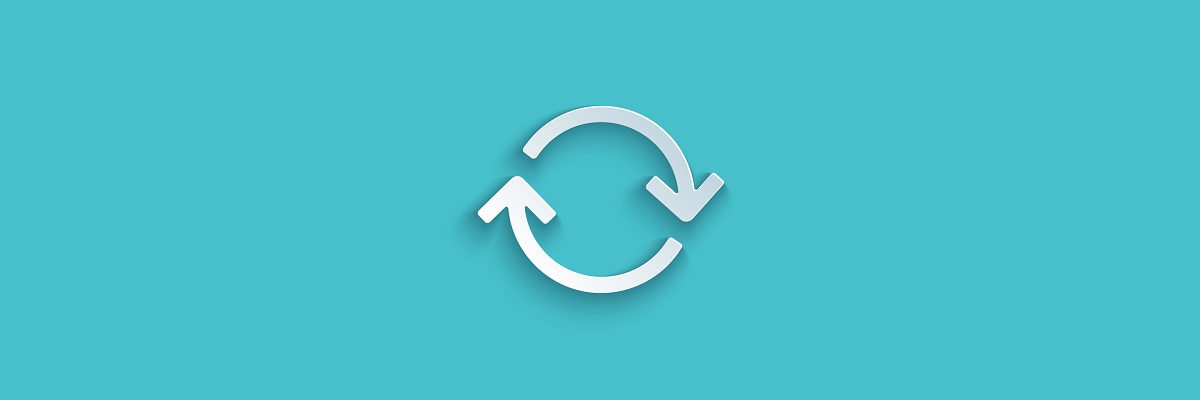
While the game is indeed massive and this solution will take a while, regardless of how fast your PC is, reinstalling the game is a sure-fire way of making sure that files will the installed correctly.
Just remember that while you are doing it, it would be best if you closed all other apps so that nothing interferes with the setup.
By following these steps, you should be able to get rid of any crashes when trying to play Cyberpunk 2077.
Do you know of any other solutions that you’ve tried and have proven to be useful? Let us know by leaving your feedback in the comments section below, and we will update the article accordingly.
[wl_navigator]