VaultPasswordView decrypts passwords that are stored in Windows Vault
2 min. read
Updated on
Read our disclosure page to find out how can you help Windows Report sustain the editorial team Read more
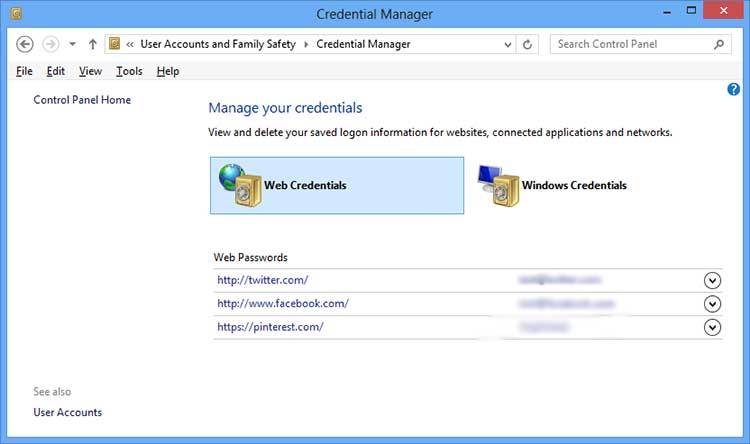
Today we will talk about VaultPasswordView, a new tool that works in Windows 7/8/10 and it is also FREE. This tool is able to decrypt passwords and other data that is currently being stored inside the Credential Manager and Windows Vault.
Not many know that Windows is storing the credentials in some special folders that are named “vaults”. This allows users to log directly into websites and other places without having to type in their usernames and passwords over and over again. It is good to know that this feature was firstly introduced in Windows 7, followed by Windows 8 and Windows 10. This vault allows people to review and even add the credentials and it can be accessed by heading to your computer’s Settings -> Control Panel -> User Accounts and Family Safety -> Credential Manager.
Not many know, but you can take the credentials with you whenever you get a new computer or when you format your computer. The backup can be stored in a safe place and you can restore it whenever you purchase the new machine or format the current one.
However, let’s get to VaultPasswordView and that it can do. First of all, you should know that this application has been developed by Nirsoft and it is able to decrypt and display the password and other related data that’s stored in the vault. In addition, the tool can also be used to backup files that are stored inside the Windows Vault.
So, if you want to get information of Internet Explorer, Microsoft Edge, Windows Mail which is stored inside the Windows Vault, VaultPasswordView is the application that you are looking for.
You don’t need to install VaultPasswordView in your computer as the application comes with a simple .exe file which you can run by double clicking on it. Once the application starts, you will notice the “Vault Decryption Option”, but keep in mind that you will need to use the login password initially in order to begin decrypting the vault files.
RELATED STORIES TO CHECK OUT:








