Microsoft FreeCell: How to Download the Original Version
3 min. read
Updated on
Read our disclosure page to find out how can you help Windows Report sustain the editorial team. Read more
Key notes
- Is downloading the original Microsoft FreeCell for Windows 10 your wish? There’s a convenient way to do that in no time.
- Learn how to install this timeless game in your PC by using the quick steps detailed below.
- Since you’re here, don’t hesitate to take a closer look at these great Solitaire apps for Windows 10.
- You don’t need to be an expert to enjoy the beauty of gaming. Our Gaming Hub can help you out with more tips and tricks.

In the midst of criticism of Windows 10, there’s a place for the sacrilegious approach to classic card games.
The gold classics which reached their peak on Windows 7 were removed and replaced by the subpar UWP apps. Including the fan-favorite FreeCell which was an important piece of gaming relief since Windows 95.
This injustice has a convenient fix and today we offer you the way to get your original Microsoft FreeCell on Windows 10.
Microsoft FreeCell is one of those original and timeless Microsoft Solitaire card games. The FreeCell is another variation of the solitaire concept, based on the card game which consists of a standard 52-card deck.
The game was vastly popularized in Windows 95, and, to date, is one of the most widespread card-based games on all Windows iterations.
However, Microsoft with its dubious moves struck again. They removed the original FreeCell back on Windows 8 and the same approach took place on Windows 10.
Somehow making it even worse in the process. They removed the Windows 7-like built-in FreeCell and incorporated Solitaire Collection as a UWP app.
Due to the adware/bloatware nature of this application, it’s safe to say that Windows 10 FreeCell hasn’t met the expectations.
Forcing users to use Microsoft Store apps exclusively isn’t exactly the brightest idea. Especially with the inclusion of 30-seconds-long video ads.
How can I download the original FreeCell for Windows 10?
- Download Windows 7 games for Windows 10 (zip file).
- Download WinZip free and install it on your computer.
- Extract the installer.
- Run the installer as an administrator.
- Follow the instructions and choose what Windows 7 classics you want to install.
- After the installation ends, open Start.
- Locate Games and expand this section.
- Choose FreeCell and run it.
Now, luckily, there are various alternatives to pre-installed Microsoft Solitaire Collection and the revamped FreeCell which is the part of the pack.
For starters, avoid the pre-installed game and even the UWP alternatives provided by third-party developers. Most of them are bloated.
Instead, go for installing this classic game on Windows 10, including the good old original FreeCell, by using a reliable unzip tool.
As you can see above, you can use the most popular compression utility software that you can find today and rest assured that you’ll complete the procedure in no time.
Don’t know to make yourself an Administrator in Windows 10? This quick guide will show you all the steps you need to take.
That’s it. Now you can enjoy the original FreeCell without needs to meddle with the Windows 10 iteration of the classic game.
In case you have questions or suggestions regarding the FreeCell on Windows 10, feel free to tell us in the comments section below.
[wl_navigator]
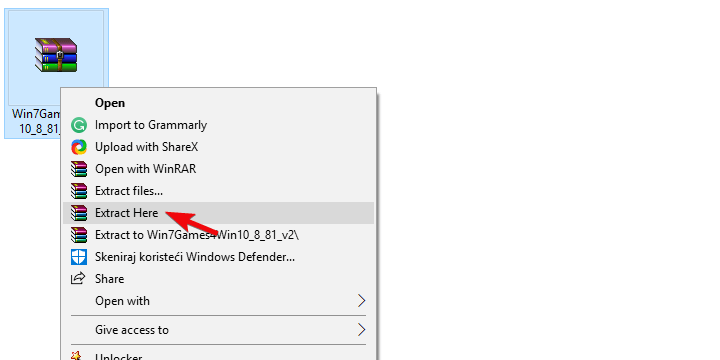
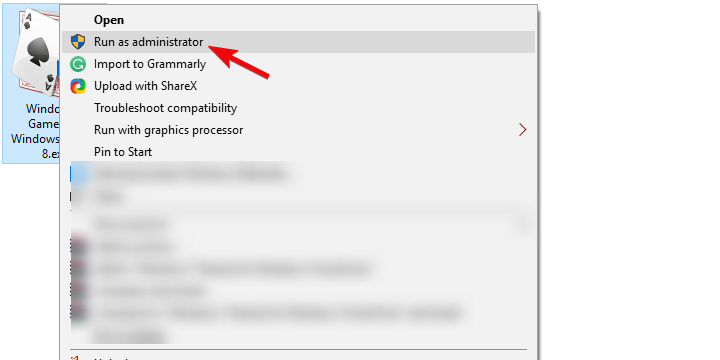
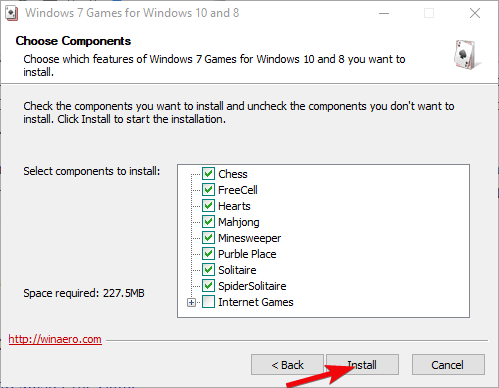
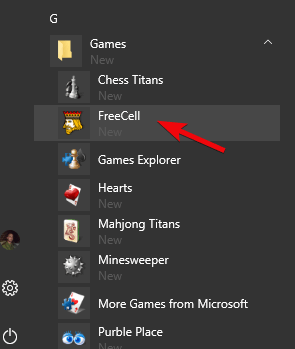

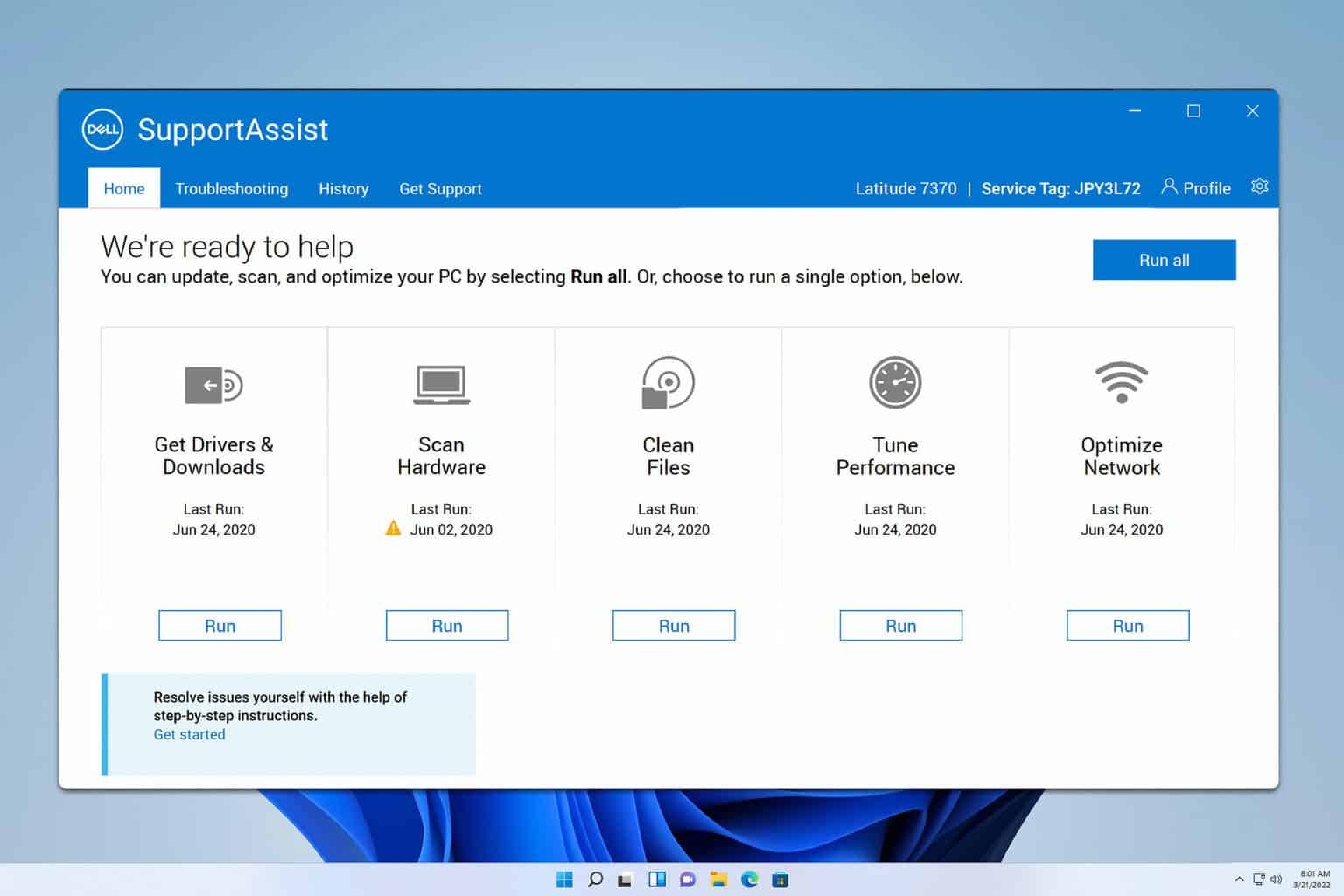

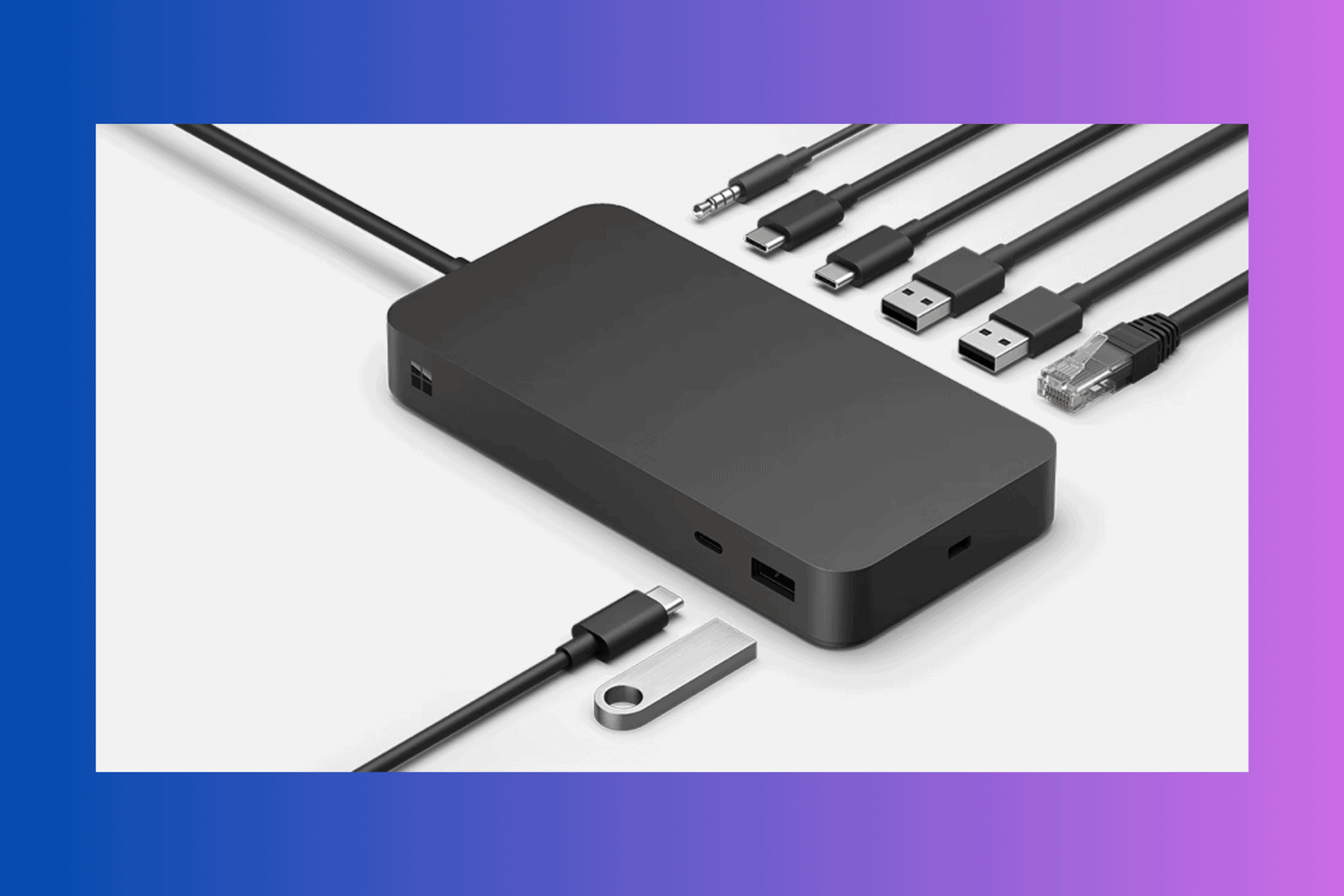
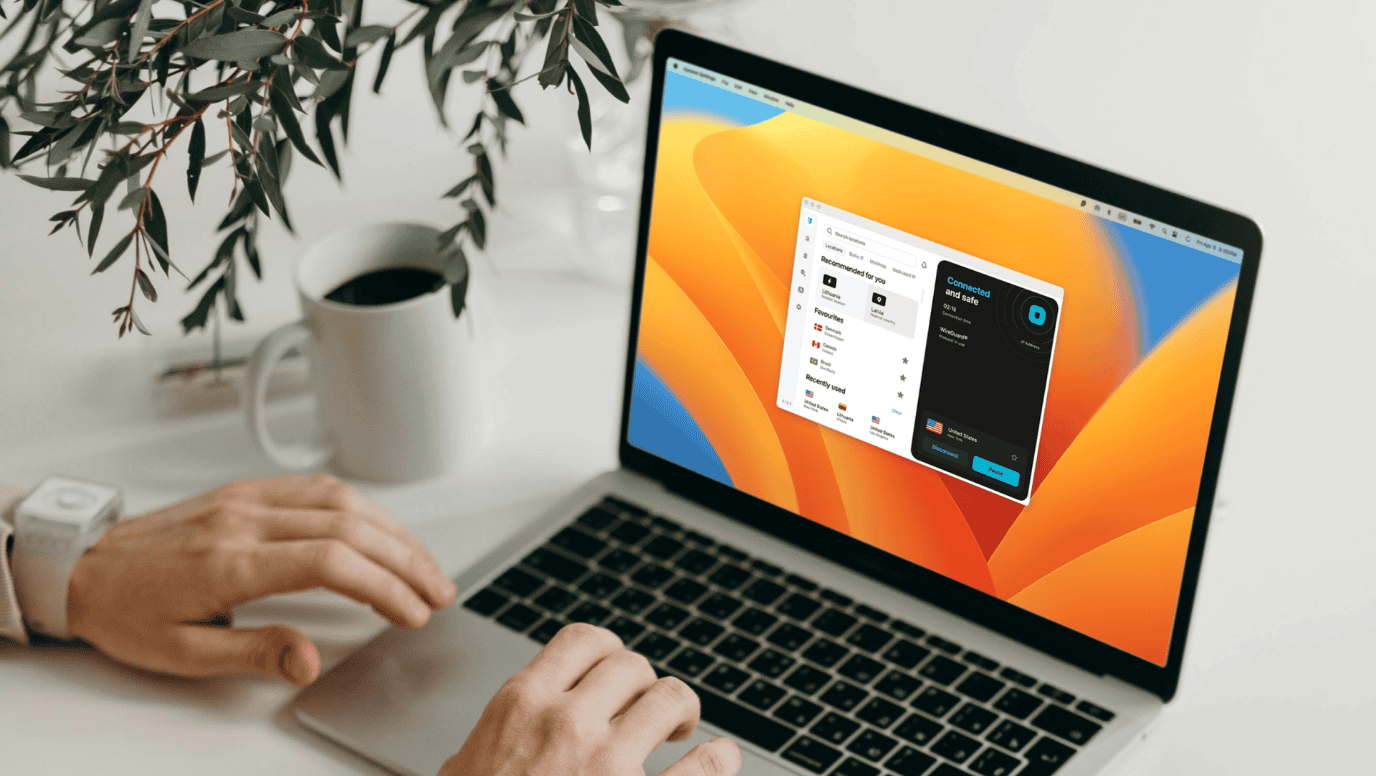
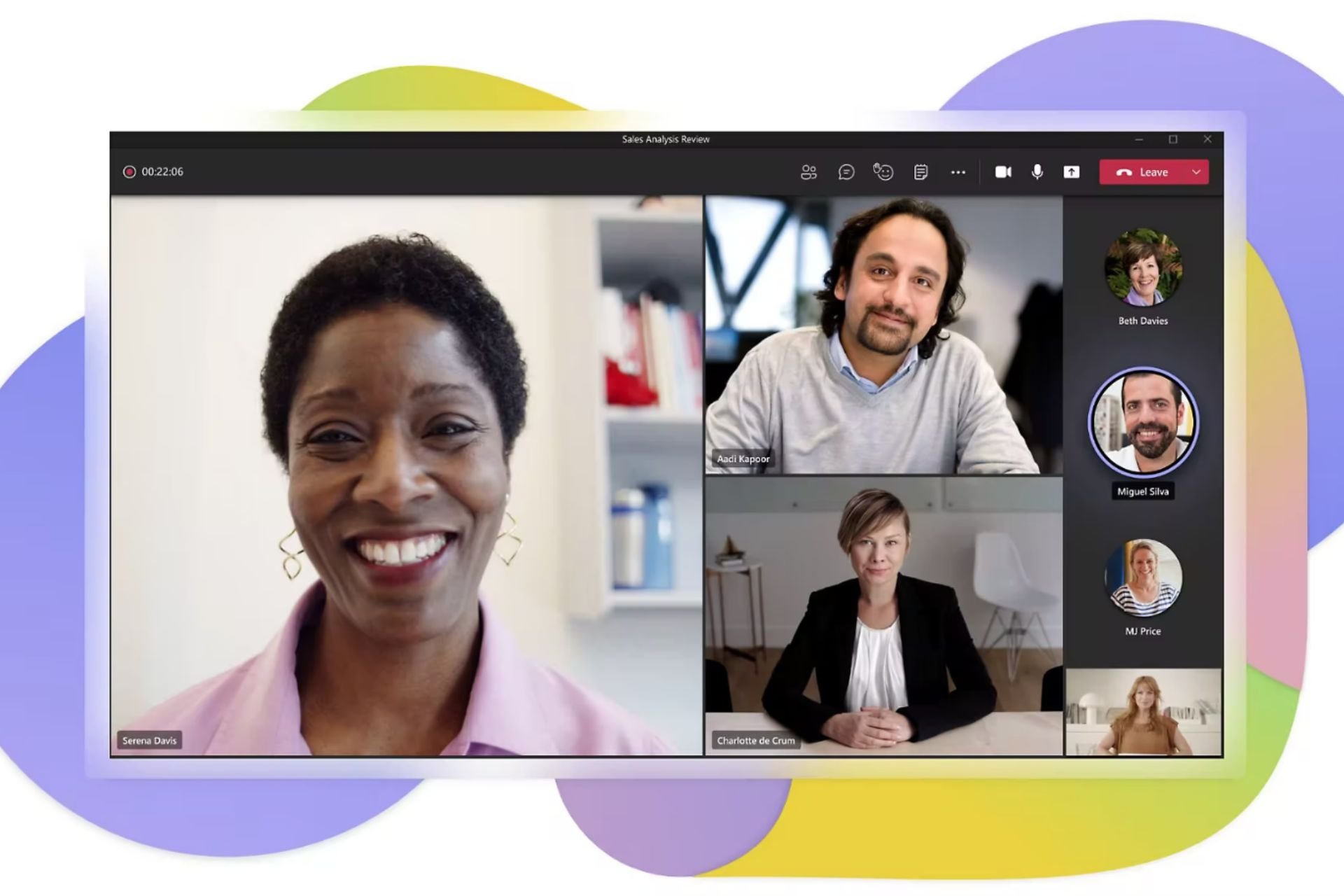

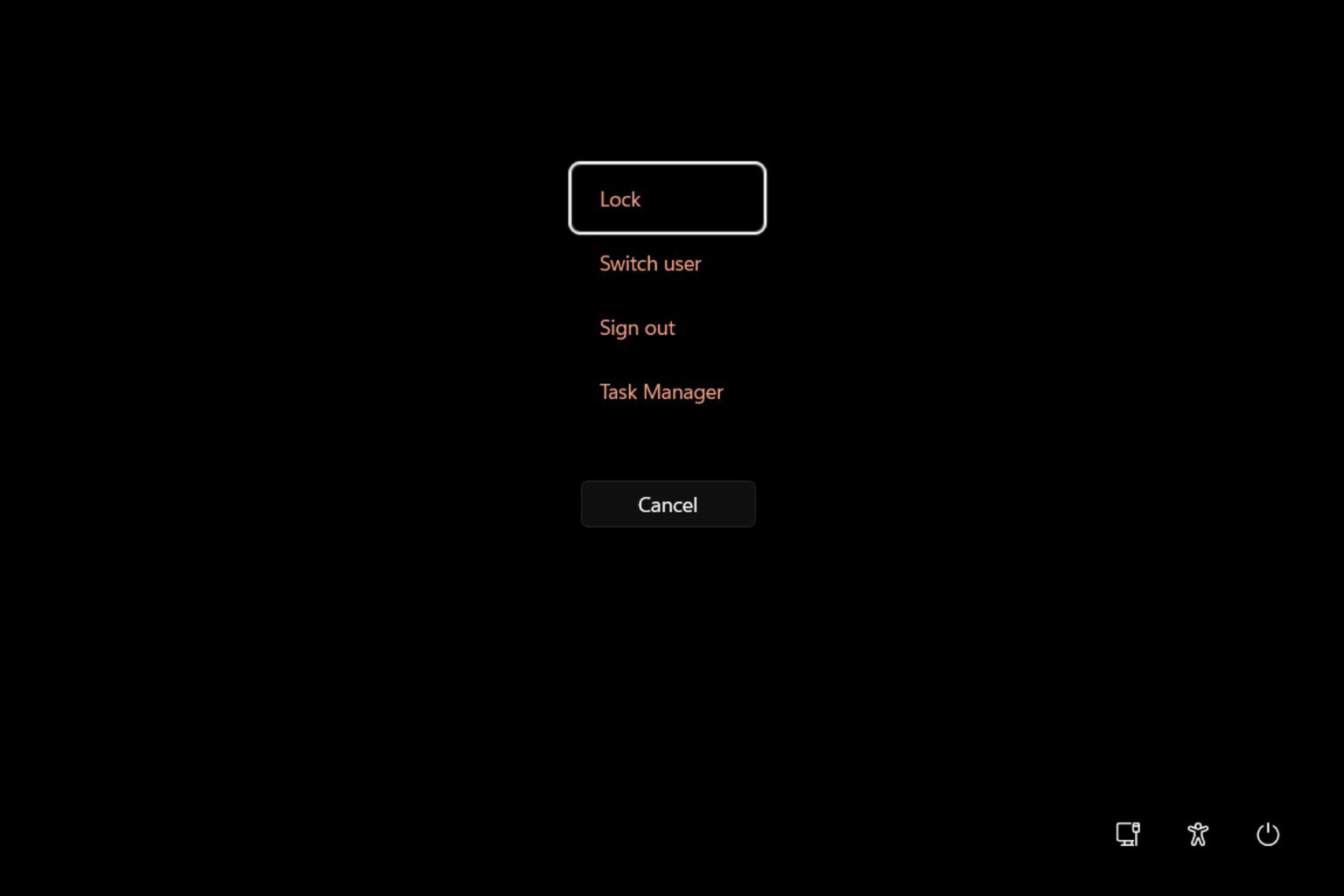
User forum
3 messages